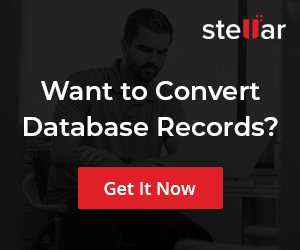MySQL INSTR Function
Overview
In this tutorial, we will learn about MySQL INSTR function. The INSTR function returns the
position in the string where the sub-string occurs. The function returns 0 if the sub-string is not
present in the string.
Syntax
The general syntax of the function is as follows:
INSTR(<string> , <sub-string>)
Examples
mysql> SELECT INSTR(‘MySQL’,’SQL’);
+———————-+
| INSTR(‘MySQL’,’SQL’) |
+———————-+
| 3 |
+———————-+
1 row in set (0.03 sec)
mysql> SELECT INSTR(‘MySQL’,’My’);
+———————+
| INSTR(‘MySQL’,’My’) |
+———————+
| 1 |
+———————+
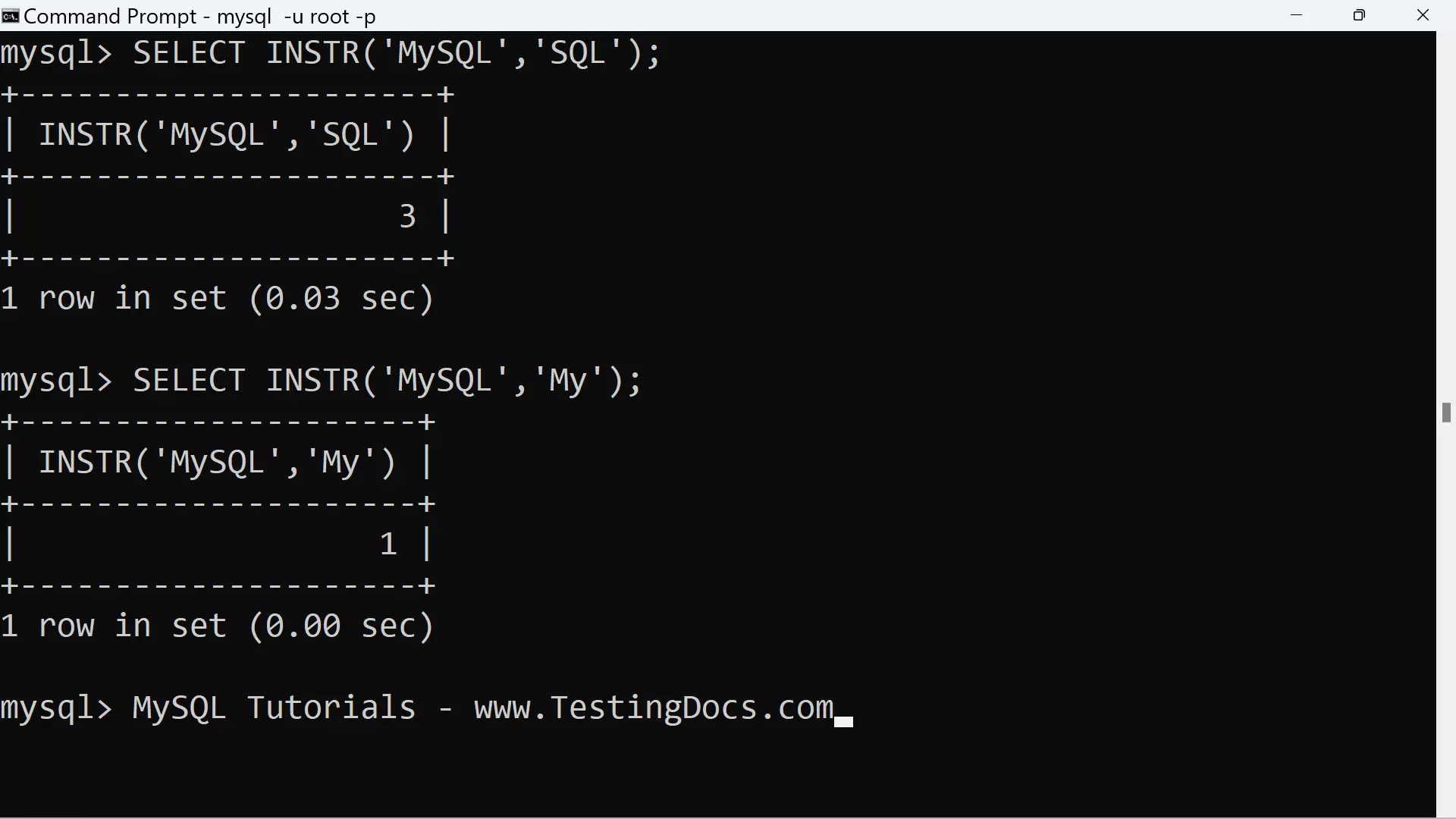
Let’s use the function to check if the sub-string is present in a string.
mysql> SELECT INSTR(‘Testing Documents’,’York’);
+———————————–+
| INSTR(‘Testing Documents’,’York’) |
+———————————–+
| 0 |
+———————————–+
1 row in set (0.00 sec)
The ‘York’ sub-string is not found in the string ‘Testing Documents’. So the function call returns
0. We can use this function and this condition to check if a sub-string is present in another string.
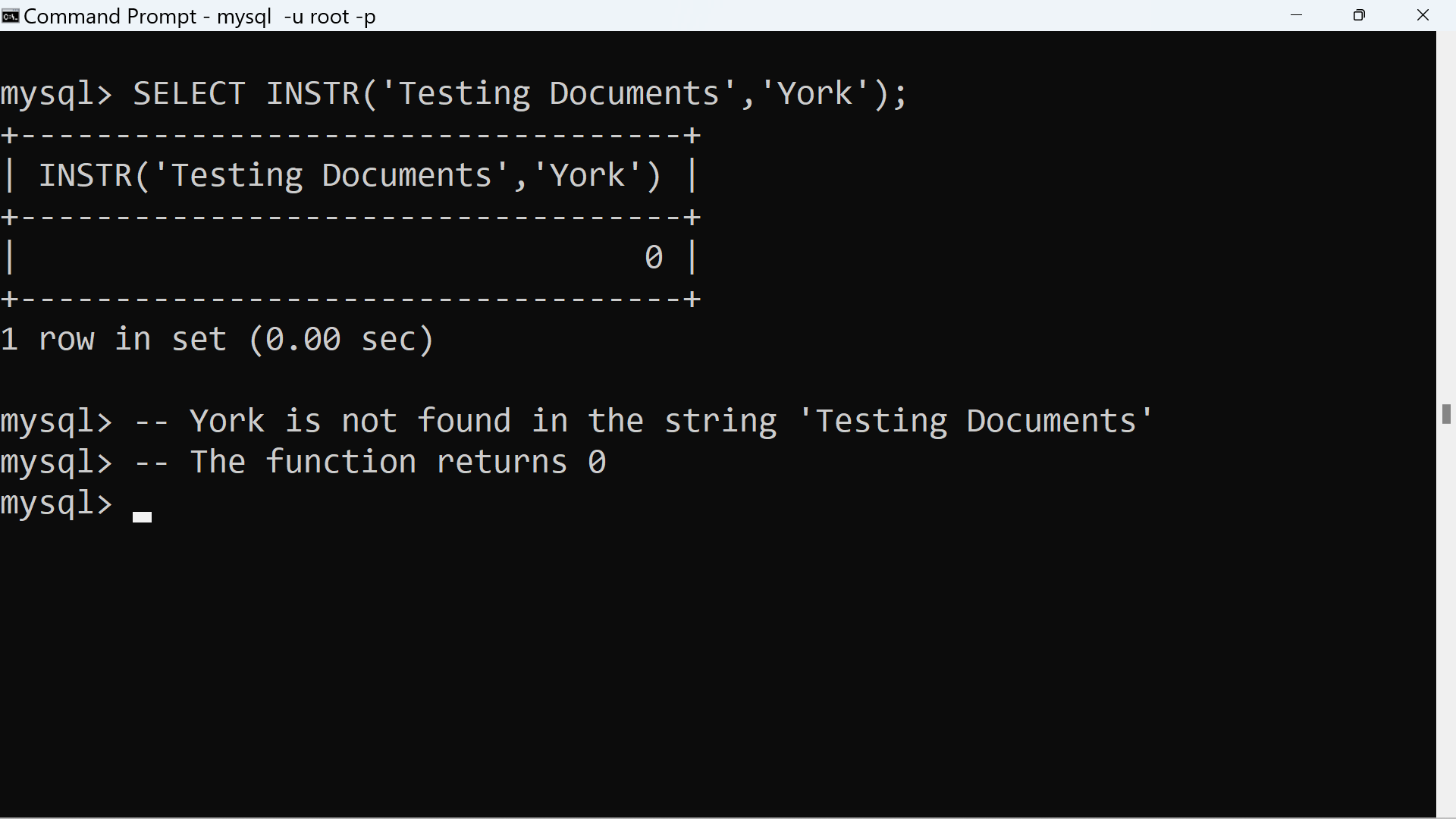
—
MySQL Tutorials
MySQL Tutorials on this website:
https://www.testingdocs.com/mysql-tutorials-for-beginners/
For more information on MySQL Database: