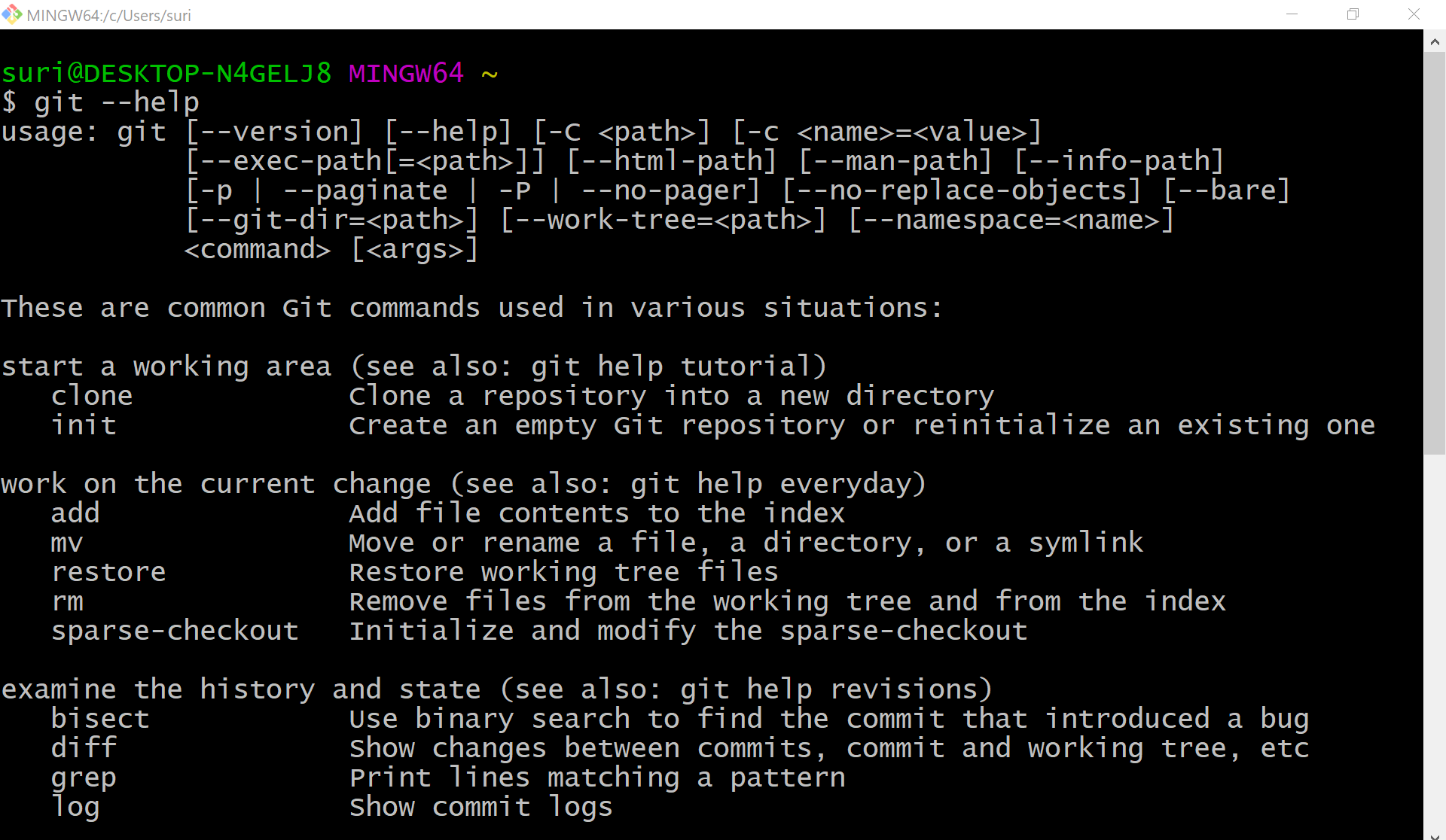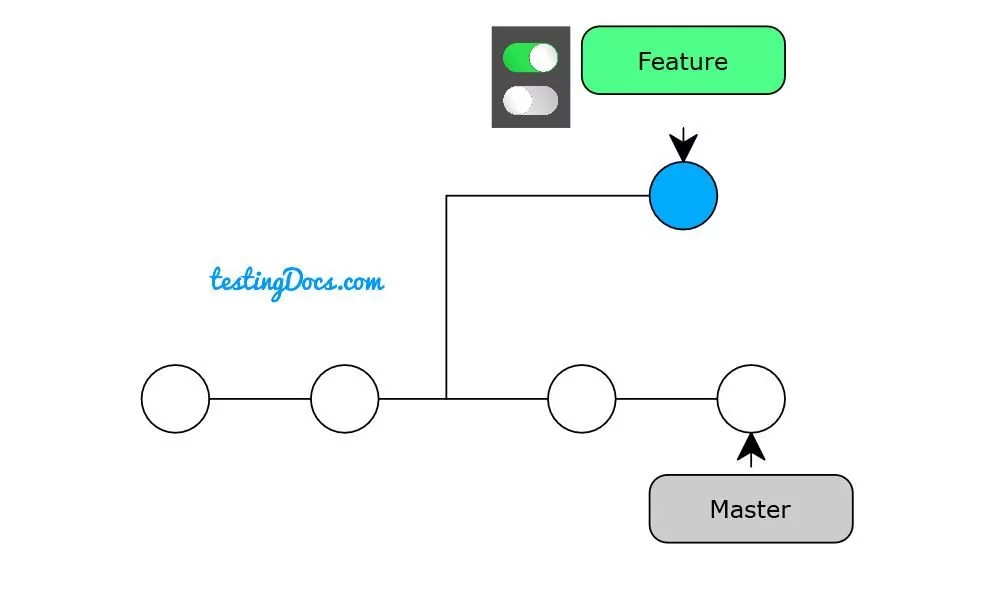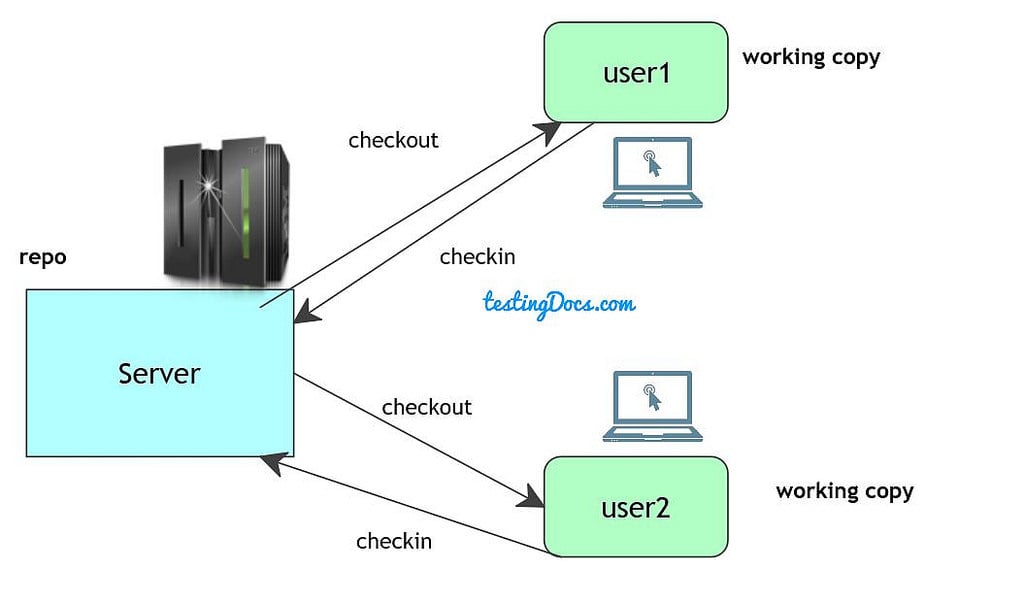Set Up Git Bash On Windows 10
In this tutorial, we will learn steps involved in setting up Git Bash on Windows 10 operating system.
Installing Git Bash
https://www.testingdocs.com/installing-git-on-windows-10/
Launch Git Bash
Open the command prompt and type git.
Click on the Git Bash app to run the Git bash application.
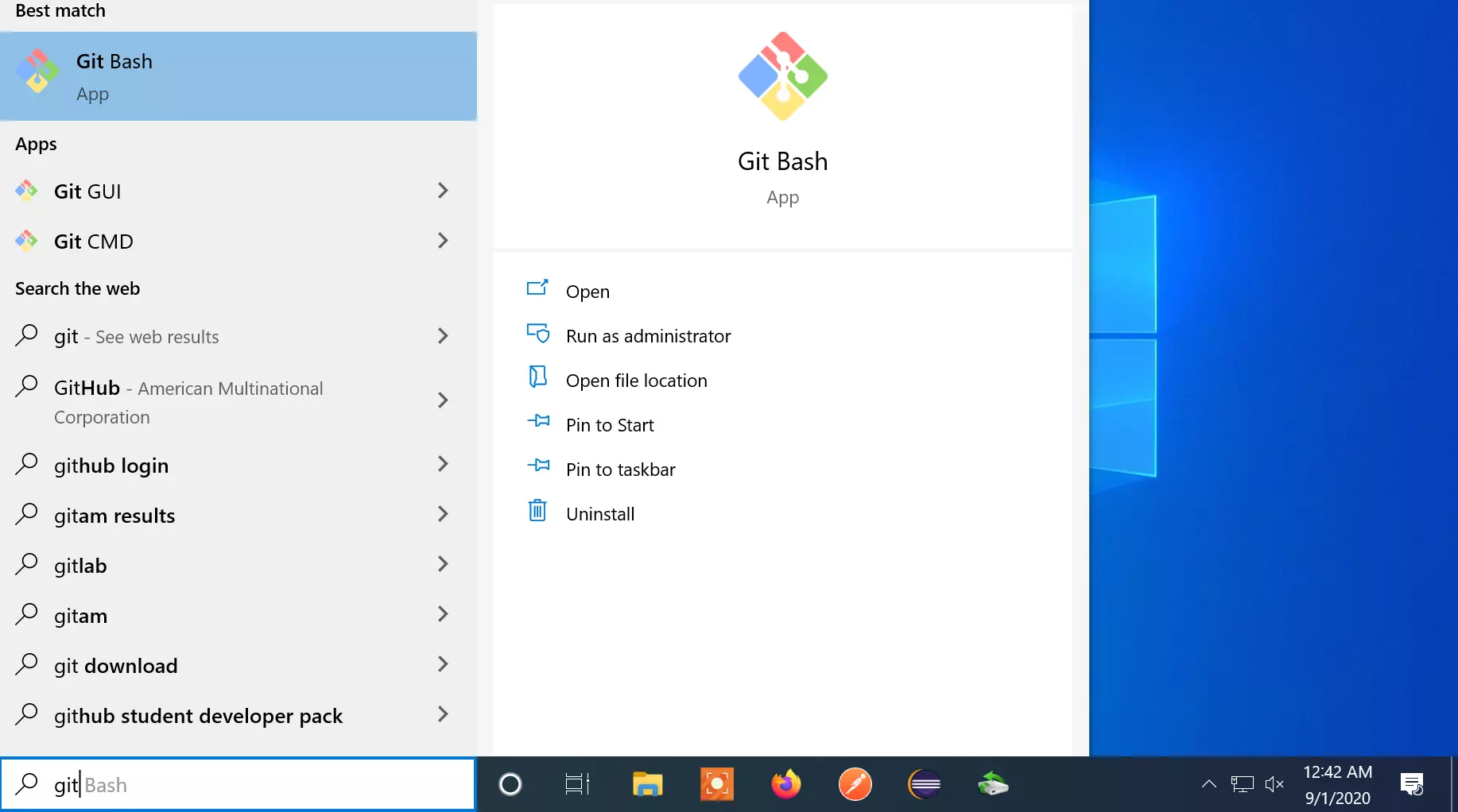
Notepad++ as default editor
Notepad++ is one of the most popular editors for Windows 10 OS.
https://www.testingdocs.com/installing-notepad-editor-on-windows-10/
We can set the Notepad++ application as the default editor used by Git during the Git bash installation process.
From the drop-down choose Notepad++ editor.
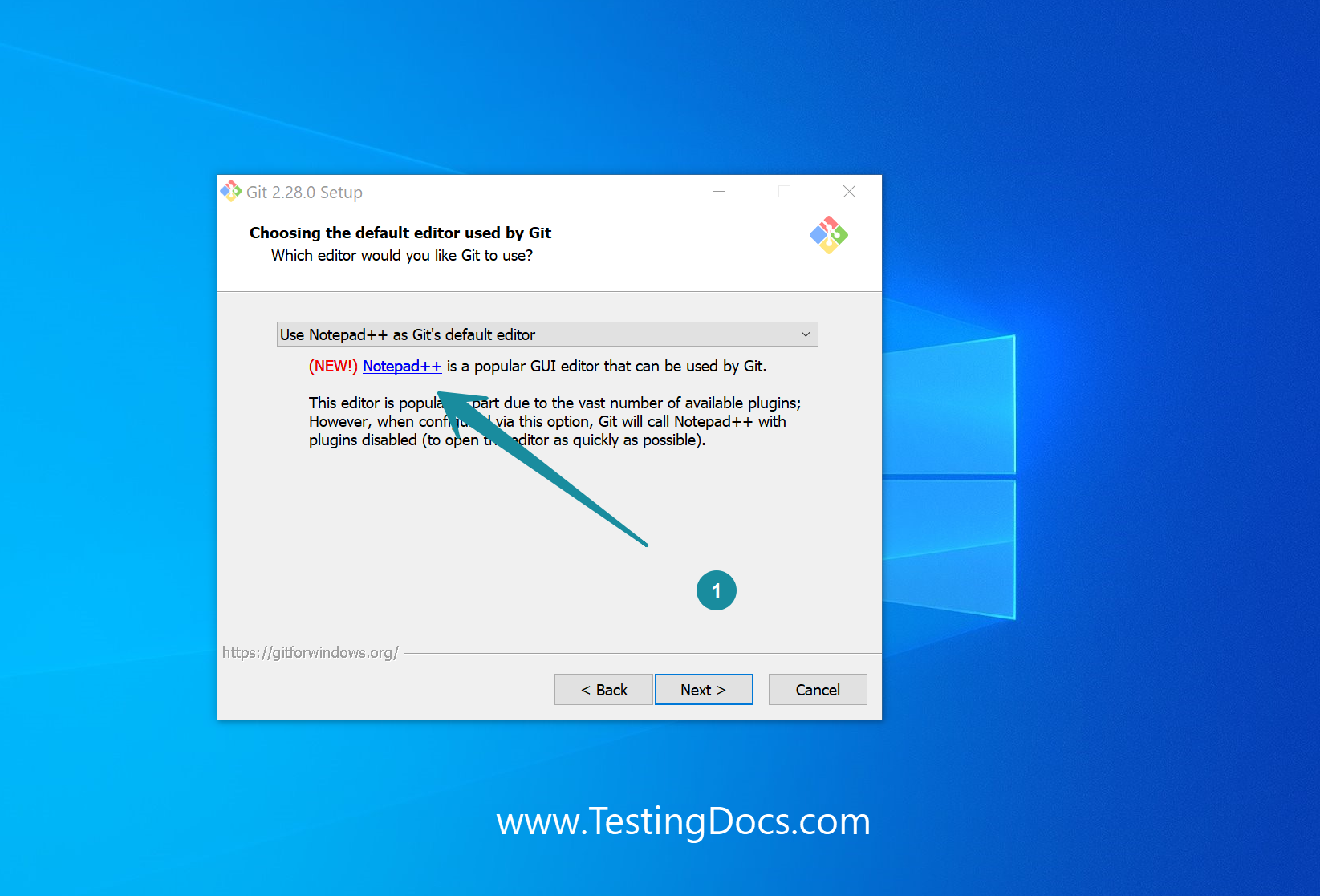
Git Help
To check if git bash is working correctly on the machine, we can type the git help command or version command.
$git –help
$git –version