Update draw.io on Windows
Overview
Let’s see the steps to update the draw.io tool on the Windows operating system. We assume that an older version of the software is already installed on the computer.
Step for a fresh install of the tool:
https://www.testingdocs.com/install-draw-io-desktop-on-windows/
Check for Updates
Launch the draw.io desktop application. If there is an update the software will prompt you to download and install the new version update available. To update the software, click the OK button in the new update dialog box.
To manually check for updates, click on the following menu option:
Help -> Check for updates
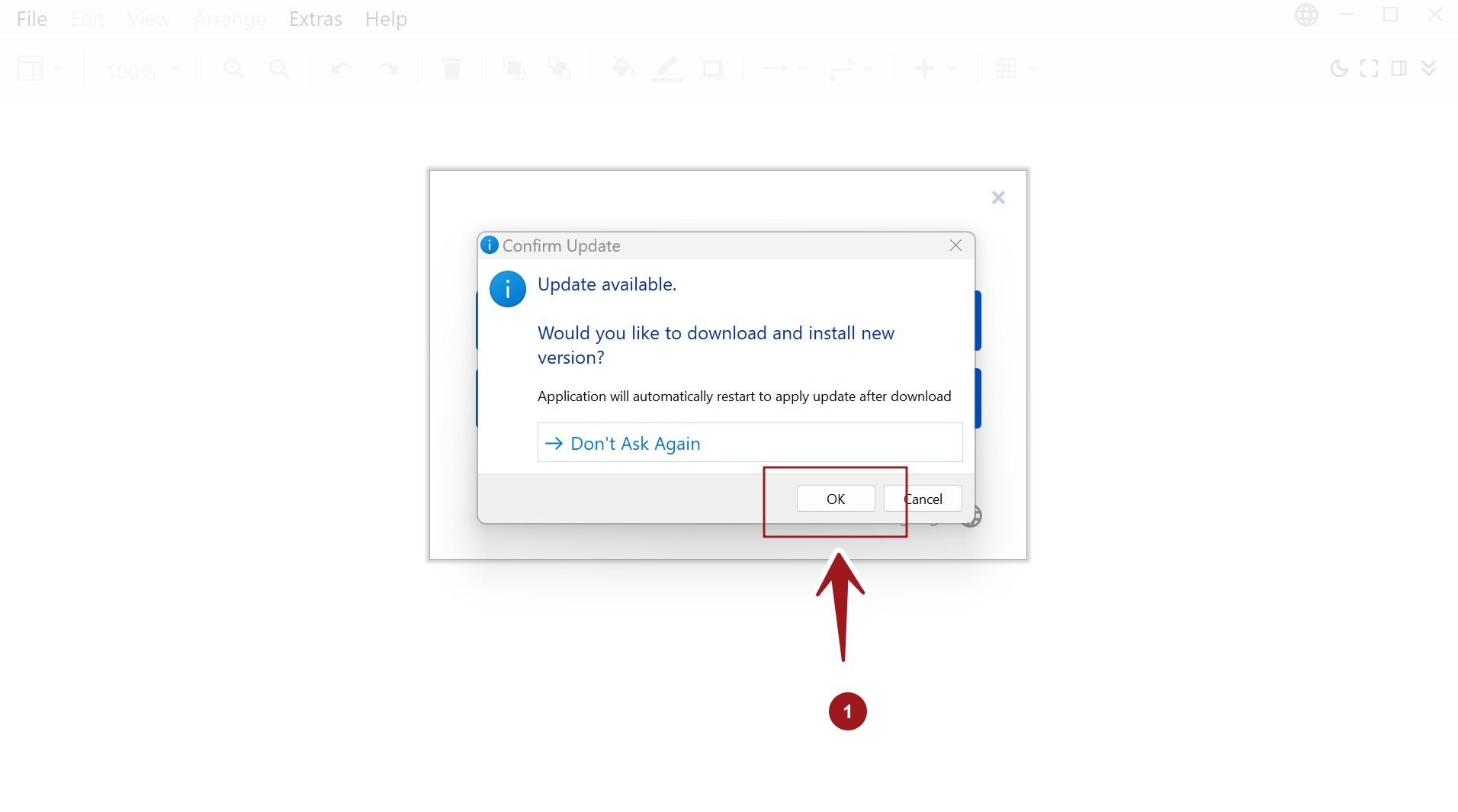
Download Update
This will download the new update version on to the computer.
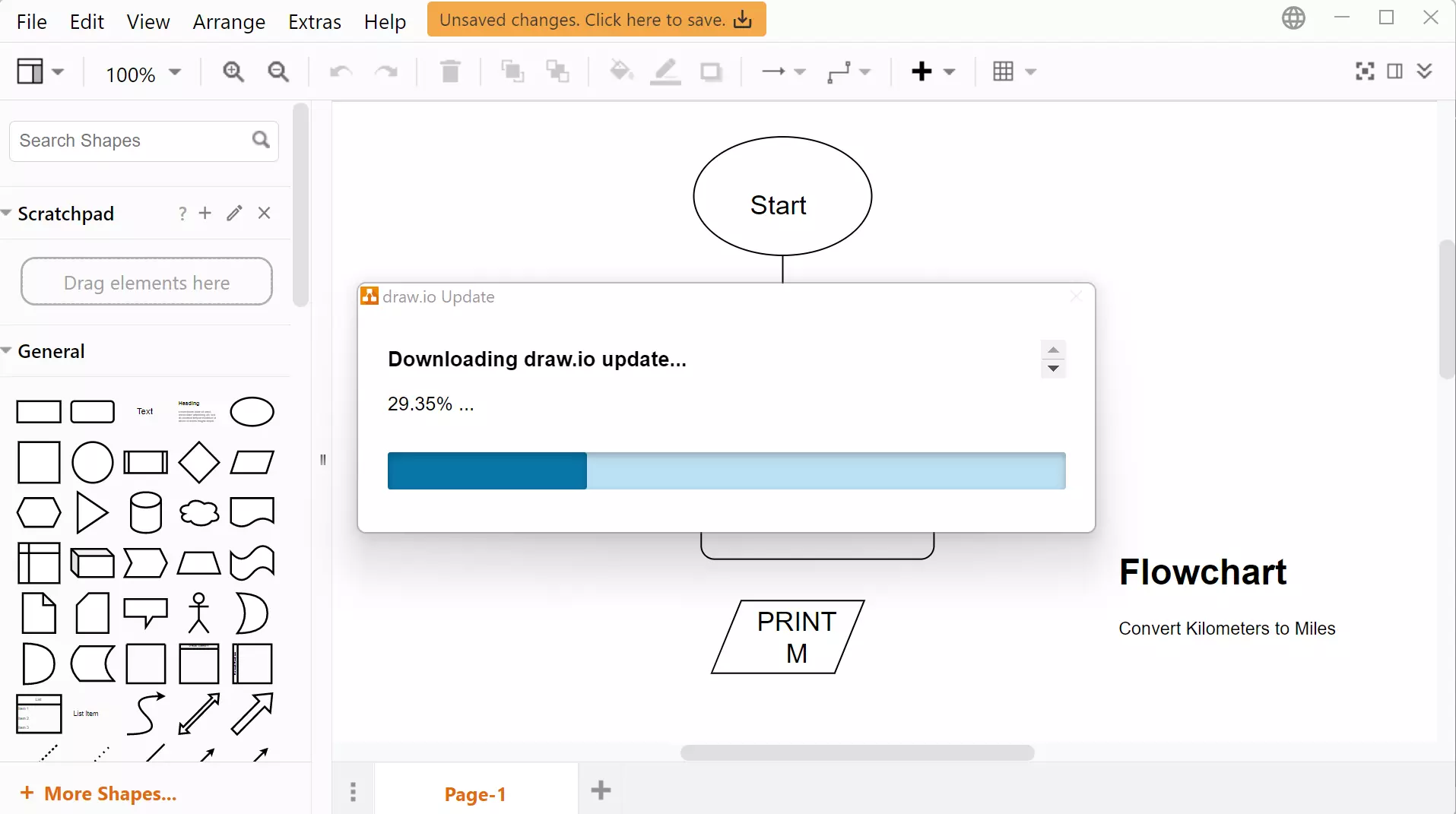
Click on the Install button to install the update.
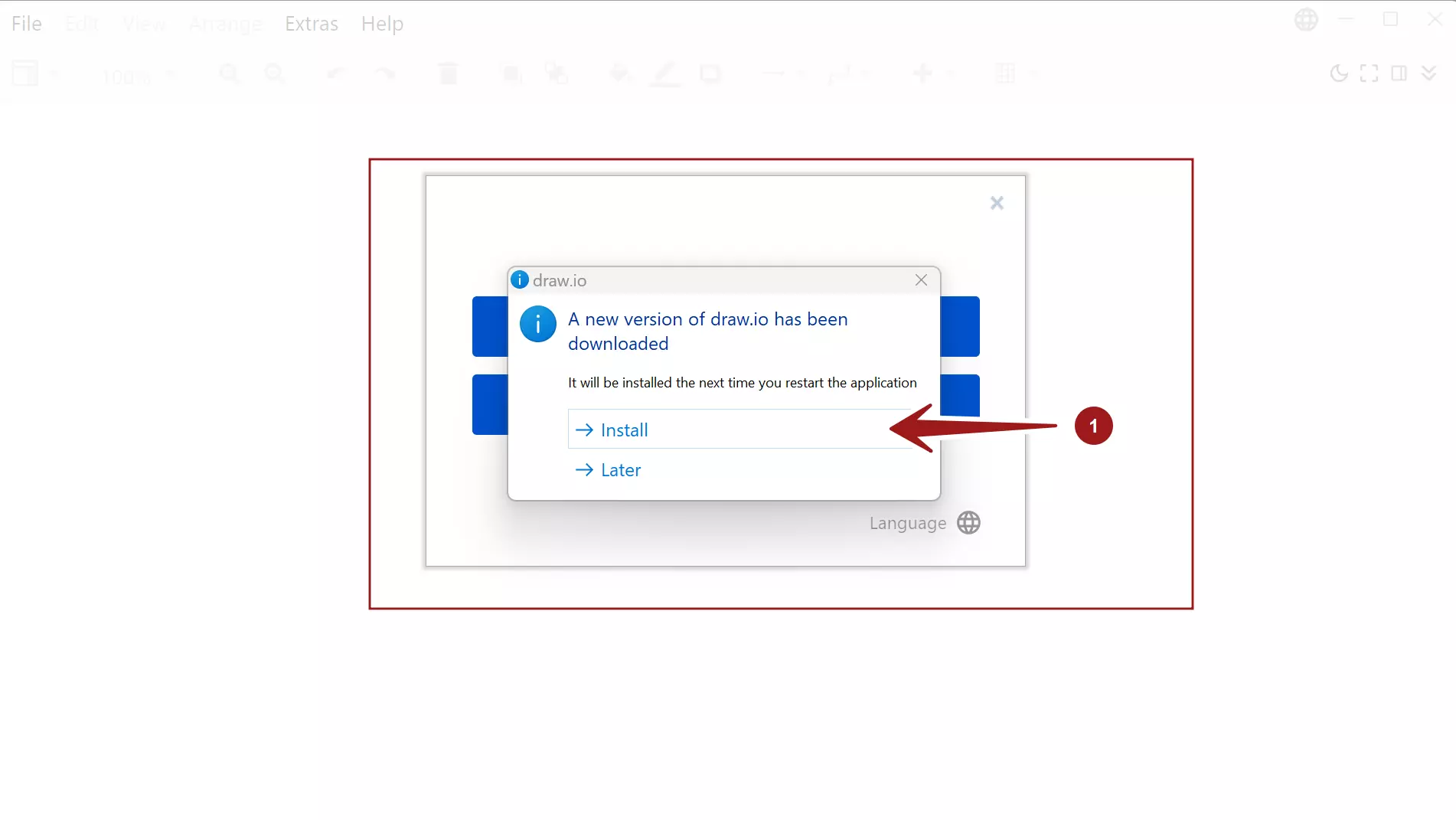
Click the Finish button to complete the update. To run the new version after the update check the option Run draw.io
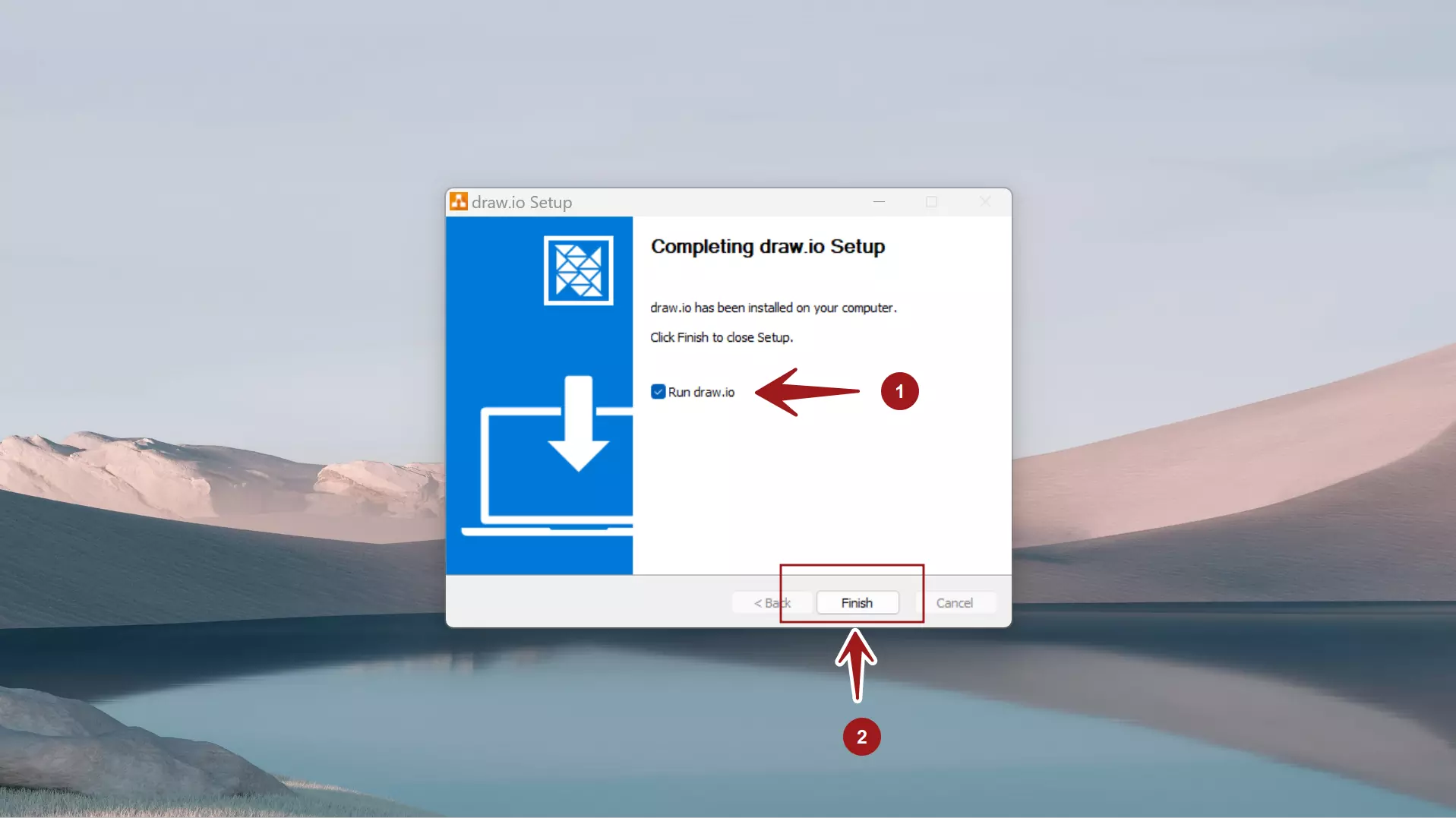
That’s it. The flowchart tool will be updated to the latest version. To check the version click the menu option:
Help >> About <version number>




