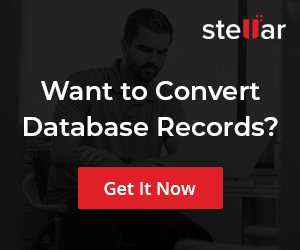Upgrade MySQL Server on Windows
Overview
This tutorial outlines steps to upgrade the MySQL database server on Windows 10 operating system. The MySQL installer wizard will be able to identify and install updates for the MySQL components.
Take Backup
Take a backup of existing databases and follow the below steps. mysqldump is the utility to take backup of existing databases.
To know the existing MySQL server database version, open the command prompt and issue the following command:
\> mysql -V
Output
C:\>mysql -V
mysql Ver 8.0.20 for Win64 on x86_64 (MySQL Community Server – GPL)
We can run the MySQL Installer to upgrade the MySQL components to the newer version. Launch MySQL Installer from the Start Menu. We can also download the latest MySQL Installer for Windows.
Download Installer
Download the new version of MySQL GA installer from the MySQL website.
https://dev.mysql.com/downloads/windows/installer/8.0.html
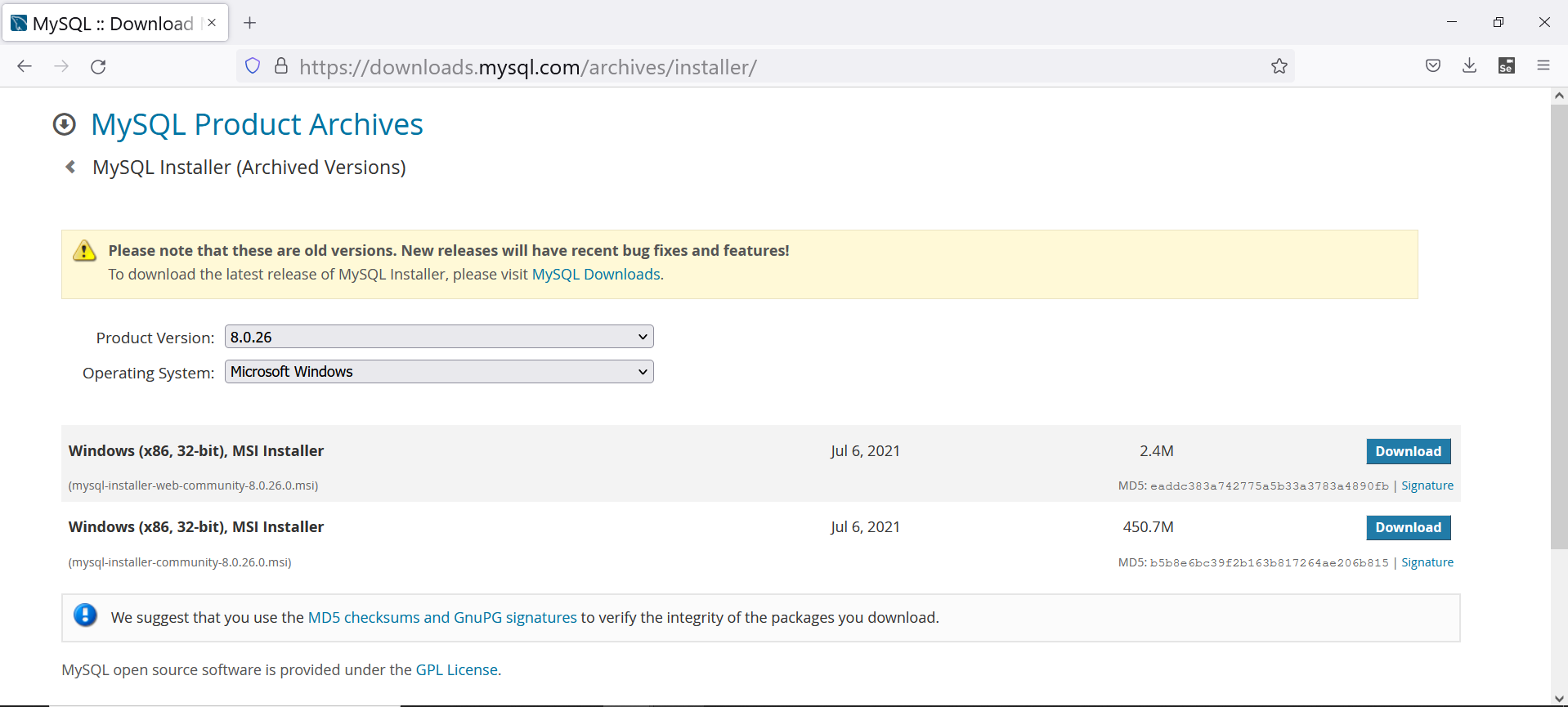
Select Microsoft Windows from the Operating System drop-down.
Download the MySQL installer onto the machine. Click on the Save File button to download and save the installer.( Firefox browser)
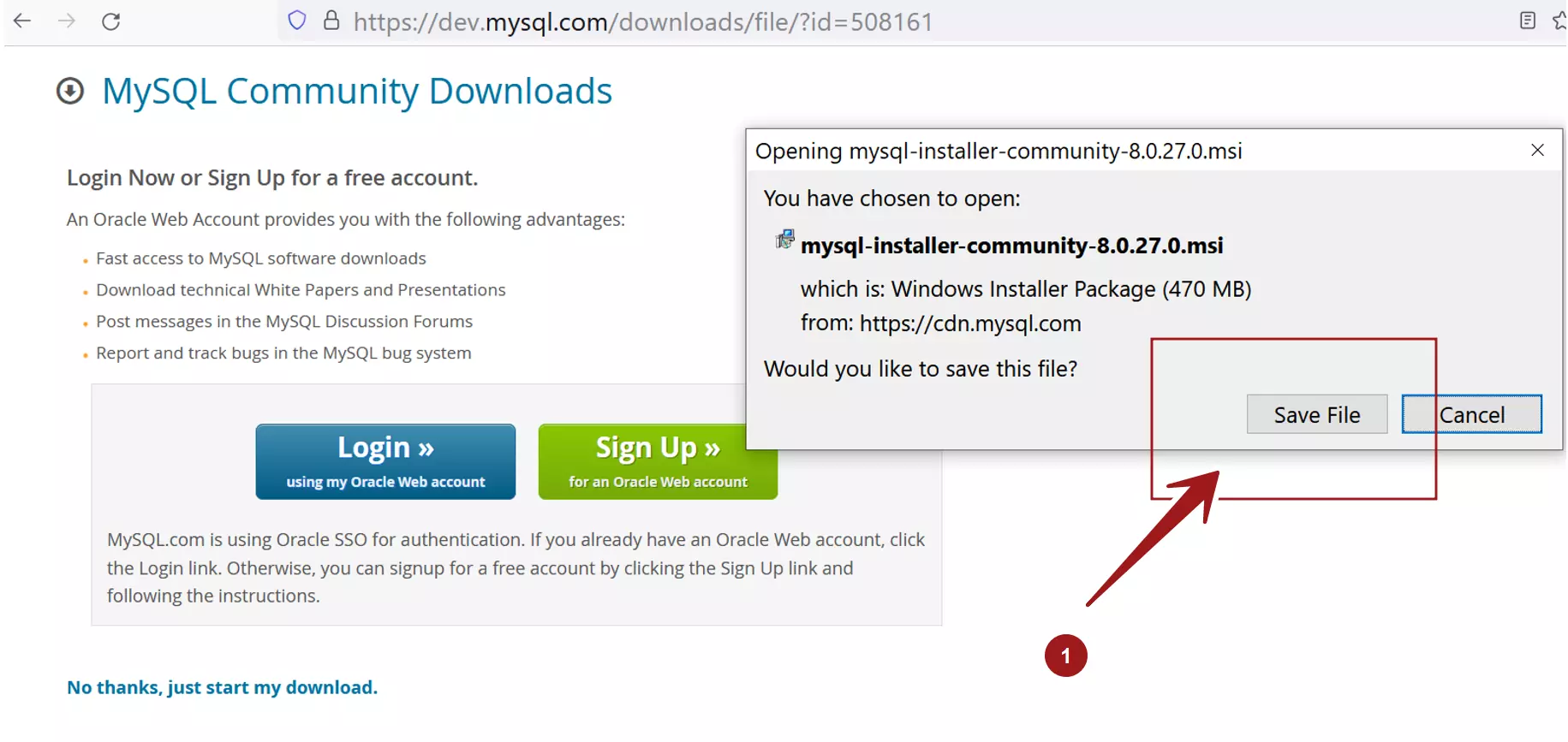
Update MySQL components
Double-click on the installer and run it. Click on the Catalog… button to download the latest MySQL product catalog from the web.
Once done, click on the Upgrade… button to upgrade the MySQL components.
Select the MySQL database components that you want to update. The installer would detect the component that requires an upgrade.
The Installed tab displays the component’s current version. The upgrade version is displayed in the Upgrade To tab.
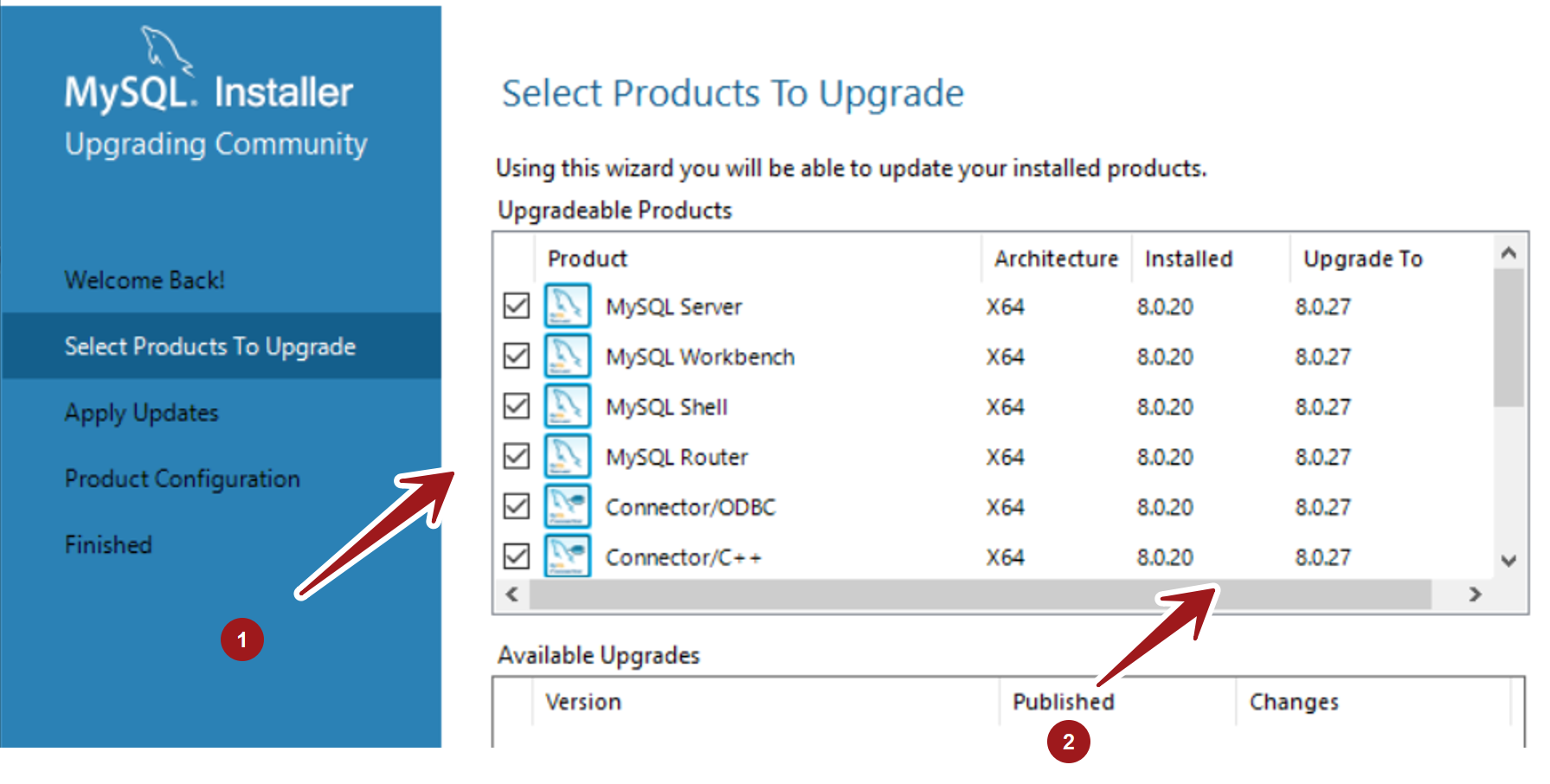
Check the check boxes of the respective components to upgrade. It’s recommended to select all the components to upgrade.
Apply Updates
Click on the Next > button to apply the updates to the components. The installer would update each component.
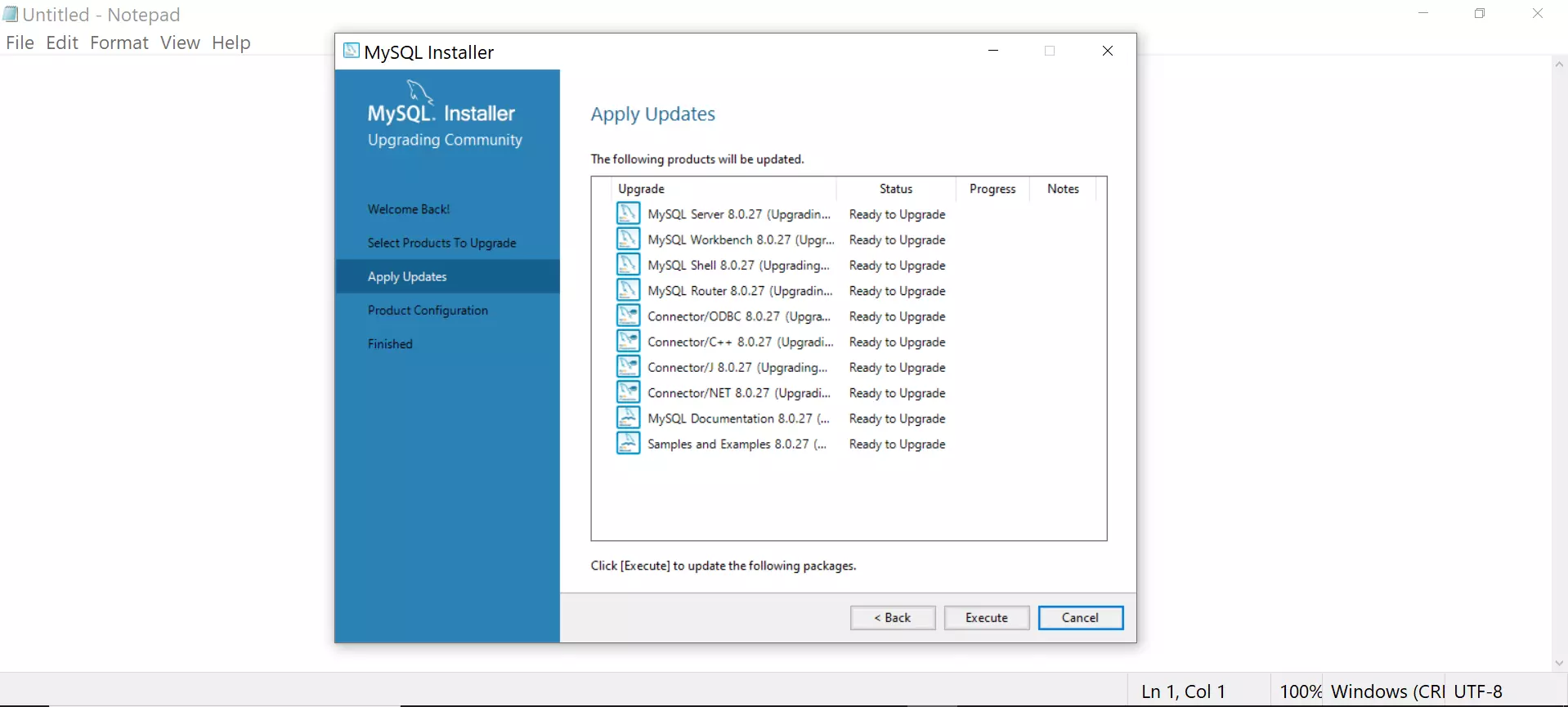
Click on Execute button to update the MySQL components. The update is finished when all the component’s Status fields are marked as Complete.
To know what updates are made under the hood, click on the Show Details > button. This will display the update log.
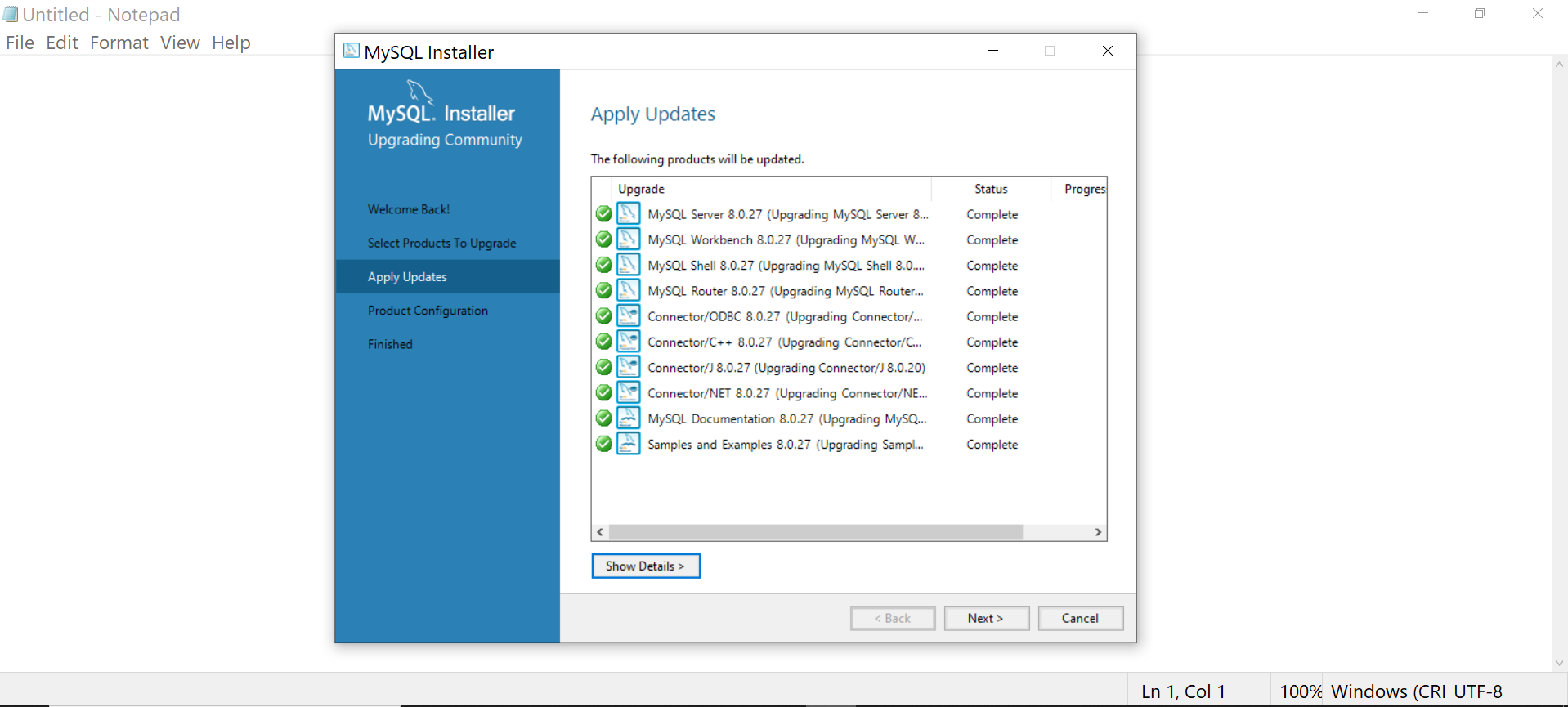
Config Upgrade Check
In this process the installer checks the system tables and data dictionary tables. This is to maintain data integrity during the upgrade. Apply the configuration and click on the Execute button.
Click on the Finish button to close the wizard.
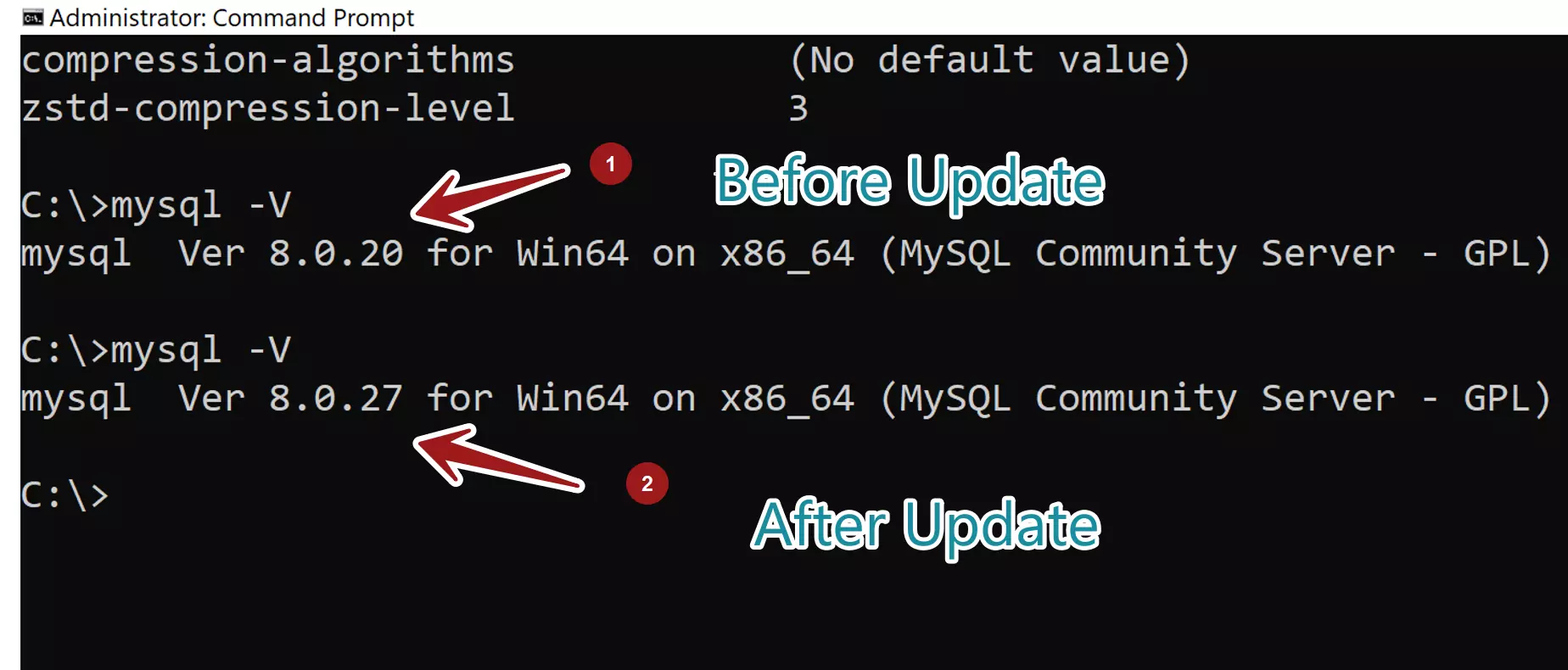
That’s it. We have successfully updated the MySQL database server on the Windows platform.
—
MySQL Tutorials
MySQL Tutorials on this website:
https://www.testingdocs.com/mysql-tutorials-for-beginners/