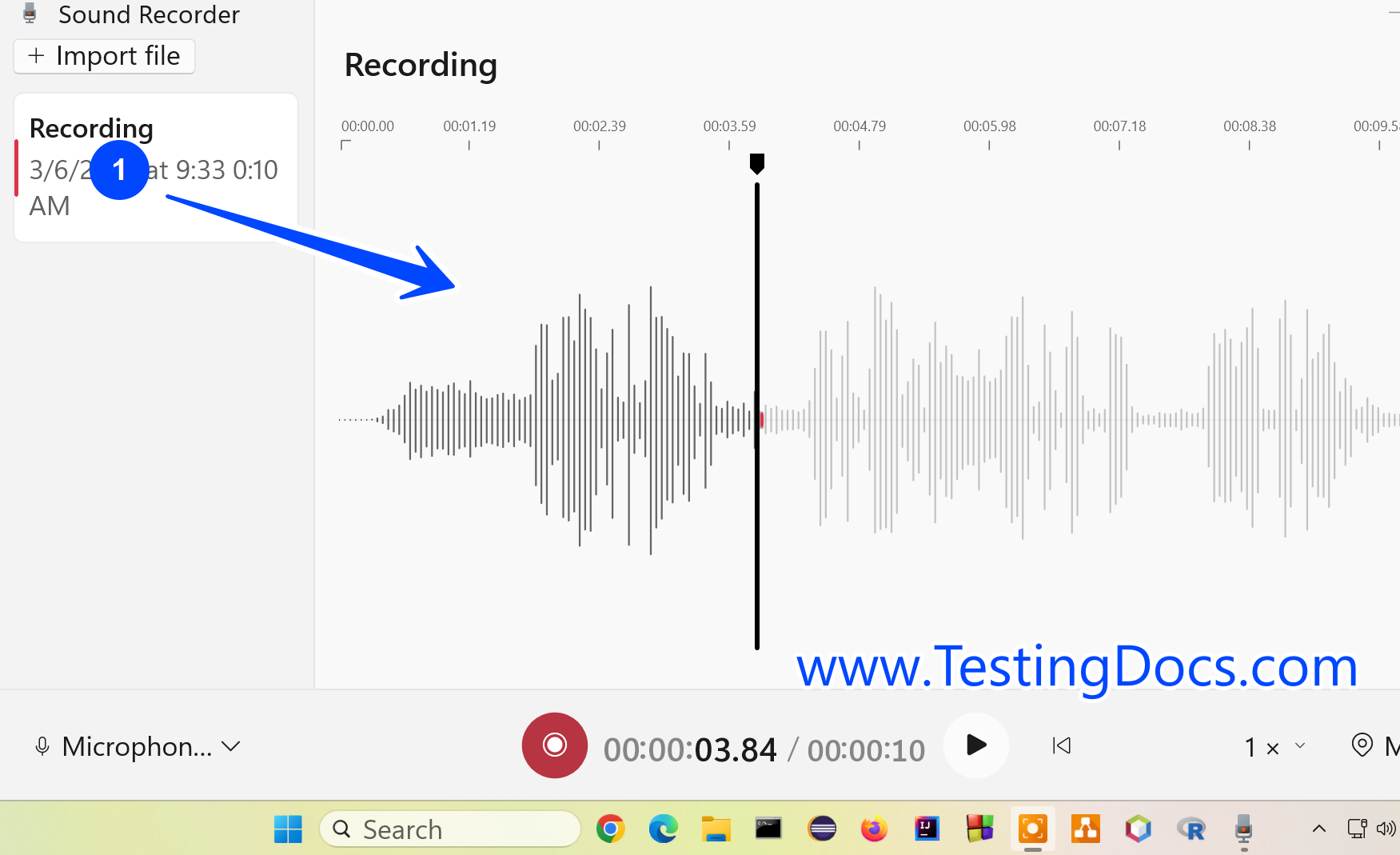Windows Sound Recorder
Overview
This tutorial will show you how to open and use Sound Recorder on Windows. Sound Recorder lets you record a sound and save it as an audio file on your computer.
Launch Sound Recorder
To launch the Sound Recorder, click on the Start button -> Click on All Programs -> Accessories folder, and double-click on Sound Recorder.
To use Sound Recorder, you must have a sound card installed with an audio line-in jack and speakers installed on your computer. If you want to record sound, you need an audio input device, for example, microphone.
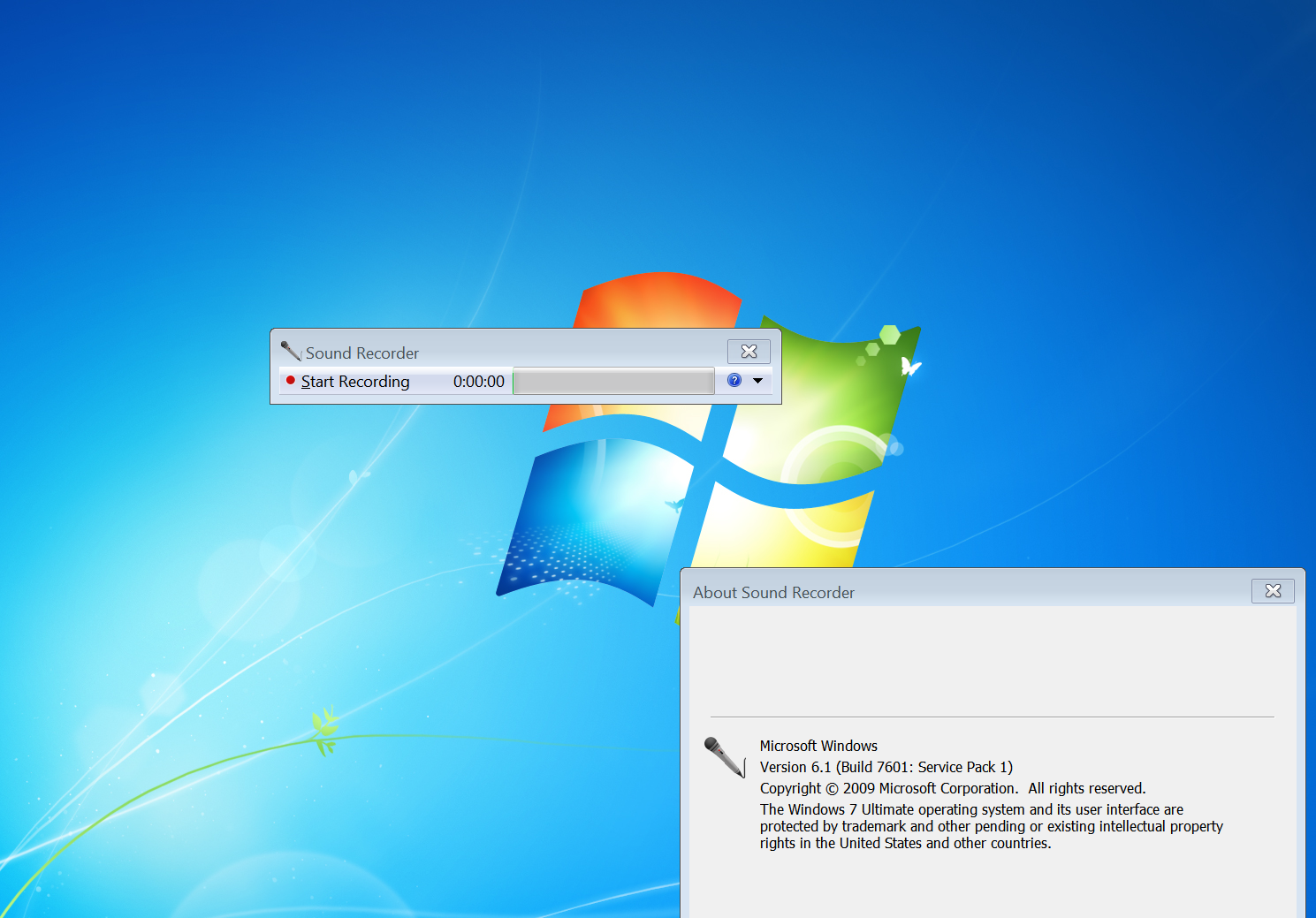
To start recording, click on the Start Recording button. You can record sound from different audio devices, such as a microphone plugged into the sound card or motherboard audio line-in jack on your computer.
Once you click on the Start Recording button, the button changes to Stop Recording. You can record the audio from the audio input device.
To stop the recording, click on the Stop Recording button. You can save the recording to a file. The format of the file is Windows Media Audio File format. The file extension would be *.wma extension.
Windows 11
We can download Windows Sound Recorder App from the Microsoft Store on Windows 11 operating system.
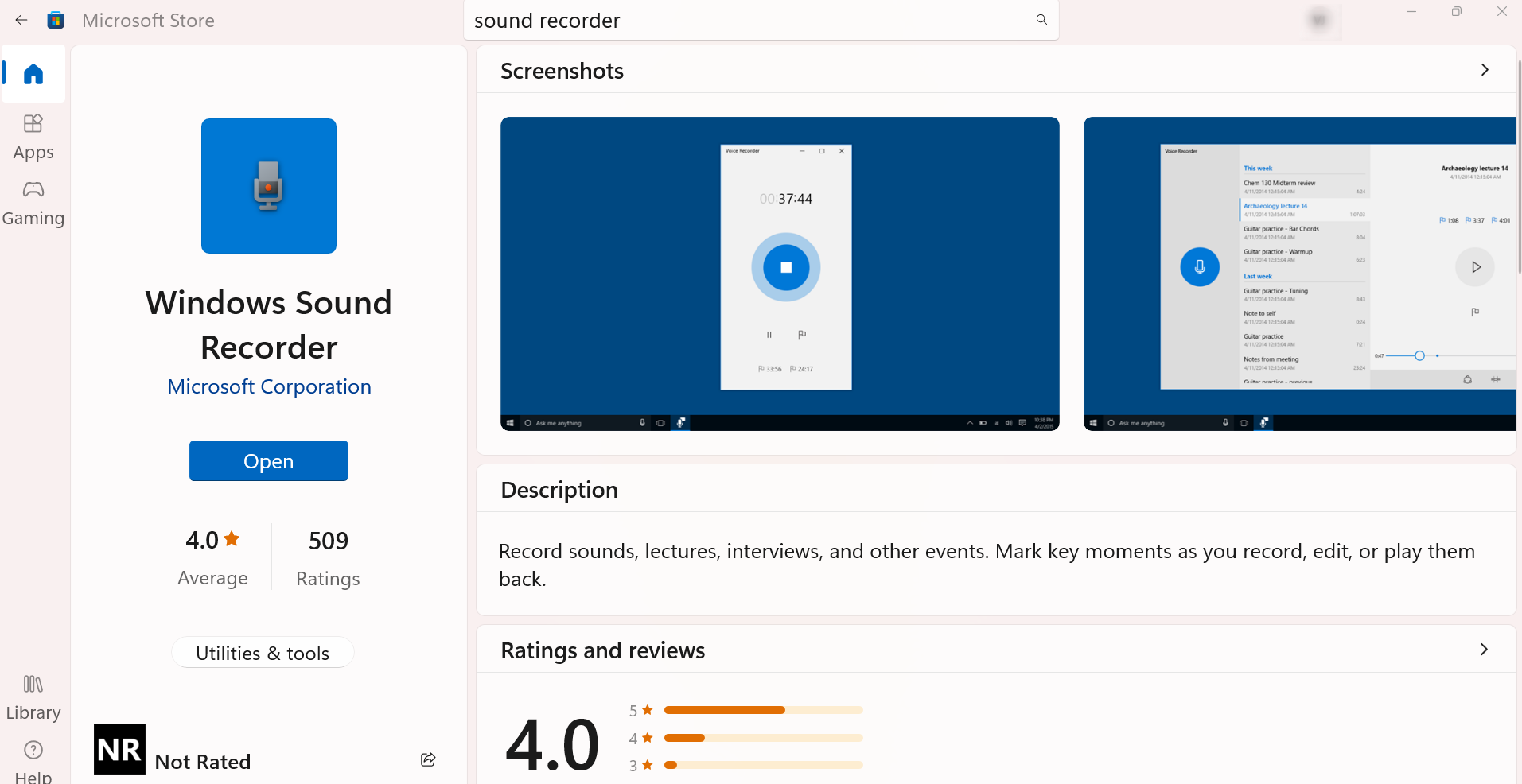
Sound Recorder needs permission to access the audio input device like a microphone. Click on the Yes button to grant permission to the app.
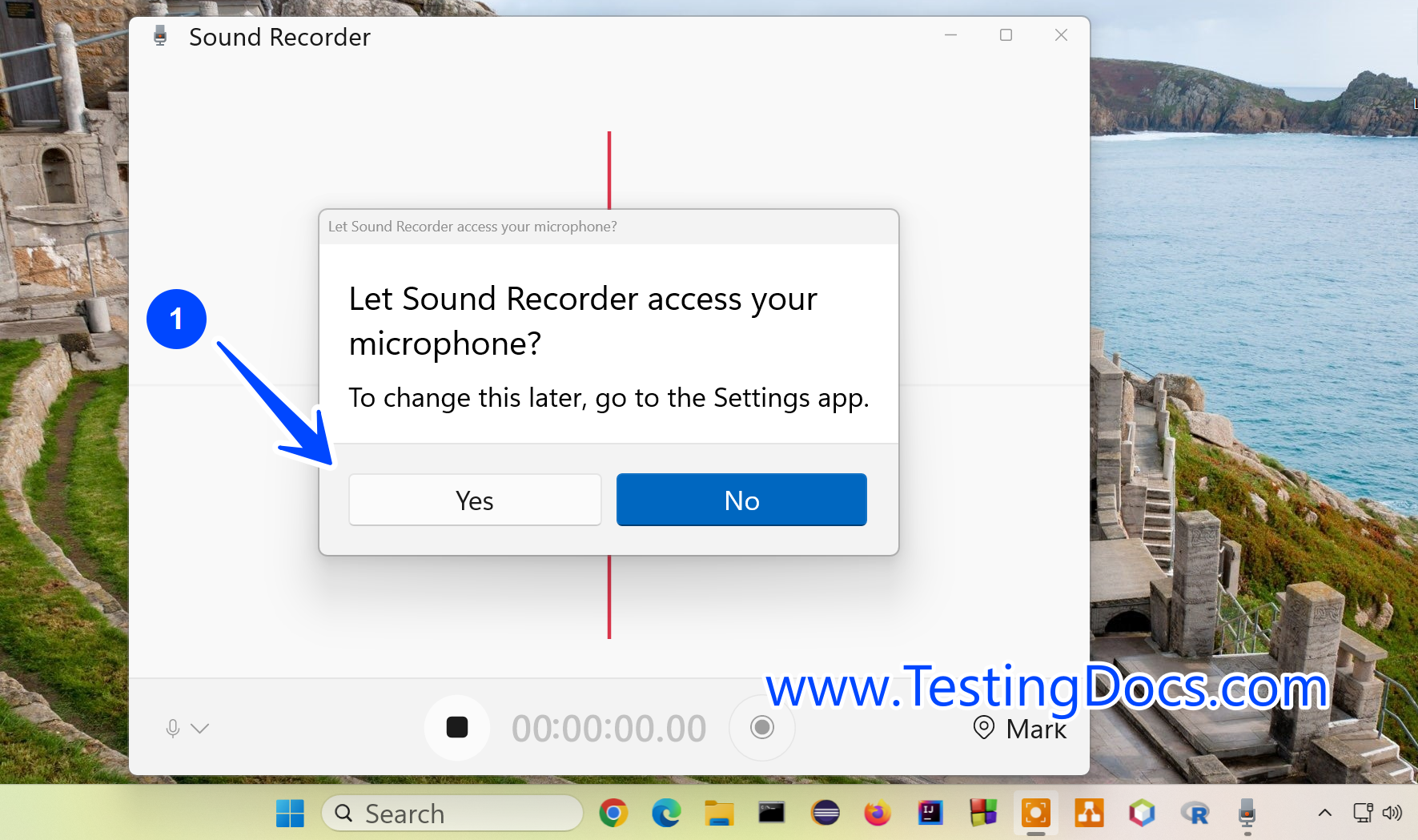
The app can be used to record sounds, lectures, interviews, and other events. Mark key moments as you record, edit, or play them back.