Windows Sticky Notes
Overview
Windows Sticky notes allow users to write short handwritten or text notes and stick them on the Windows desktop. The Sticky Notes enables you to paste the electronic equivalent of Post-It notes. We can use Sticky Notes as onscreen reminders.
Create Sticky note
Let’s see how to create a sticky note using Windows 7 operating system. To create a Sticky Note, click on the following:
Start->All Programs->Accessories->Sticky Notes
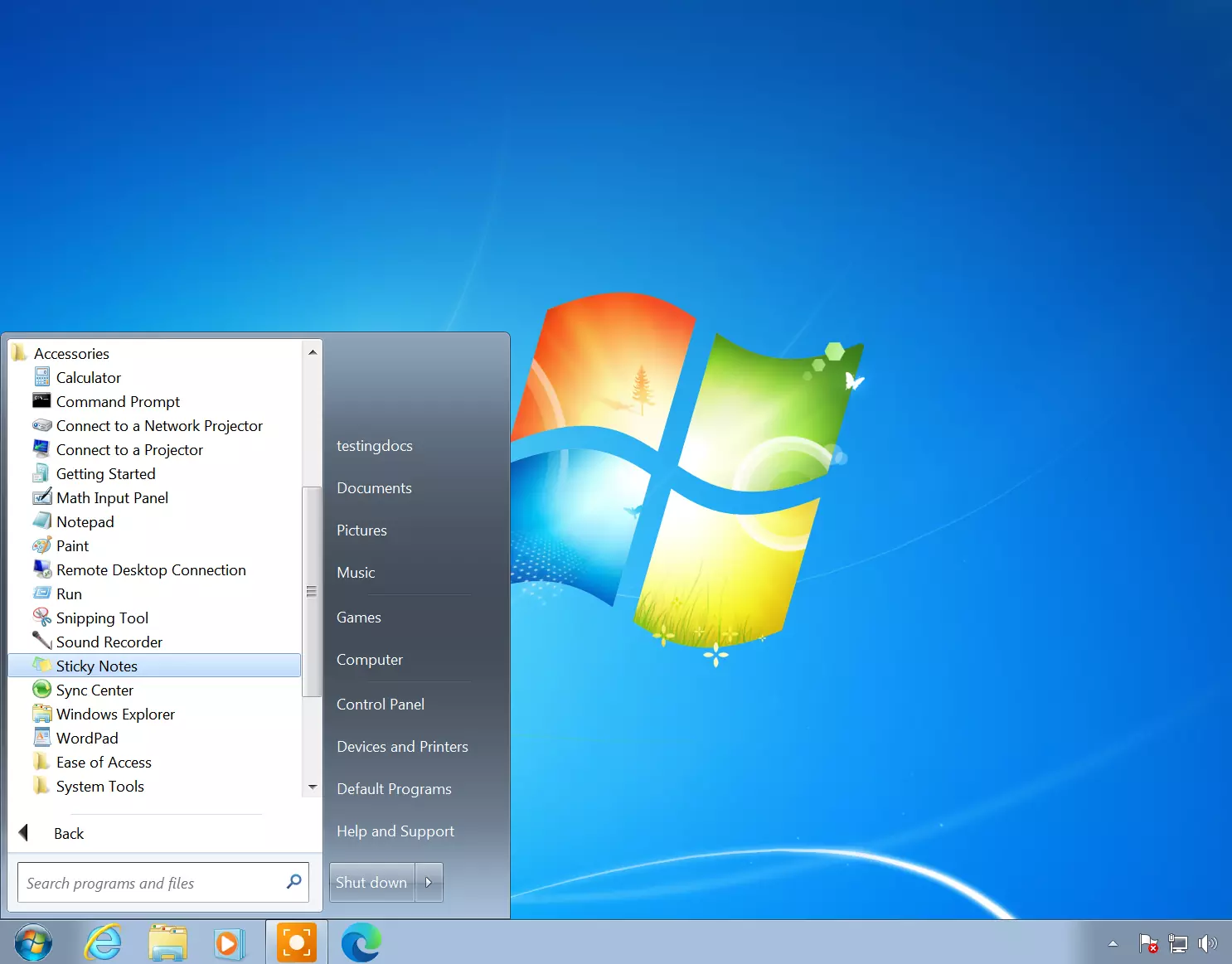
Windows will launch a new blank sticky note on the desktop, positioning the cursor at the beginning of the note.
Type the text of the note.
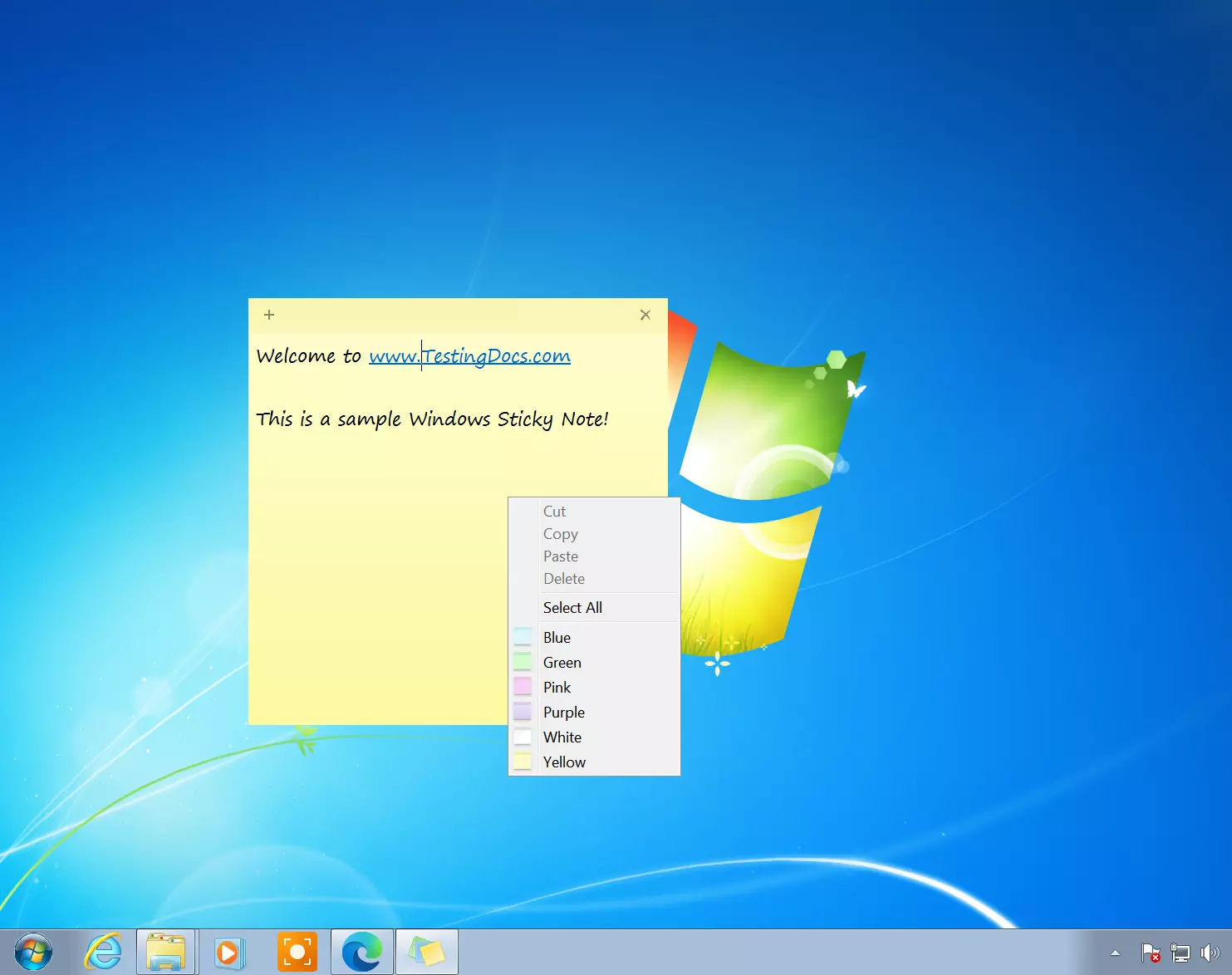
Notice that the text automatically wraps to a new line, and if the text doesn’t fit, Windows will automatically expand the height of the sticky note. When you finish entering the note, simply click on the desktop outside the sticky note.
Alternatively, to create another stick note we can click the New Note plus button on the existing sticky note.
We can also format the text. We can also color-code them to stay organized. Right-click on the sticky note and choose the color code for the sticky note. The available colors are:
Blue, Green, Pink, Purple, White, or Yellow.
Quick Launch button
Notice the sticky notes Quick Launch button on the Taskbar. Click it once to hide all the sticky notes on the desktop. To bring all of the sticky notes back to the desktop, click the button on the Taskbar again.
Delete Sticky note
To delete a sticky note, click the Delete button in the upper-right corner.
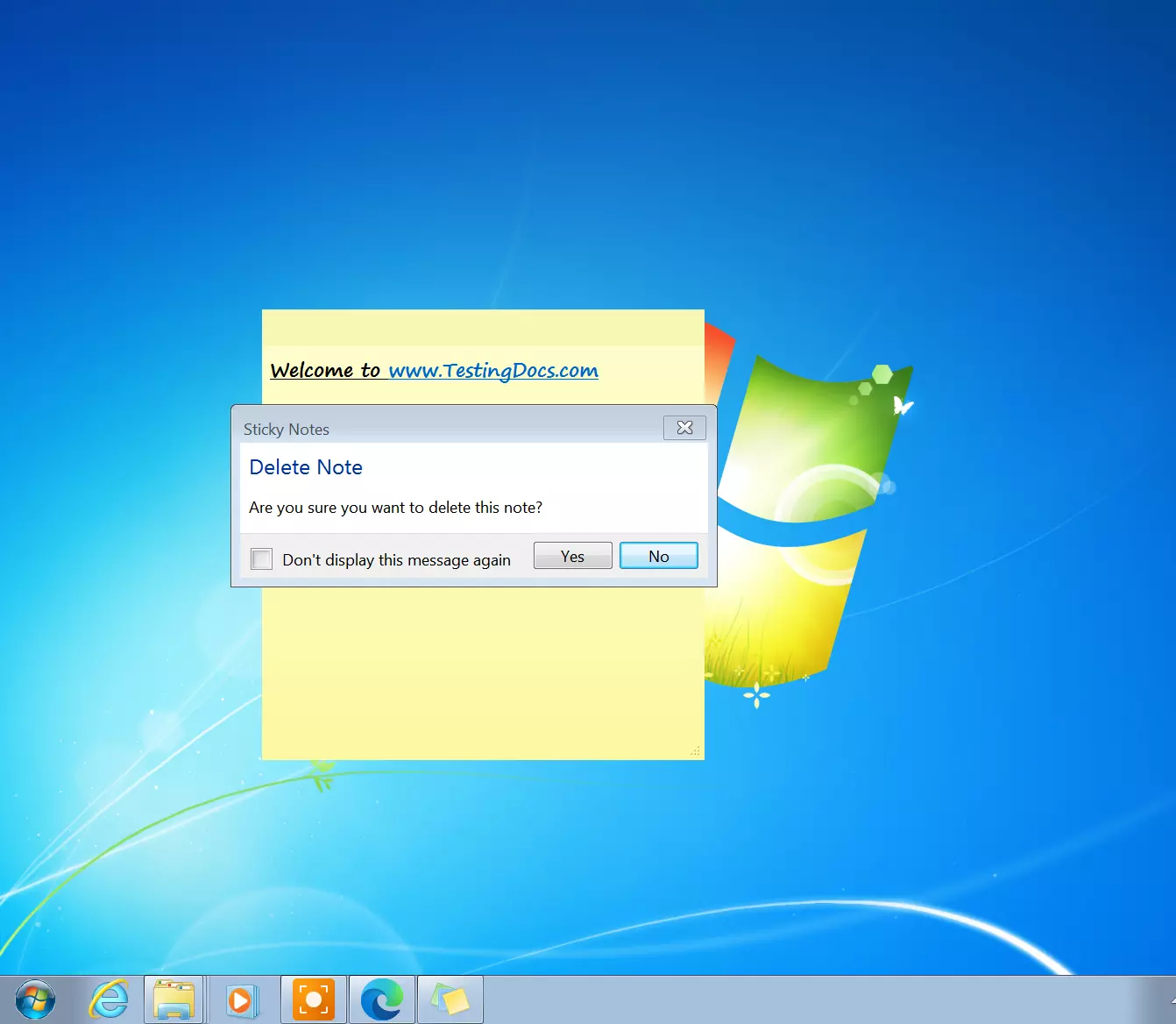
The first time you delete a note, Windows asks you to confirm the deletion. If you don’t want to see this alert again, select the Don’t Display This Message Again check box before you click Yes.
Keyboard Shortcuts
Select the desired text and then press the appropriate keyboard shortcut key:
- Ctrl+B to bold the text
- Ctrl+I for Italics
- Ctrl+U for underlining the text on the sticky note.
More Information on Post-It:







