Add Microsoft Webdriver on Windows
Add Microsoft Webdriver on Windows
This post will look into the steps to add Microsoft Webdriver to the Windows operating system. Microsoft Webdriver is an optional feature, so we need to enable it. We call these Features on Demand (FoD). Microsoft Webdriver is a tool for automated testing on web browsers like the Microsoft Edge browser.
Steps
Steps to add the tool on the Windows 10 operating system are as follows:
Open Settings App and click Apps button.
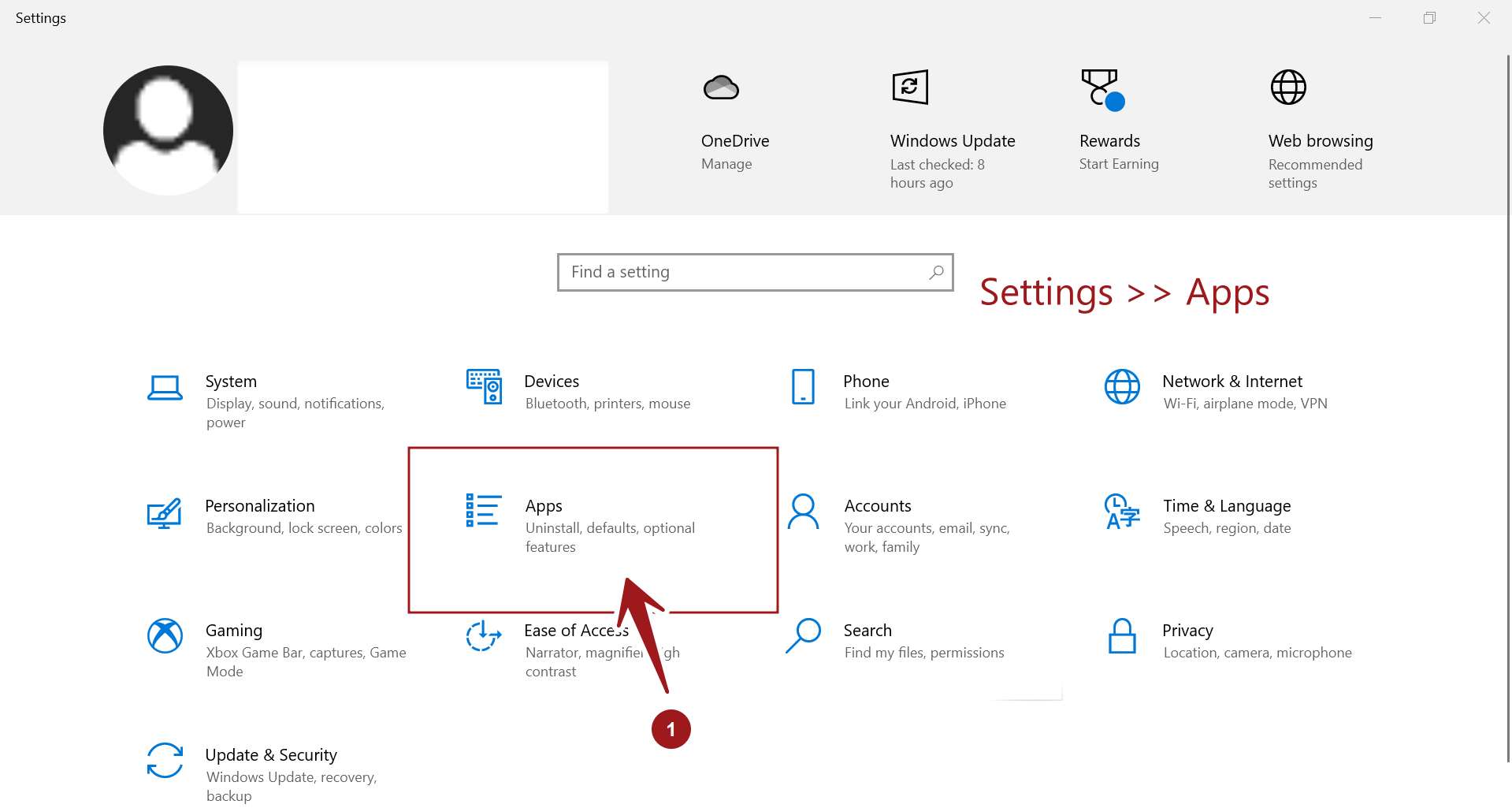
Choose the Apps & Features button on the left >> Optional features link.
Click ‘Add a feature’ button to add an optional feature.
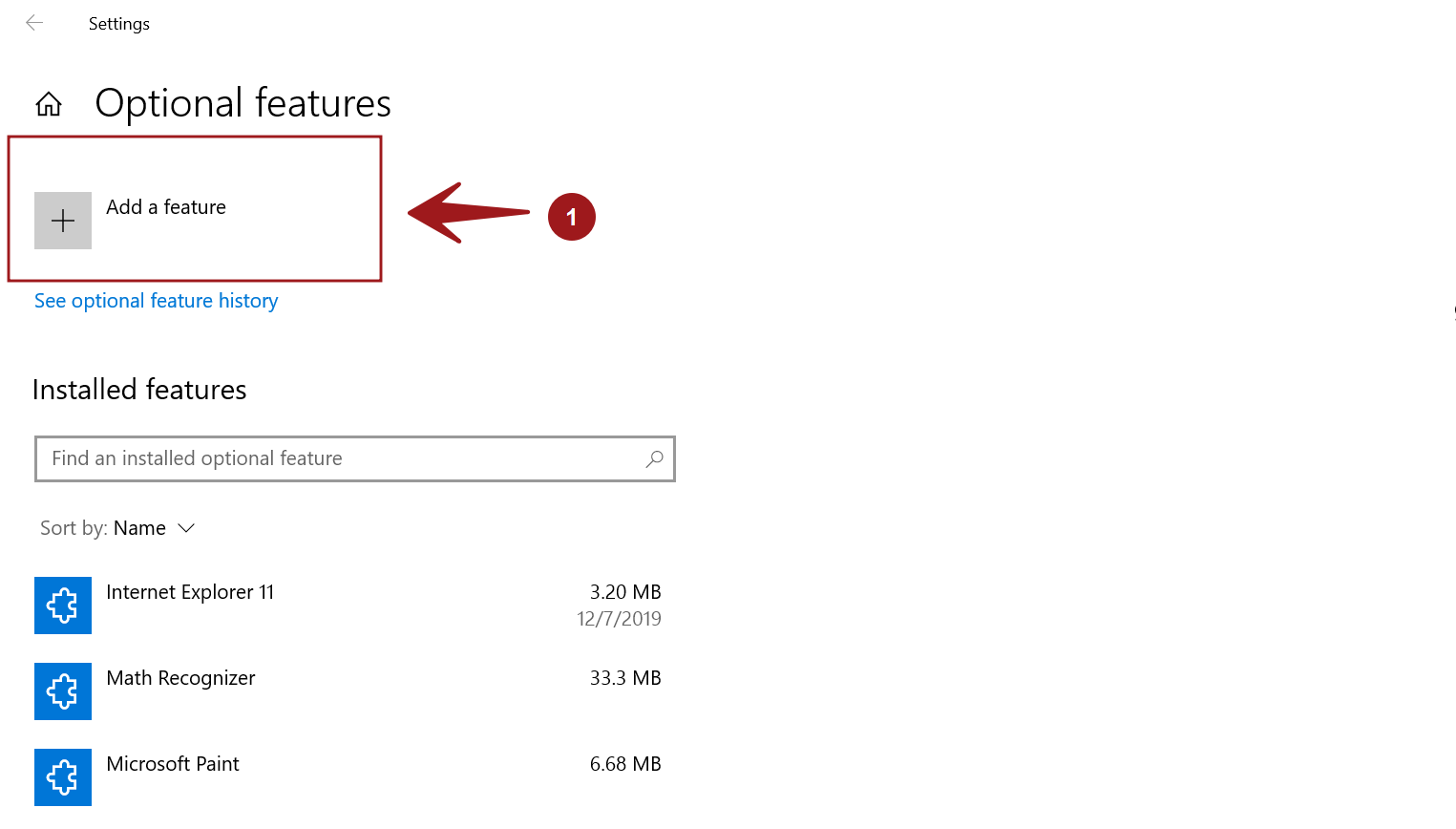
Search for WebDriver. Check the check box and click on the Install button.
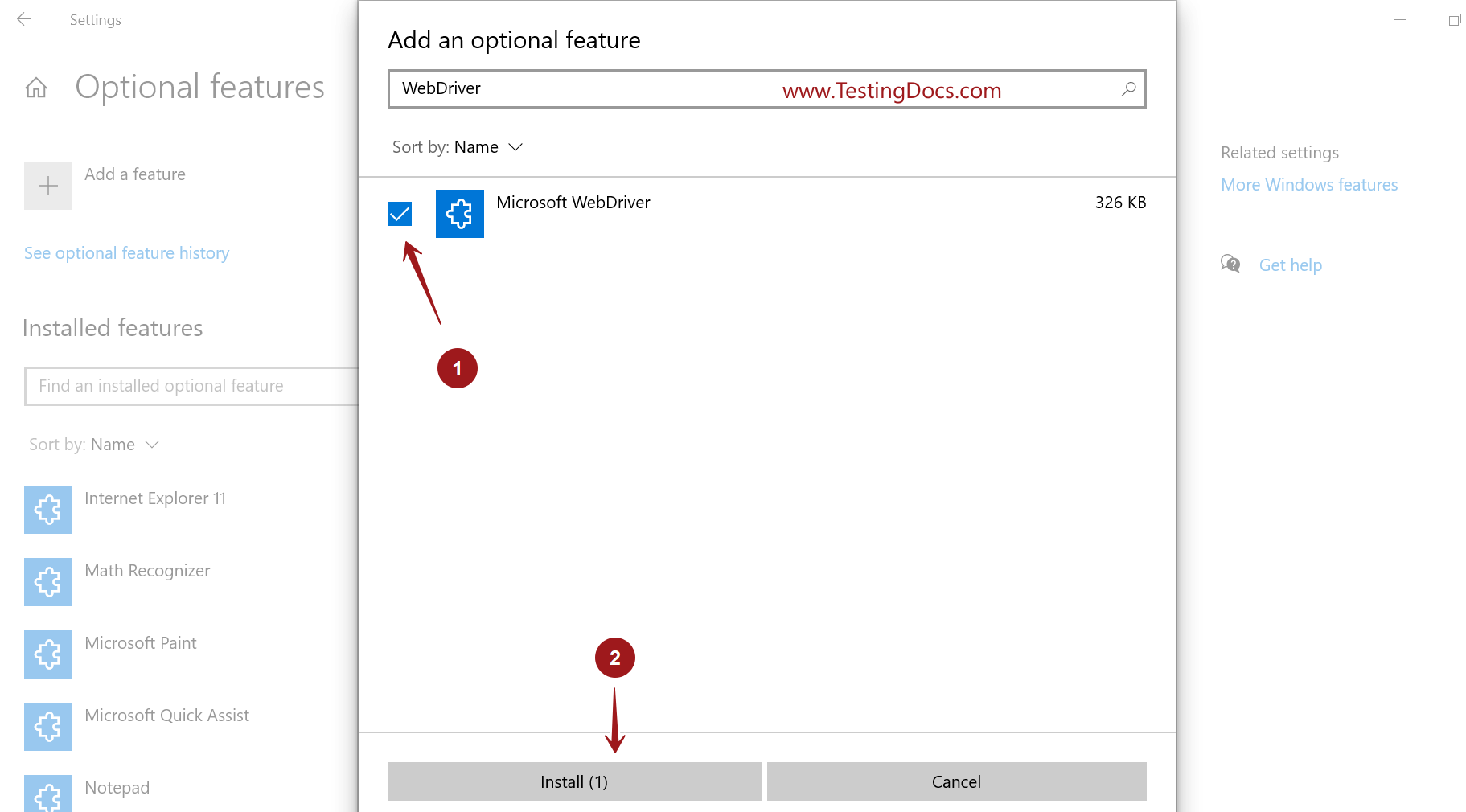
*Updates and Features will be downloaded to your PC. Some might fail if you have a connection that is set as a metered connection or if data limits are applied to your connection.
That’s it. Microsoft WebDriver will be installed on your PC.
—
Selenium Tutorials
Selenium Tutorials on this website:
https://www.testingdocs.com/selenium-webdriver-tutorial/
Selenium official website:






