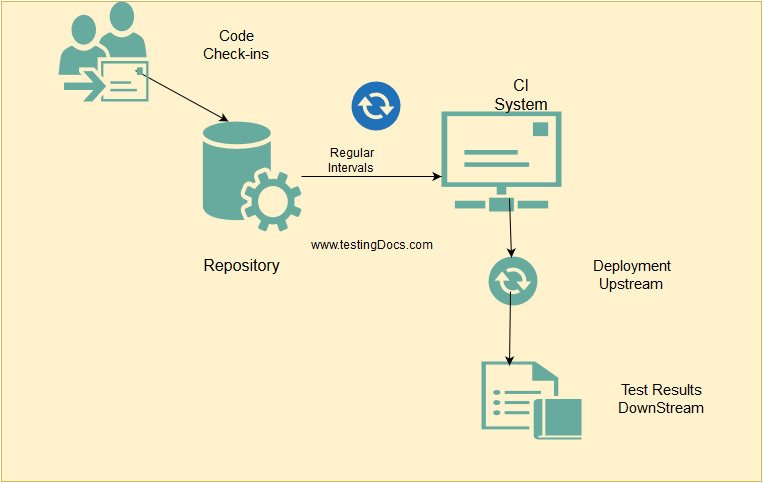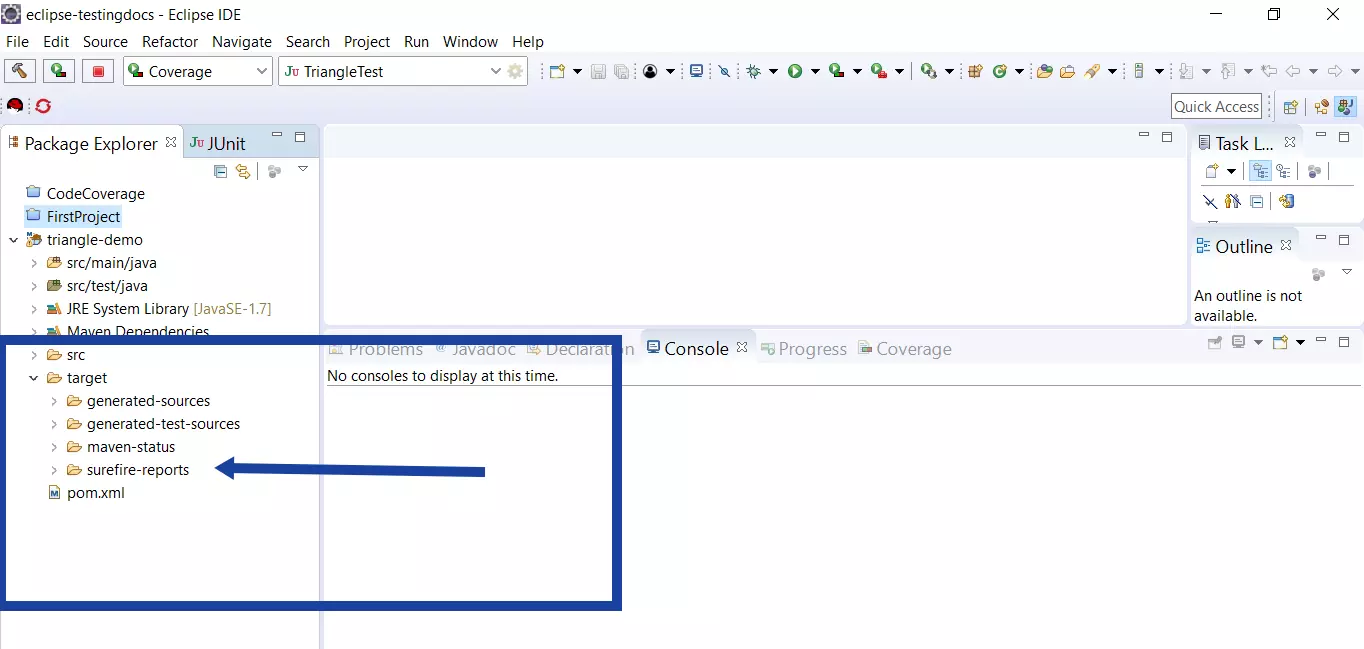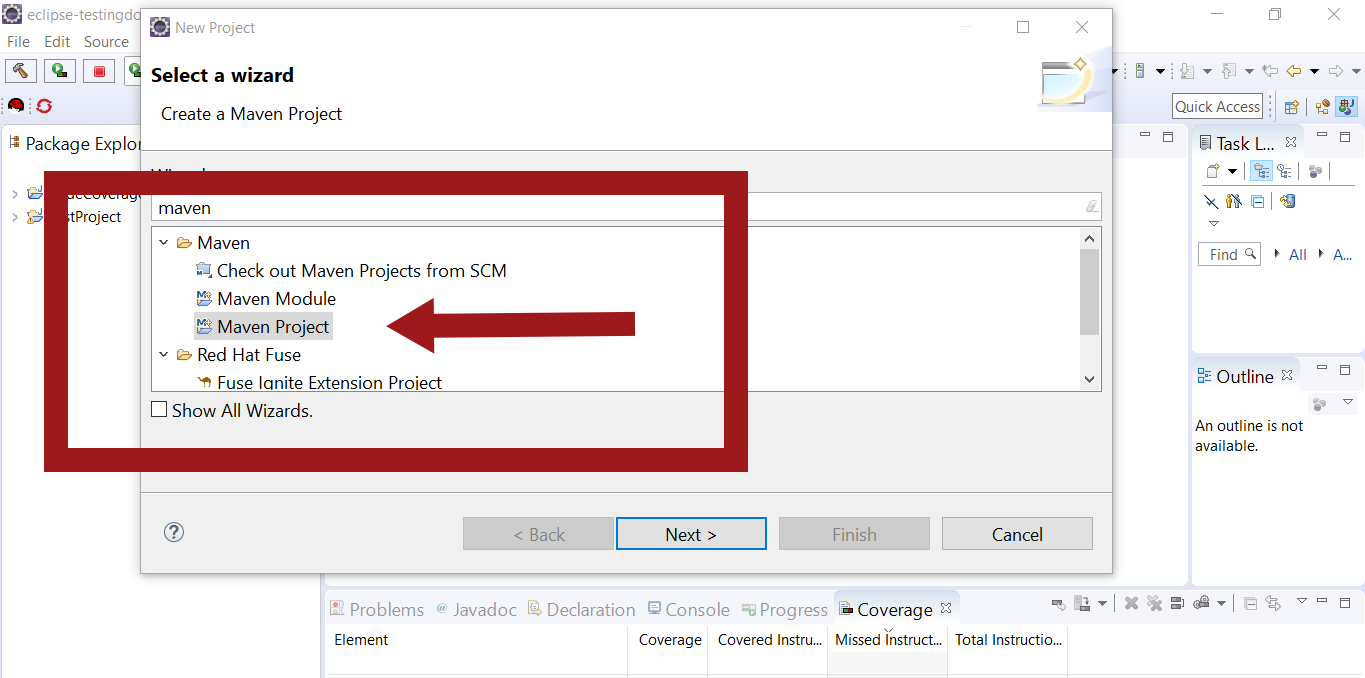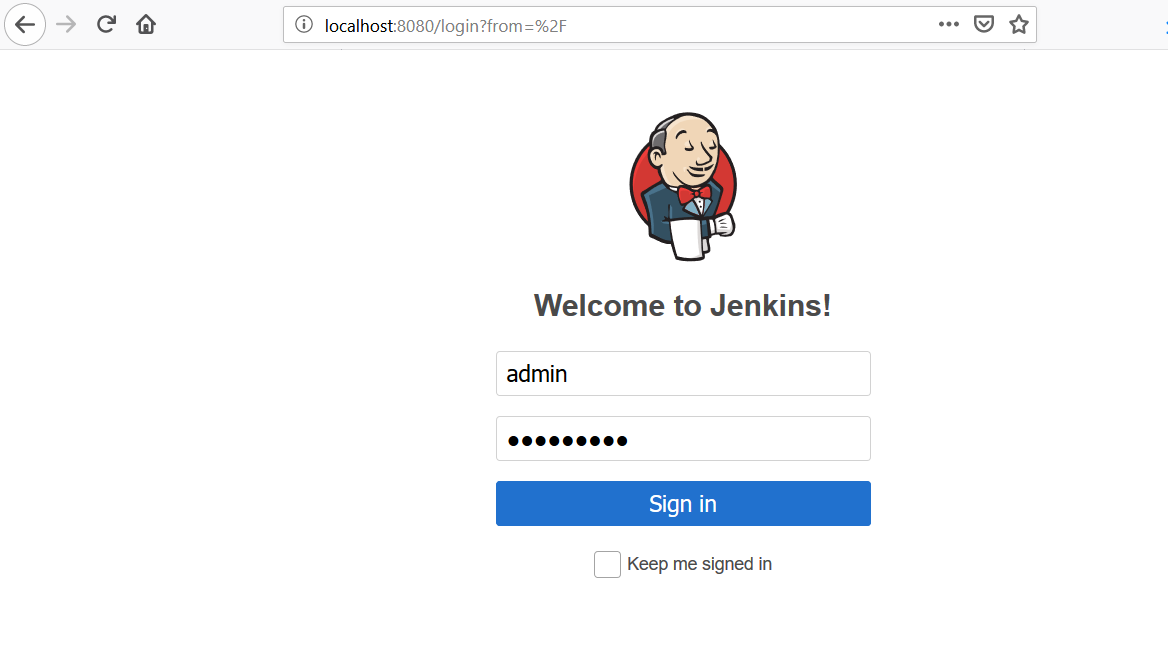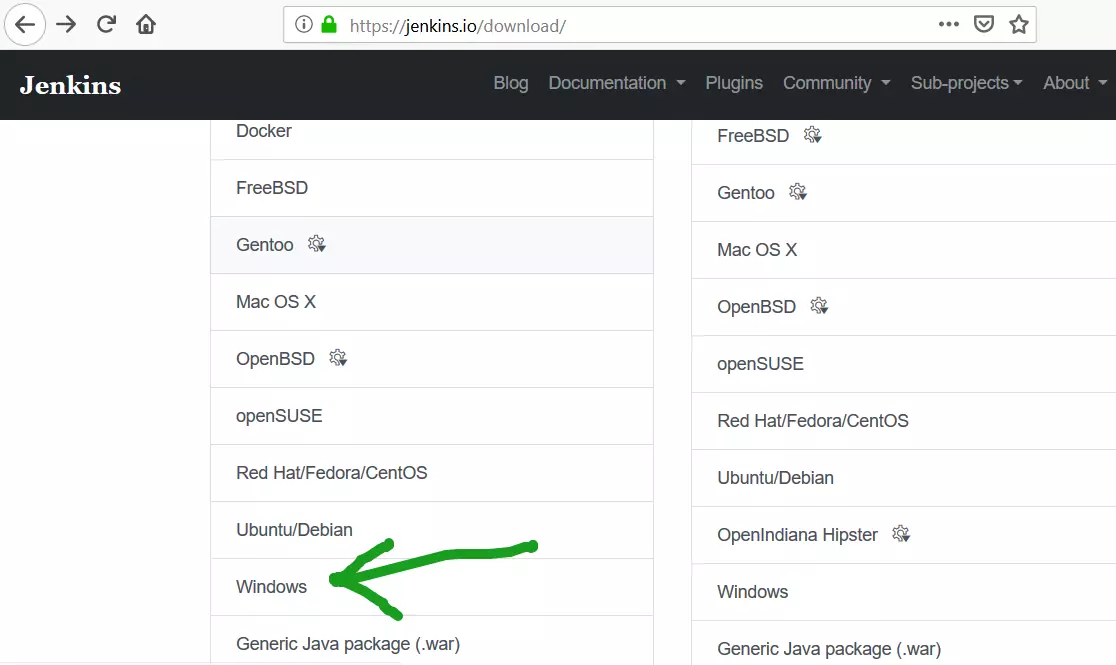Blue Ocean Jenkins Plugin
Introduction
In this post, we will learn how to install Blue Ocean Jenkins plugin. This plugin brings you a new user experience in creating multi-branch pipelines, GitHub integration etc.
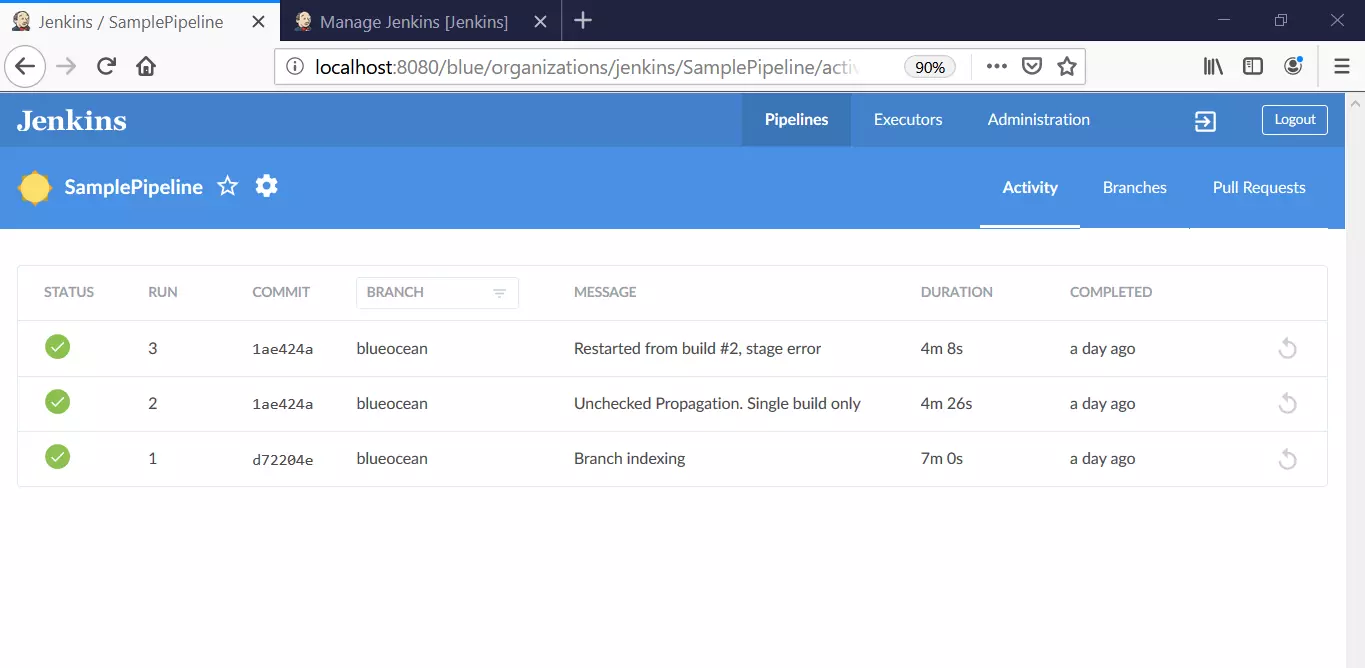
Blue Ocean Plugin Install
In order to use this new experience, we need to install BlueOcean plugin in Jenkins.
Launch Jenkins tool
Navigate to Manage Jenkins >> Manage Plugins >> Search Blue Ocean.
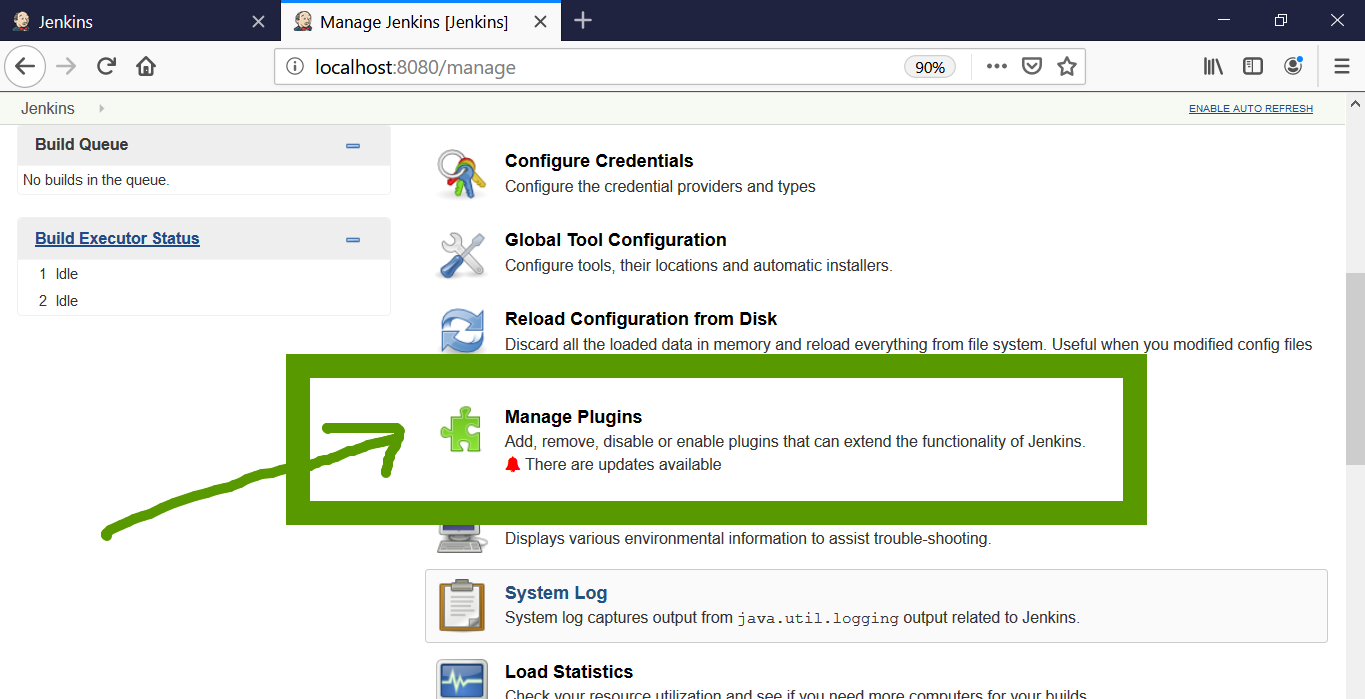
Search for Blue Ocean plugin in the plugins page.
Select the Blue Ocean plugin and click on download and install button.
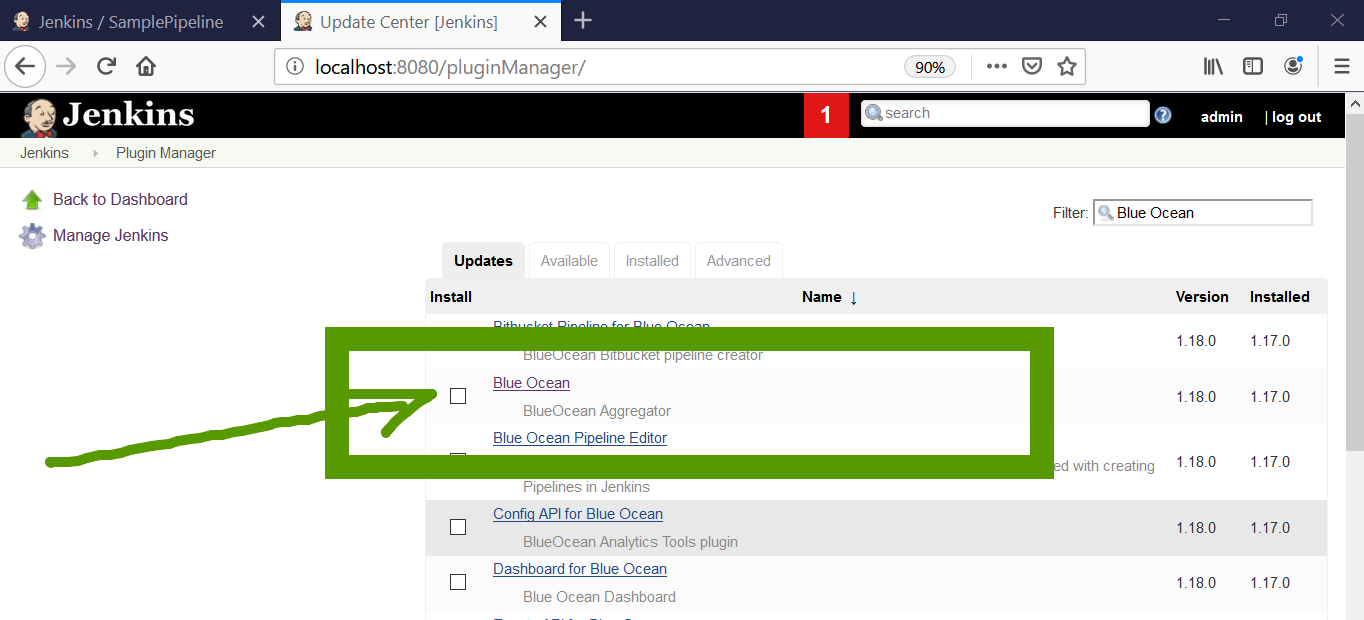
Restart Jenkins.
Relaunch Jenkins tool, we can see that the Open Blue Ocean enables on the Jenkins dashboard.
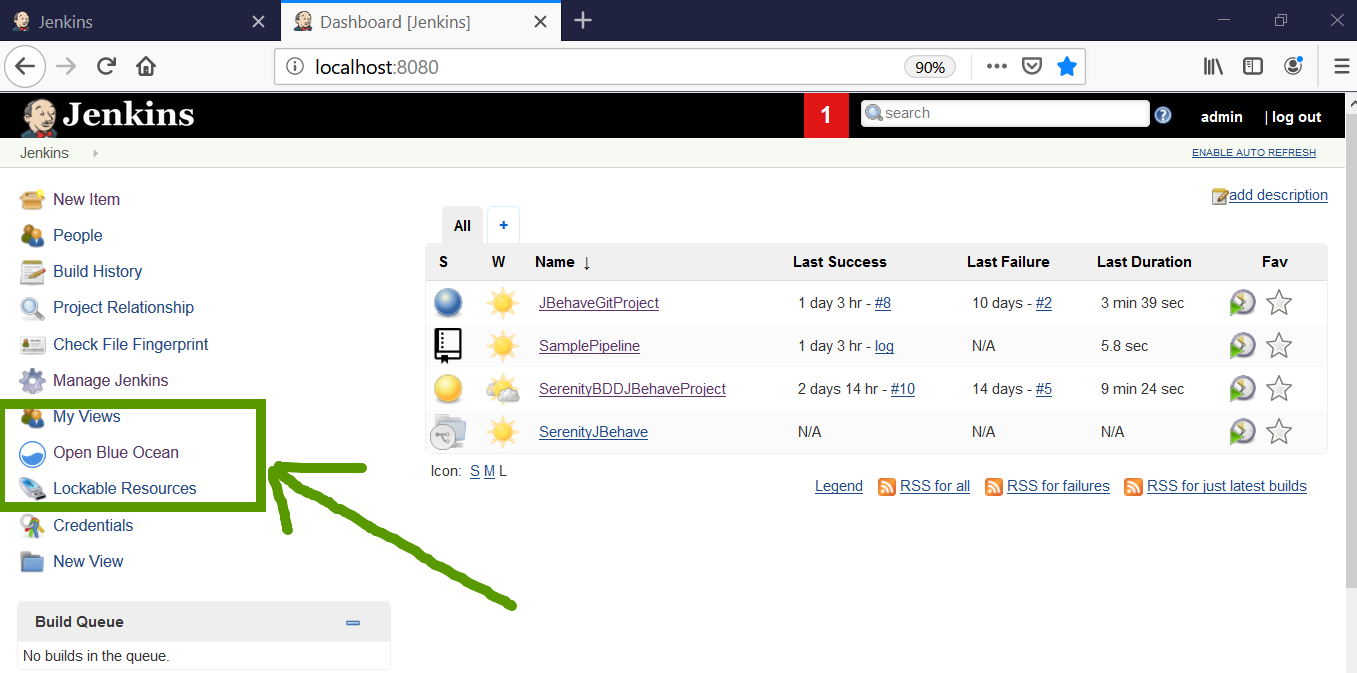
Updating Blue Ocean
Steps for updating Blue Ocean are pretty much the same as the install steps.
Manage Jenkins >> Manage Plugins >> Updates tab.
In the updates tab, select the Blue Ocean plugin.
Click on the download and install button to update.
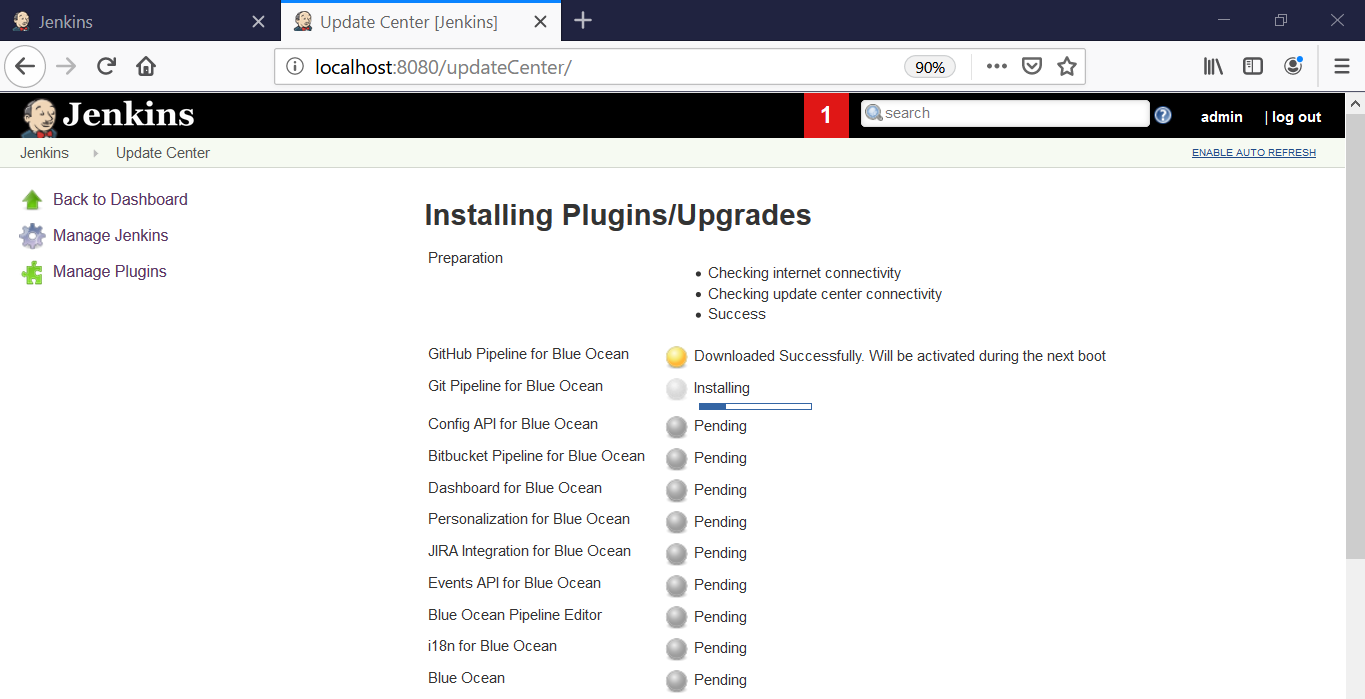
Most of the dependencies for the Blue Ocean plugin will also be updated and applied after the next Jenkins restart.
More Jenkins tutorials: Jenkins Tutorial