Change Windows Appearance
Overview
This tutorial will teach you to change the Windows Appearance and look and feel. Click with the right mouse button somewhere that has no icons on the desktop and select the option Properties from the shortcut menu that is displayed.
The Display properties window will appear. The Display Properties window consists of the following tabs:
- Themes
- Desktop
- Screen Saver
- Appearance
- Settings
Select the tab labeled Appearance on the Display Properties window.
On the Windows and buttons list select which style you want.
Then select one of the Schemes offered to you from the Color scheme list.
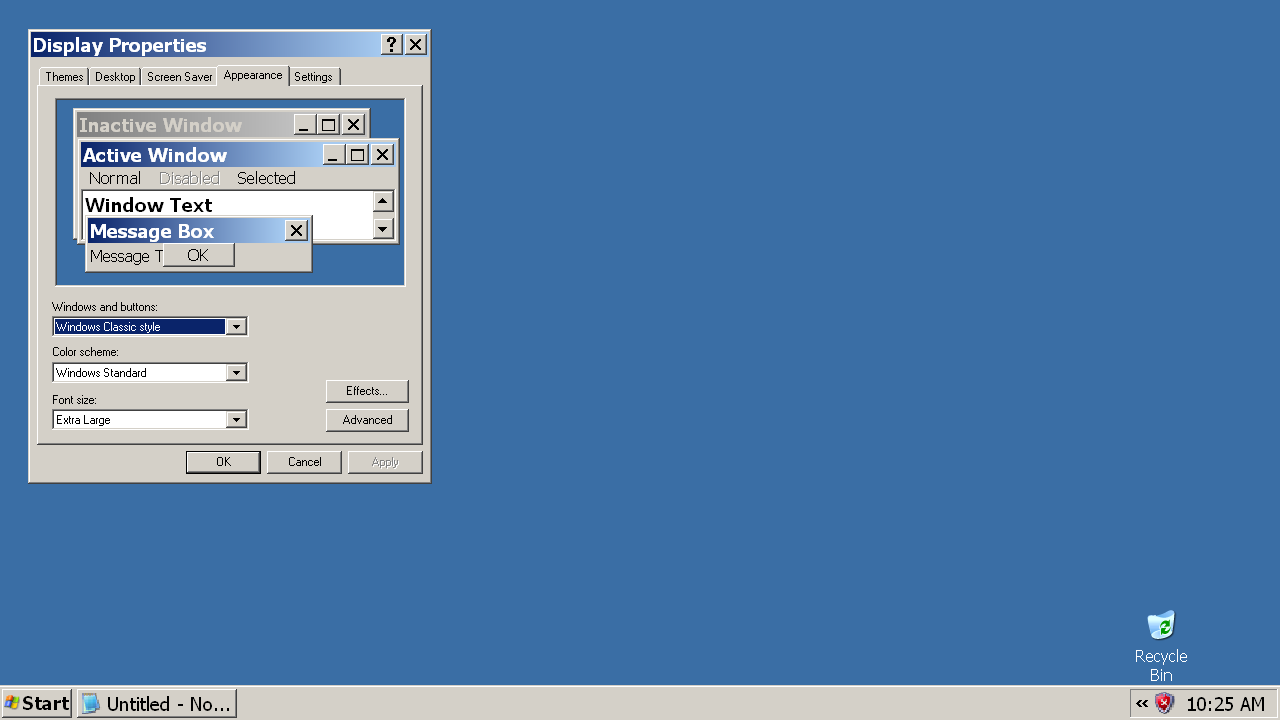
Color Scheme
We can choose the number of Colors with which our monitor will work with. Depending on the monitor and the graphics card, you can choose the colors you like best. To choose the Color quality you want, open the Color quality list and pick the one you like.
Font size
In the Font size list choose the size of the text that you like. Choose the Font size of the text. The options are:
- Normal
- Large
- Extra Large
Once all changes are done click the Apply button and the OK button.







