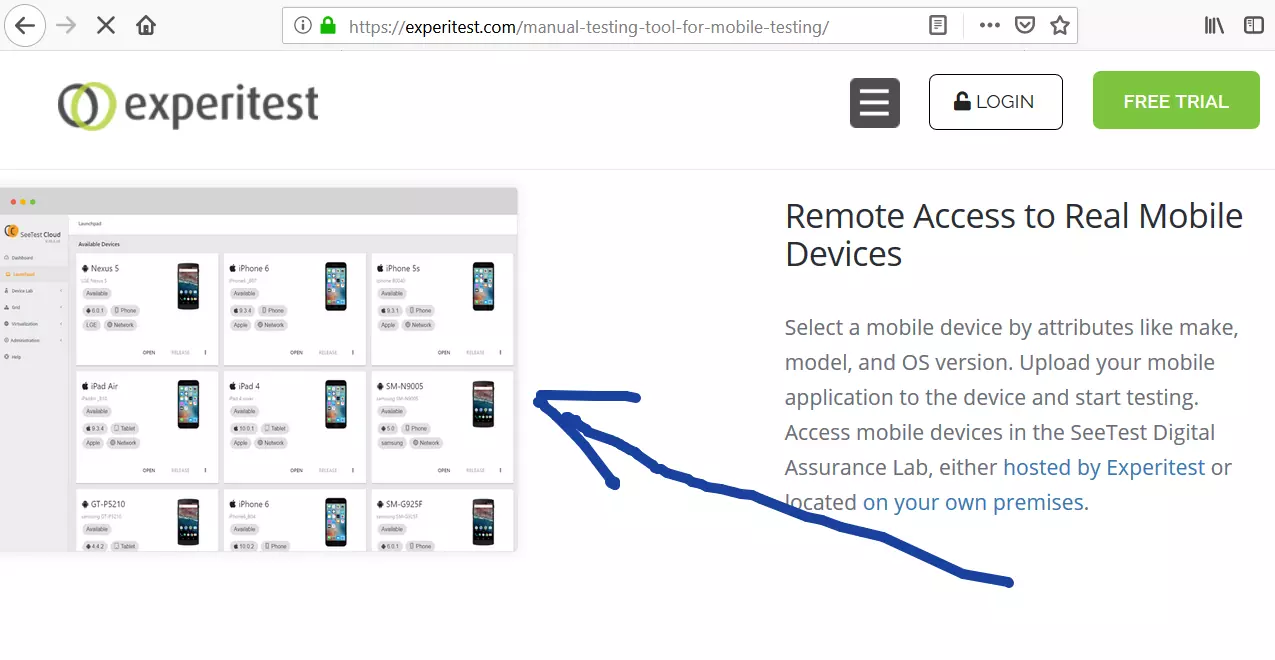Install Android App from Play Store
Overview
This post shows the steps to Install Android App from Google Play Store. Android Apps add functionality and add features to Android mobile phone.
Install Android App
Launch Google Play Store. Click on the Play Store icon.
![]()
Install App
Search for the App in the search bar. For example, Let’s install Instagram app on the mobile device.
Instagram is the most popular free social networking application to stay connected with friends, share fun moments, photos, video updates, etc from Facebook.
The page displays the App description, Screenshots, Average Rating of the mobile application, Total downloads, etc.
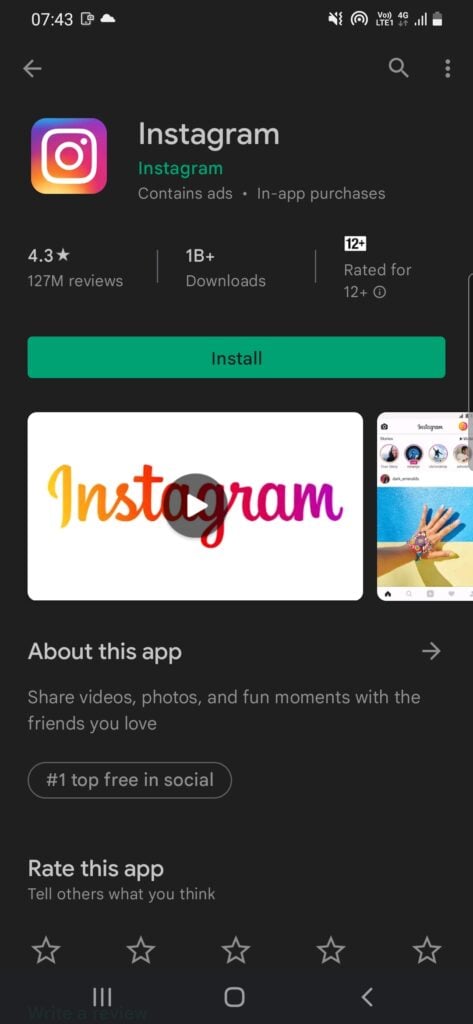
Click on Install button to install the app. This will download and install the app on the device. The icon will be added to the list of App icons on the mobile screen.
We can also give rating for the app in the Rate this app section. The rating is on a scale of 1 to 5. Each star represents a point on the scale.