mv Linux Command
mv Linux Command
The mv Linux command moves files and directories from one place to another on the Linux system. If both the source and destination are on the same filesystem, this command can even simulate renaming.
Syntax
The general syntax of the command is as follows:
$ mv <source> <destination>
Example
$ sudo mv jdk16 /opt/jdk
Here in this example, we are moving the jdk16 directory contents to /opt/jdk. The source is jdk16 directory. The destination is /opt/jdk
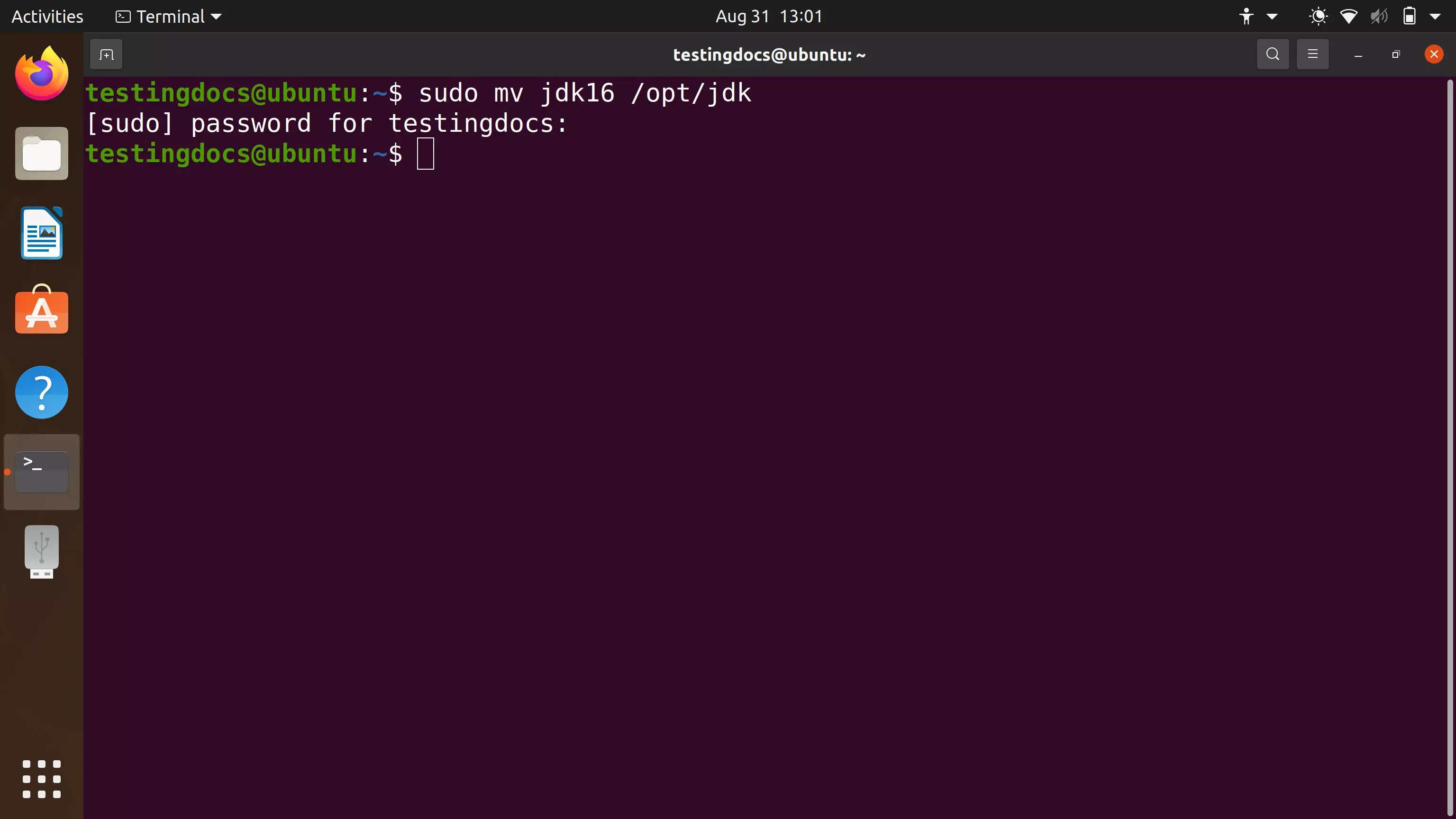
To know more about the command, visit the man page for the command.
$ man mv
In the example, we have also used sudo command. To know more about sudo command:
https://www.testingdocs.com/sudo-command-in-linux/
–
Linux Basic Commands Tutorial page:
https://www.testingdocs.com/linux-basic-commands-tutorial/
More Information on Ubuntu Linux:
https://ubuntu.com/









