Create a new Project in Selenium IDE
Overview
Lets learn the steps involved to create a new Project in Selenium IDE tool. We can organize recorded automation tests in a project. Project files are stored using *.side file format. We can group tests in a project as Test suites.
Prerequisites
Firefox browser or Chrome browser or Edge Browser.
Selenium IDE installed on the browser.
Steps to create a New Project
Launch the IDE by clicking on the Se icon as shown.
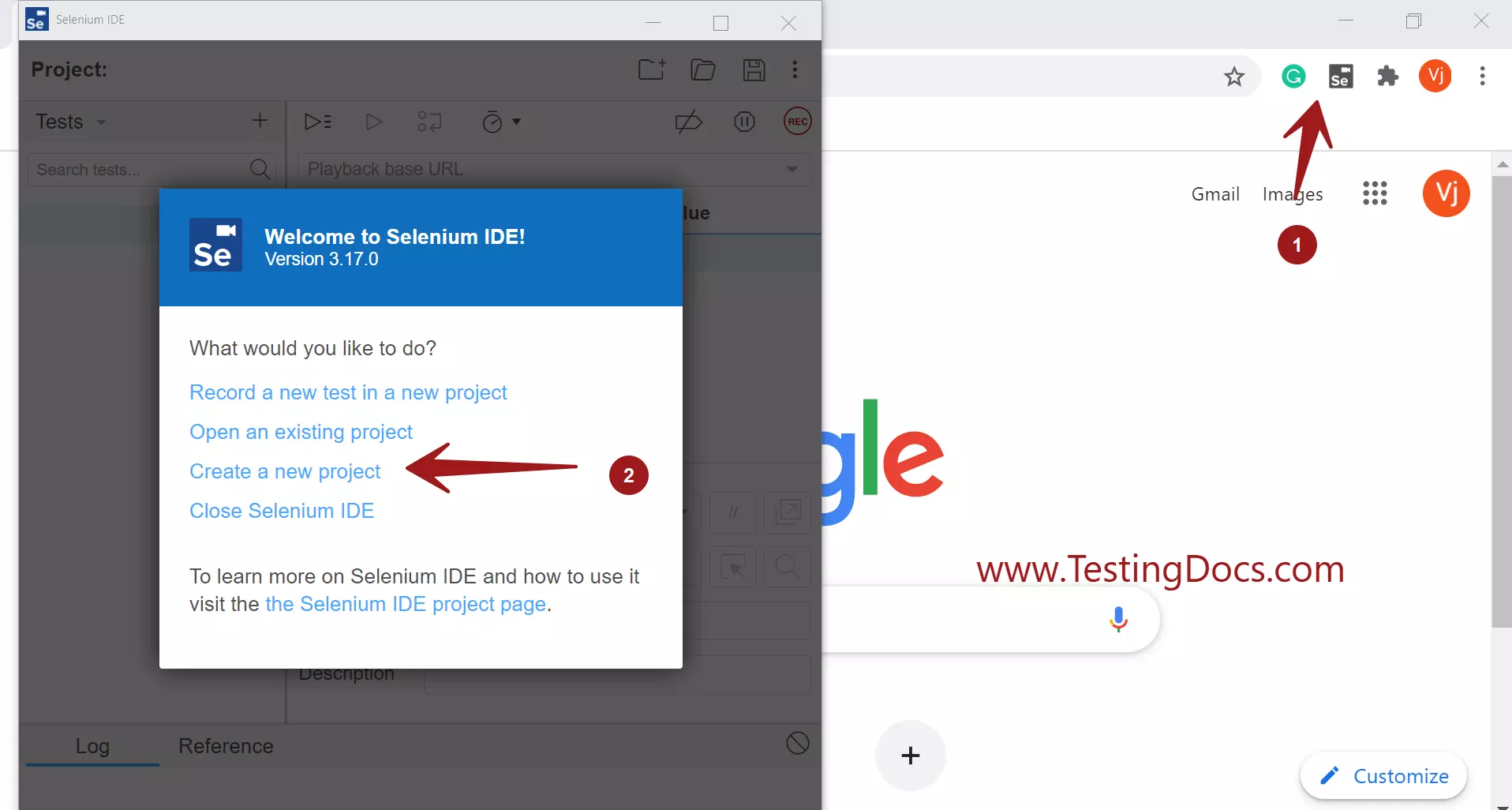
Click on Create a new Project.
Specify a name to the Project in the Project Name text box.
Click on OK button.
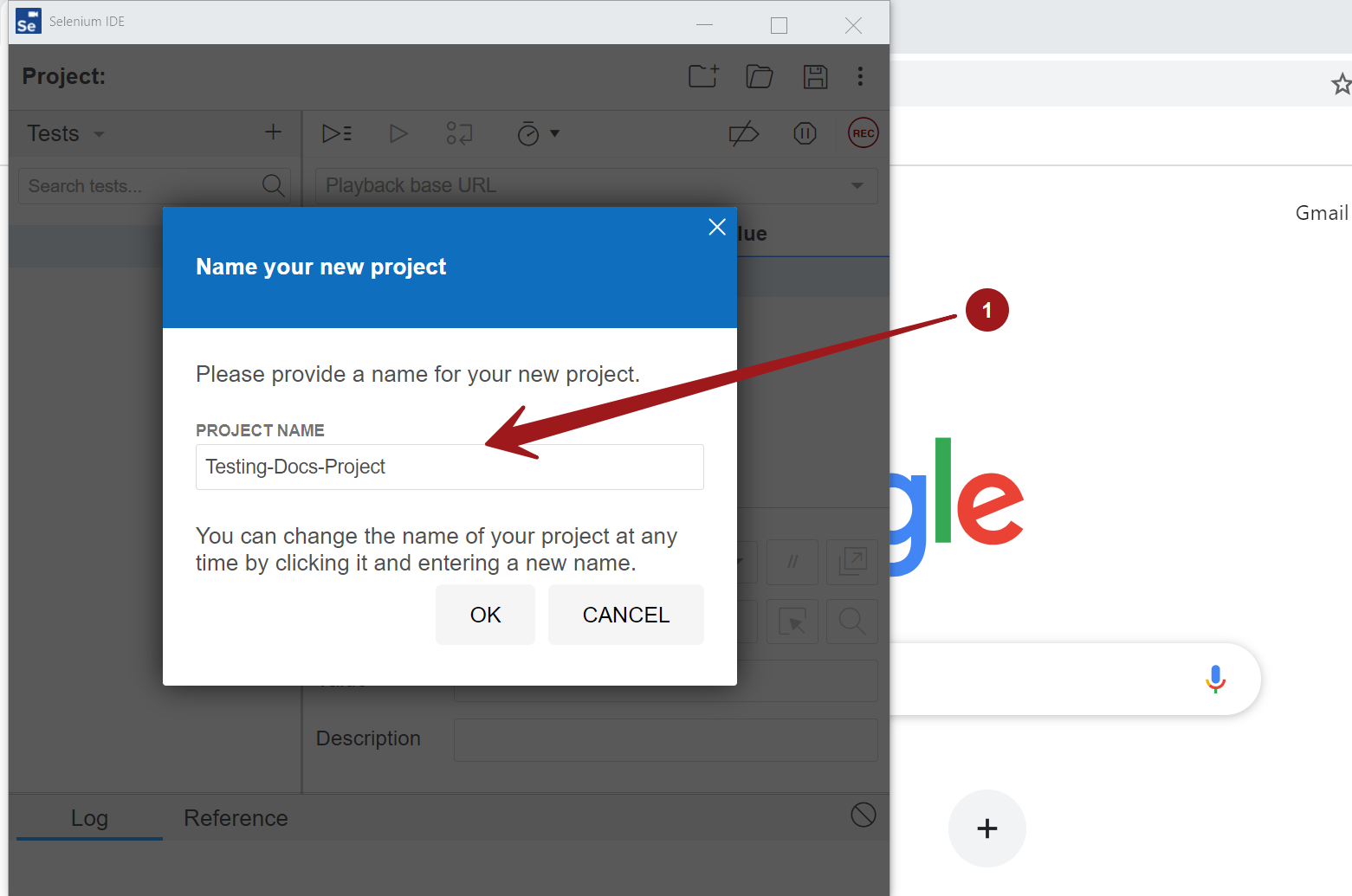
In the project window you can perform various actions as shown.
- Add tests to the Project.
- Record a Test in a Project.
- Save the Test in the project
- Save the Project.
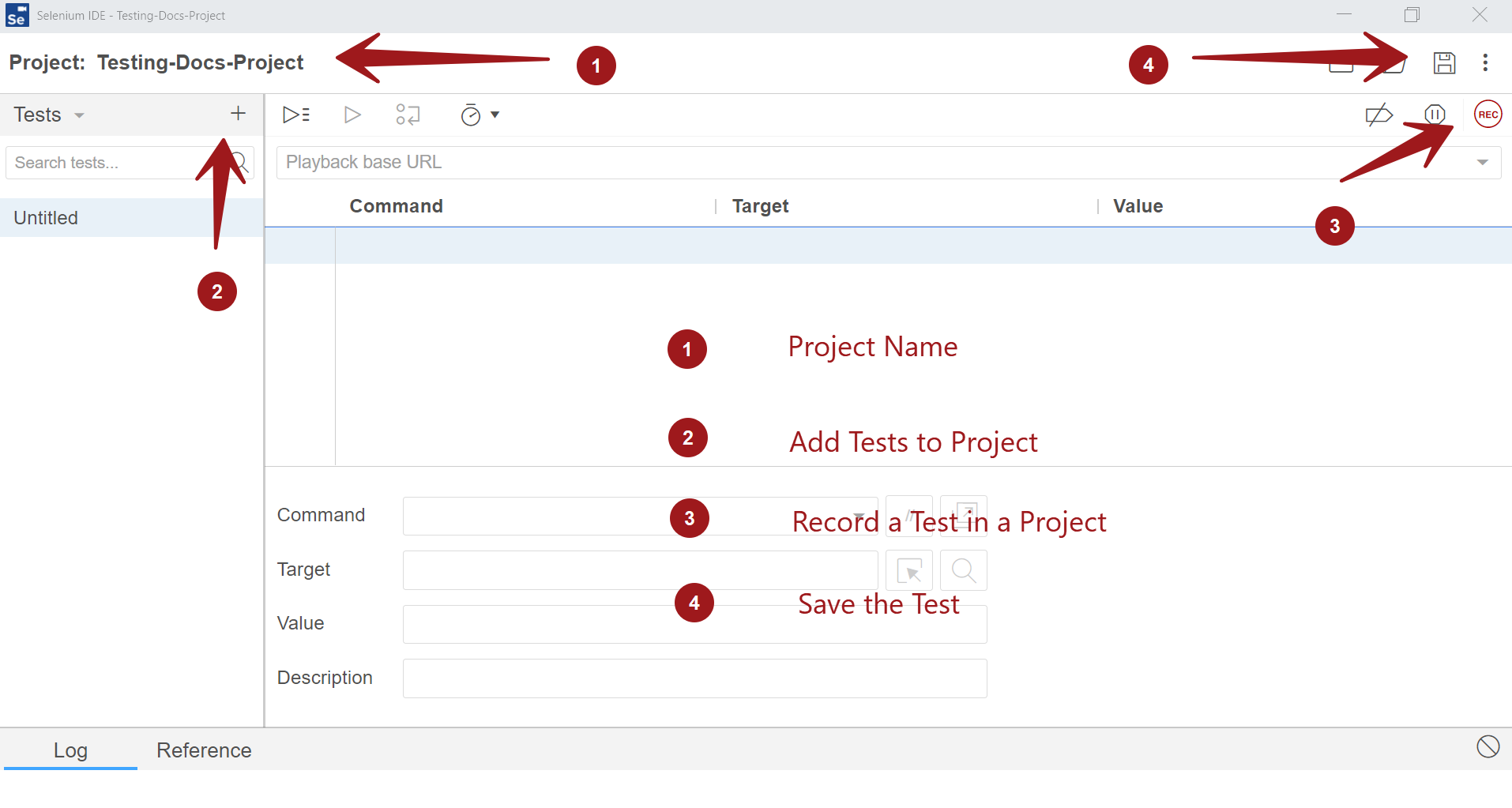
That’s it. We have successfully created a brand new project using Selenium IDE tool.
—
Selenium IDE Tutorial page:
https://www.testingdocs.com/selenium-ide-tutorials/
For More information on Selenium IDE:









