Selenium IDE Welcome Screen
Introduction
Selenium IDE is an open-source record & playback IDE for web application testing. Once we install the Selenium IDE plugin, we can launch the Selenium IDE Welcome screen by clicking on the Selenium icon in the menu bar of the browser
Welcome Screen
Welcome screen is the initial screen displayed when we launch Selenium IDE from the browser toolbar. To launch the tool, click on the ‘Se’ IDE button from the browser toolbar.
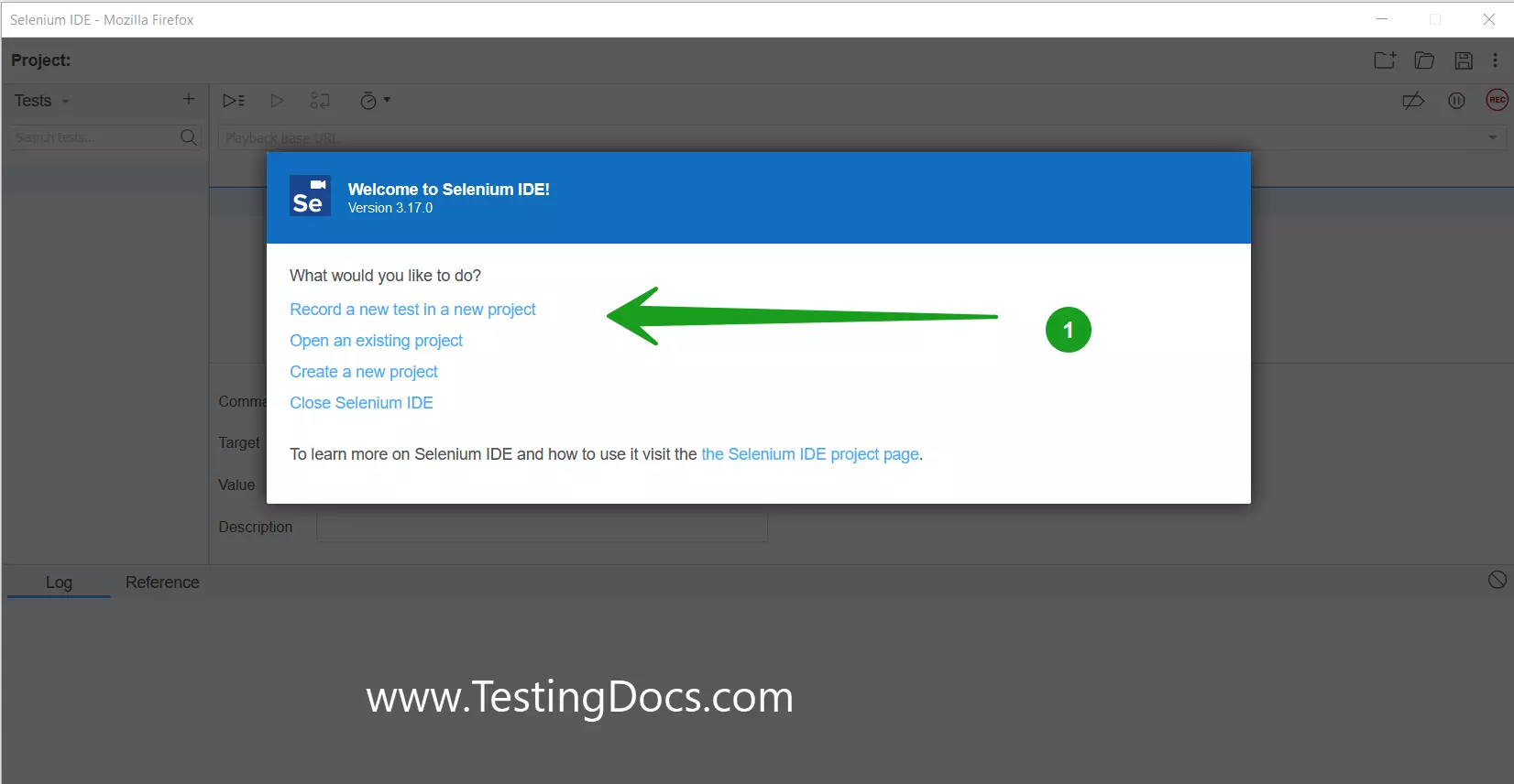
We can perform many actions using the screen as shown.
- Record a new test in a new project.
- Open an existing project
- Create a new project
- Close Selenium IDE
- Visit the project Home page
Record a new test in a new project
This option would prompt the user to create a new project, project’s Base URL and allows the user to record a new test. Projects created with Selenium IDE are stored in “*.side” format.
For example, to save a project with the name MyProject the tool saves the project in a file called MyProject.side filename.
Open an existing project
This option allows the user to open an existing saved Selenium IDE projects. As discussed above, we can open *.side files using this options. We can work on existing tests enhance the, add more tests and test suites to the project, etc.
Create a New Project
This option allows the user to create a brand new Selenium IDE project.
https://www.testingdocs.com/create-a-new-project-in-selenium-ide/
Close Selenium IDE
This option will close the IDE window.
Next Steps
Understand the Selenium IDE window components:
https://www.testingdocs.com/selenium-ide-components/
—
Selenium IDE Tutorial page:
https://www.testingdocs.com/selenium-ide-tutorials/
For More information on Selenium IDE:









