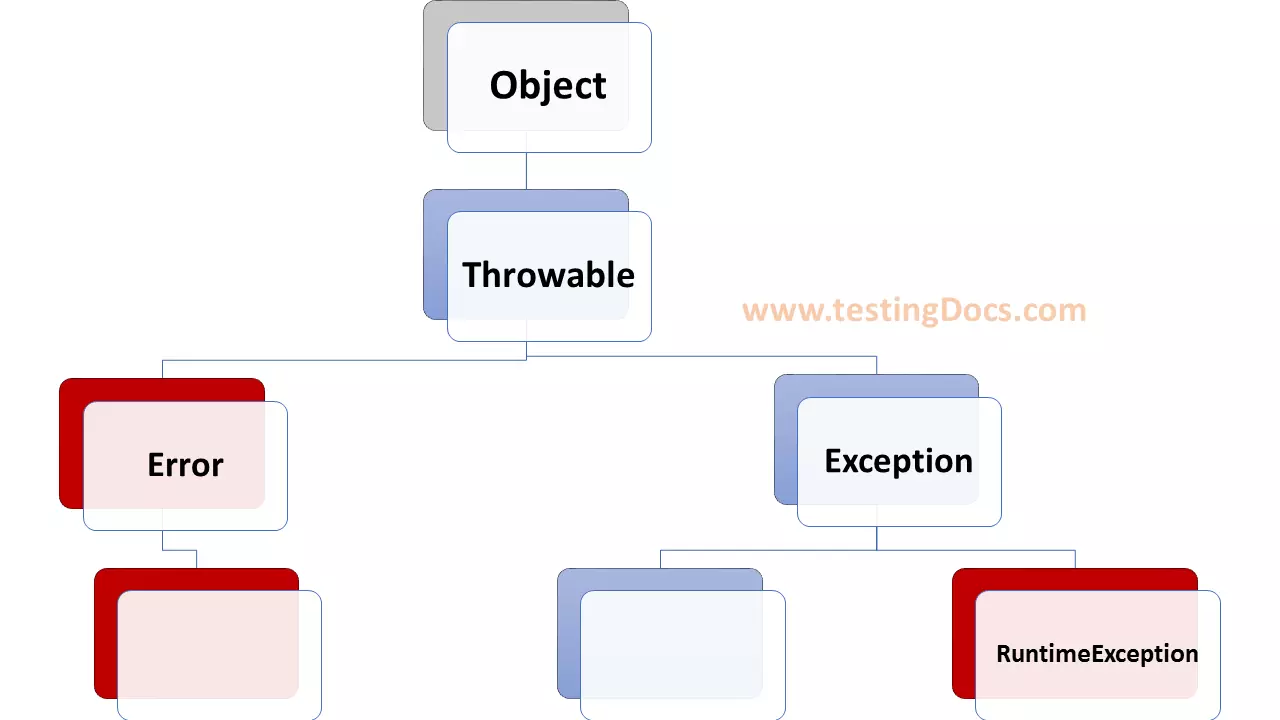Download and Install BlueJ IDE
Overview
BlueJ is one of the most popular Java IDE editors used to develop Java code. In this tutorial, we will learn to download and install BlueJ IDE on Windows 10 operating system.
System Requirements
The latest version of BlueJ requires a 64-bit operating system. JDK version greater than 11.
Download
Visit https://bluej.org/
Click on the Windows icon to download the IDE.
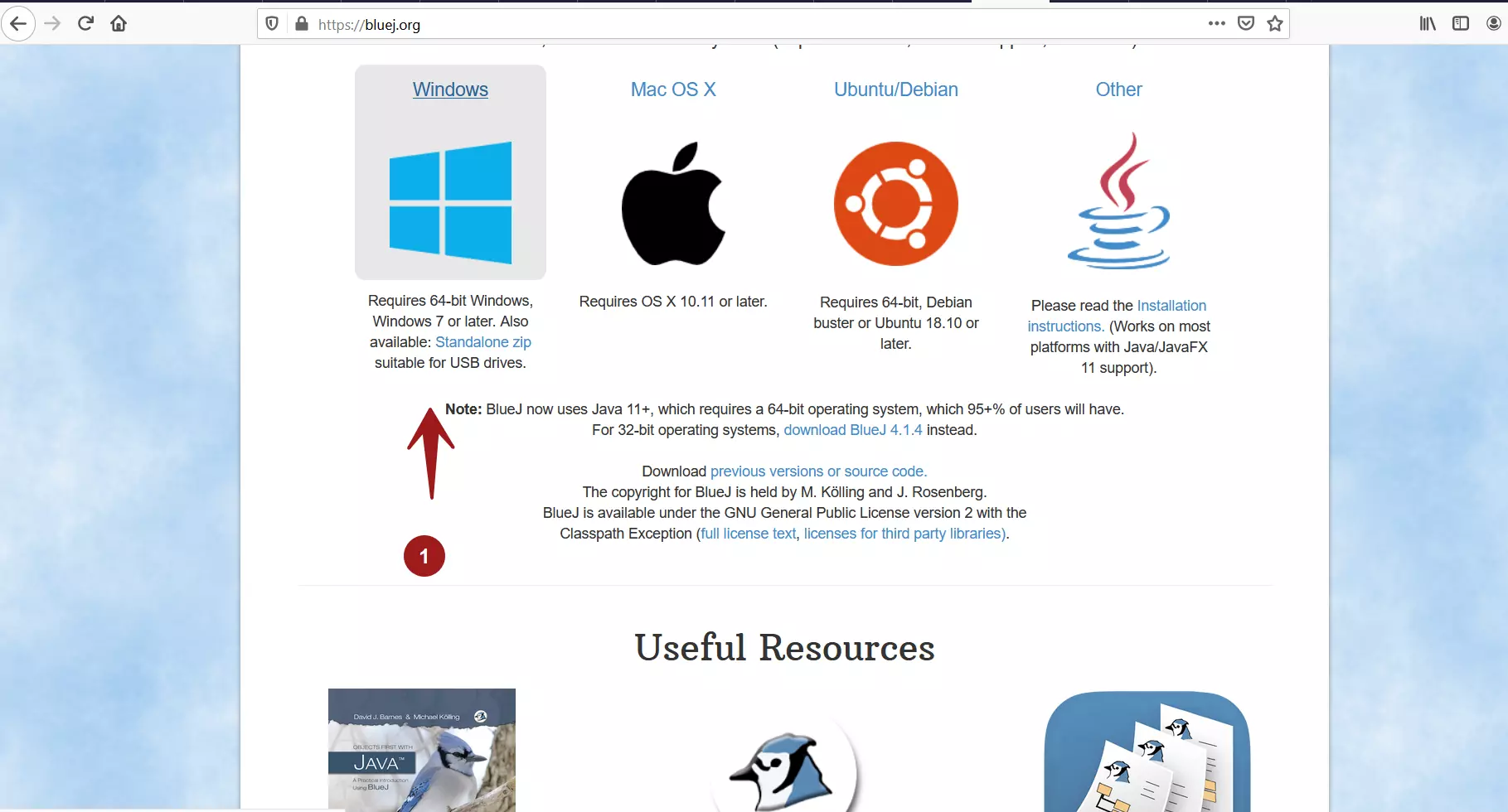
Install BlueJ IDE
There are two options to install BlueJ on Windows 10 operating system.
- .msi installer
- Standalone zip archive folder.
MSI Installer
This option we will download and install the msi installer.
Steps are as follows:
- Download the .msi installer on to the computer.
- Run the installer to install the IDE editor.
- Click on Next button. Choose Install options and the Destination Folder.
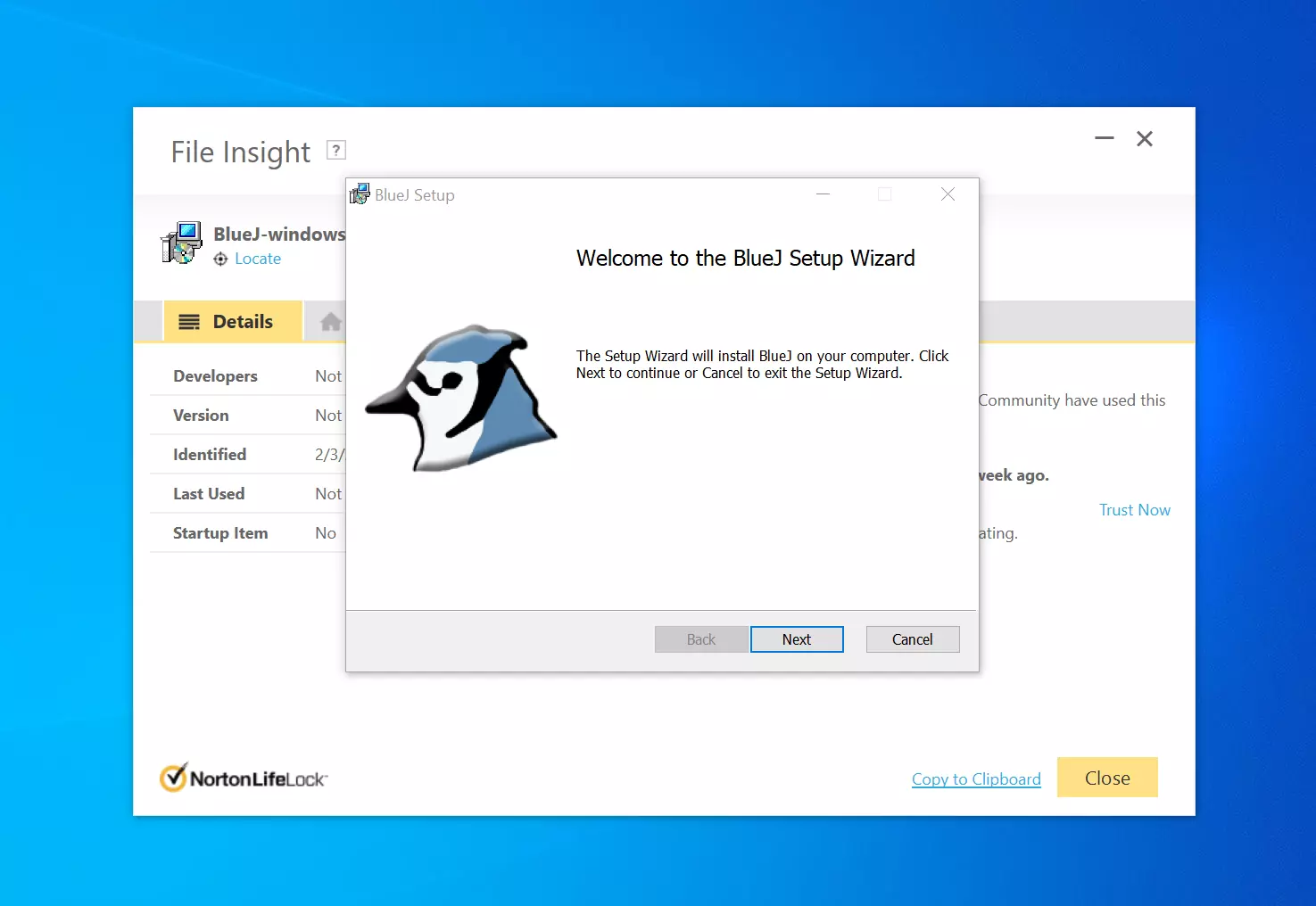
Click on Yes on the UAC(User Access Control) elevation prompt dialog.
The installer will create a desktop icon. To launch the IDE, double-click on the desktop icon.
Standalone Zip Archive
The second option is simple. Download the .zip archive folder onto the computer. Extract the folder and copy the contents to a suitable directory. We need a zip utility tool to extract the folder.
Instructions to download and install the 7zip utility can be found at:
(https://www.testingdocs.com/questions/how-to-download-and-install-7-zip-utility-tool/)
To launch the IDE, double click on the bluej.exe
BlueJ collects anonymous interaction information to improve the software. We can optionally participate in the program.
For more information on BlueJ IDE, visit the official website:
https://bluej.org/