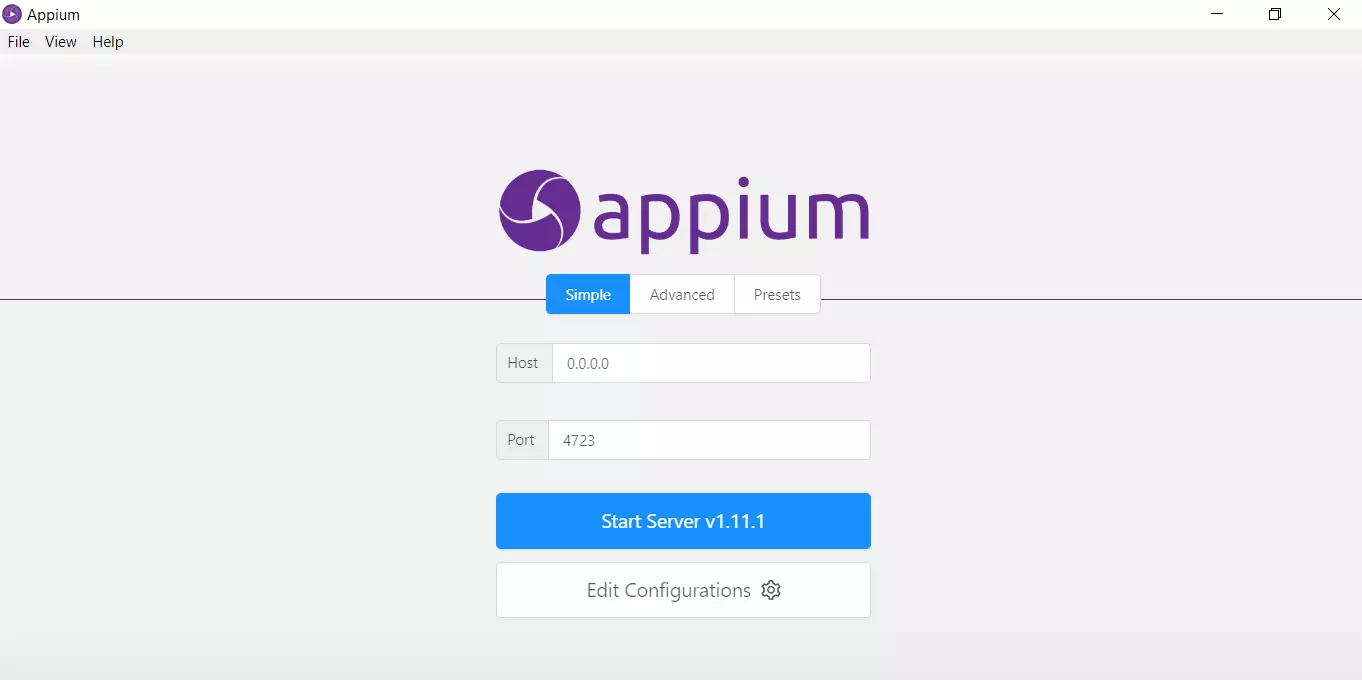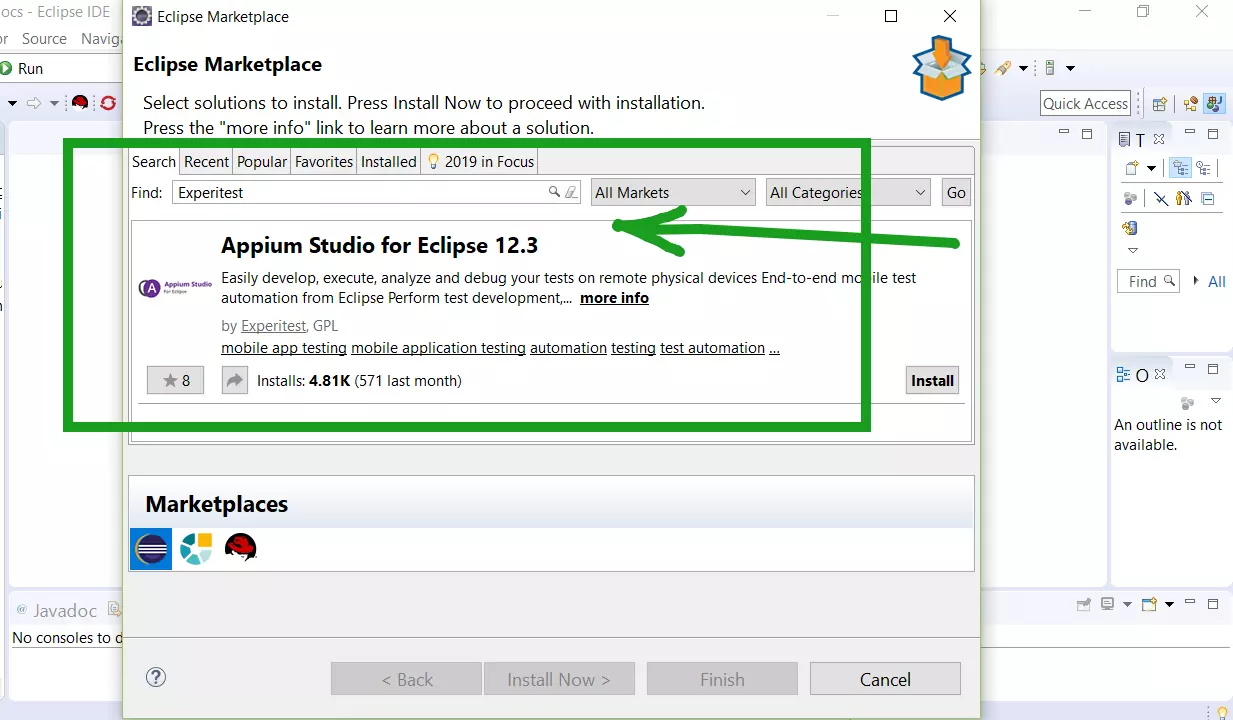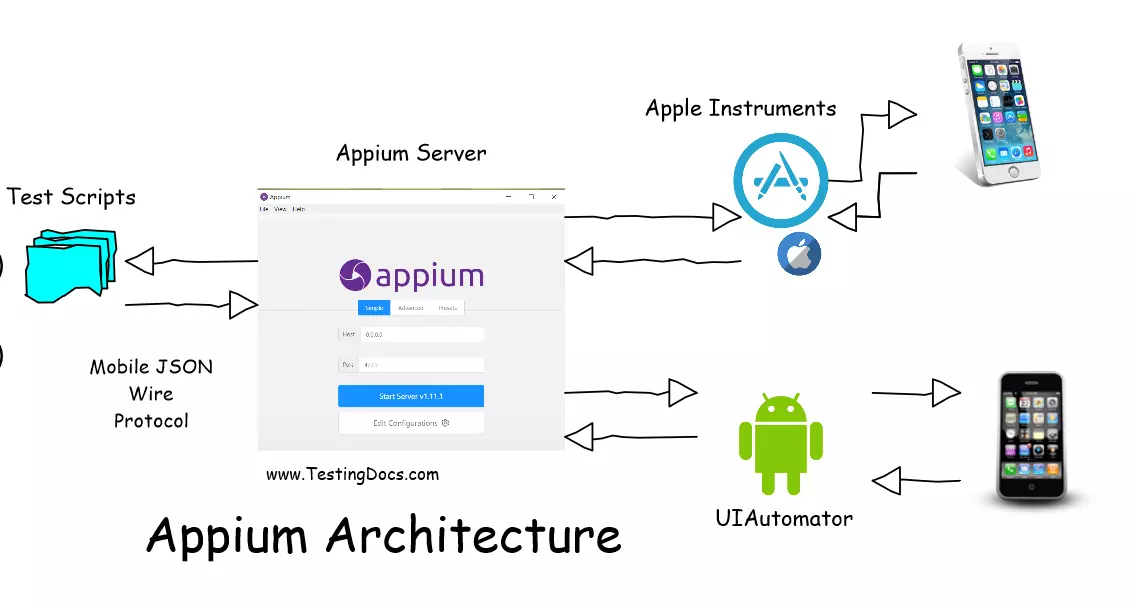Install Appium Desktop Server
Introduction
In this post, we will learn how to download and install the Appium Desktop Server. Appium Desktop is a graphical front-end to Appium with some tools. It supports Mac OS, Windows, and Linux operating systems. It has a graphical interface to start/stop the server, see logs, configure options, etc.
Navigate to the download page at https://github.com/appium/appium-desktop/releases/
Download
Click on appium-desktop-setup<version>.exe for Windows to download the file as shown in the picture. Save the file on to your computer.
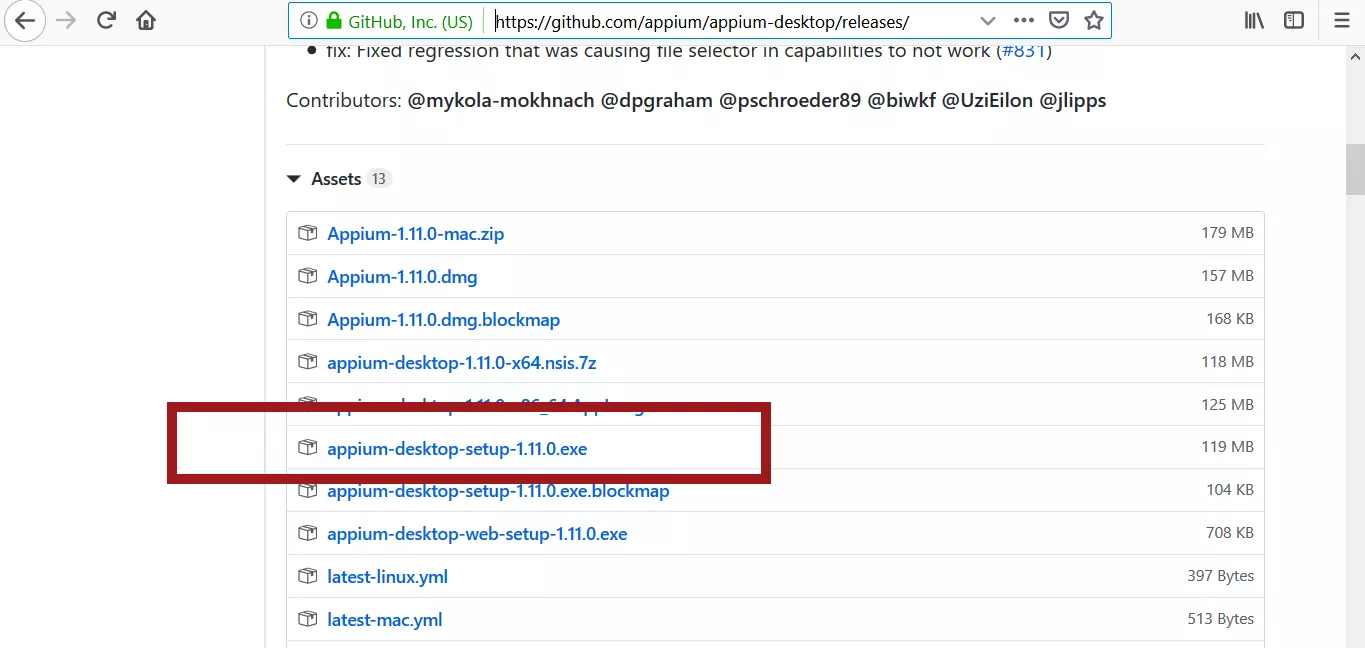
Note that: Exact names of the installer and the formats might change with versions. Make sure you pick the right installer for your platform.
Install
Browse to the download folder and locate the exe.
Double click on the installer to start the installation process.
Smart Filter
Note: On Windows 10 platform, the defender smart screen might prevent you from running you the installer. This is actually a bug on the installer for not stomping the Appium .exe with a proper certificate.
| App: | Appium-windows-1.14.0.exe |
| Publisher: | Unknown publisher |
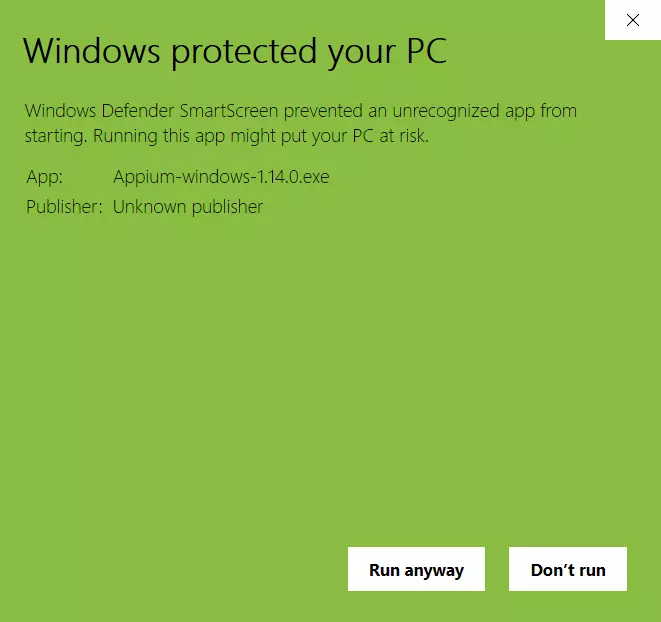
To install the Appium desktop server, click on Run anyway button. If you want to quit you can hit on the Don’t run button.
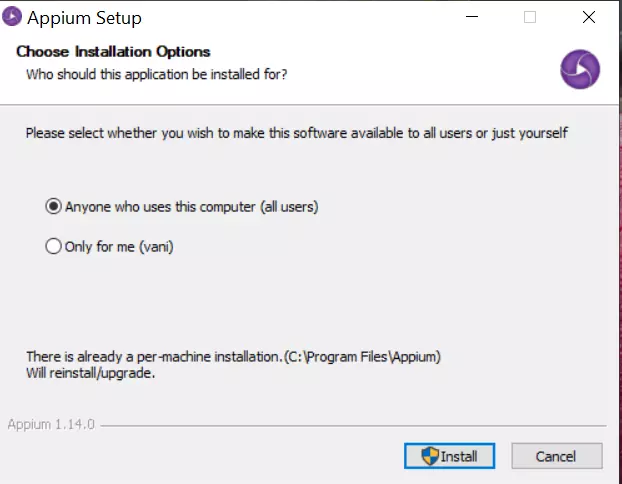
In the next screen choose the Appium installation options: for all users or only for you.
Note that: you might need admin privileges on the system to install Appium for all users.
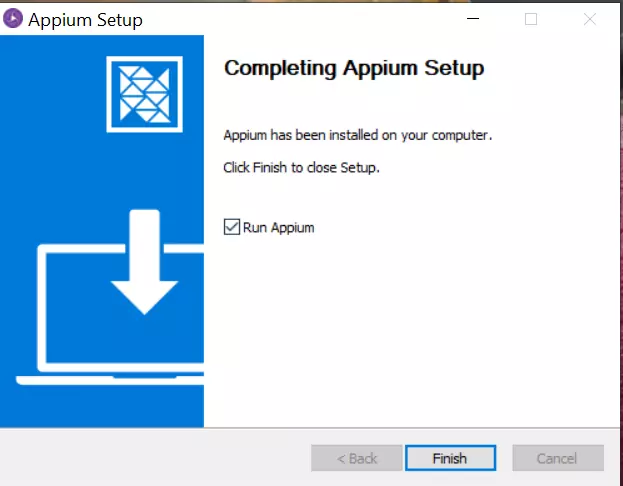
Click on the Finish button.
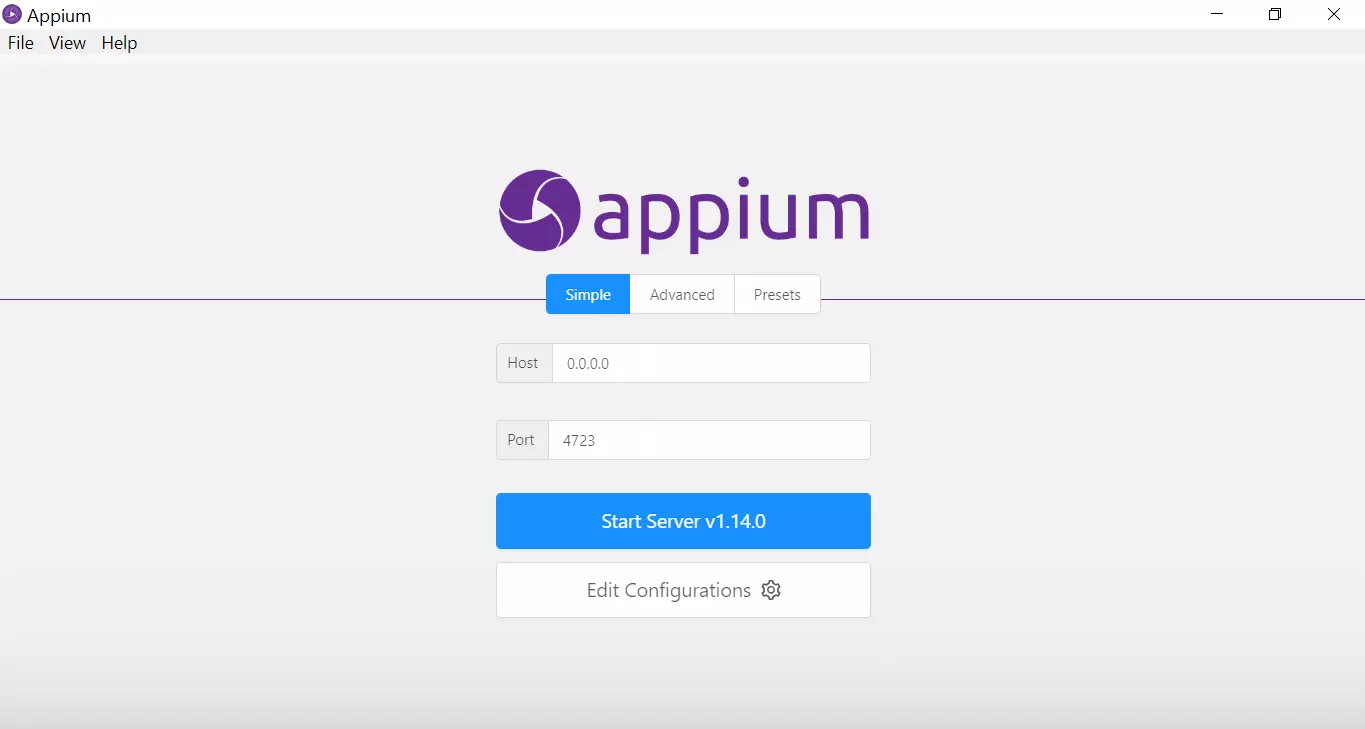
Appium Tutorials:
https://www.testingdocs.com/appium-tutorials/
For more information on Appium Tool:
http://appium.io/