Launch NetBeans IDE on Windows
Overview
In this tutorial, we will learn to access and Launch the NetBeans IDE tool on Windows operating system. You will first need to install the IDE.
Steps to install Apache NetBeans IDE on Windows are listed here:
https://www.testingdocs.com/apache-netbeans-ide-download-and-install/
Desktop Shortcut
Double-click on the Apache NetBeans IDE <version> desktop shortcut to launch the IDE tool.
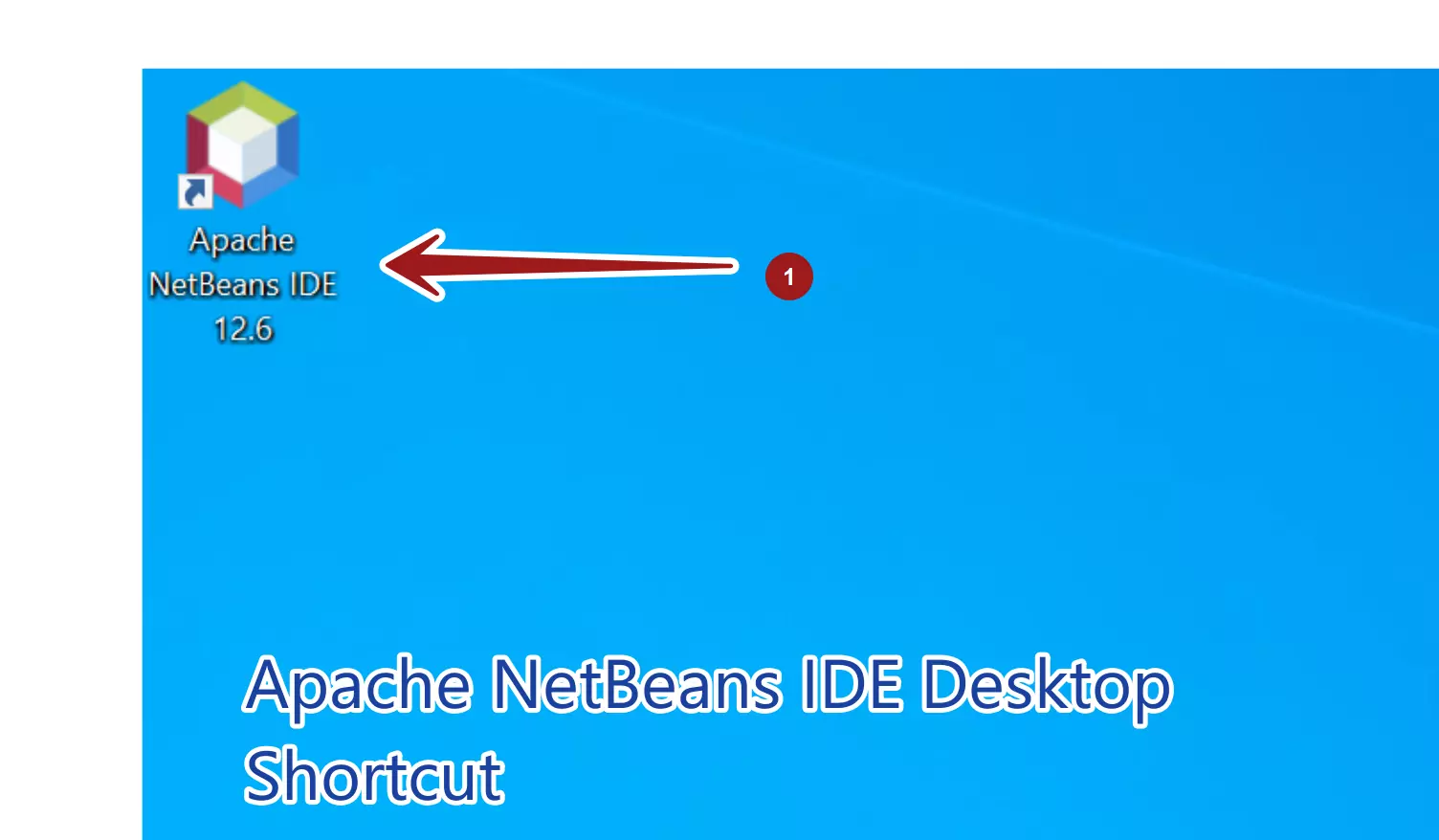
Start Menu
We can launch the IDE from the Windows Start Menu.
Open Start Menu, click on the Windows icon in the left bottom corner.
Choose Start Menu entry Apache NetBeans >> Apache NetBeans IDE <version>
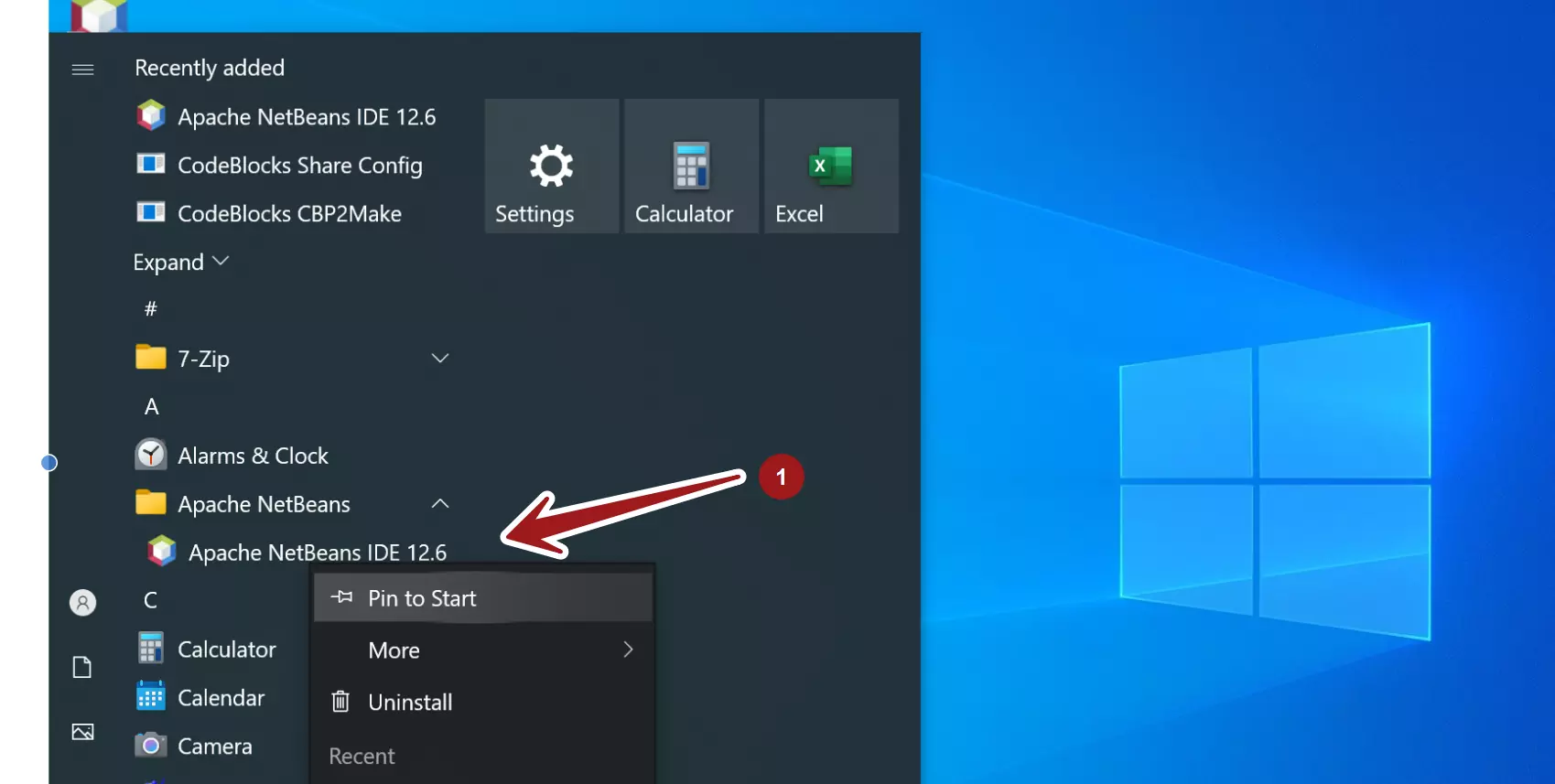
We can also create a Start Menu entry, right-click on the start menu entry and choose Pin to Start to create a live tile. We can simply click on the live tile to launch the IDE tool.
Search
Alternatively, search for NetBeans in the Search text box. Click on the Apache NetBeans IDE App to open it.
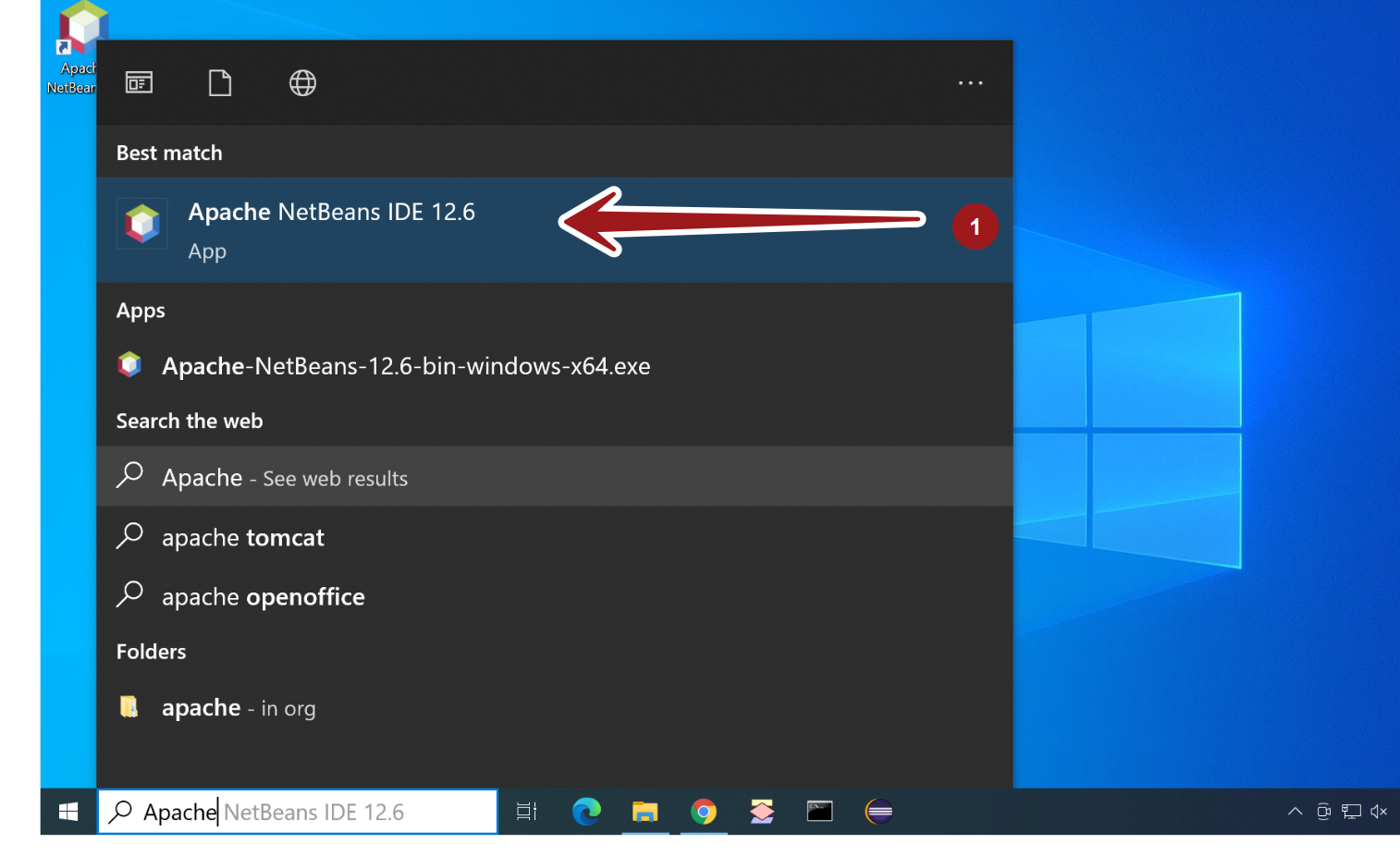
Install Folder
Navigate to the installation folder using File Explorer and double-click on netbeans.exe or netbeans64.exe ( 64-bit modern computers) to start the IDE.
The default install folder on a 64-bit machine:
C:\Program Files\NetBeans-<version>\netbeans\bin
or
C:\Program Files\NetBeans-<version>\netbeans\bin
We can opt to create a desktop shortcut for easy access. This option will create a desktop shortcut for the IDE.
Navigate to the install folder and right-click on the netbeans.exe or netbeans64.exe
Choose Send to >> Desktop (create shortcut ) context menu option.
This will create a desktop shortcut for the IDE. Double click on the desktop shortcut to launch the IDE tool.
That’s it. We have learned to launch Apache NetBeans IDE on the Windows system.
—
NetBeans IDE Tutorials
NetBeans tutorials on this website can be found at:
https://www.testingdocs.com/apache-netbeans-ide-tutorials/
For more Information on NetBeans IDE, please visit the official website:







