NetBeans IDE Download Bundles
Introduction
NetBeans allows us to download the IDE bundled with different options. Let us explore some of the options for the NetBeans IDE Download Bundles in this post.
The All bundle lets you download everything( All editions of the Java Platform) bundled with support to different programming languages like C/C++, PHP, etc. The all option bundles all the SDK Platforms like Java SE, Java EE, and Java ME.
- Java SE -> Java Standard Edition
- Java EE -> Java Enterprise Edition
- Java ME -> Java Micro Edition
To know more about Java Editions:
https://www.testingdocs.com/java-platform-editions/
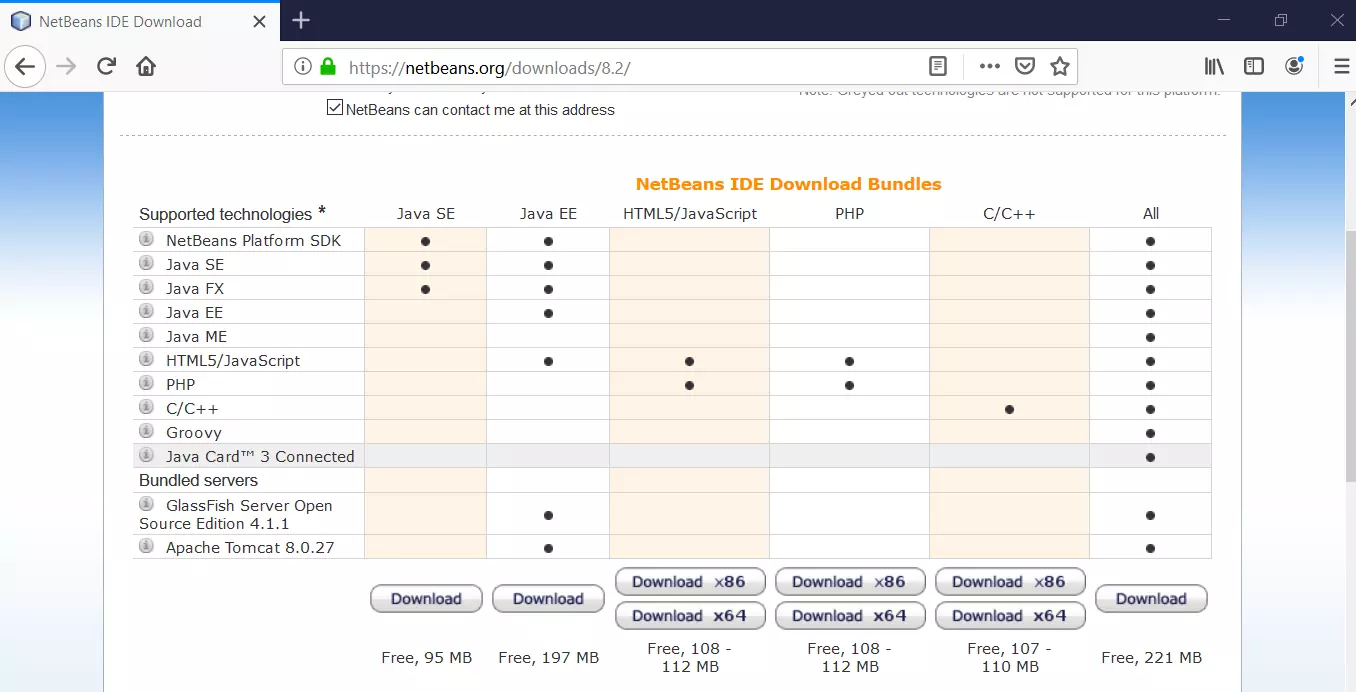
Link for the above download bundle table is at :
https://netbeans.org/downloads/8.2/
On this page, you can select the IDE language and the operating system platform for which you need the download bundle.
Java SE bundle
The Java SE bundle allows you to download standard NetBeans SDK along with Java SE and Java FX. This bundle has minimum supported technologies and is ideal for beginners learning standalone java programming.
Provides the general infrastructure for handling Java application code in the IDE. Includes features such as syntax highlighting, error marking, code completion, code templates, refactoring, and other coding productivity features.
Java EE bundle
This bundle has support to Java Enterprise Edition. You would get open-source application servers like GlassFish and Apache Tomcat along with this bundle. This bundle offers support for multi-tier enterprise Java applications with technologies like EJB(Enterprise Java Beans) , EAR packaging, Spring Web, Restful web services etc.
You can download the respective bundle by clicking on the download button below the table. Note that: to install any NetBeans bundle you need to have JDK ( JDK 8) installed on your computer.
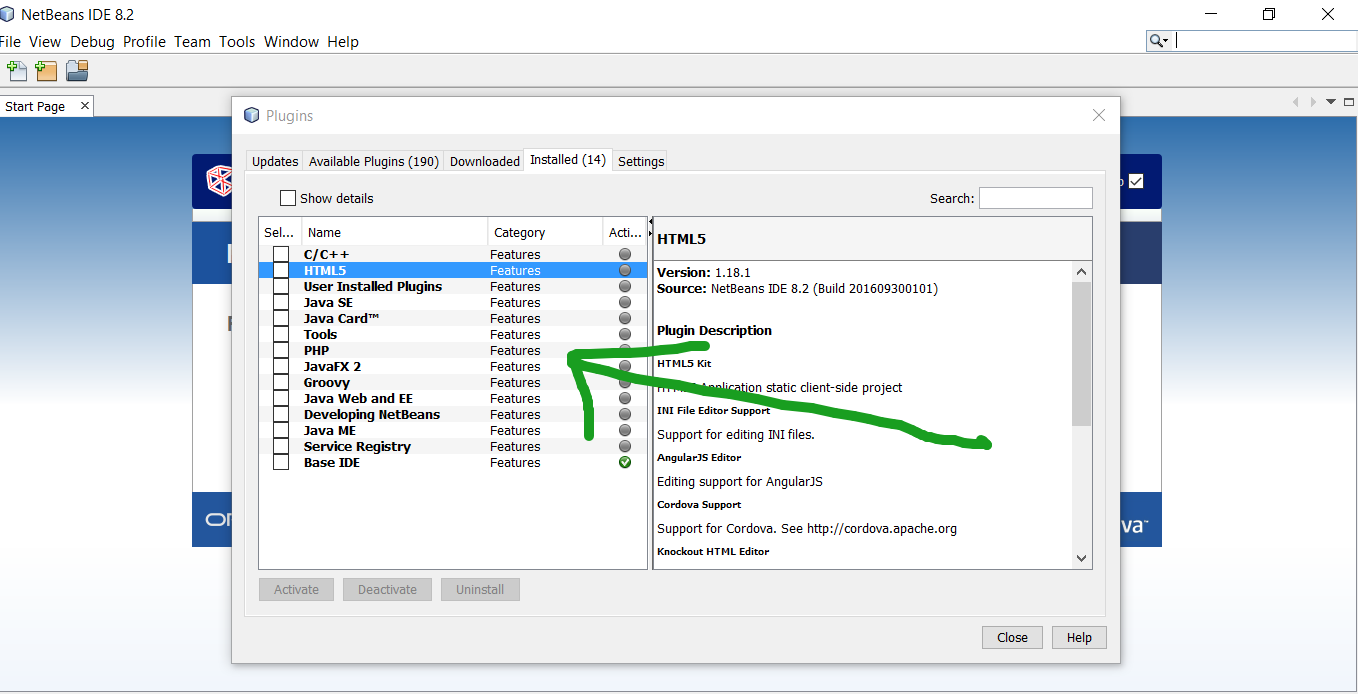
We recommend downloading the All bundle with all the options. In case you do not need any feature, you can remove the packs later using the IDE’s Plugin Manager. Plugin manager can be invoked by choosing Tools >> Plugins option.
—
Java Tutorials
Java Tutorial on this website:
https://www.testingdocs.com/java-tutorial/
For more information on Java, visit the official website :







