Setup MySQL Database for Jira Server
Overview
In this tutorial, we will learn the steps involved to setup MySQL Database for Jira core server. These steps are part of Jira Server setup outlined here:
https://www.testingdocs.com/jira-core-server-instance-setup/
Environment
- MySQL 8.x
- Windows 10 operating system
Download and Install MySQL
First things first, download and install MySQL database server on the machine.
https://www.testingdocs.com/mysql-community-edition-download/
Install JDBC Driver
Download and install the MySQL JDBC driver. This can be done during the MySQL install time. Copy the jar file to the Jira lib directory.
Connect as root
Open MySQL command shell with administrative privileges.
Login as root to the MySQL database and issue the following commands:
\> mysql -u root -p
Enter the root password.
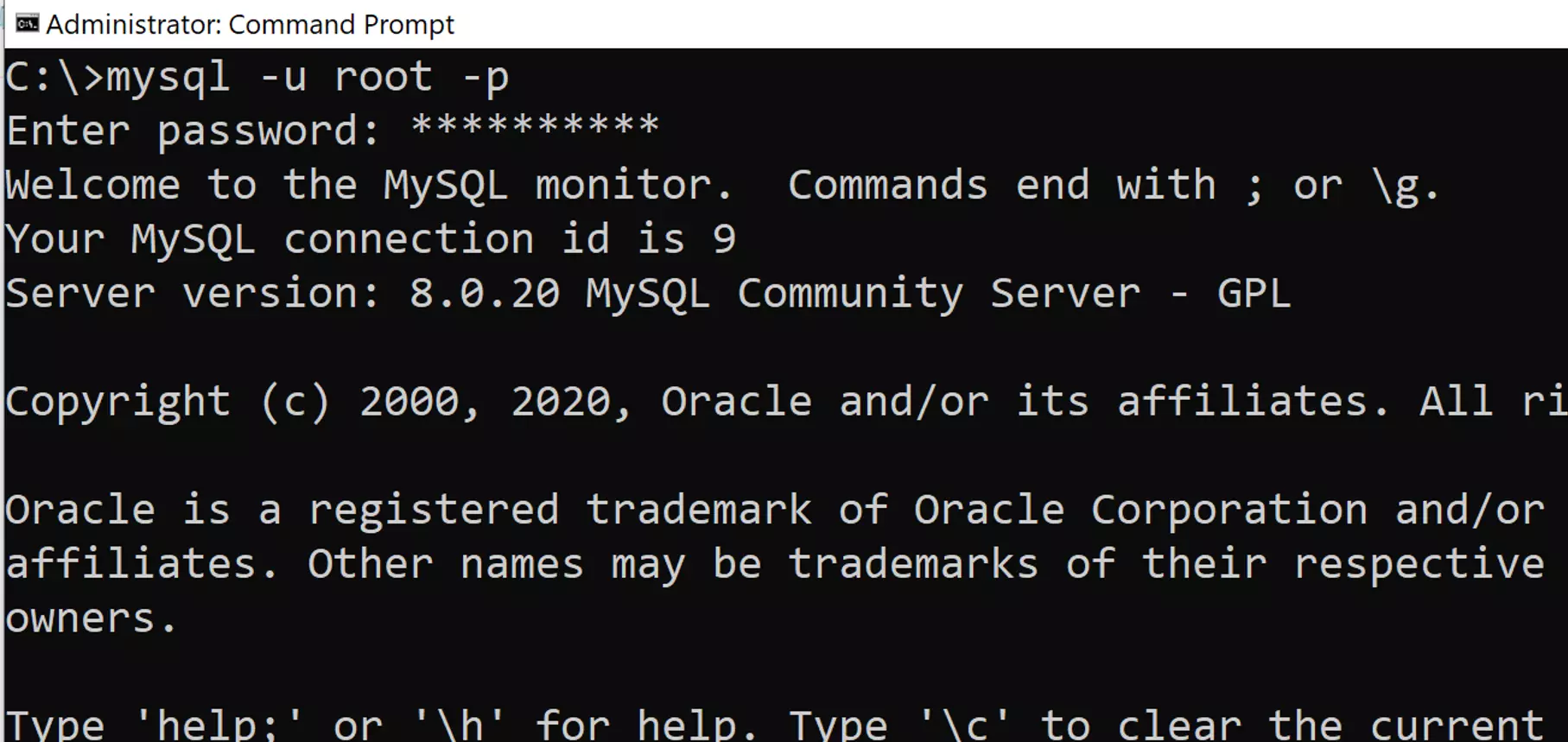
In the next sections we will issue the database commands as root on MySQL instance. These commands can be issued with SQL editor in MySQL Workbench as well.
Create Jira DB User
Create a Jira database user. For Example, MySQL command to create a db user with username : jiradbuser
CREATE USER 'jiradbuser'@'localhost' IDENTIFIED BY '<password>';
Replace the <password> with the actual secure strong password, if its on production database.
Create Jira Database
Create Jira MySQL database. We will connect the Jira server instance to this database. For Example, MySQL command to create a sample database: jiradb
CREATE DATABASE jiradb CHARACTER SET utf8mb4 COLLATE utf8mb4_bin;
Grant Privileges
We need to grant all privileges to the jira database user on all database objects in the database.
GRANT SELECT,INSERT,UPDATE,DELETE,CREATE,DROP,REFERENCES,ALTER,INDEX on jiradb.* TO 'jiradbuser'@'localhost'; flush privileges;
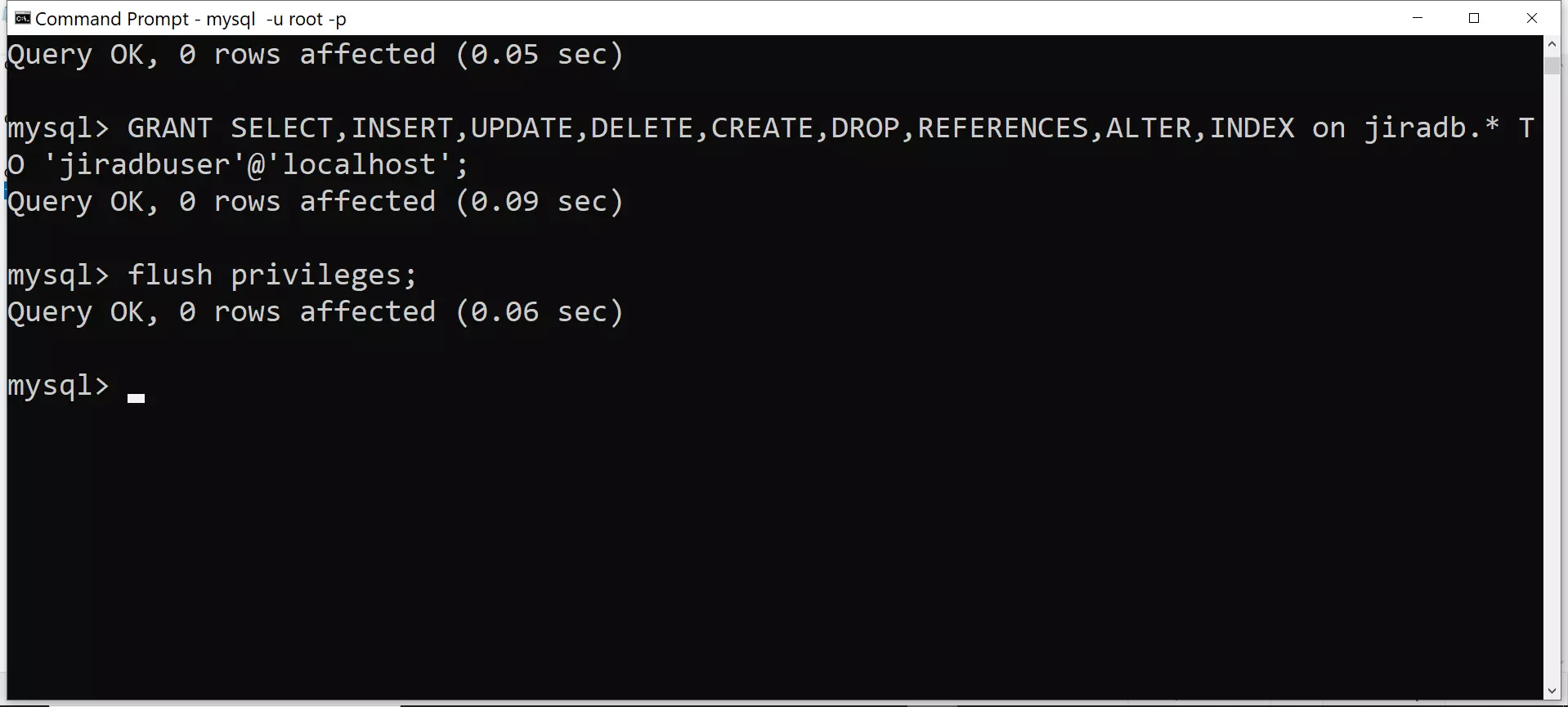
Locate the my.ini or my.cnf file on the machine. Check the MySQL engine is set to INNODB. INNODB is the default storage engine that will be used when create new tables in MySQL. Under [mysqld] section in the file check for the following line.
default-storage-engine=INNODB
Set character set to:
character_set_server=utf8mb4
Optionally, we can tweak the MySQL settings for performance.
innodb_log_file_size=2G
Save the my.ini file and restart the MySQL service after the changes.
Make a note of all the database parameters. We need to provide these details during Jira install wizard. The Jira setup details are outlined here:
https://www.testingdocs.com/jira-core-server-instance-setup/
That’s it. We are done with the Jira Database setup.
—
Jira Tutorials
Jira Software Tutorials link on this website:
https://www.testingdocs.com/jira-software-tutorial/
Jira Official Website
For more information on Jira Software:









