Start/Stop Atlassian Jira Service
Overview
In this tutorial, we will learn the steps involved to either Start or Stop Atlassian Jira Service on Windows operating system. The service would be created during install time with Windows Jira installer option.
Environment
- Windows 10 OS
- Jira Core Server
Windows Installer
Start Jira Service
We can start the Jira service from the Windows services application. Open Run prompt window.
Type services.msc to open the Services application.
Locate the Atlassian Jira service. Right click and choose the Start option from the context sensitive menu.
This would start the Jira instance.
The indication of stopped Jira service is that the browser client would not be able to connect to the Jira instance.
Stop Jira Service
To stop the service choose the Stop option from the service menu.
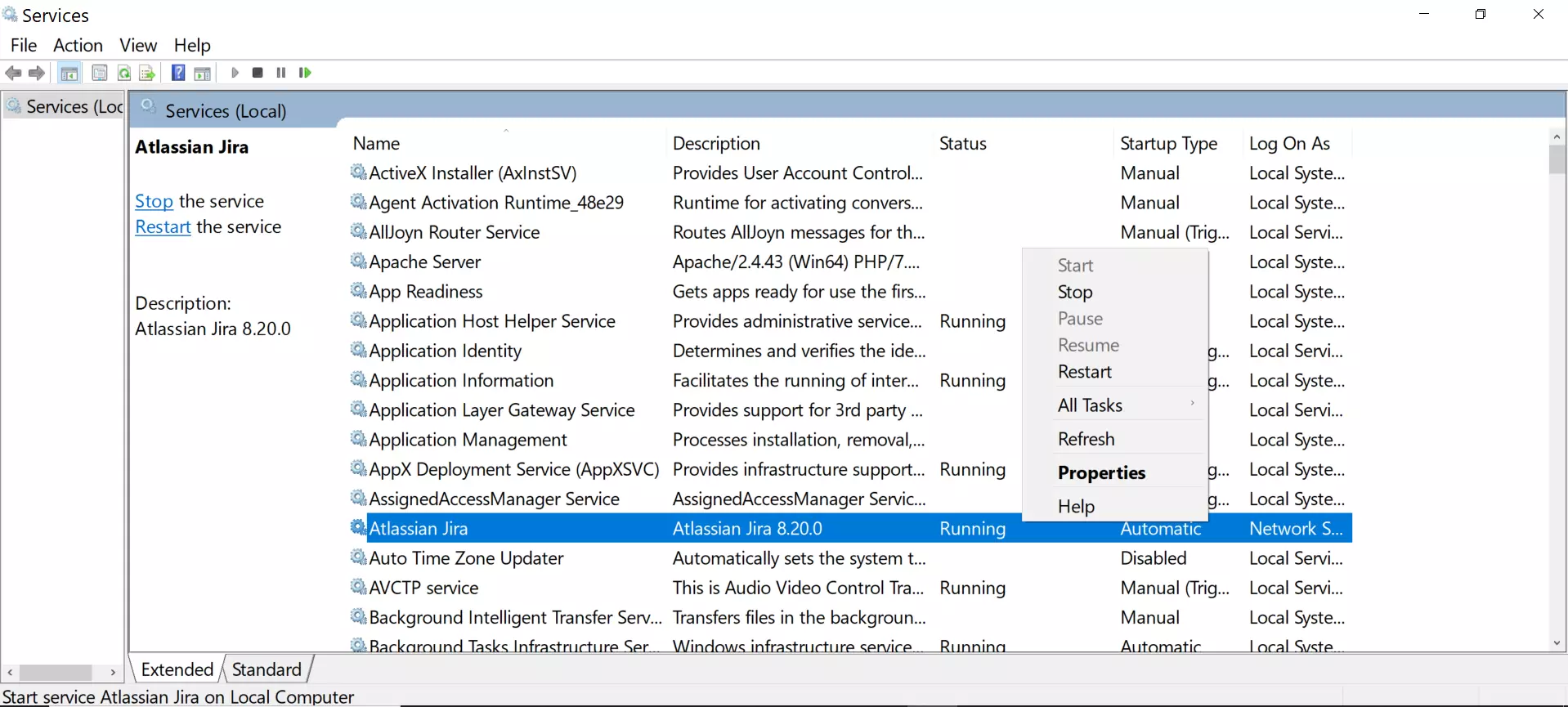
To restart the service choose the option Restart from the menu.
Archive ZIP File
Locate the Jira Home directory. Let’s call this as JIRA_HOME
For example; JIRA_HOME = C:\Program Files\Atlassian\Jira
Go to %JIRA_HOME%\bin folder.
C:\Program Files\Atlassian\Jira\bin
We would find two Windows BAT script files.
start-jira.bat and stop-jira.bat.
We can run these files to either Start or Stop Jira service on Windows.
That’s it. In some cases, the Jira service may fail to start. We need to debug or troubleshoot the root causes for those issues.
—
Jira Tutorials
Jira Software Tutorials link on this website:
https://www.testingdocs.com/jira-software-tutorial/
Jira Official Website
For more information on Jira Software:









