TestLink Bitnami Cloud Image
Overview
In this tutorial, we will see the steps involved to set up the TestLink Bitnami Cloud image. Bitnami makes it easy to get applications up and running on any platform, on all the major clouds like :
- Microsoft Azure.
- GCP(Google Cloud Platform).
- AWS(Amazon Web Services).
- BCH(Bitnami Cloud Hosting)
In this approach, we dont need to worry about the installation process of the stack elements (LAMP/WAMP) and the various configuration steps.
Bitnami Cloud Image
Bitnami Application Catalog.
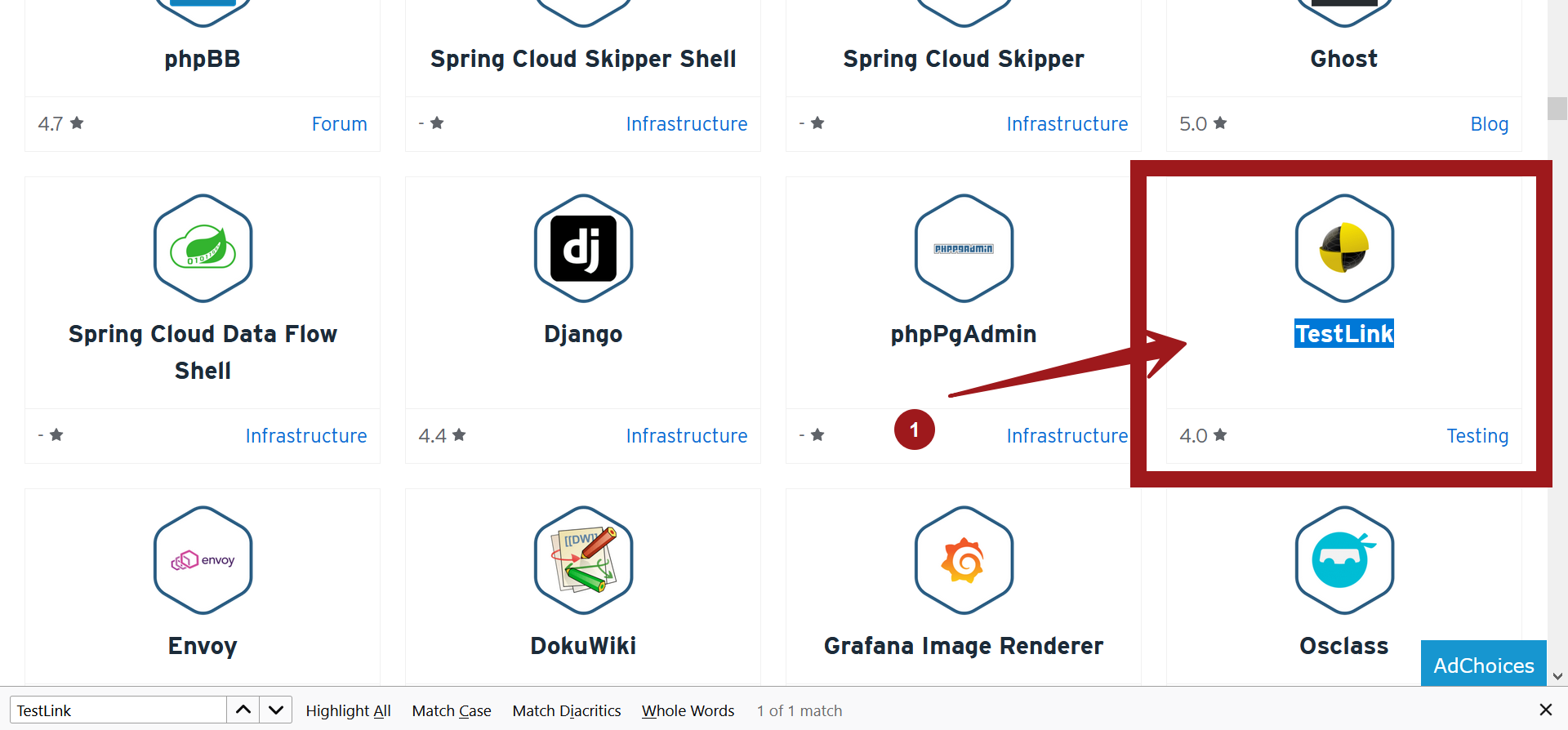
High-level steps
Signup for the Bitnami account. ( https://bitnami.com/ )
Choose or select the Cloud launch pad.
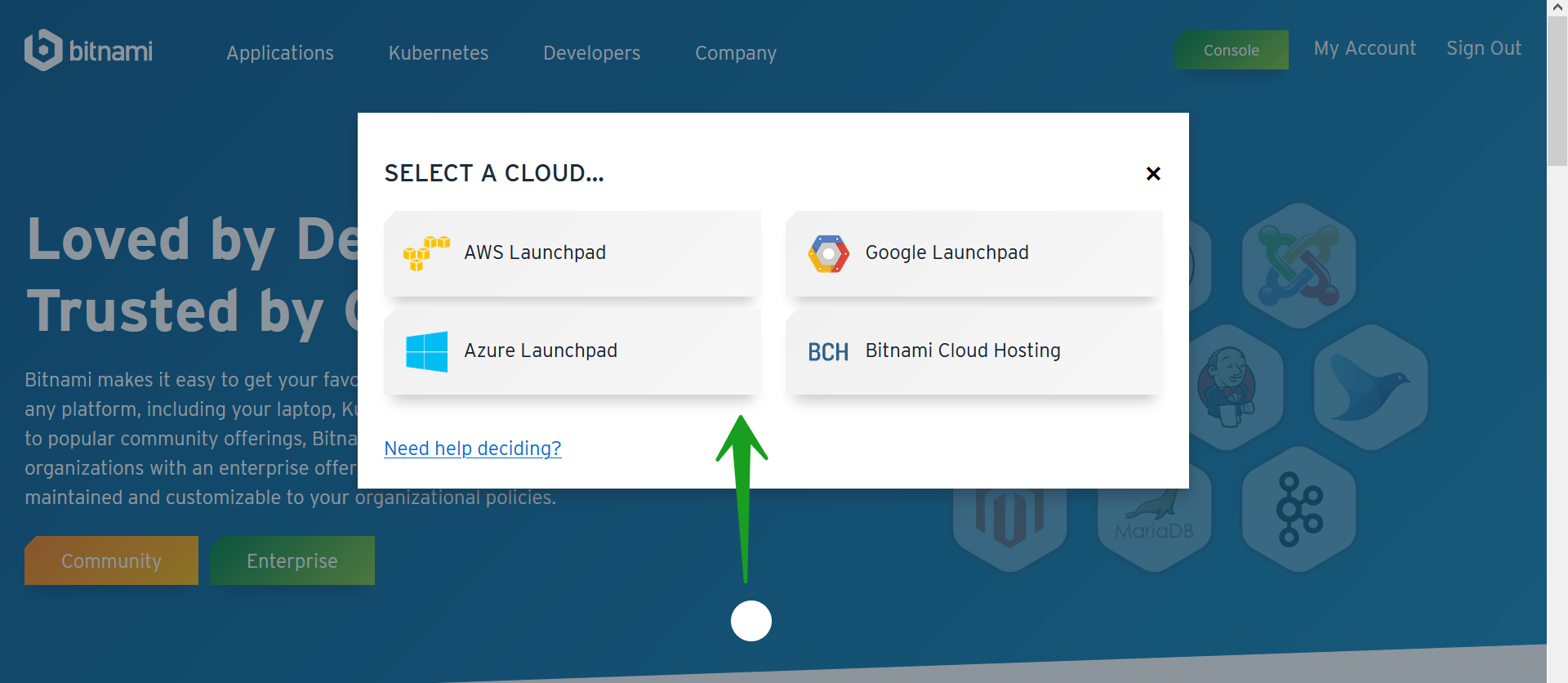
Choose the application from the catalog.
Link and configure your cloud account.
Set the paramters and Spin up a server instance.
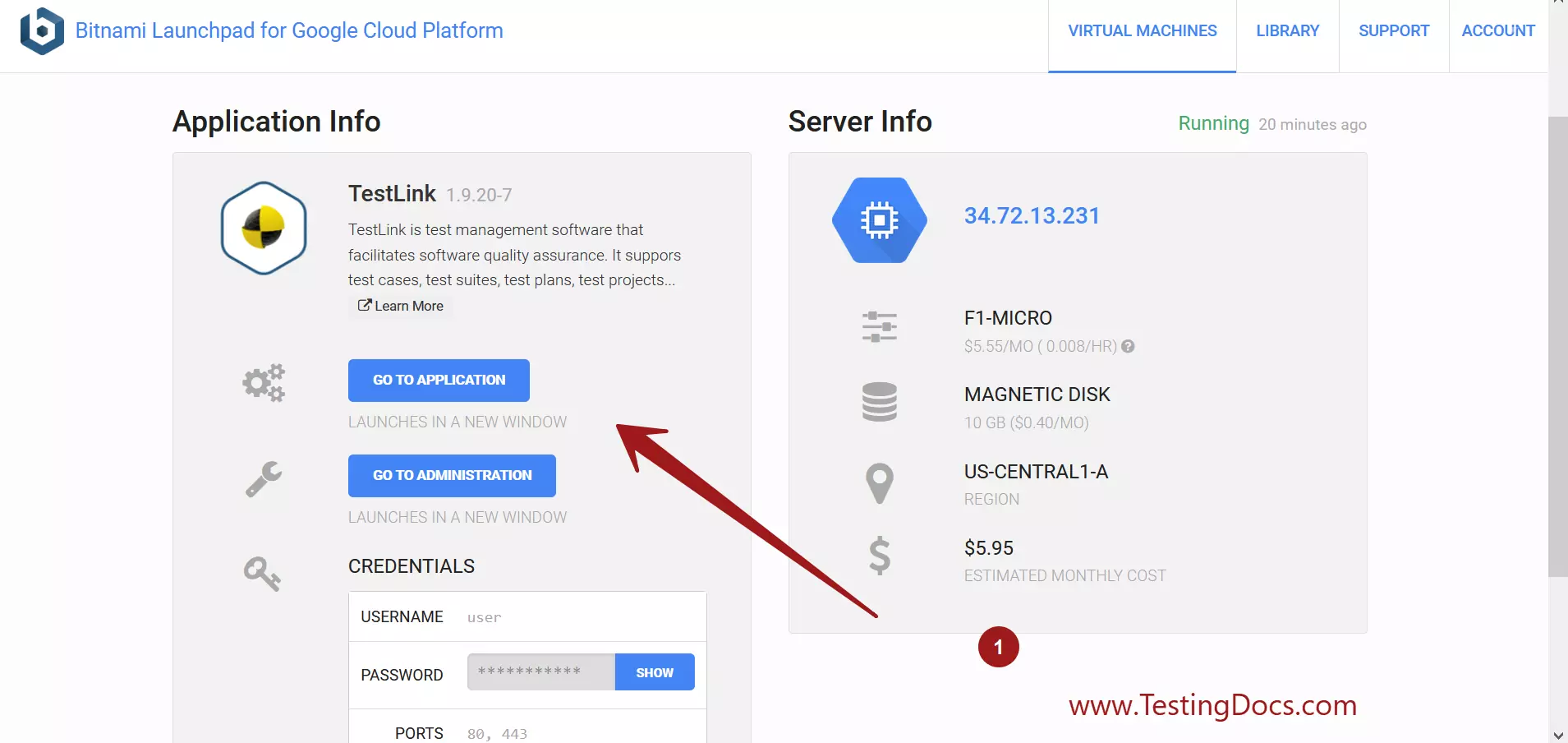
Start using the TestLink application.








