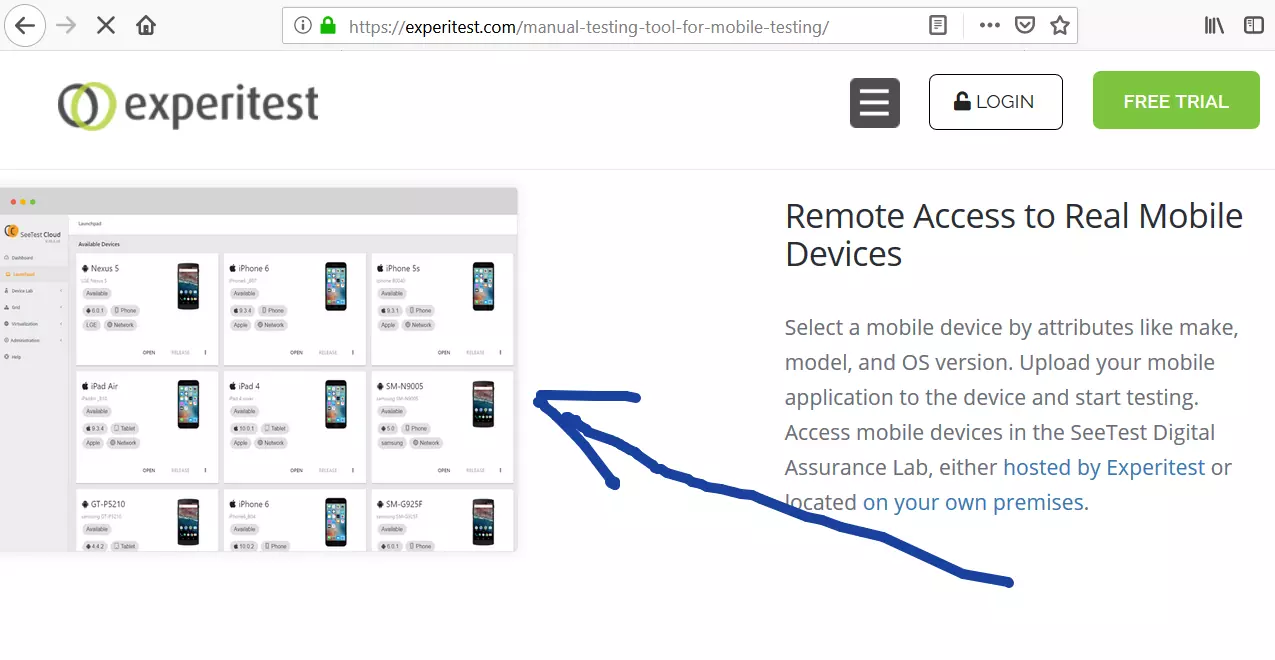ADB(Android Debug Bridge) Setup on Windows
Introduction
ADB(Android Debug Bridge) is a command-line tool that is used to communicate with your smartphone, tablet, etc that can run the Android OS. The adb tool provides a variety of device actions, such as installing and debugging apps, etc. You need to install Android Studio and platform tools.
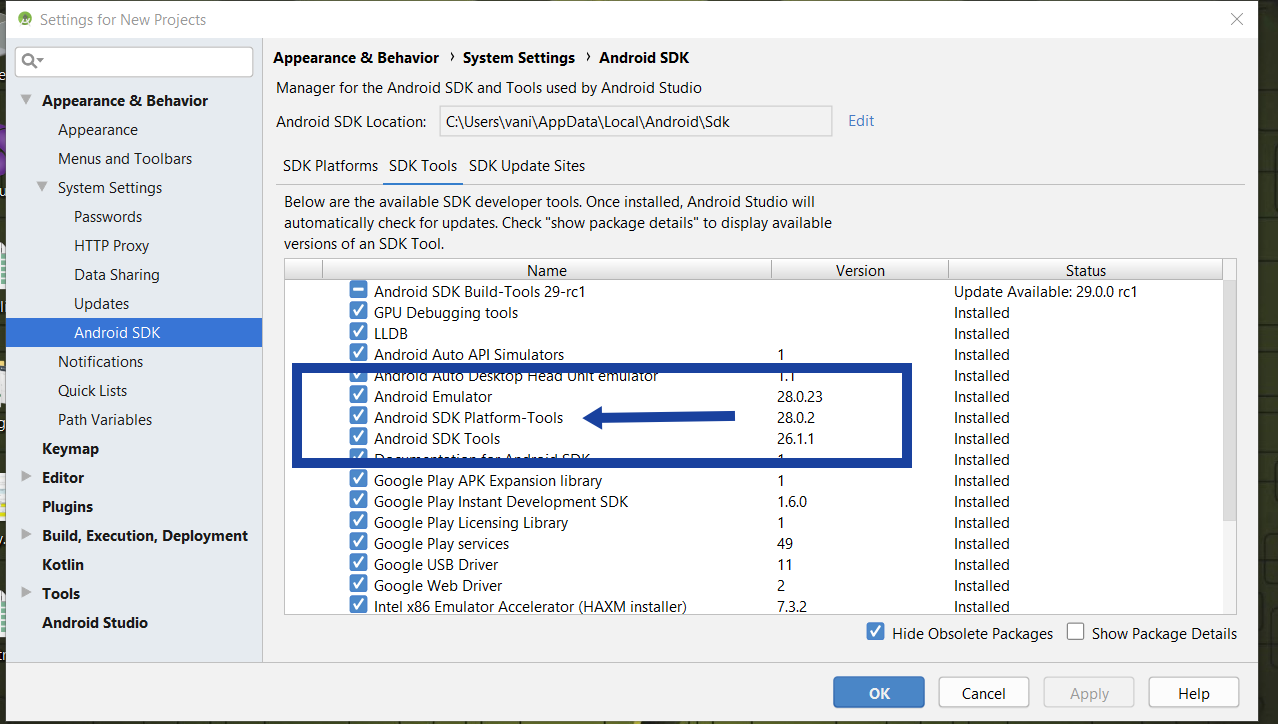
Android Debug Bridge Components
Three components of ADB are:
- client
- server
- daemon
A client adb.exe, which sends commands. The client runs on your dev machine. You can invoke a client from a command-line terminal by issuing an adb command.
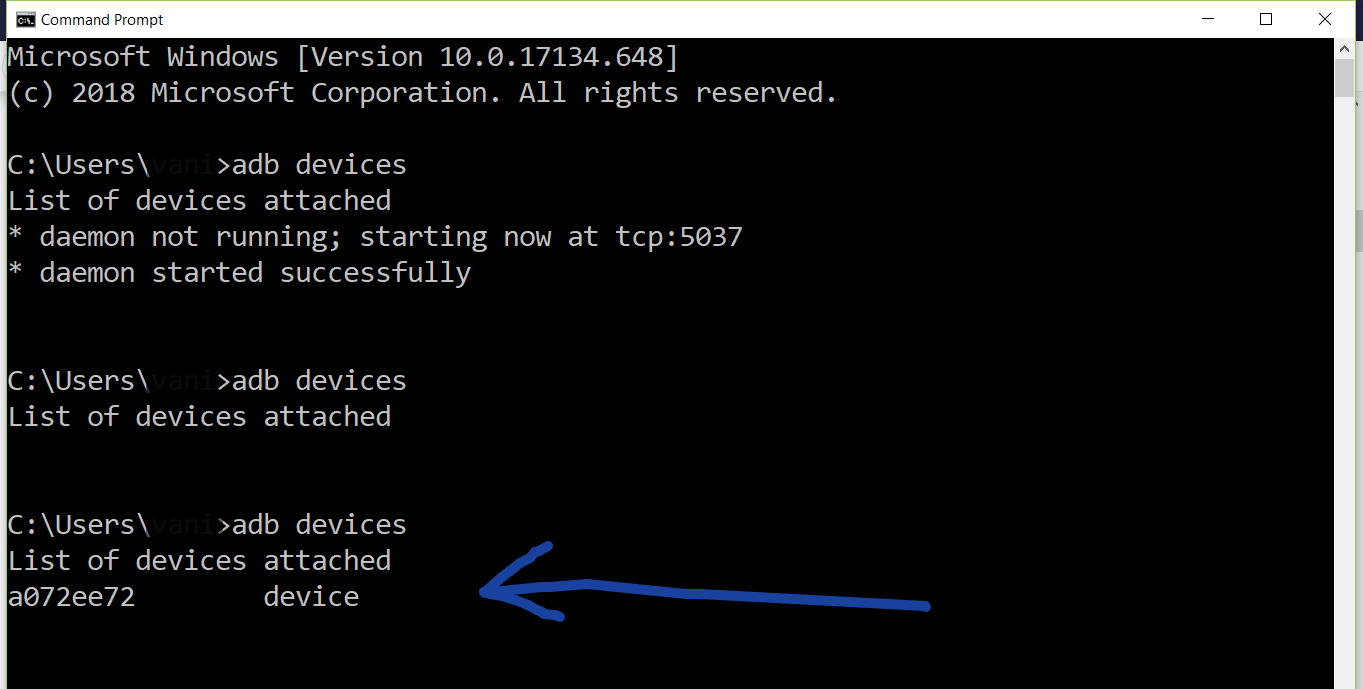
A daemon adbd, which runs commands on a device. The daemon runs as a background process on each device.
A server, which manages communication between the client and the daemon. The server runs as a background process on your dev machine.
Setup on Phone
To use adb tool with a device connected over USB, you must enable USB debugging in the device system settings, under Developer options. The developer options screen is hidden by default. To make it visible, go to Settings > About phone and tap the Build number seven times.
Prepare your Devices.
Navigate to Settings -> Developer Options on your mobile devices.
Check the checkboxes of Stay awake, USB debugging, and allow mock locations as shown in the picture.
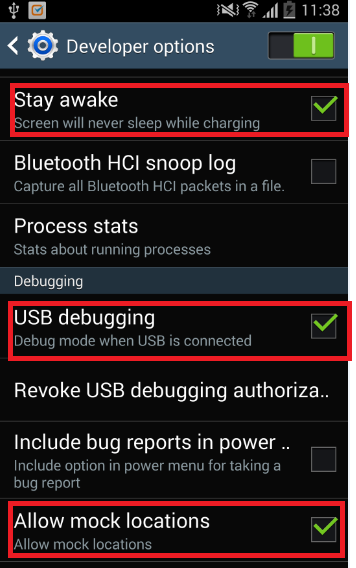
You can verify that your device is connected by executing adb devices from the %ANDROID_HOME%\platform-tools directory. If connected, you’ll see the device name listed as a device as shown in the picture.
Appium Tutorials:
https://www.testingdocs.com/appium-tutorials/
For more information on Appium Tool:
http://appium.io/