Change PC UEFI Firmware Settings
UEFI Firmware Settings
In this post, we will learn the settings involved in changing PC UEFI Firmware Settings. In this example, we will look at the steps on a Windows 10 PC. UEFI is an acronym that stands for Unified Extensible Firmware Interface. It is a specification that defines the interface between the operating system and the system firmware. UEFI replaced the legacy BIOS( Basic Input/Output System).
Steps
To change the Settings on the PC, follow the below steps:
Hold on to the Shift key and Restart the PC.
In the Choose an option screen, choose the Troubleshoot option.
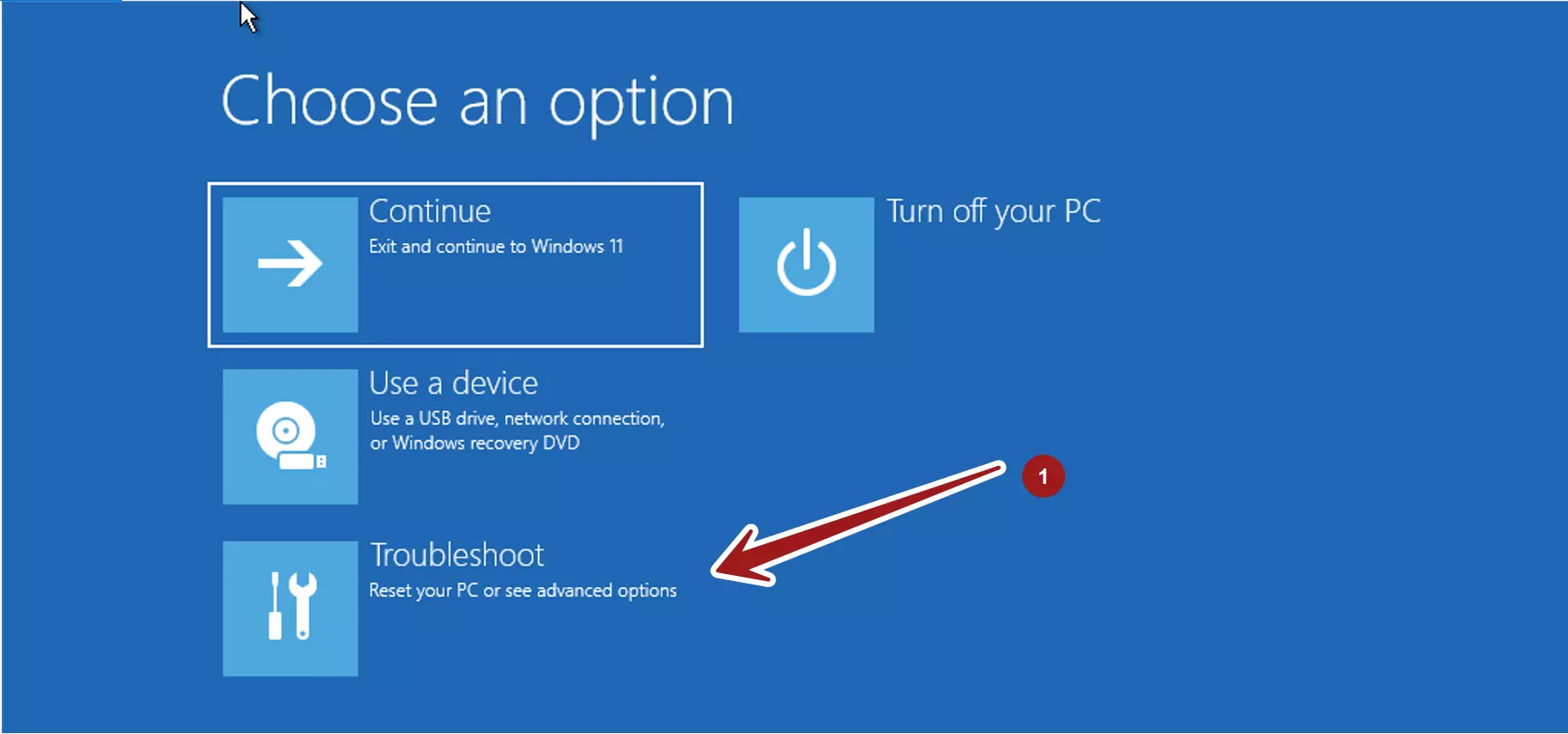
In the Troubleshoot screen, choose Advanced Options.
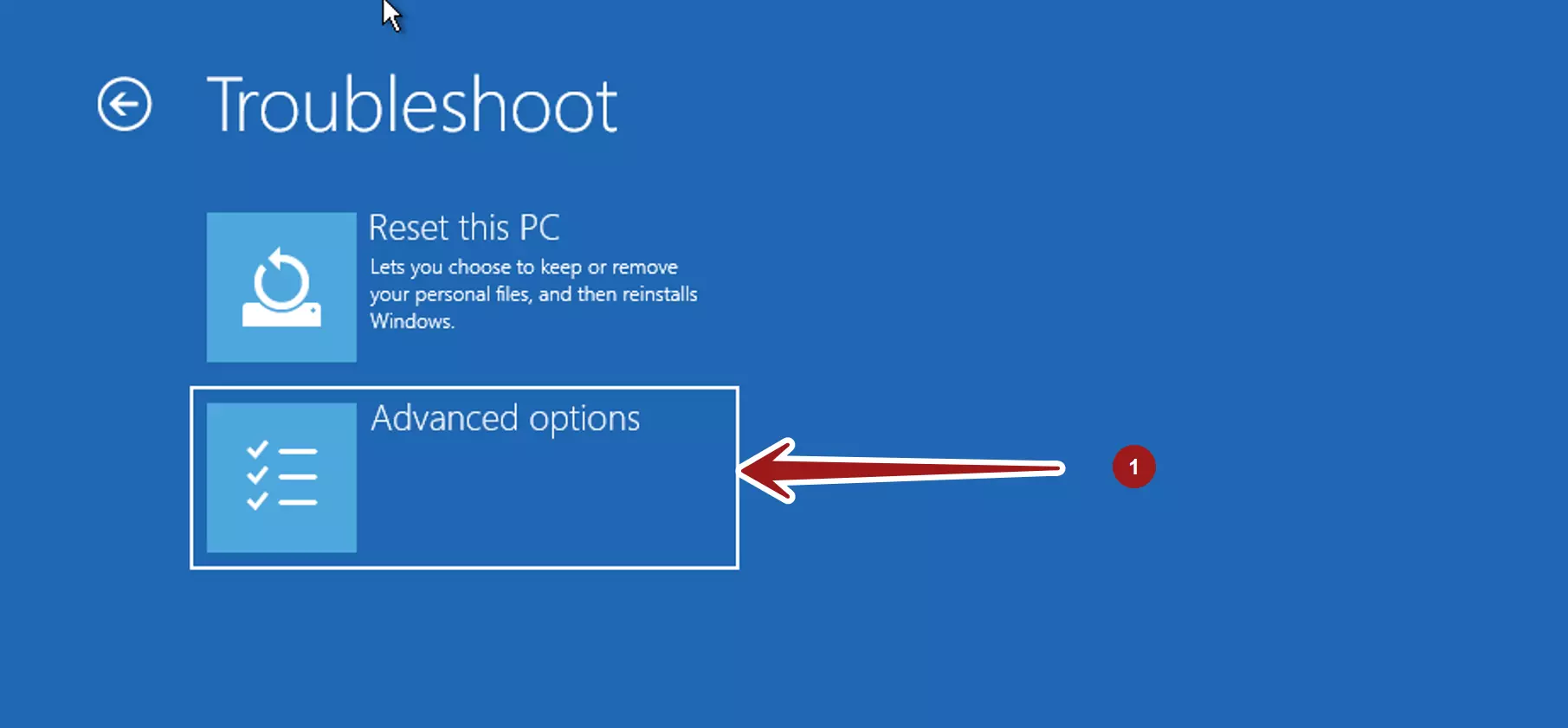
In the Advanced options screen, chose the option
UEFI Firmware Settings
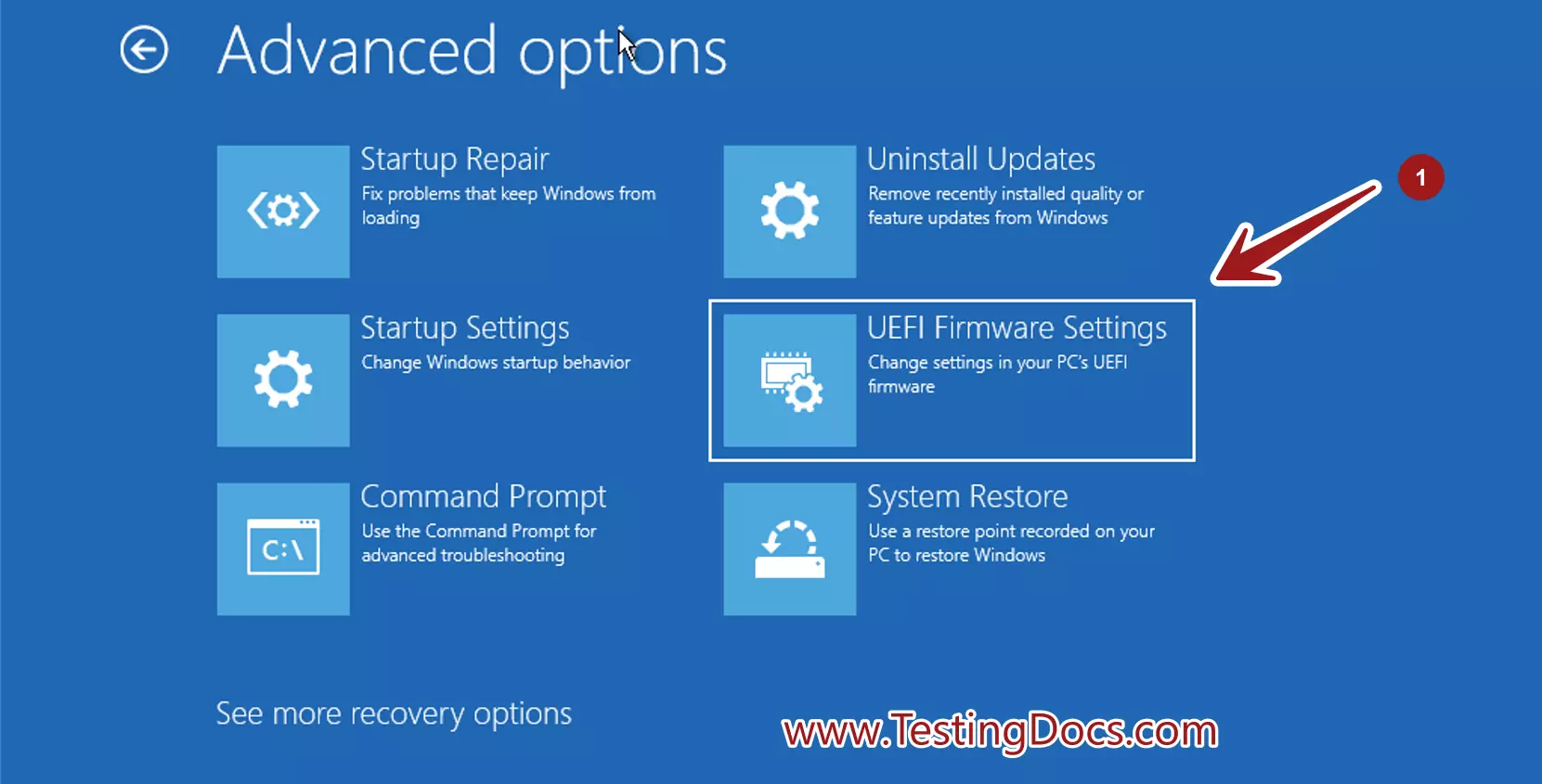
To change the settings Restart the PC. Click on the Restart button.
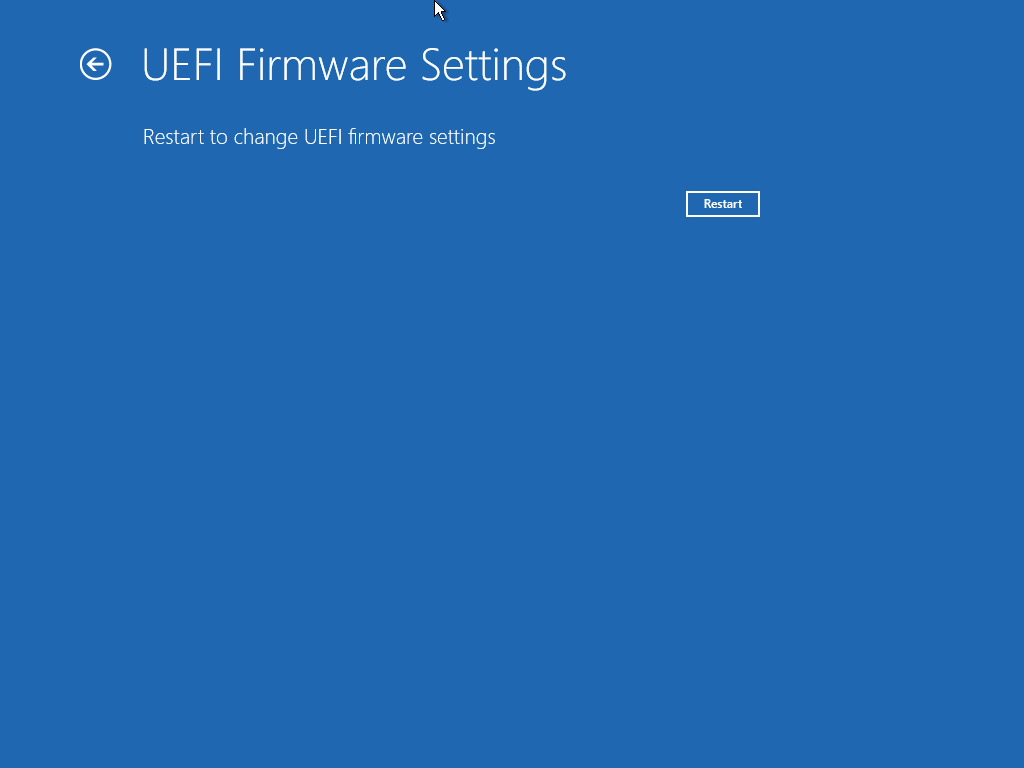
After restart we can change the firmware settings for the PC. Use caution when modifying the settings.








