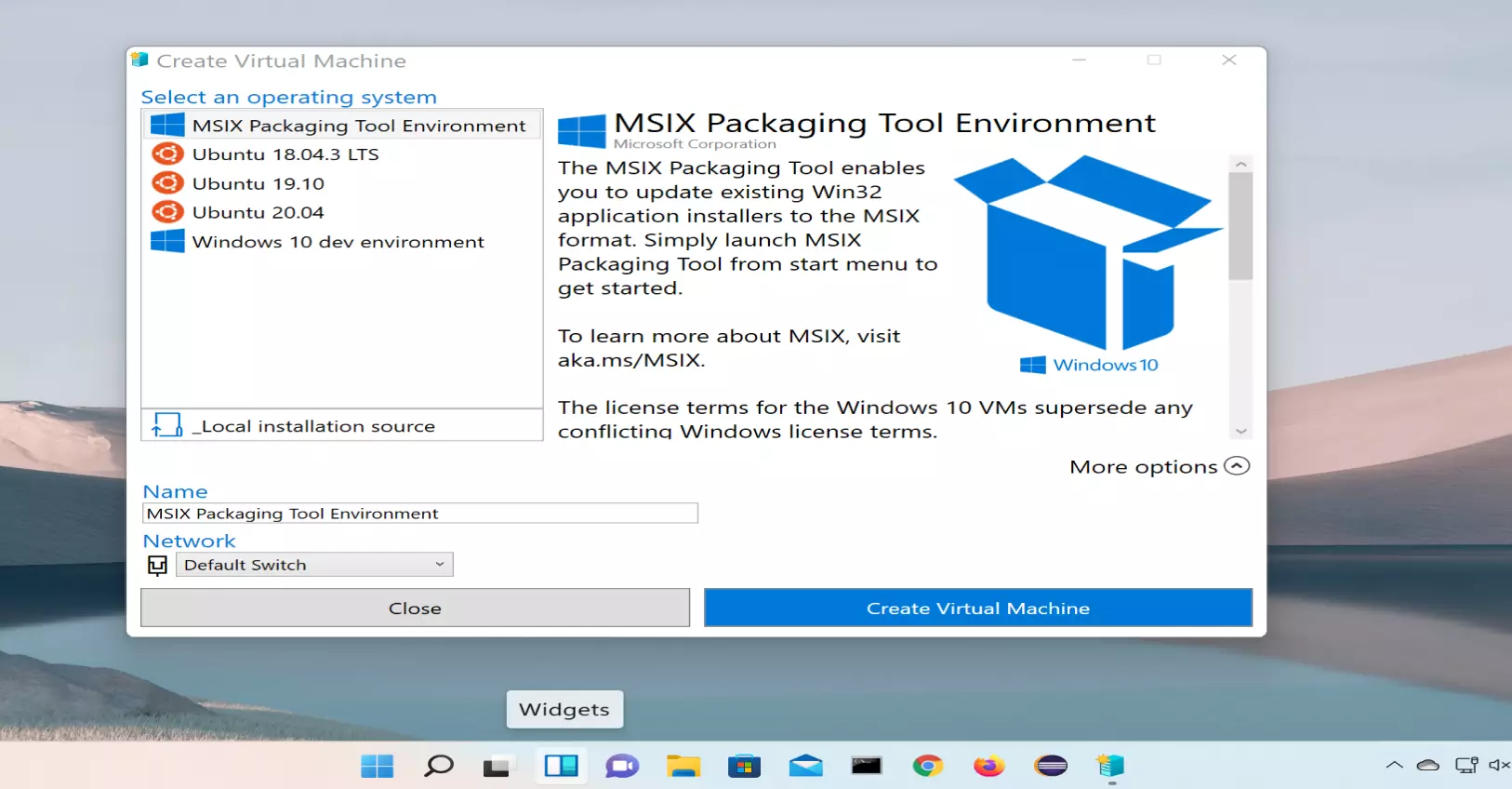Microsoft Hyper-V
Microsoft Hyper-V
Microsoft Hyper-V is a Windows Server virtualization feature that allows a Windows server to run multiple independent virtual machines/servers( logical servers ) on the same physical server.
Hyper-V Technology consists of:
- Hypervisor
- Hyper-V Manager.
- Hyper-V Tools and Services like VMBus, Virtual Service Provider (VSP) , etc.
Hyper-V is available as Windows feature, stand-alone server.
To evaluate Hyper-V server as stand-alone server:
https://www.microsoft.com/en-in/evalcenter/evaluate-hyper-v-server-2019
Hypervisor
Hyper-V provides the hardware virtualization environment that allows multiple virtual servers to share the physical resources. The Hyper-V Hypervisor is a bare-metal( Type 1 ) hypervisor. It implements virtualization directly on the physical host’s hardware.
What is a Virtualization Server?
A Virtualization server is a physical server computer that provides physical resources to run multiple virtual servers/machines.
Enable the Hyper-V role
Hyper-V is a Windows Optional Feature. We need to turn on the Hyper-V feature.
Open Search bar. Search for “Turn Windows Features”
Select the Turn Windows Features on or off Control Panel search result.
Select all the components under Hyper-V feature.
Hyper-V Management Tools
Hyper-V Platform
Scroll down and enable Windows Hypervisor Platform.
Click the OK button.
Restart you machine if prompted. Enabling some Windows features need system restart.
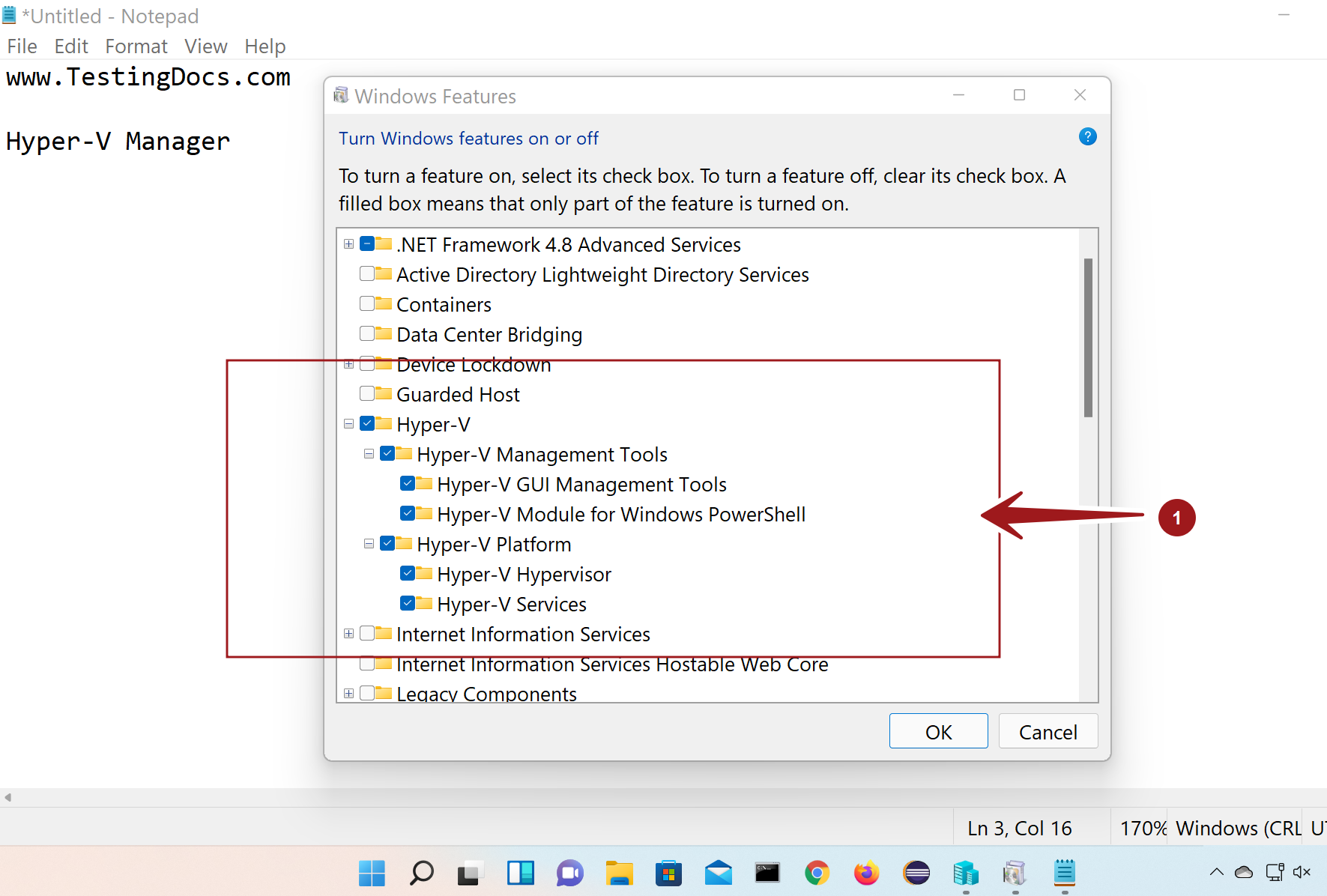
Hyper-V Manager
Hyper-V Manager providers the tools to manage a virtualization server. Hyper-V Manager allows system administrators to create, edit and configure, manage, etc multiple virtual machines on the virtualization server.
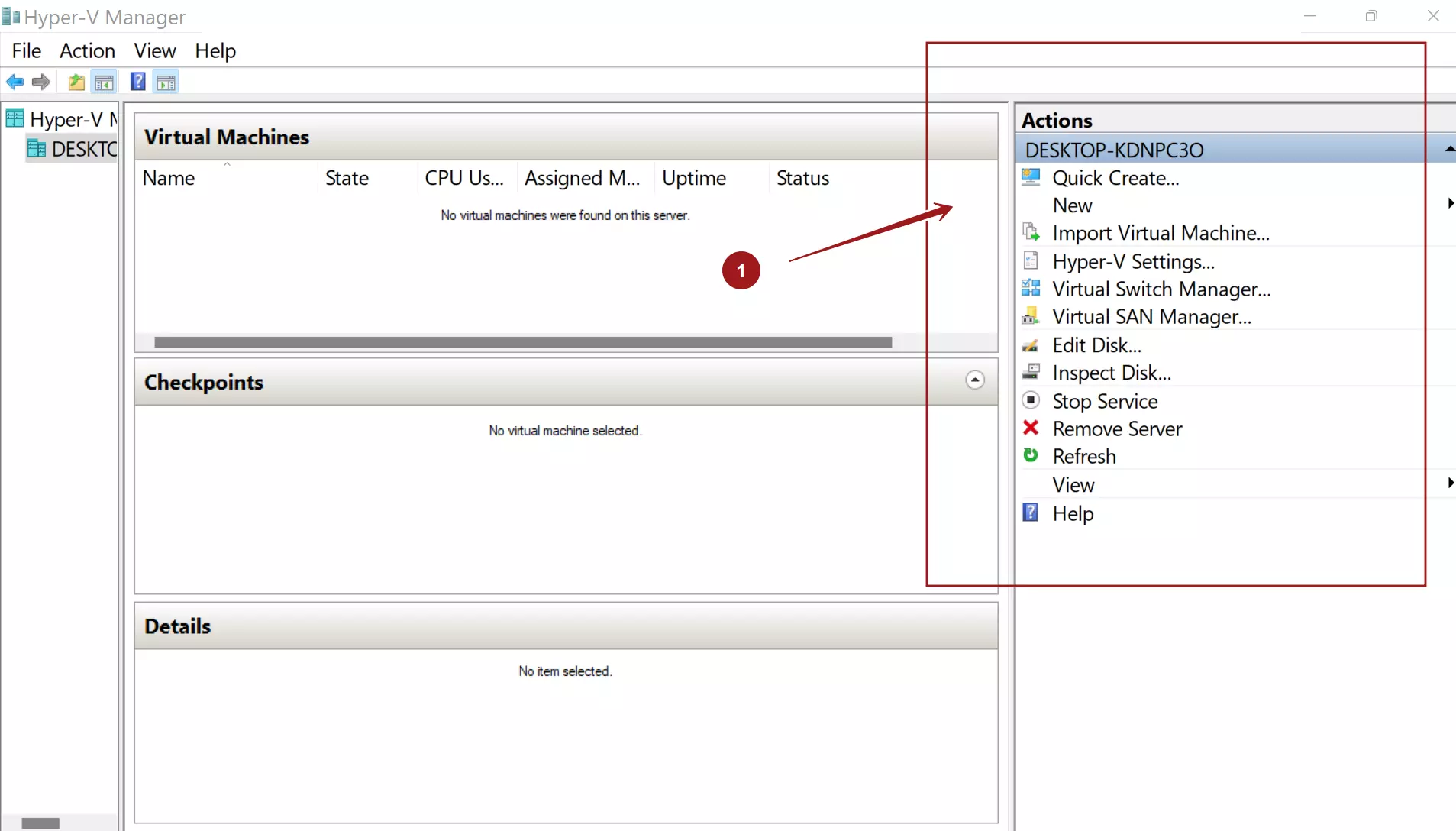
Hyper-V Quick Create
To create a virtual machine, search for Hyper-V in the search bar.
Launch the Hyper-V Quick Create tool.
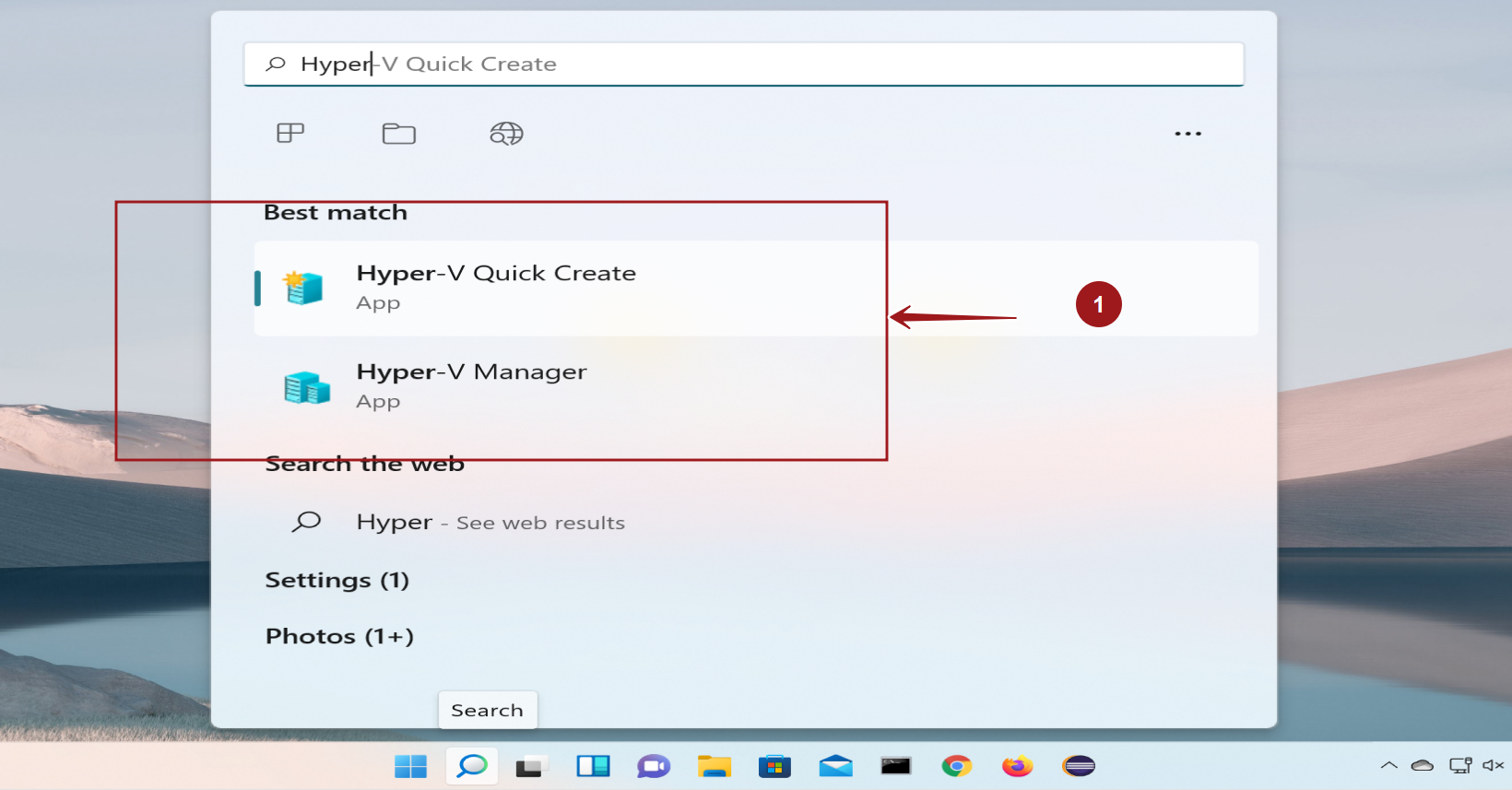
Select an operating system or choose your own. Follow the instructions and Click on the Create Virtual Machine button.