Extend Disk Volume on Windows 10
Overview
In this tutorial, we will learn the steps involved to extend disk volume on Windows 10 PC. We can expand disk volume provided unallocated free disk space.
Extend Disk Volume
Right click on the Start button and choose Disk Management
Alternatively, open the hard disk partitions screen.
Open Create and format hard disk partitions Control Panel screen.
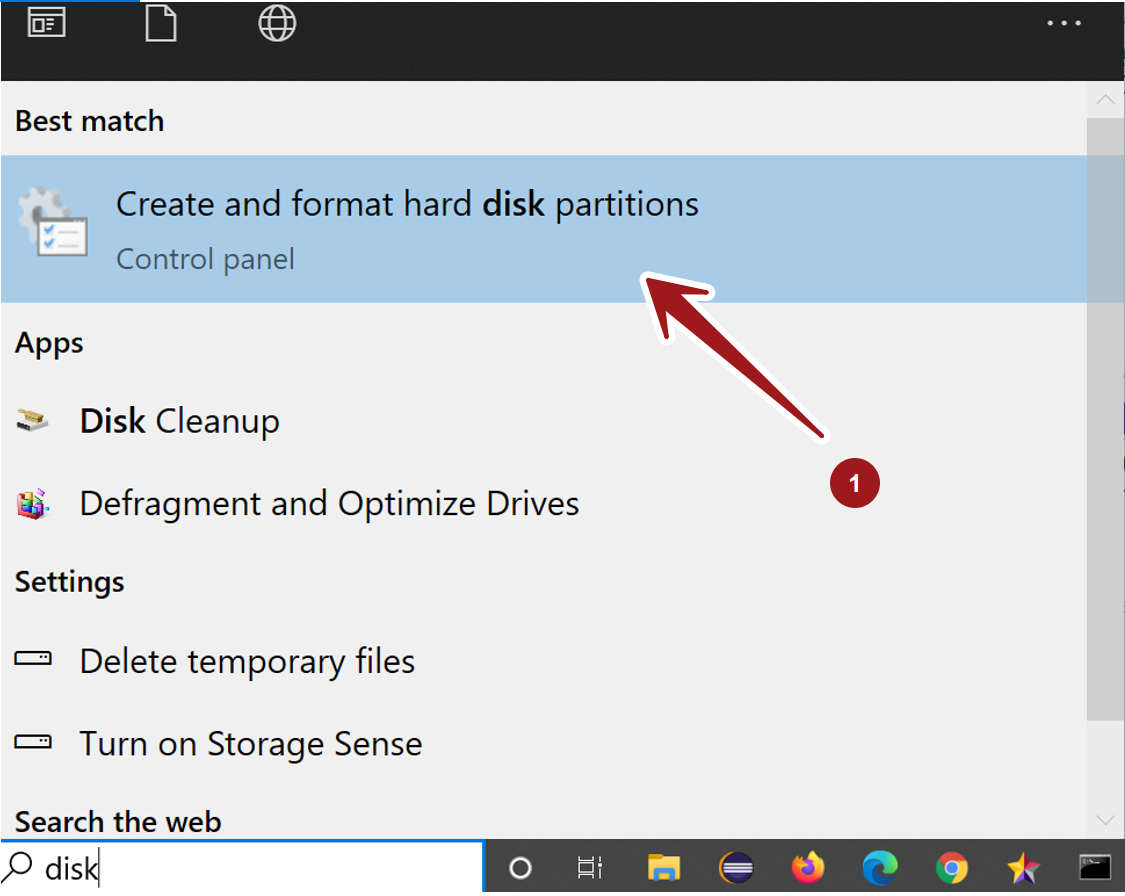
Disk Management is a dynamic disk and volume management tool.
Right click on the partition and choose Extend Volume… option. This will launch the Extend Volume wizard.
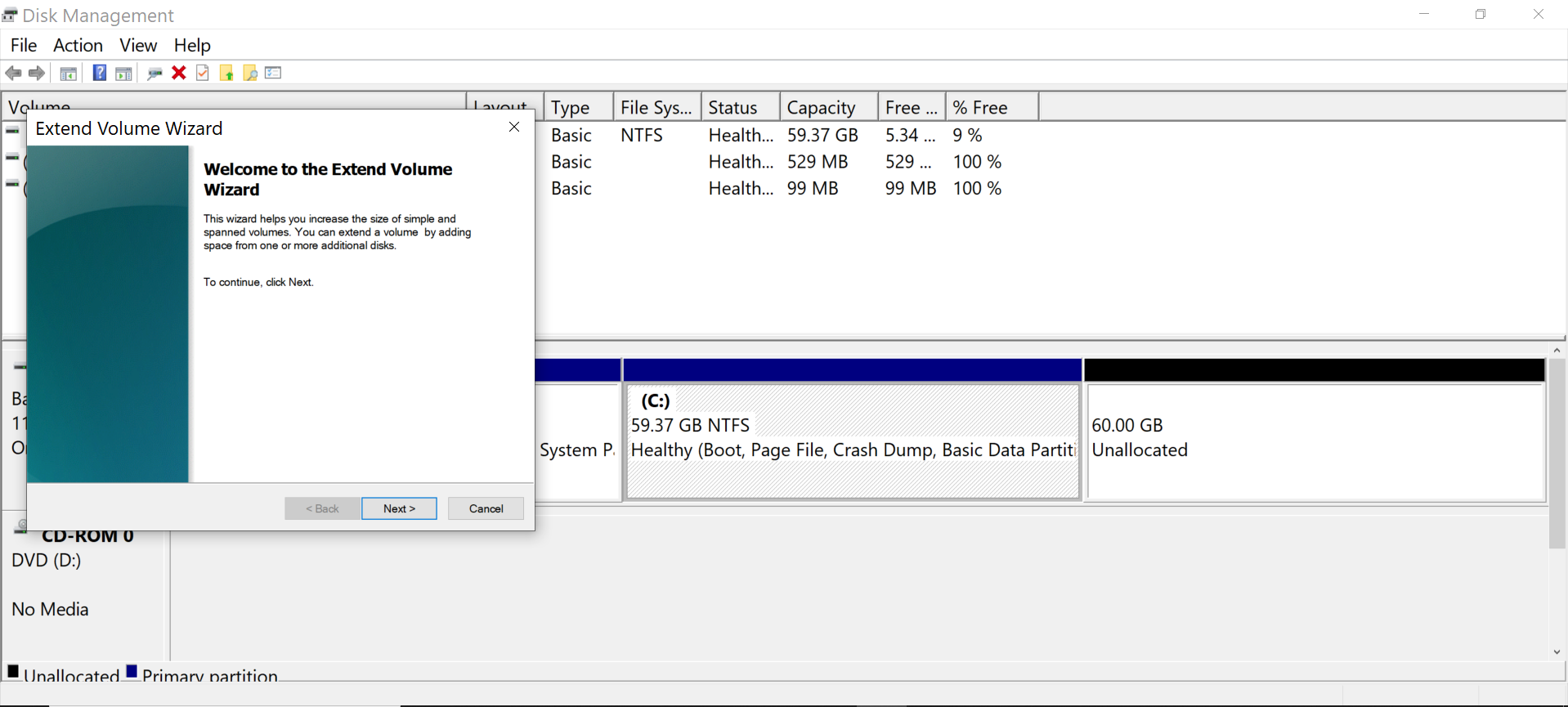
Notice that C drive volume is almost full and there is 60GB of free unallocated space.
C: is ~ 60GB
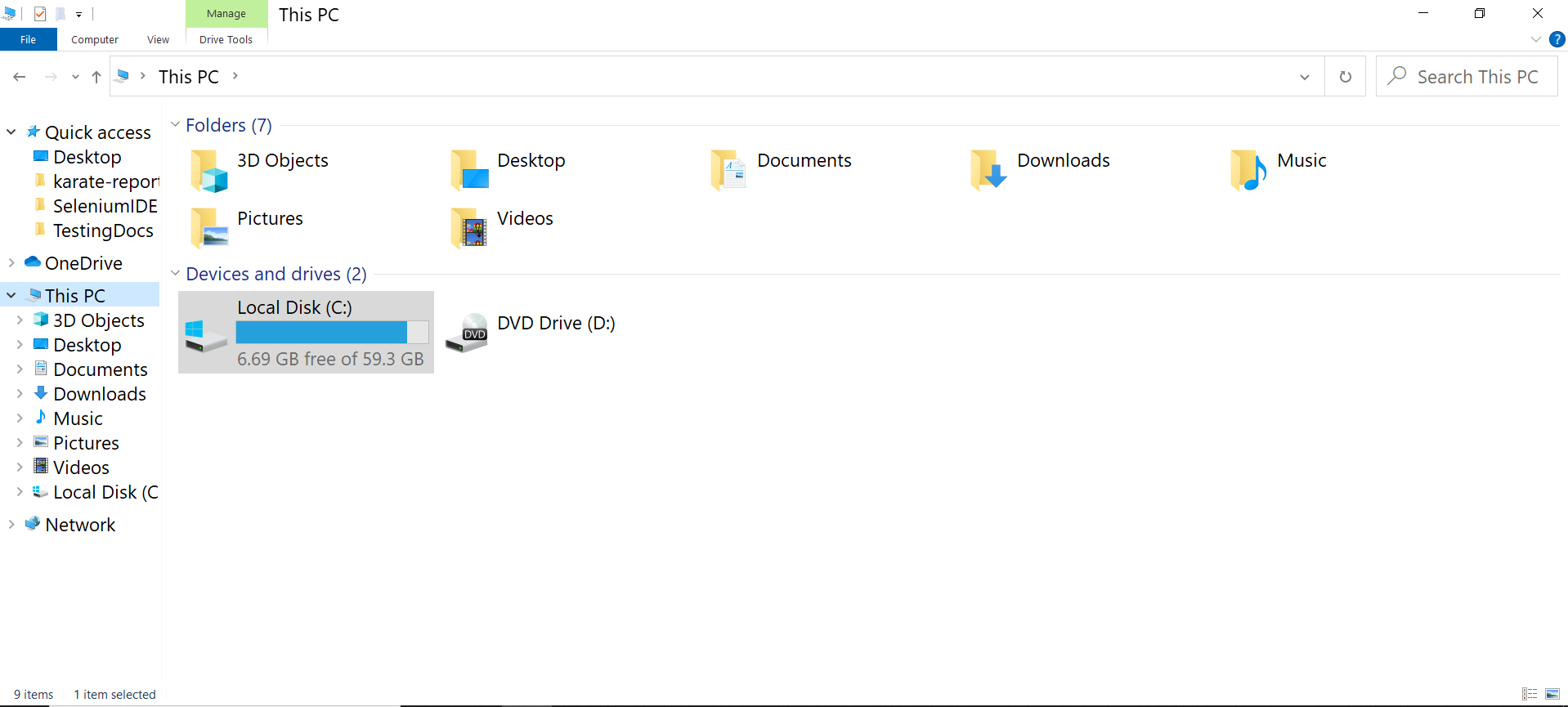
Click on the Next > button on the wizard. Choose the disk space and complete the wizard.
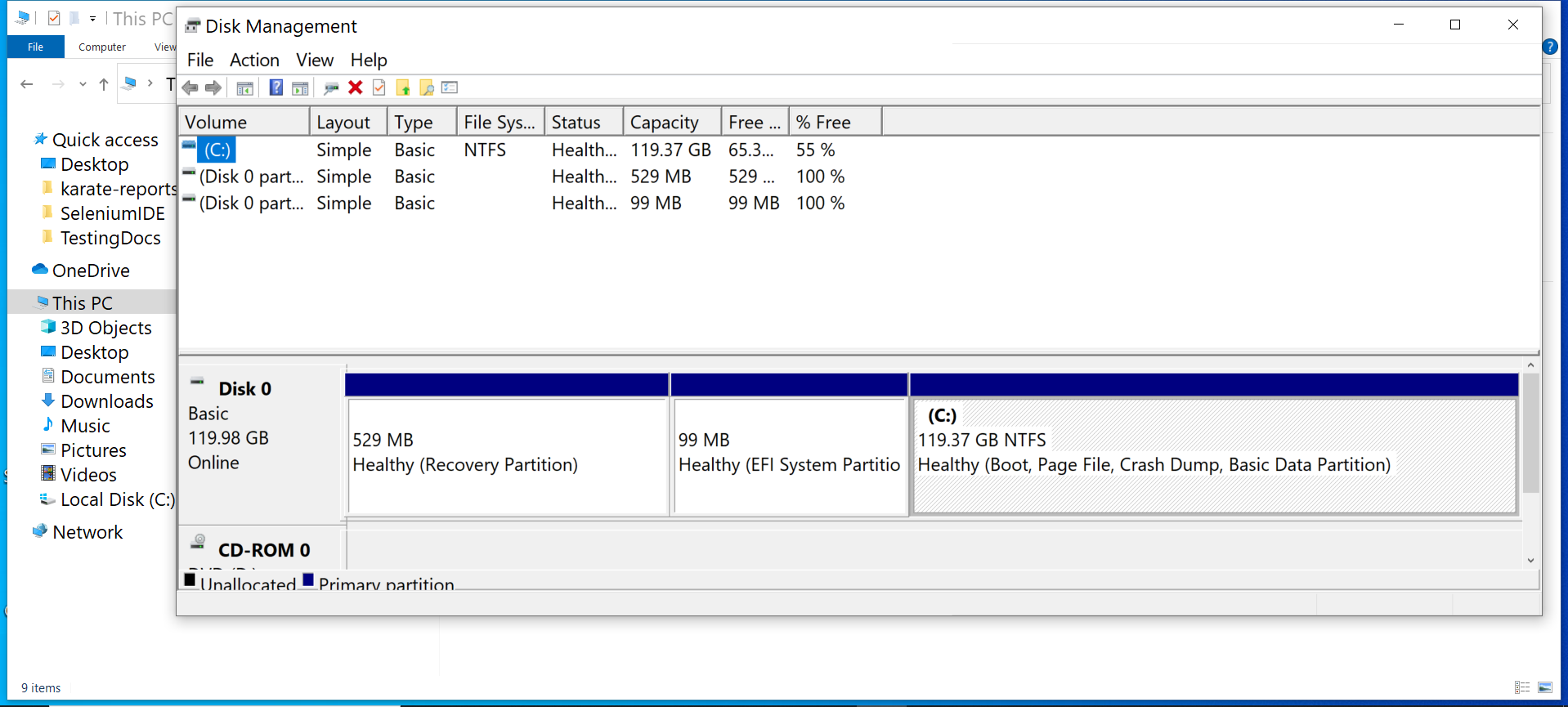
In this example, we have added the 60GB unallocated disk space to the C volume.
C: is now ~ 120 GB
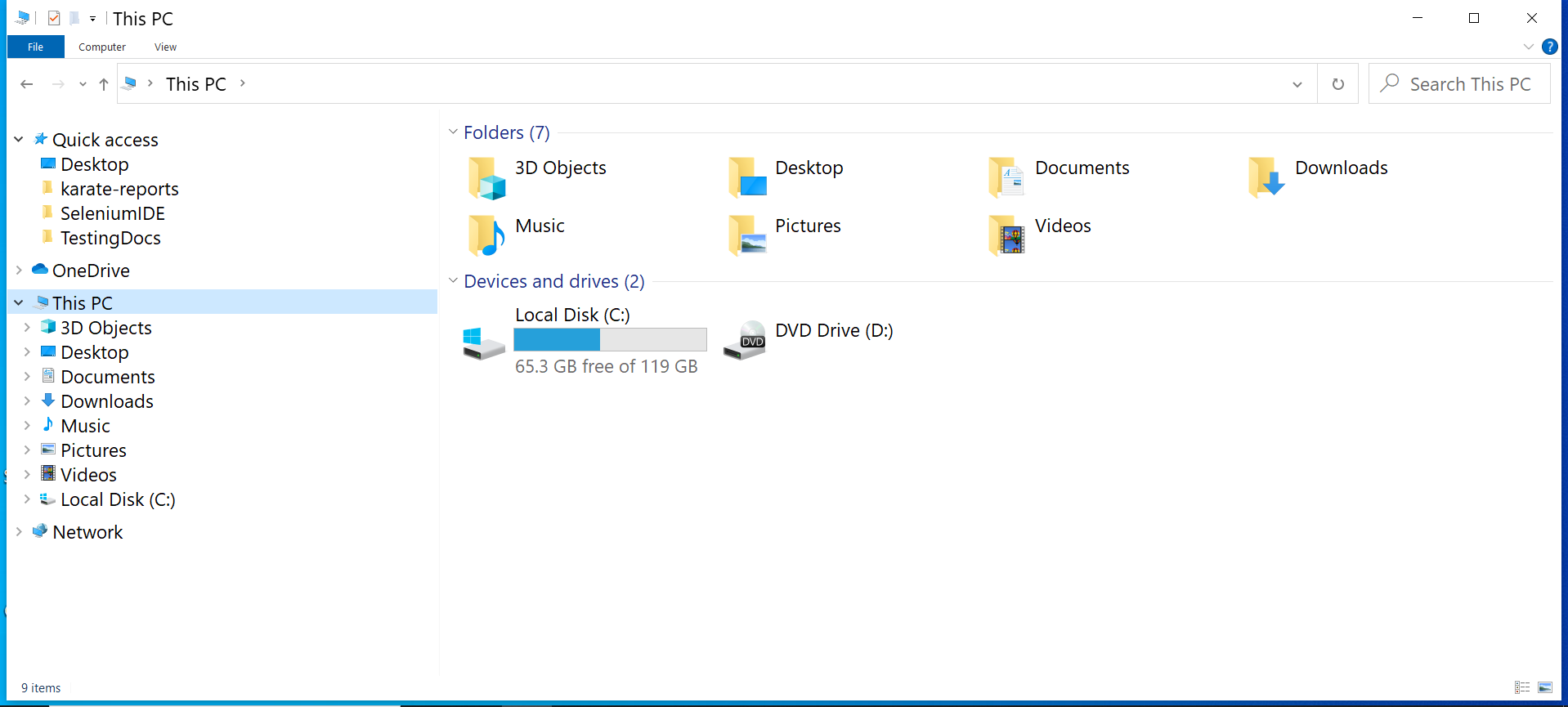
That’s it. We have successfully added the unallocated space to the C volume.








