Customize the Ribbon in MS Excel
Customize the Ribbon in MS Excel
We can use Customize the Ribbon to add, remove tabs, rename tabs, groups, and commands. For example, we can enable the Developer tab by customizing the ribbon.
Steps
Open Excel document.
Choose File -> More… -> Options, Click on the Customize Ribbon option.
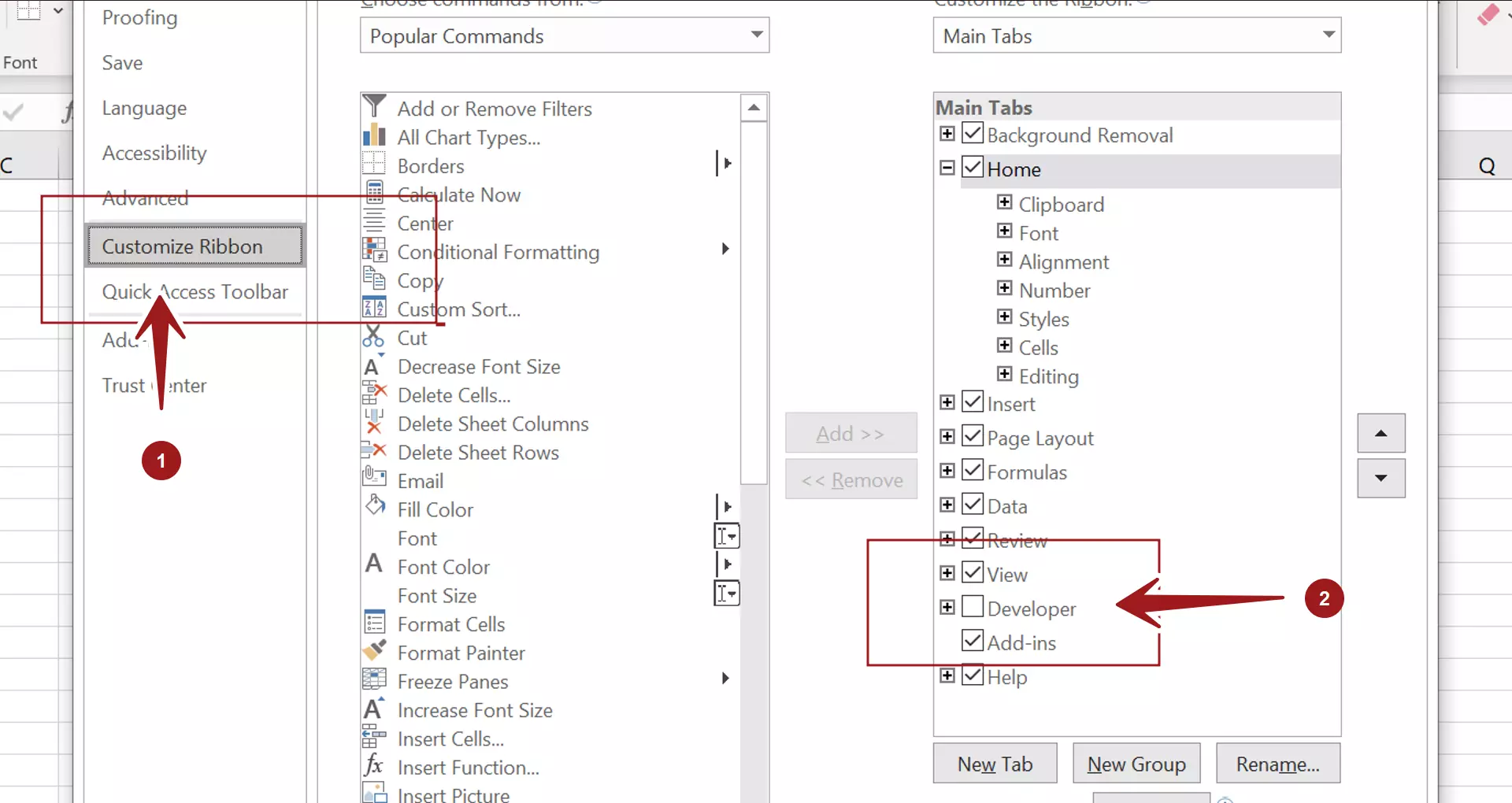
For example, to enable the Developer tab, check on the Developer checkbox and click the OK button.
This will enable the Developer tab in the Excel menu toolbar.








