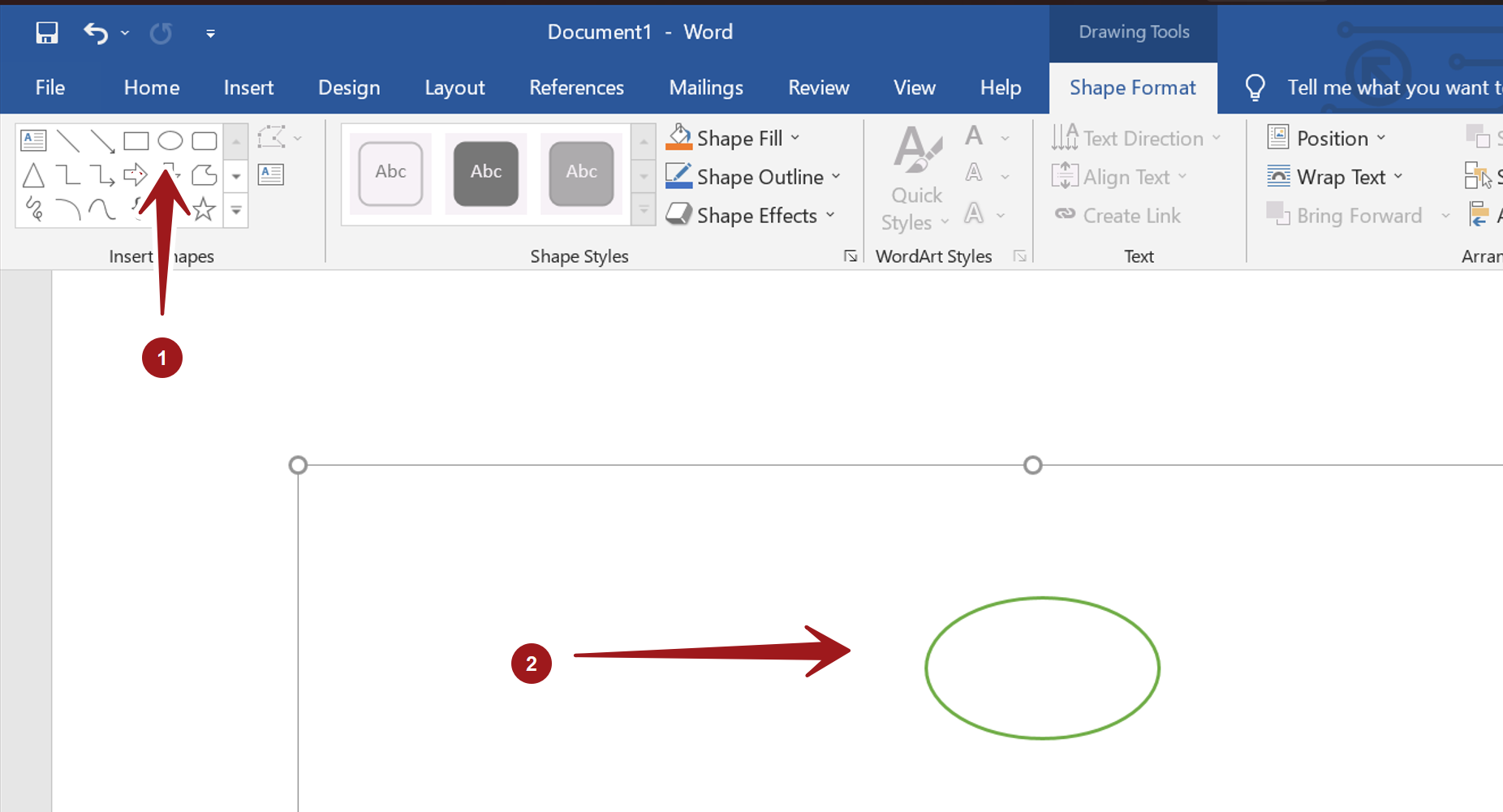Create a Flowchart in MS Word
Overview
In this tutorial, we will learn to create a sample flowchart in MS Word Software. MS Word has inbuilt flow-charting tools that allows you to create excellent flowcharts and diagrams.
Insert Flowchart Symbols
We can insert flowchart symbols into a Word document using the following steps.
Open Word document.
To insert flowchart symbols:
Insert -> Shapes -> Flowchart
In the flowchart section we can find the flowchart shapes. We can add ready-made Shapes to the diagram using the Shapes menu.
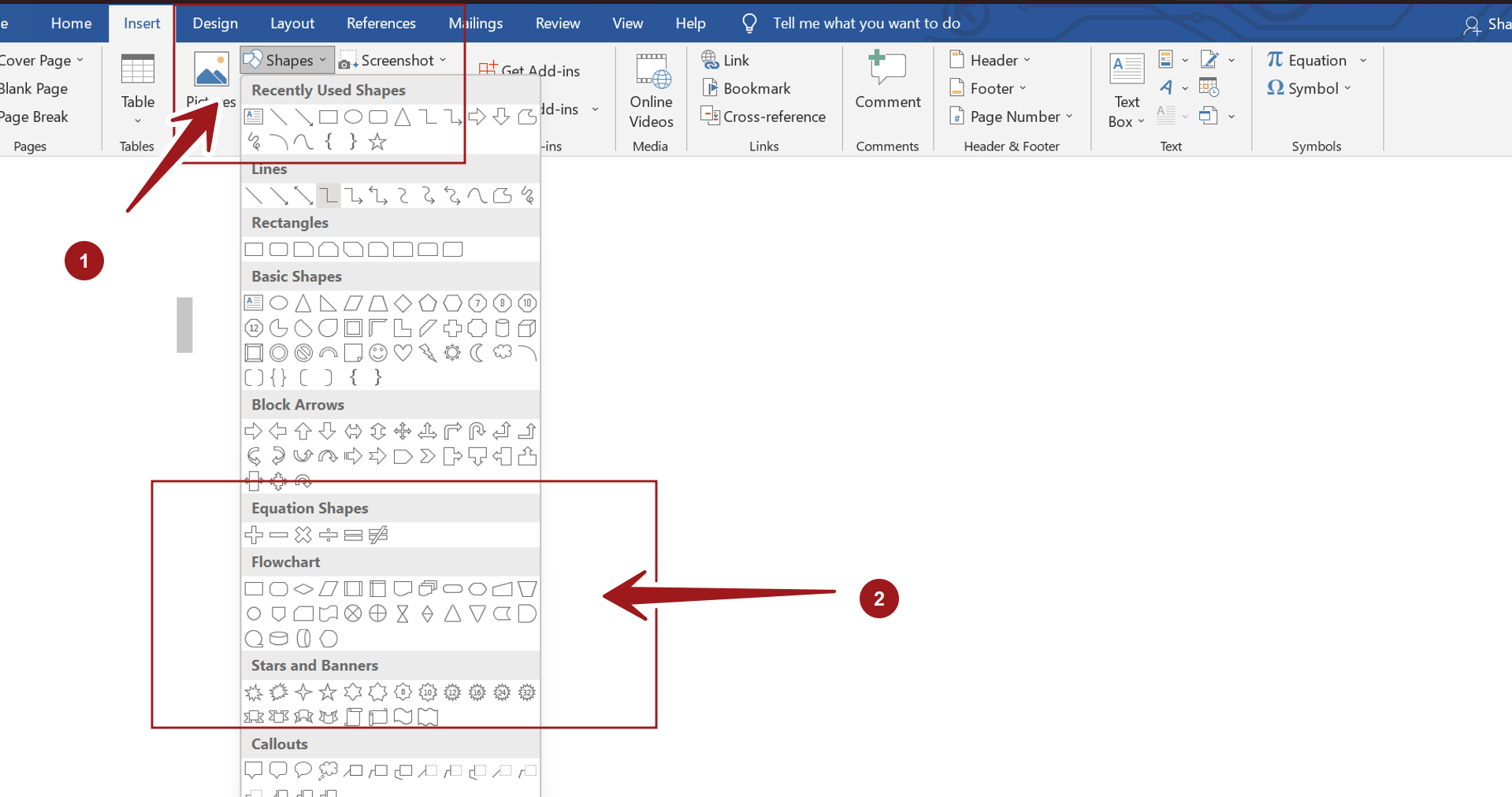
Draw a Shape
Steps to add a Shape :
Add a new drawing canvas to the document.(Insert -> Shapes -> New Drawing Canvas)
- For example to add a Start symbol, select the Oval shape in the menu.
- Place your cursor within the drawing canvas box.
- Drag your cursor across the box to draw the Start symbol.
- Release the mouse when the Oval shape is large enough.
- Double click on the shape and the text Start to the symbol.