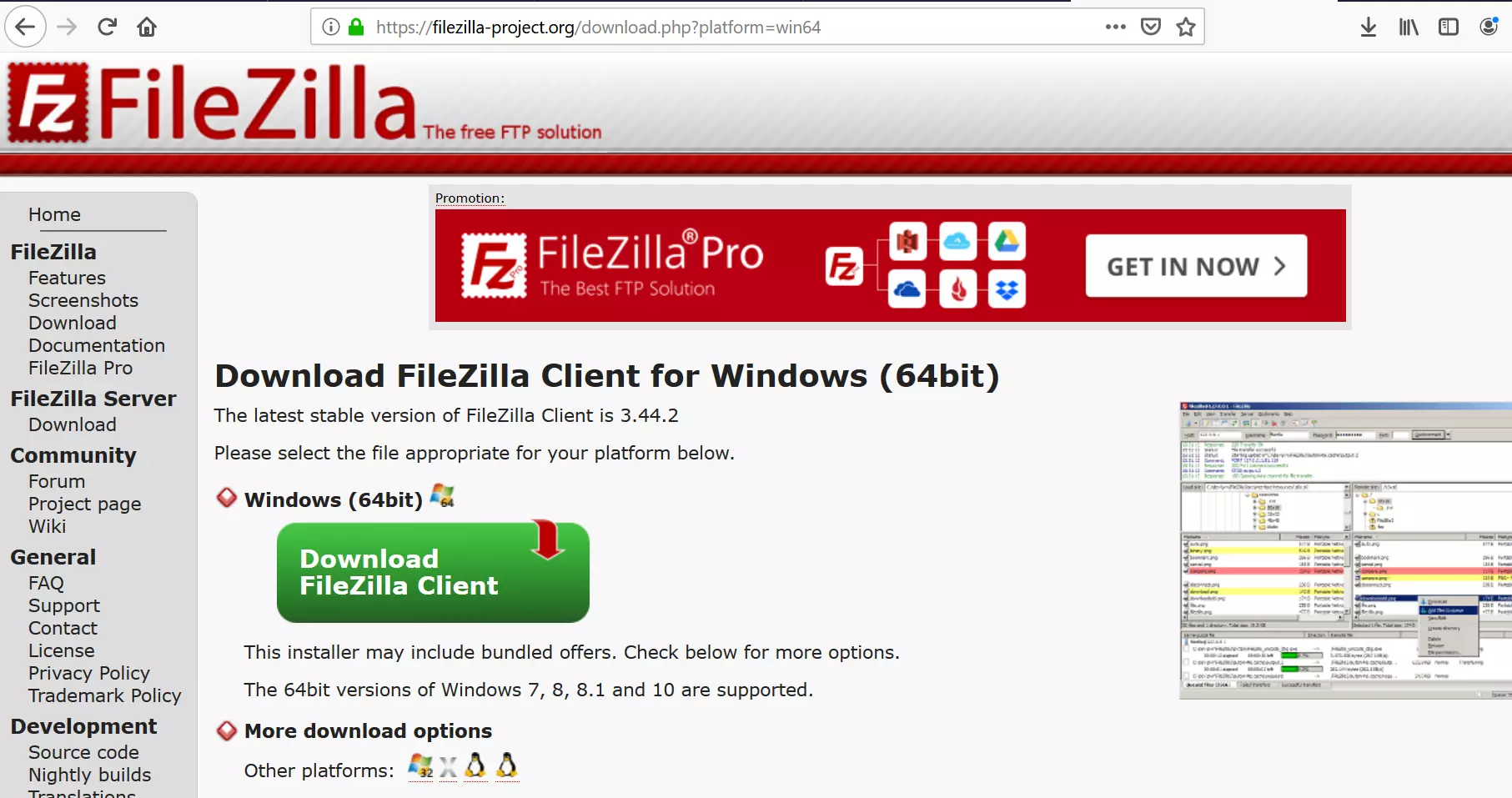Install FileZilla tool on Windows
Overview
In this post, we will learn the steps to install the FileZilla tool on Windows operating system. FileZilla is a collection of the FTP server and client. Filezilla is an open-source FTP tool. Using the client tool you can store and retrieve files from the FTP server. Pro-version has features to store the files on different cloud vendors like Amazon S3, Google Cloud, etc.
Official website link: https://filezilla-project.org
Download
Navigate to the official website.
Click on the Download button.
Save the .exe file onto your computer.
Install
Locate the file and click on the .exe.
Click yes on the elevation prompt. Non-administrators need to enter the administrator credentials.
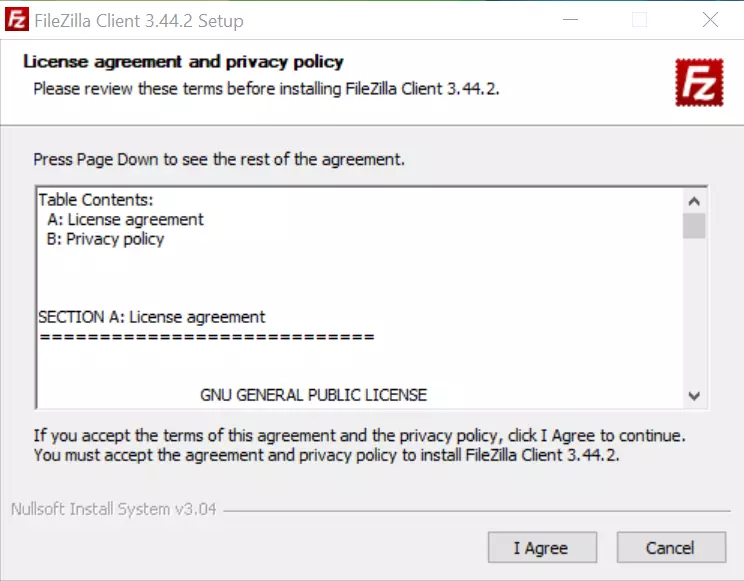
Read the License agreement and click on the ‘I agree’ button.
Choose the user option to install for everyone or only for you.
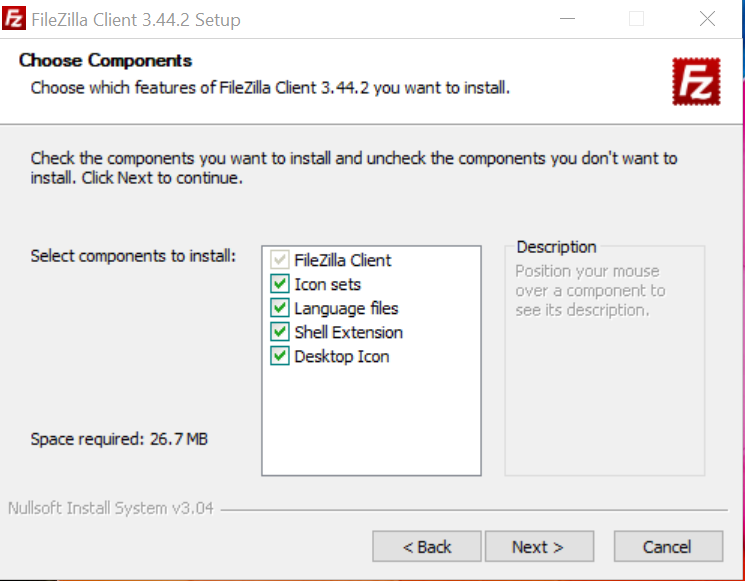
Choose the features and components and click on the Next> button.
Choose the install location.
Click on the Next> to install the tool.
You can install or uncheck additional software bundled with the installer.
Click on the Finish button to complete the installation.
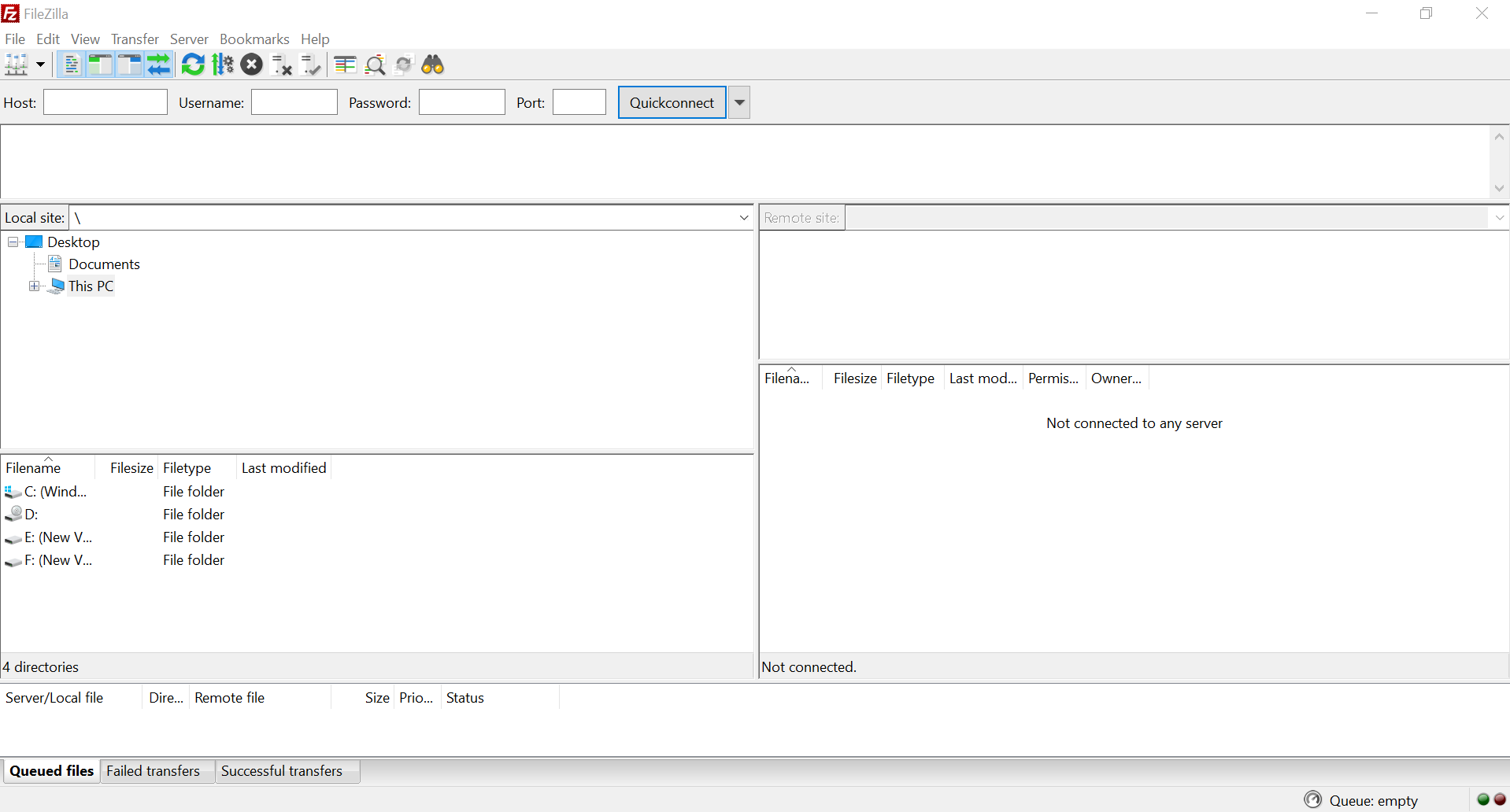
That’s it. We have successfully installed FileZilla software on Windows 10 operating system.