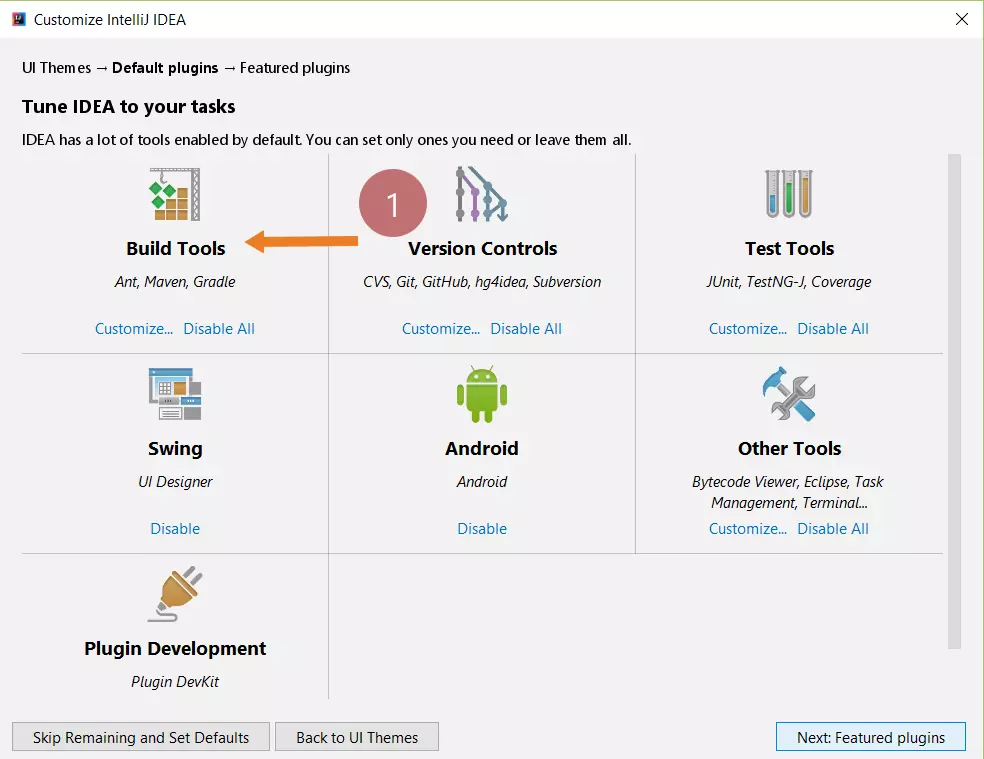Customize IntelliJ IDEA
Overview
We can tweak several settings to Customize the IntelliJ IDEA tool. To customize the IDE settings, click on the Customize window on the Welcome Screen. We can customize the IDE’s appearance and behavior, change the UI Theme and Font size, and configure keymaps, plugins, and other IDE settings.
Customize IntelliJ IDEA
Launch IntelliJ IDEA tool.
Click on the Customize tab on the Welcome Screen.
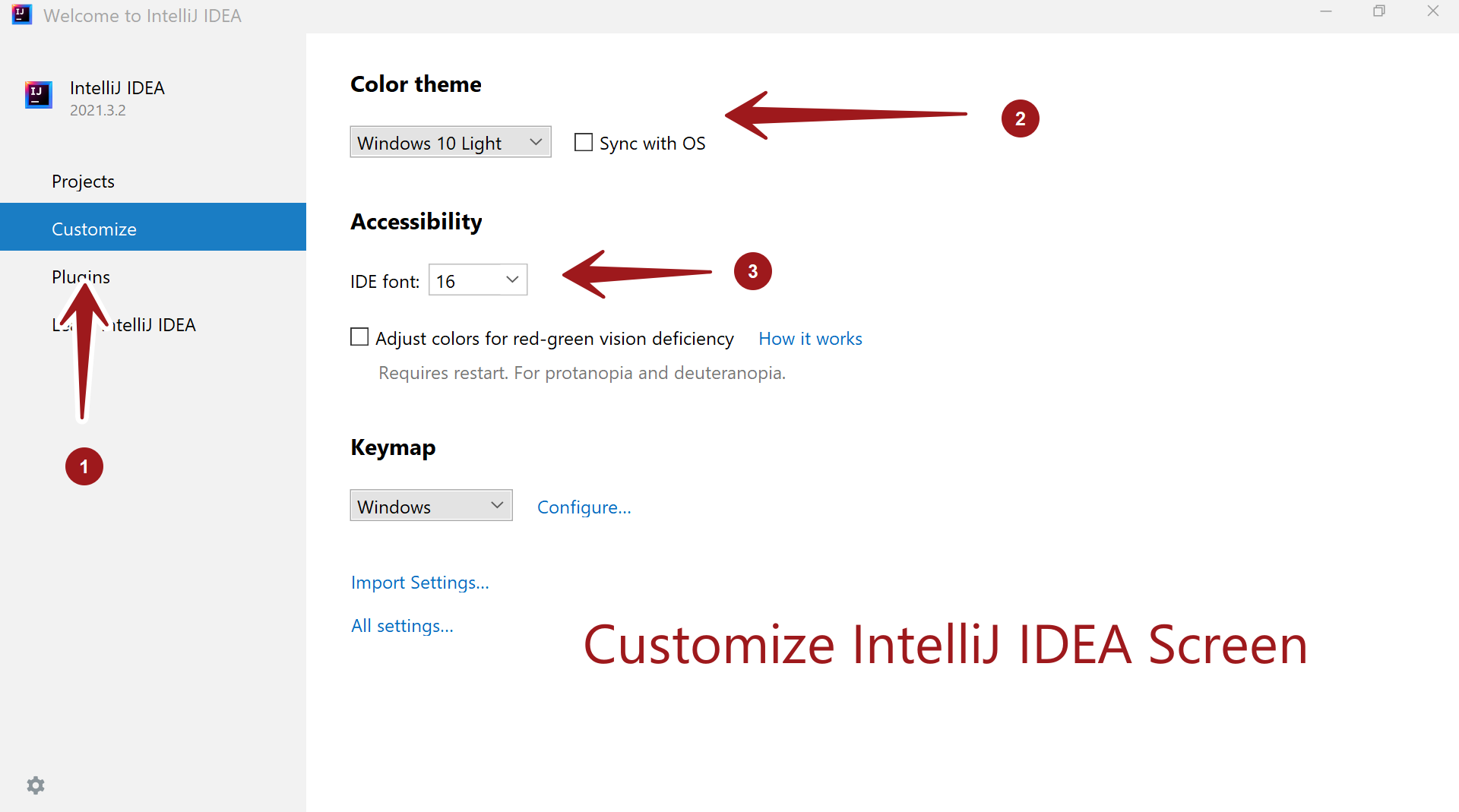
Color Theme
We can select the user interface theme to be used in the IDE. Select the theme from the Color Theme drop-down list.
- Light
- Windows 10 Light
- Darcula
- High contrast
IDE Font
Select the IDE Font drop-down list to increase or decrease IDE font size.
Settings Window
Click on the All Settings… link to modify more IDE settings.
Alternatively, we can open the Settings window from the menu option:
File >> Settings…
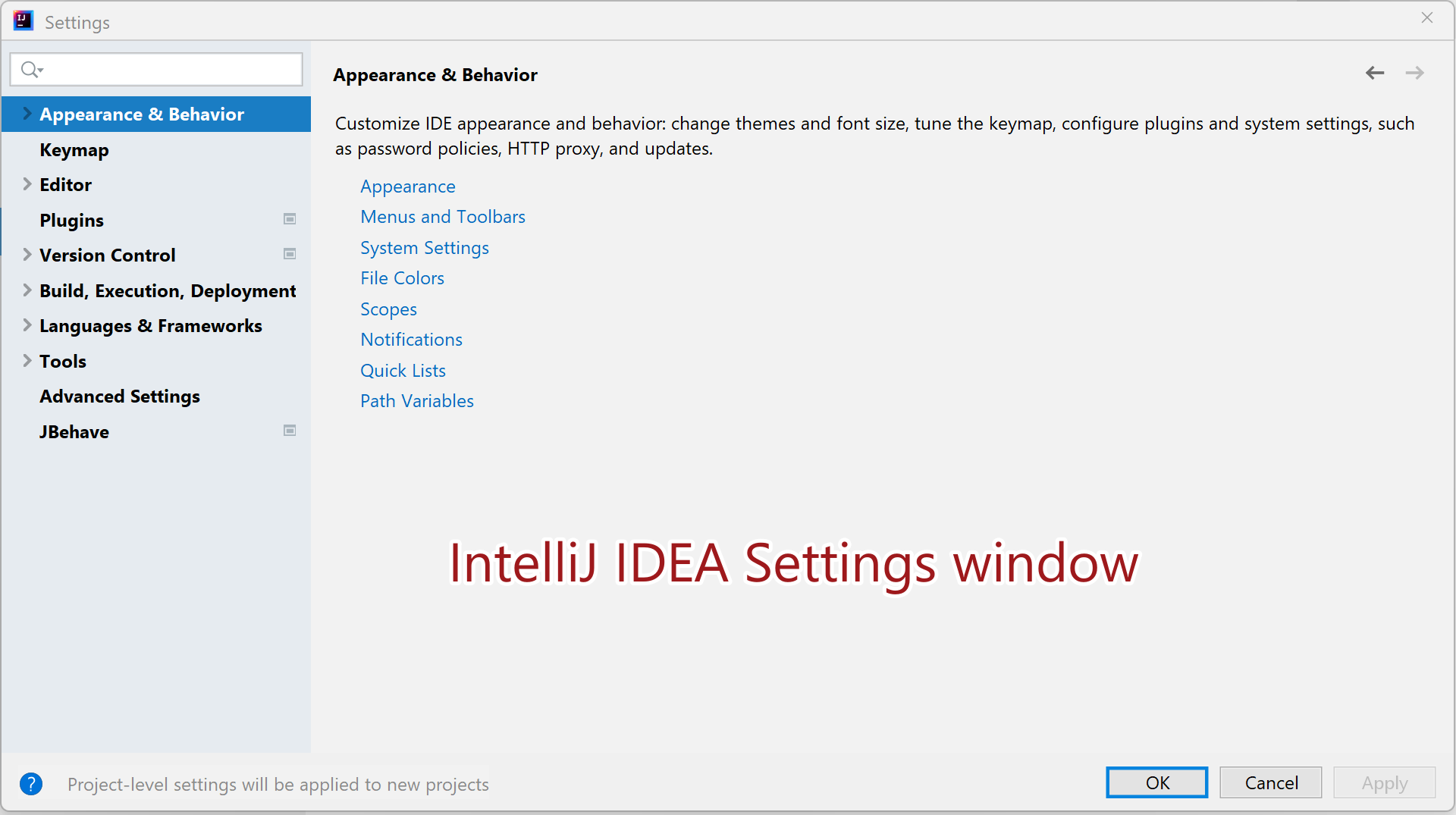
—
IntelliJ IDEA Tutorials
IntelliJ IDE tutorials on this website can be found at:
https://www.testingdocs.com/intellij-ide-tutorials
For more information on IntelliJ IDE visit the official website: