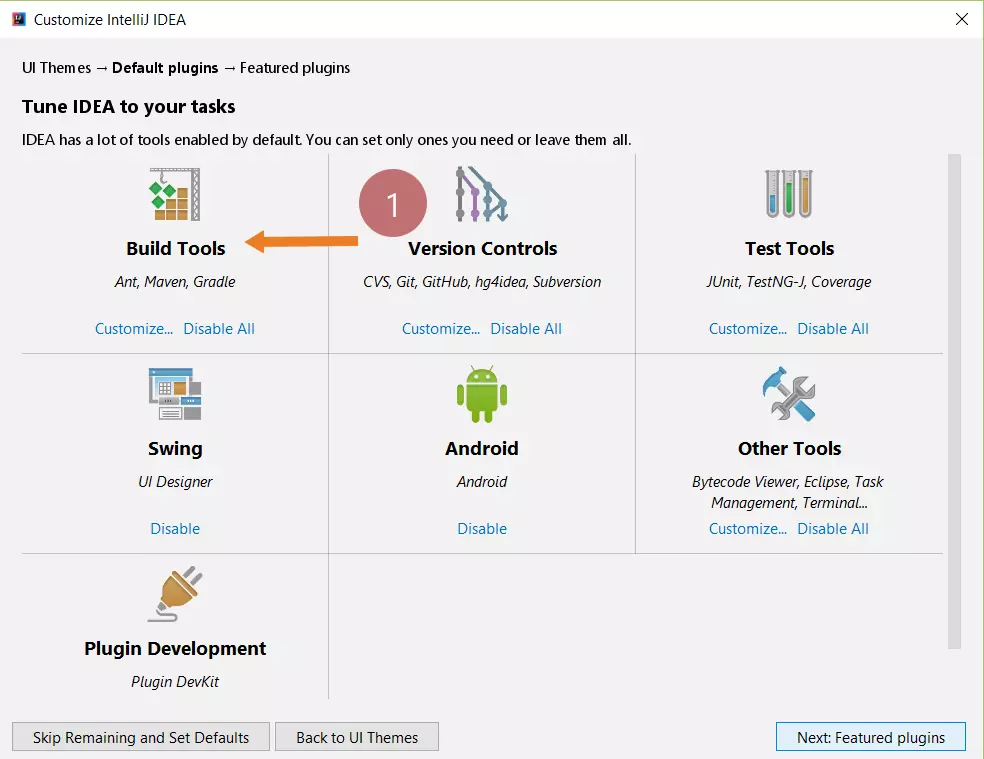Install IntelliJ IDEA on Windows 10
Introduction
In this post, we will look at steps to download and install IntelliJ IDEA IDE. IntelliJ IDEA is a Java IDE from JetBrains. The IDE provides first-class support for top Frameworks. The IDE supports many programming languages.
IntelliJ IDE ships in two editions:
- Community Edition ( free with limited features)
- Ultimate Edition.
Community and Ultimate Editions
The Community Edition is free and open-source but has fewer features. The Ultimate Edition is commercial and provides an outstanding set of tools and features. We can also evaluate the IntelliJ IDEA Ultimate for free for 30 days.
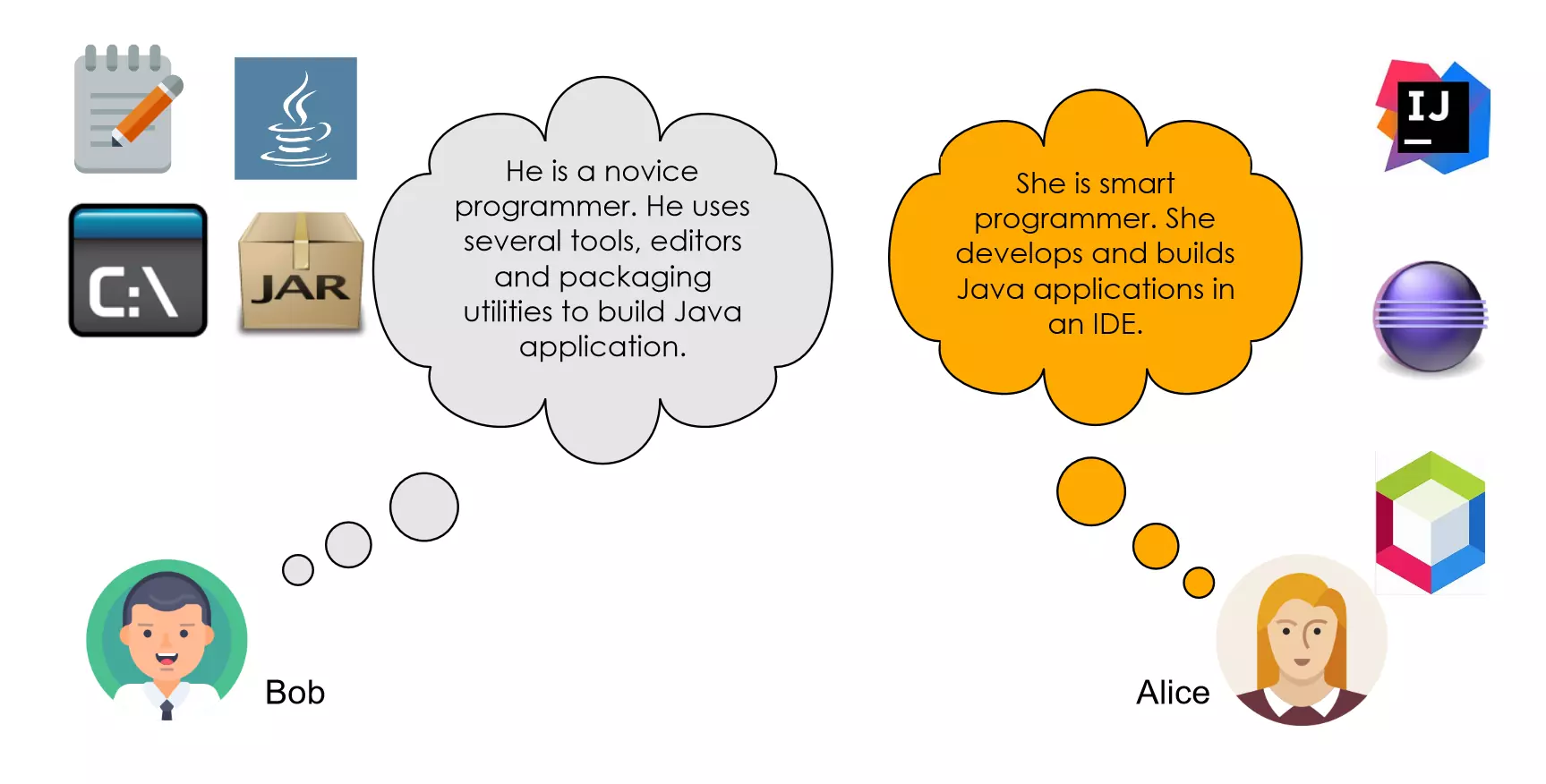
Download
You can download the latest version of IntelliJ IDEA from the JetBrains official website.
The official website of JetBrains IntelliJ IDEA IDE is: https://www.jetbrains.com
Click on the Download button to download the IDE.
File formats:
The download installer file format:
Community Edition : ideaC-<version>.exe
Ultimate Edition : ideaU-<version>.exe
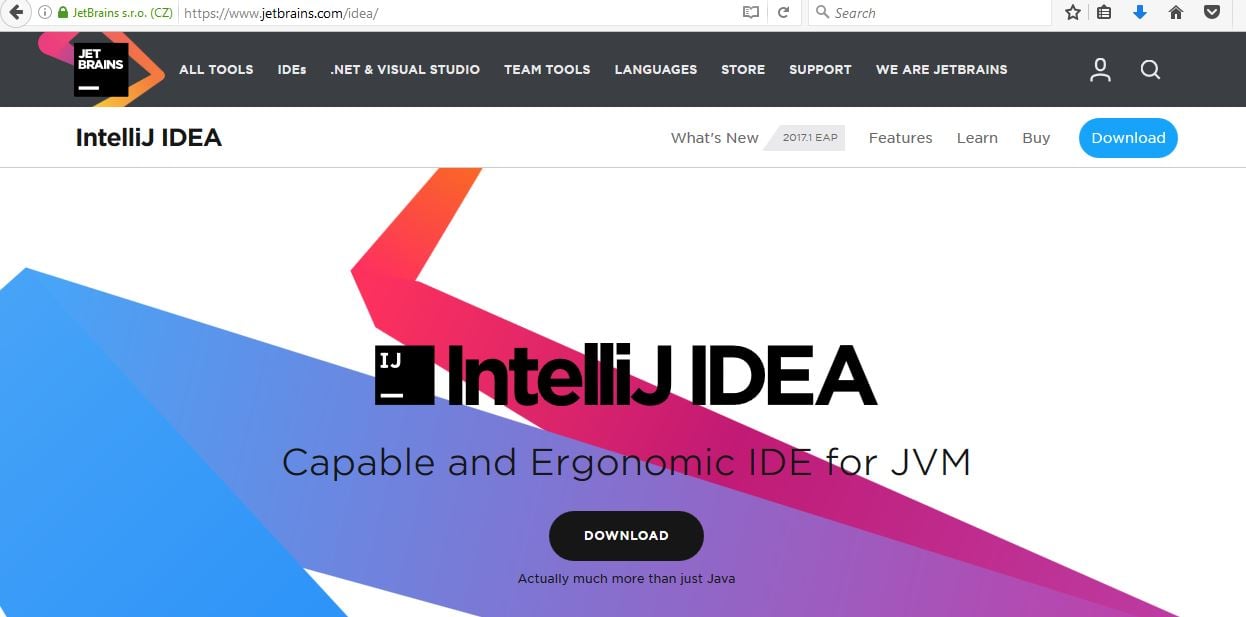
Install
On Windows: Run the .exe file and follow the instructions of IntelliJ IDEA Setup wizard as shown.
Accept EULA and continue the install.
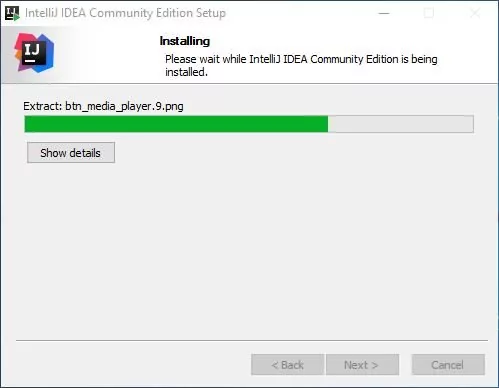
Starting IntelliJ IDEA on Windows
If during the installation you selected to create a shortcut on your desktop, double-click that shortcut.
Otherwise, go to the <IntelliJ IDEA>bin folder (e.g. C:Program Files (x86)JetBrainsIntelliJ IDEA 2016.3bin) and run idea.exe.
Importing IntelliJ IDEA usage preferences from a previous version
When you start IntelliJ IDEA for the first time, the Complete Installation dialog opens, and you have the option of importing IntelliJ IDEA usage preferences and license information from a previous version.
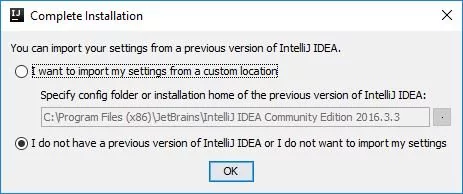
Creating a desktop shortcut
To create a desktop shortcut for IntelliJ IDEA, use the Create Desktop Entry command. This command is available:
In the Customize IntelliJ IDEA wizard – when you run IntelliJ IDEA for the first time.
On the Welcome screen: Configure | Create Desktop Entry.
In the main menu: Tools | Create Desktop Entry.
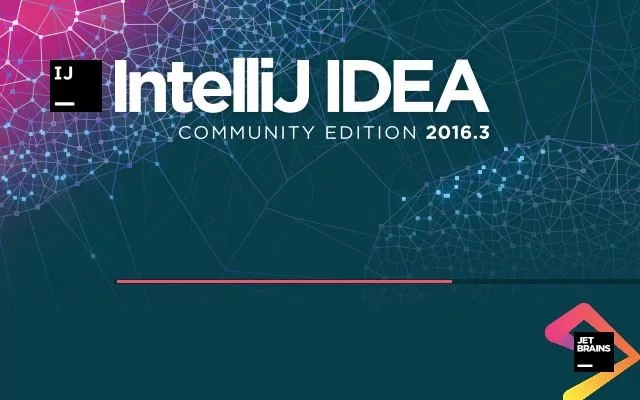
Welcome Screen
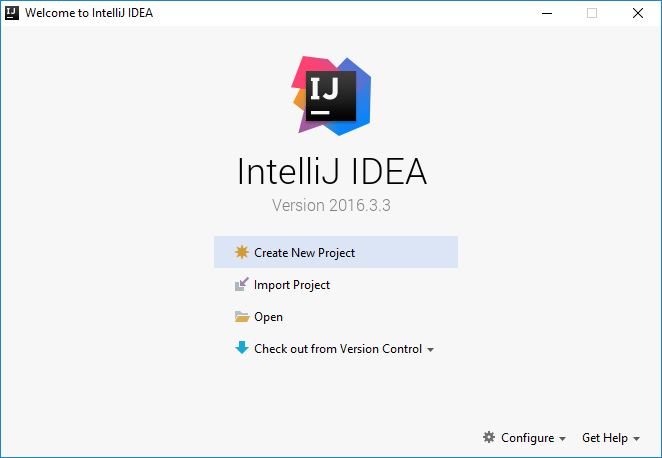
In conclusion, to get acquainted with IntelliJ IDEA, you can download and install the trial version for free. In addition, this trial version is available for 30 days, whereupon you need to obtain and register for a commercial license.
Ubuntu Linux
Steps to install the IDE on Ubuntu Linux machine:
https://www.testingdocs.com/install-intellij-idea-community-edition-on-ubuntu/