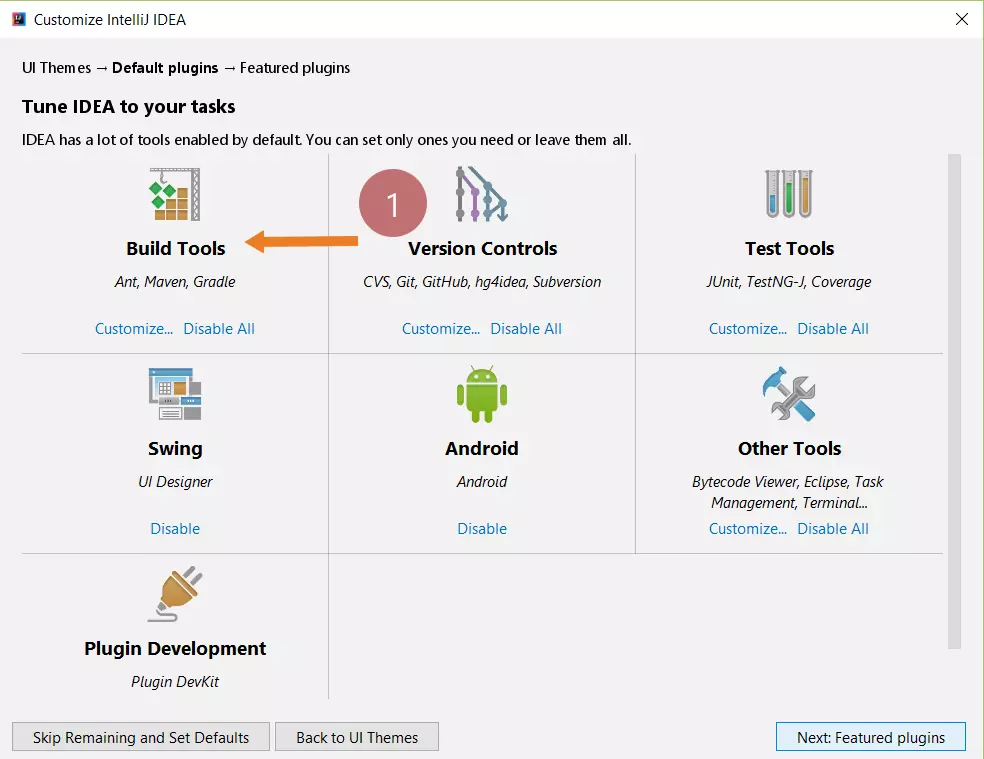IntelliJ IDEA First Run on Ubuntu Linux
Introduction
IntelliJ IDEA First Run on Ubuntu Linux machine. During the IntelliJ IDE first run, we can set and install many tools. Let’s have a look at what things we can perform using the first run screens.
EULA
Read the License Agreement and confirm the acceptance of the license terms. Check the checkbox and click on the Continue button.
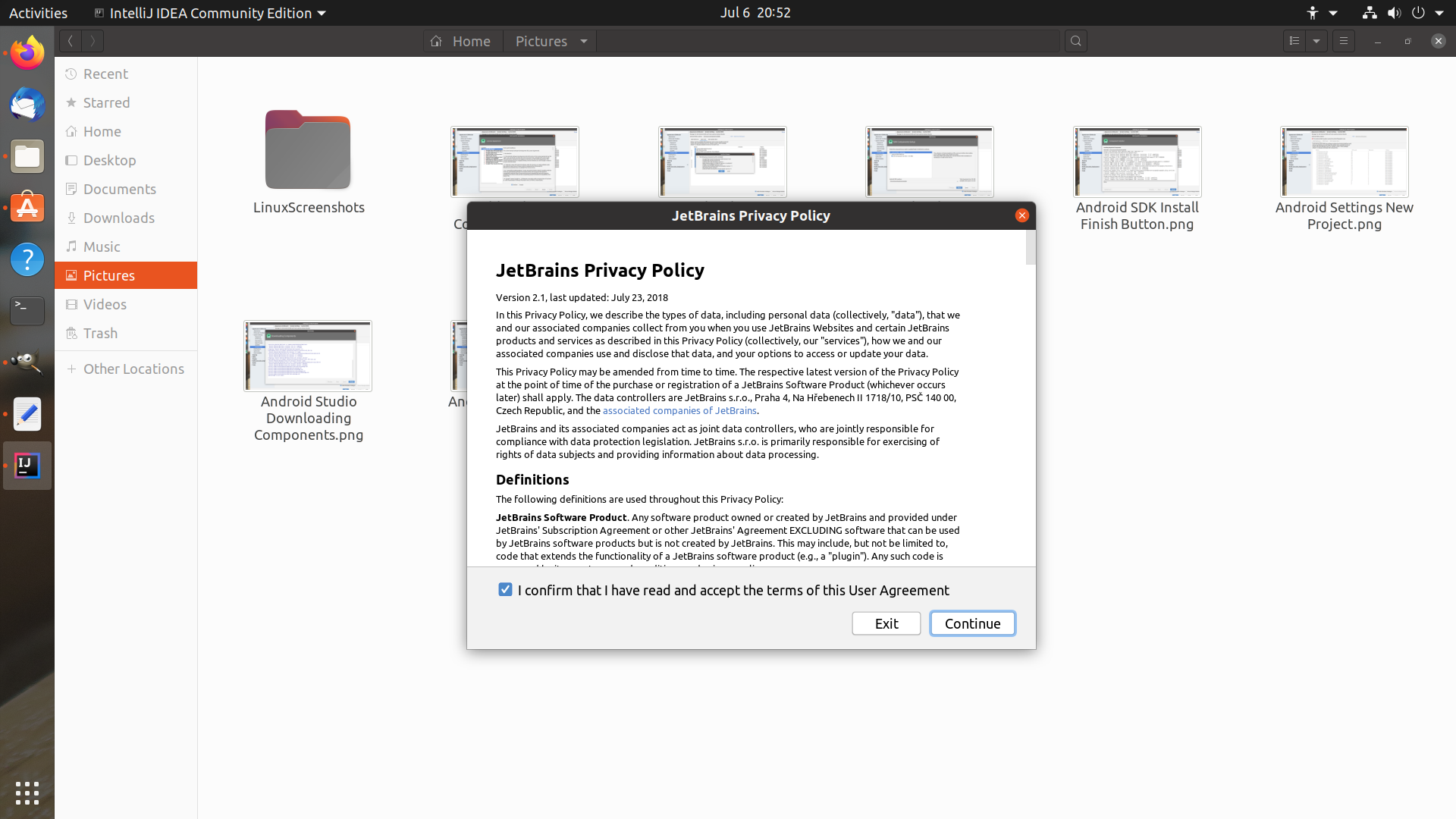
UI Theme
On this screen, we can select the IDE theme look and feel. There are two options one with a Dark look and feel and the other one with light colors.
Select the UI theme and click on the Next: Default plugins button.
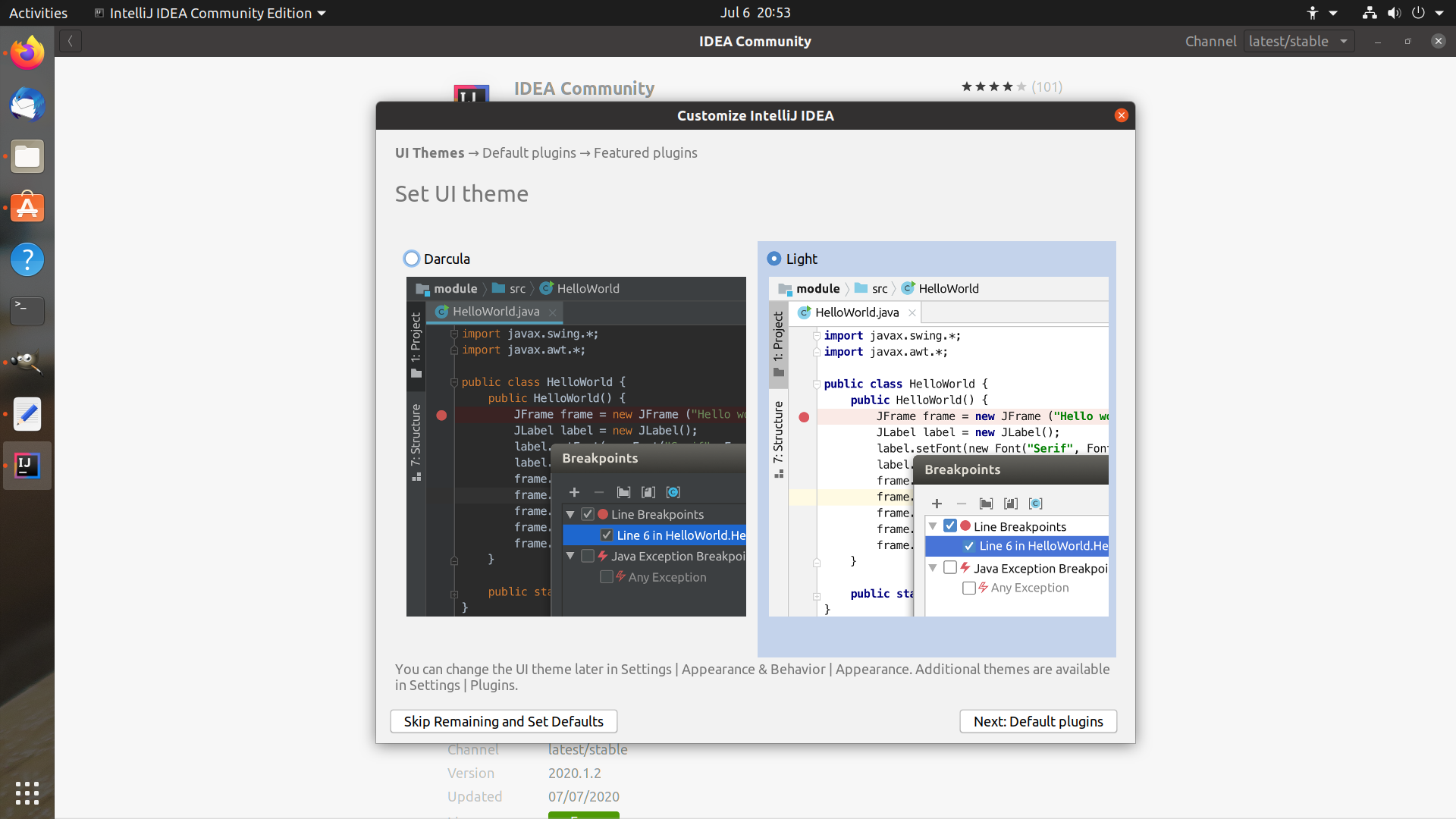
Tune IntelliJ IDEA
On this screen, we can tune the IDE to enable or disable various plugins. On the Default plugins page, we can disable the plugins that we are not going to use.
Build tools like Maven, Gradle
Testing Tools like Junit, TestNG, Coverage tools.
Version control tools like Git, Subversion, etc.
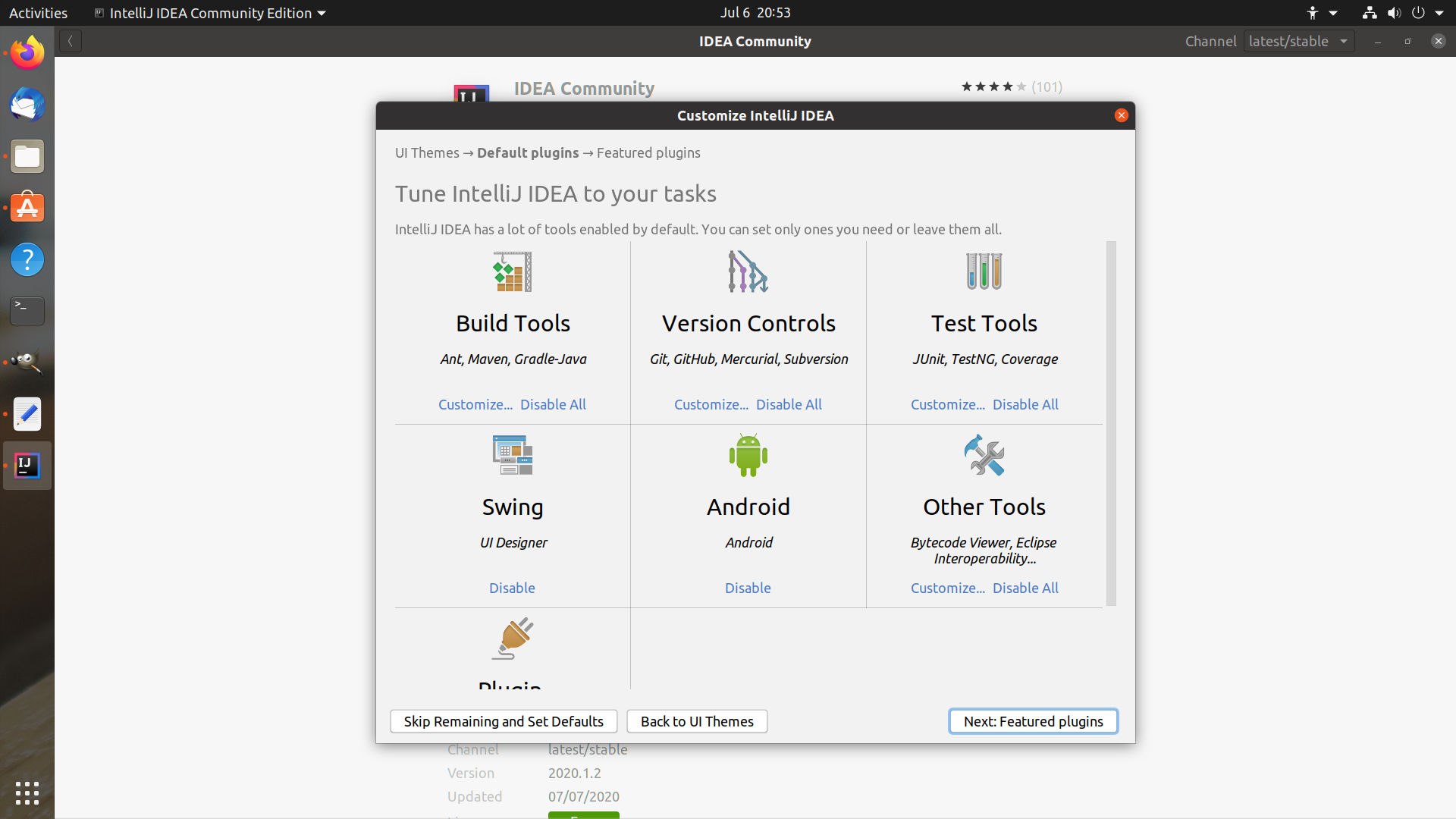
Click on the Next: Featured plugins
Plugins
On this screen, we can install various IDE plugins. Plugins add additional functionality to the IDE to increase your productivity.
The Featured plugins page displays the plugins that we might want to install.
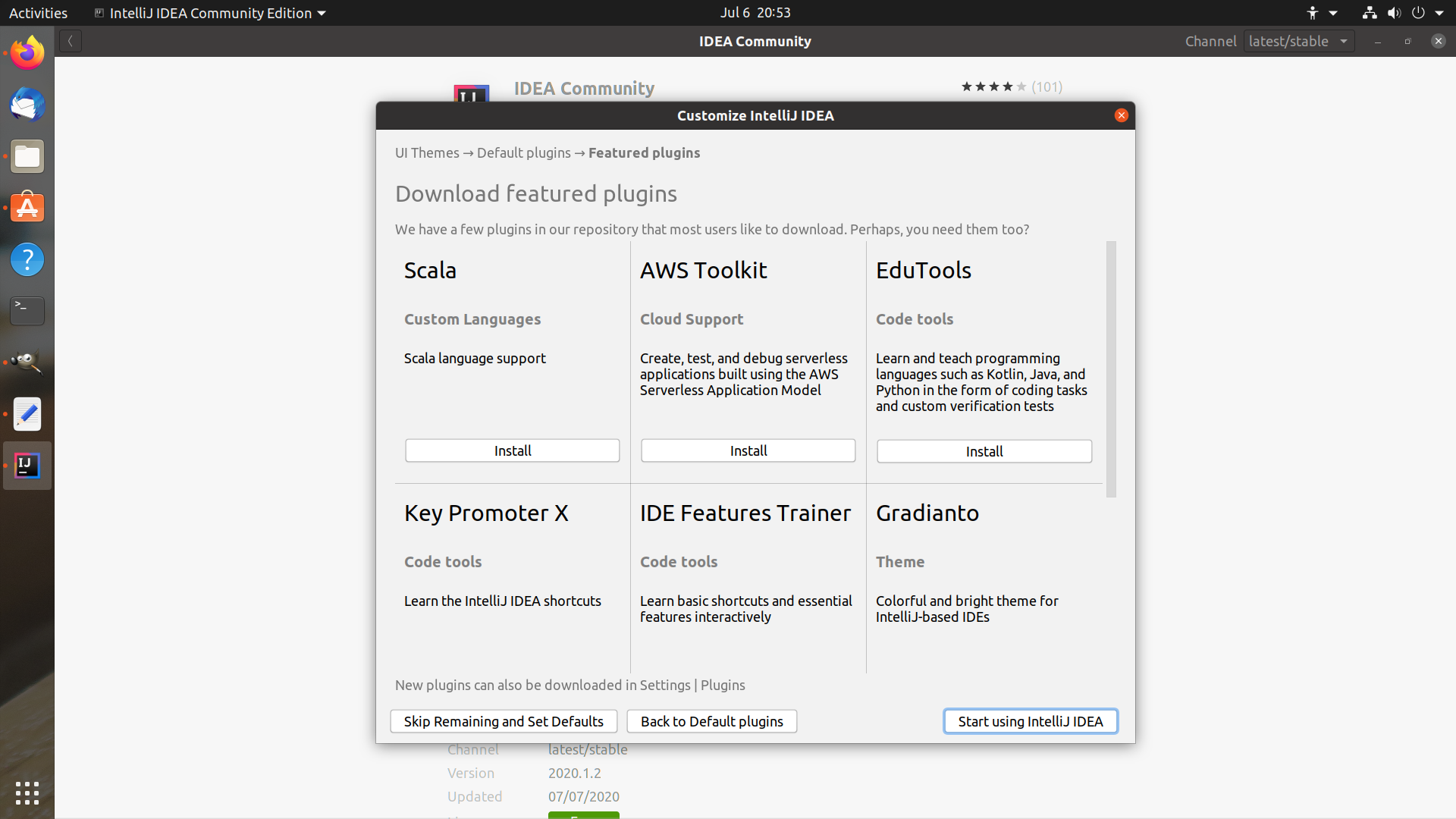
Click on the Install button to download and install the desired plugin.
Click on Start using IntelliJ IDEA button to complete the wizard. This will open the Welcome Screen.
—
IntelliJ Tutorials on this website can be found at:
https://www.testingdocs.com/intellij-ide-tutorials
More information on IntelliJ official website: