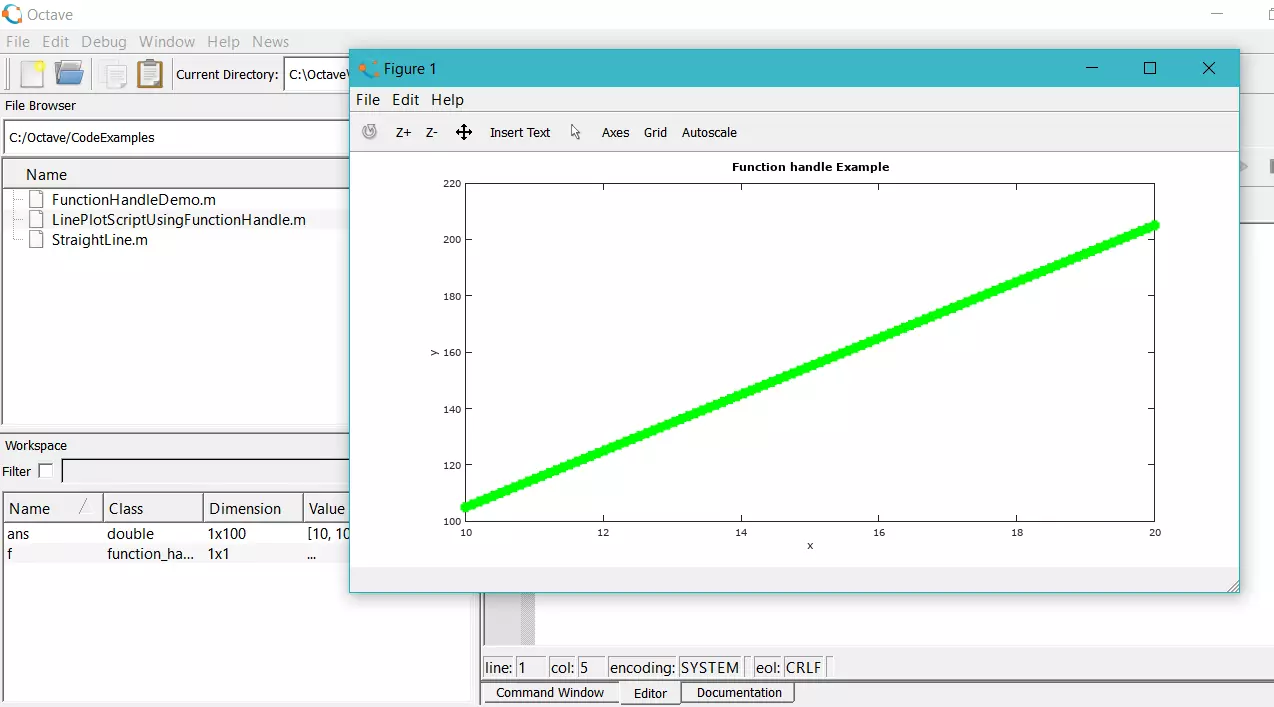Install Octave Packages on Linux[ 2024 ]
Install Octave Packages on Linux
In this tutorial, we will learn how to install an Octave package from the command line on a Linux box. Using the command line on Ubuntu:
List Packages
octave> pkg list
This command lists and views the packages installed on the Octave Linux instance.
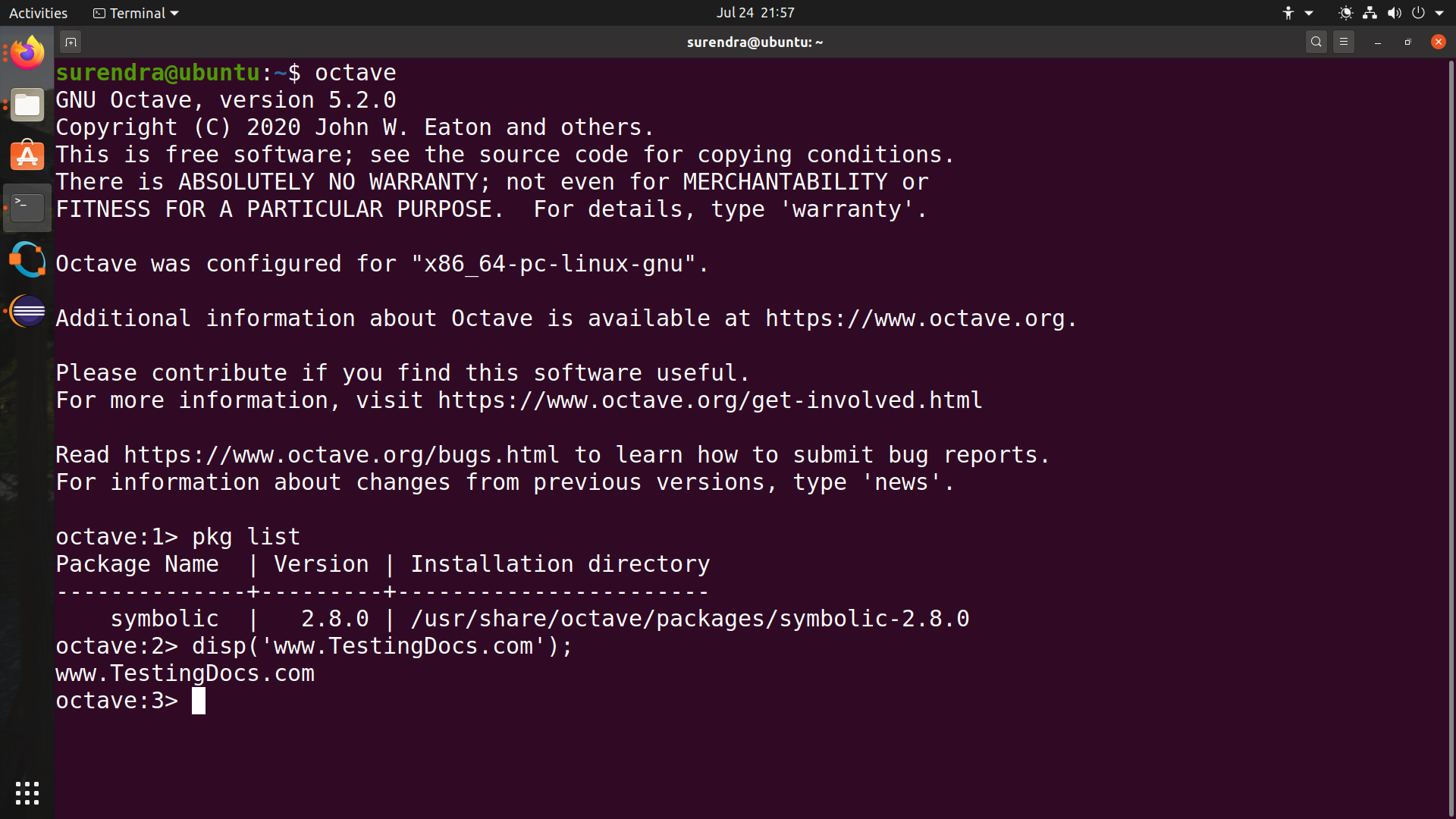
Install Packages
octave> pkg install -forge <package-name>
The install command allows us to install the required package. However, some packages require dependencies to be installed, so we must install all the dependency packages before installing the required package.
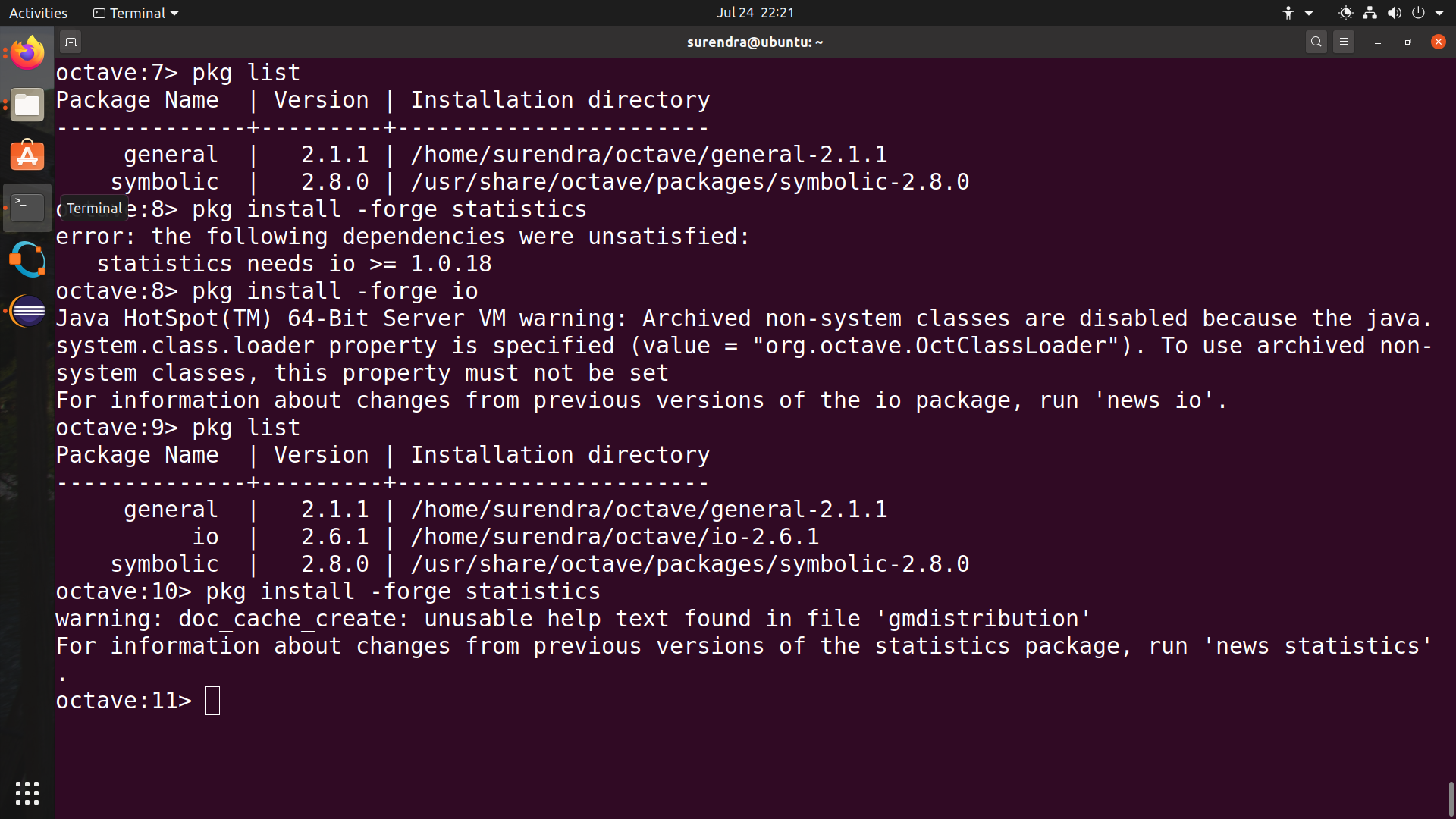
Load Package
To load a package, we can use the load switch
>> pkg load <package-name>
For example, to load the symbolic package:
>> pkg load symbolic
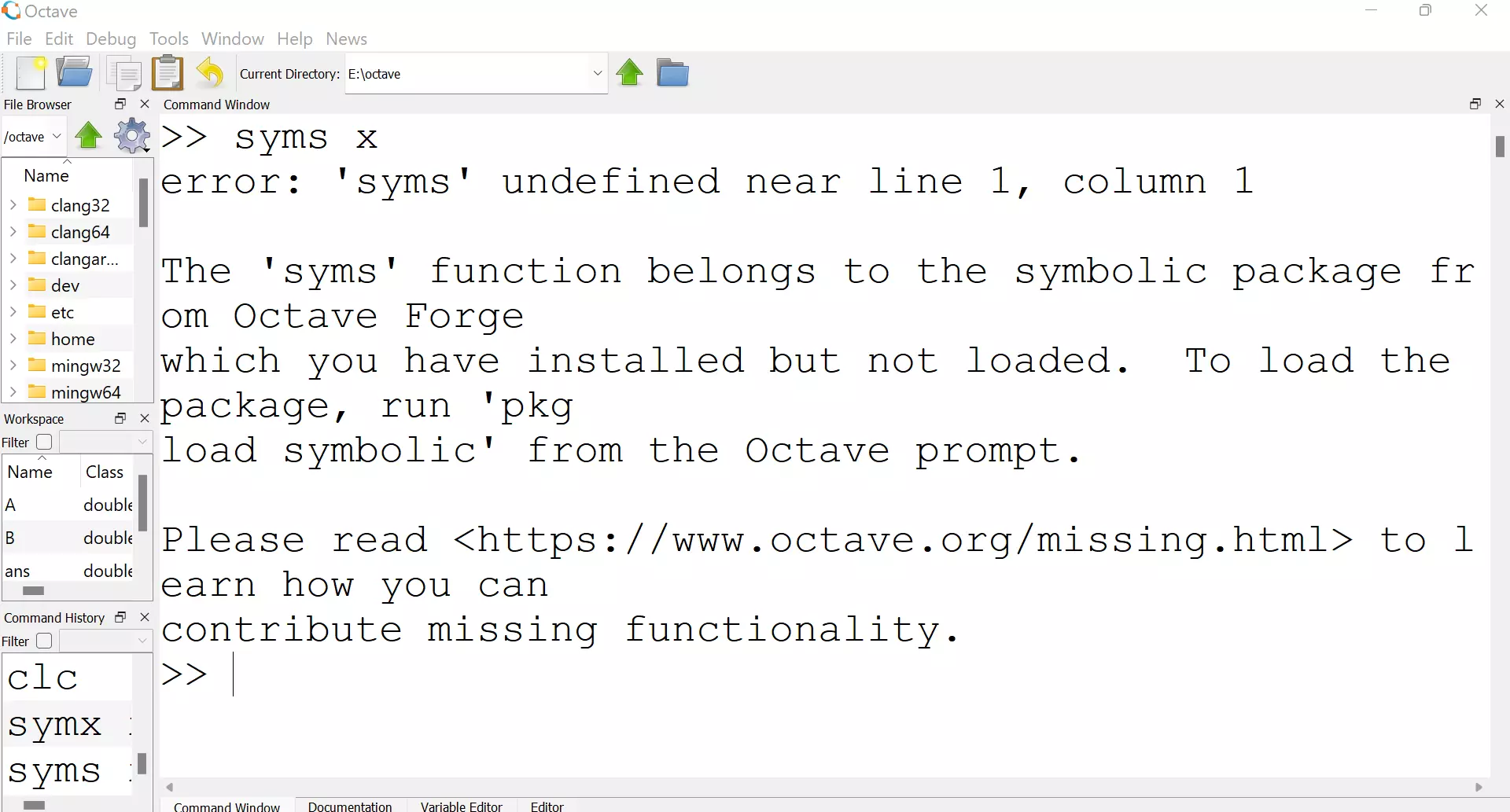
Package Information
To get information about the package we can run the following command
octave> news <package-name>
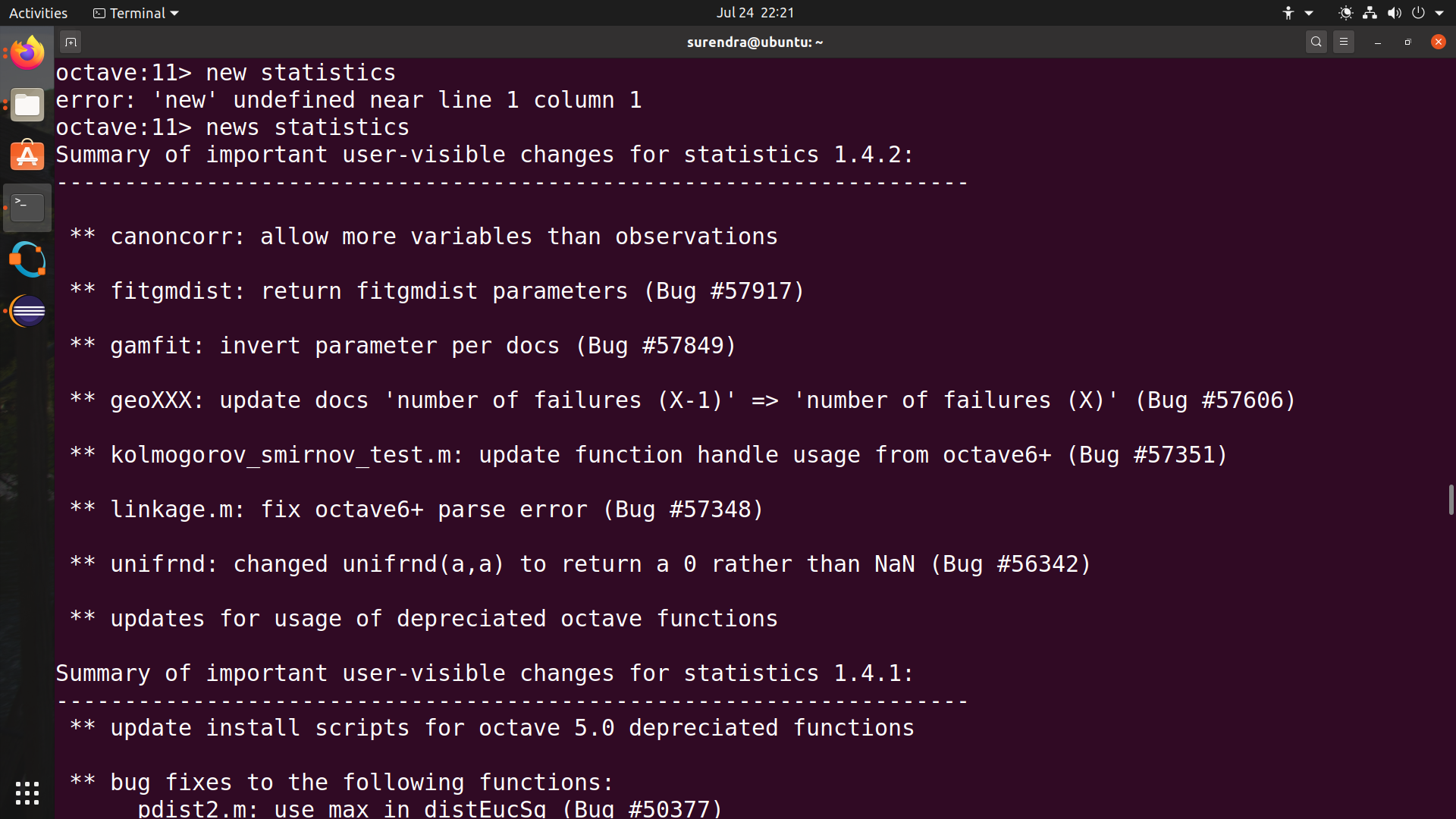
—
Octave Tutorials
Octave Tutorial on this website can be found at:
More information on Octave can be found on the official website: