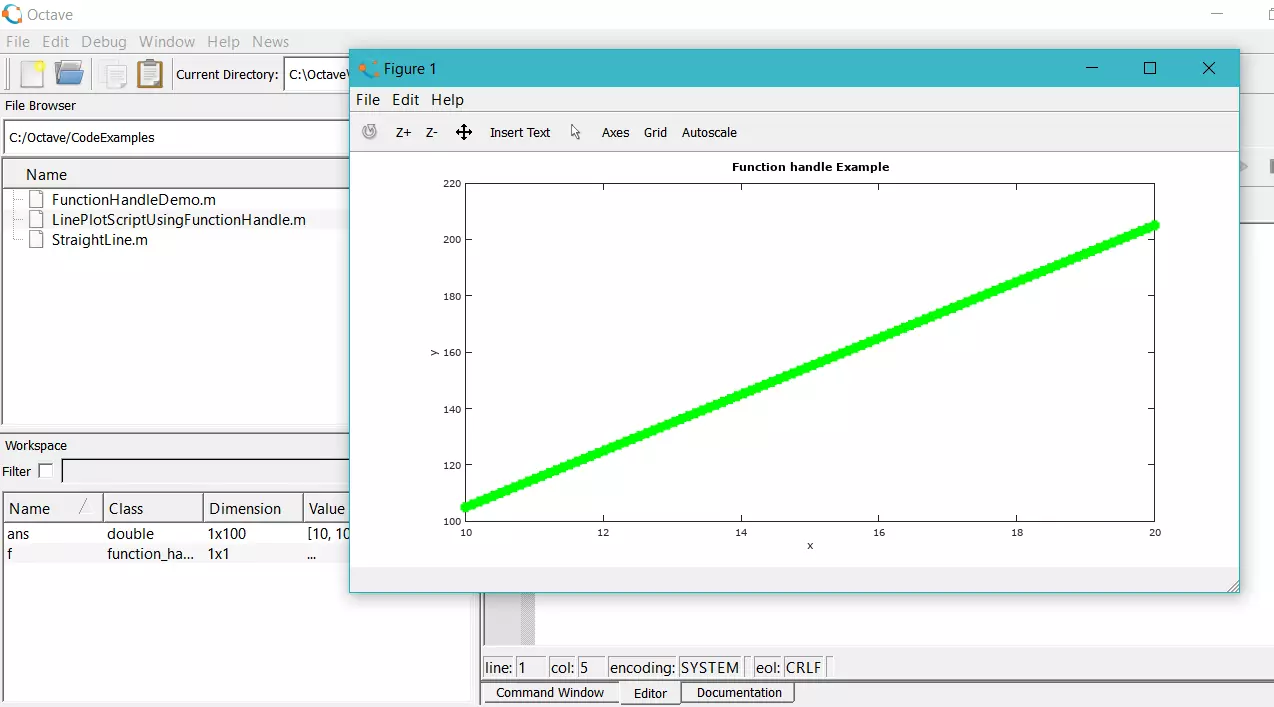Uninstall GNU Octave on Windows
Overview
In this tutorial, we will learn the steps to uninstall GNU Octave on Windows operating system. Proper uninstall will remove the Octave installation files and other settings gracefully.
Steps
Steps to uninstall Octave software are as follows:
Search from Control Panel in the Search bar
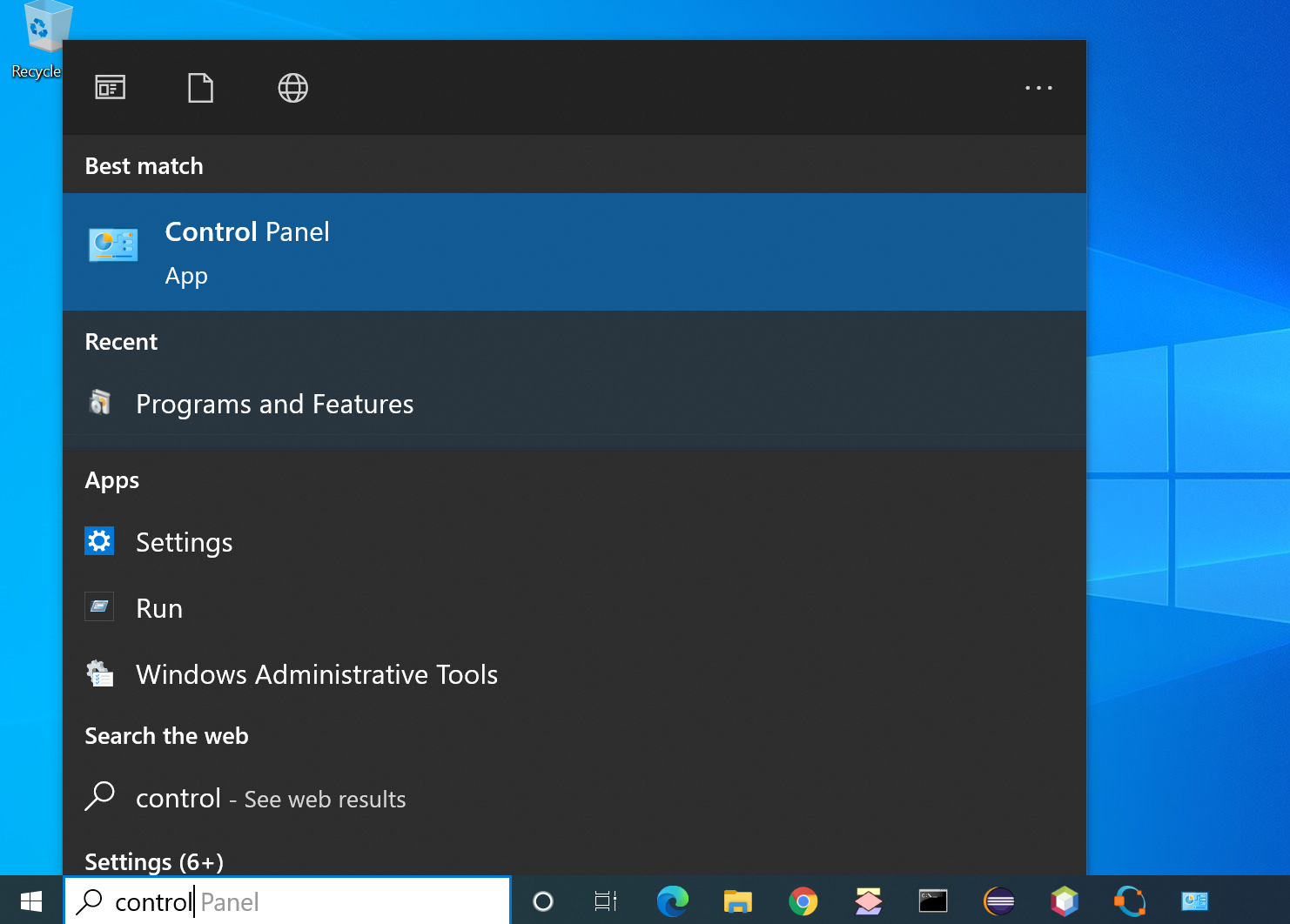
- Click on the Programs link
- Click on the Programs and Features icon.
- Select the Octave application and click on the Uninstall link.
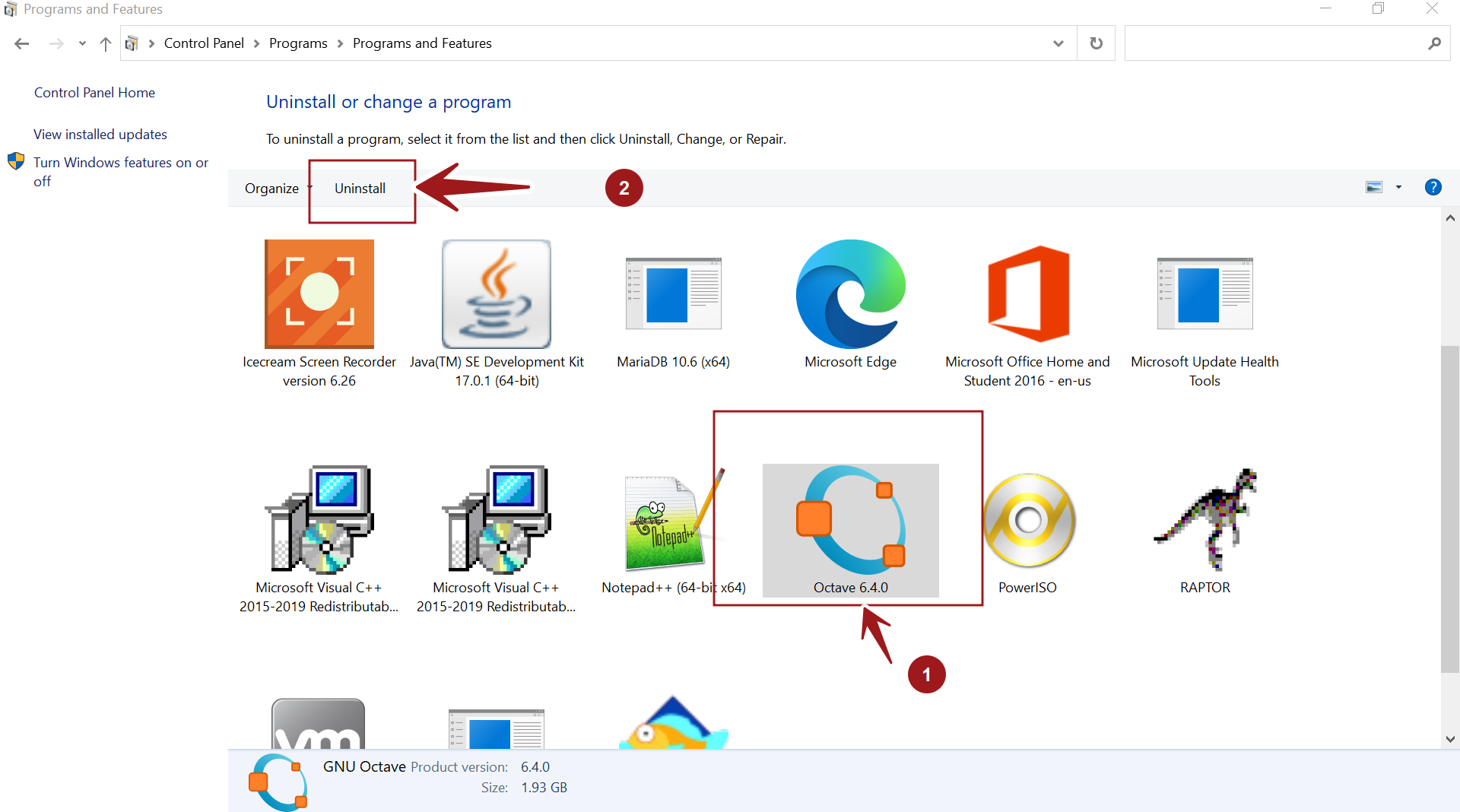
We can change the display icons view by clicking on the drop-down beside the help icon. For example Small, Medium, Large icons, List, Tiles or Detail content, etc.
Click on the Uninstall button. Click on the Yes button in the User Account Control prompt dialog box. This will uninstall the application and delete all the install files and settings. The uninstall process may take a while to complete.
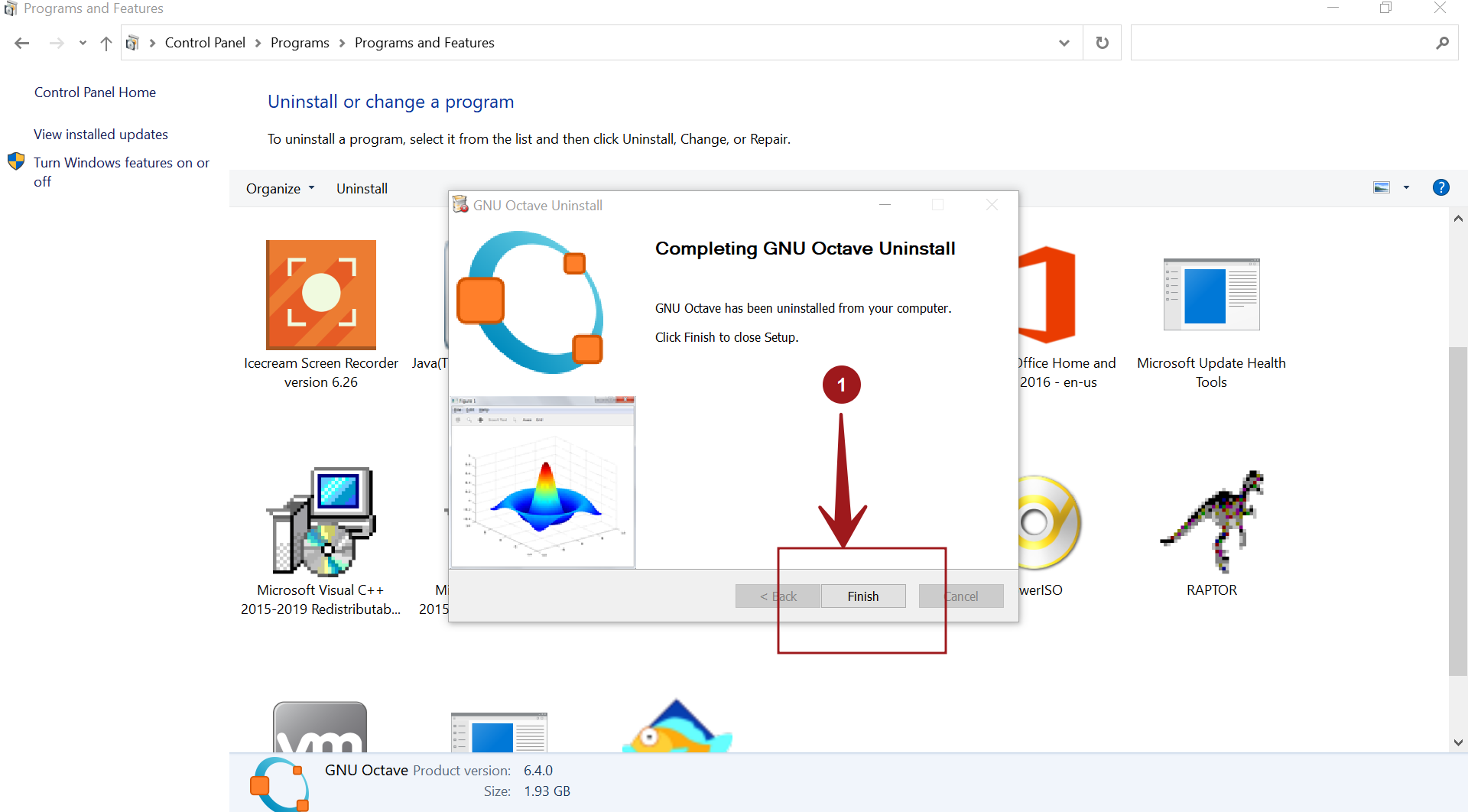
Click on the Finish button to complete the Uninstall process. Save your work and reboot the machine.
That’s it. We have successfully uninstalled GNU Octave software on the Windows machine.
—
Octave Tutorials
GNU Octave Tutorials on this website can be found at:
https://www.testingdocs.com/octave-tutorial/
For more information on Octave, visit the official website: