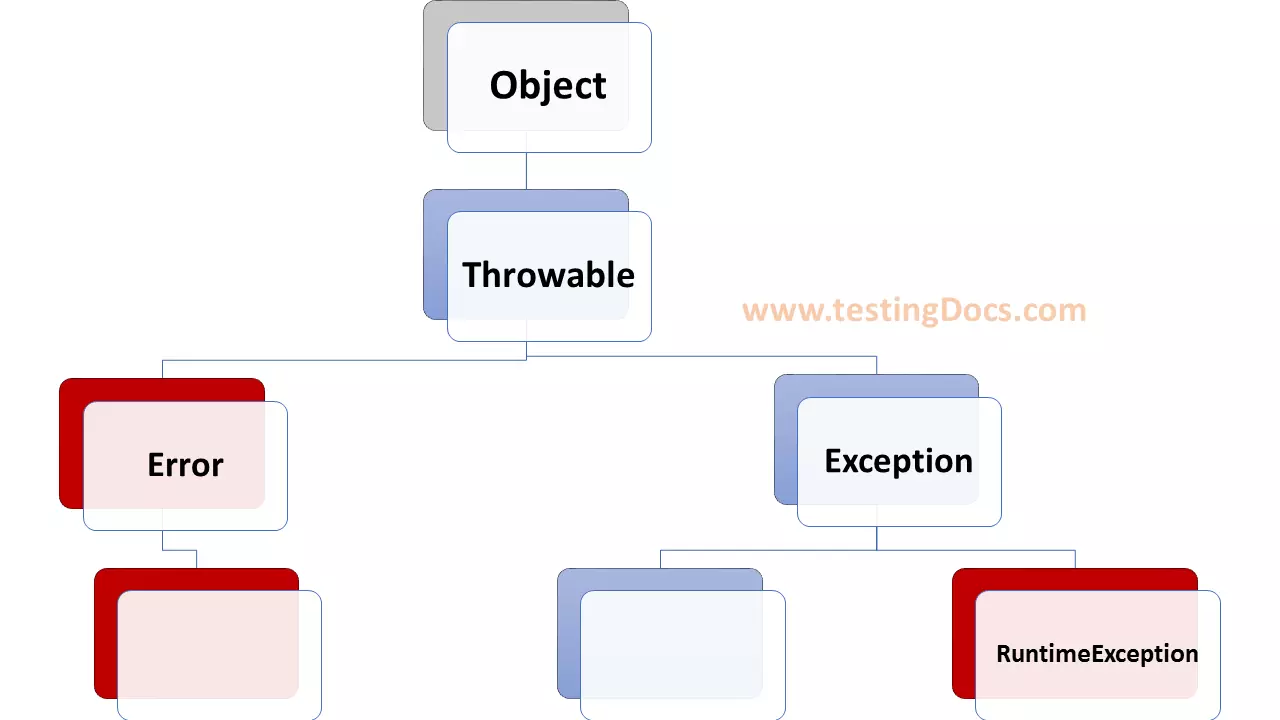Java Control Panel
Overview
The Java Control Panel is a graphical user interface that allows users to manage and configure various aspects of the Java Runtime Environment (JRE) and Java applications on the system. It’s typically included with the Java Development Kit (JDK) and the Java Runtime Environment (JRE), software packages enabling users to run Java applications and applets on the computer machine.
The tool provides settings and options related to security, temporary internet files, proxy settings, network settings, and more.
Launch Java Control Panel
On the Windows operating system, you can access the tool by searching for “Java” in the Windows Start menu or by navigating to the Control Panel and finding the Java icon.
Java Control Panel
Some of the features and settings you might find in the Java Control Panel are as follows:
- General Settings
- Security Settings
- Update Settings
- Network Settings
- Advanced Settings
General Settings
General settings include options for setting the temporary internet file’s location, managing Java updates, and configuring the level of security for running Java applications.
Security Settings
Users can adjust the security level for executing Java applications, manage certificates, and configure exception site lists that allow specific websites to run Java applets without encountering security warnings.
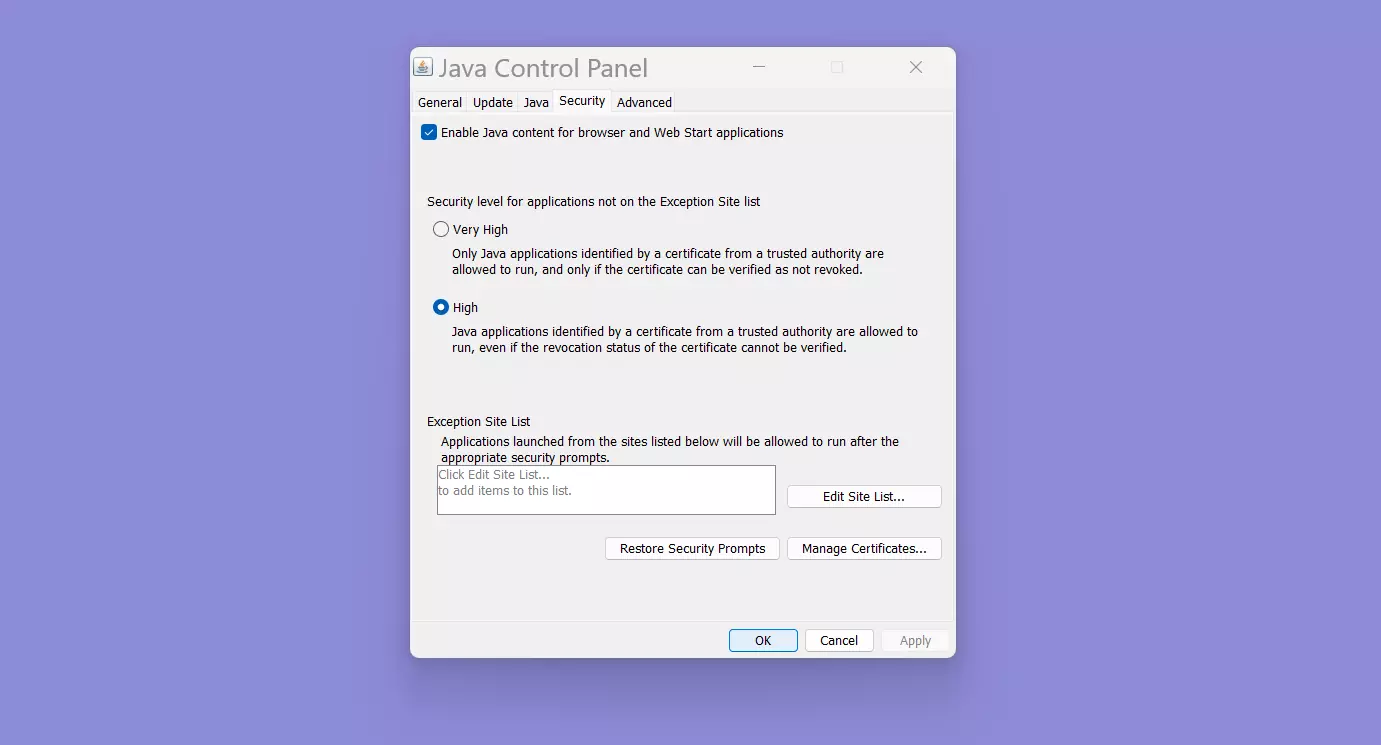
Update Settings
You can manage the update settings for Java. You can enable automatic updates, schedule update checks, and configure other update-related options.
Network Settings
This section allows you to configure proxy settings if your network requires a proxy to connect to the internet. You can also set up network preferences for how Java applications access the network.
Advanced Settings
This section provides more granular control over various Java-related settings. You can configure Java applet runtime options, enable/disable debugging and tracing, and manage certificates.
Java Console: The Java Console displays information about Java applets and applications as they are running. It can be useful for troubleshooting and debugging purposes.
Temporary Internet Files: This allows you to clear the cache of temporary files that Java applets and applications have downloaded from the internet.
The availability and layout of the Java Control Panel might vary depending on the version of Java you have installed and the operating system you are using on the machine.
—
Java Tutorial on this website:
https://www.testingdocs.com/java-tutorial/
For more information on Java, visit the official website :