Network Testing Tools
Overview
Network Testing Tools allows a software tester to find out information about the domain, or to trace the route from the server to the computer machine you are accessing from.
Ping
Ping is the basic TCP/IP command to troubleshoot network connectivity between the computer and the server. Open command prompt and type ping along with the URL/IP address we want to ping, and then hit Enter key.
/> ping <URL/IP Address>
Ping also displays some statistics like packet loss, round trip times, etc.
Domain Lookup
The Domain Lookup tool allows you to find out the IP address of the domain, as well as DNS information about the domain. This can be a very useful tool to make sure that your DNS is set up properly.
nslookup
nslookup tool will display the A Record i.e the IP Address of the domain. We can use this command to find the IP address of the domain. The command queries to domain name servers to fetch the details. To launch the tool, open the command prompt and type nslookup followed by the domain name.
/> nslookup <domainNameUnderTest>
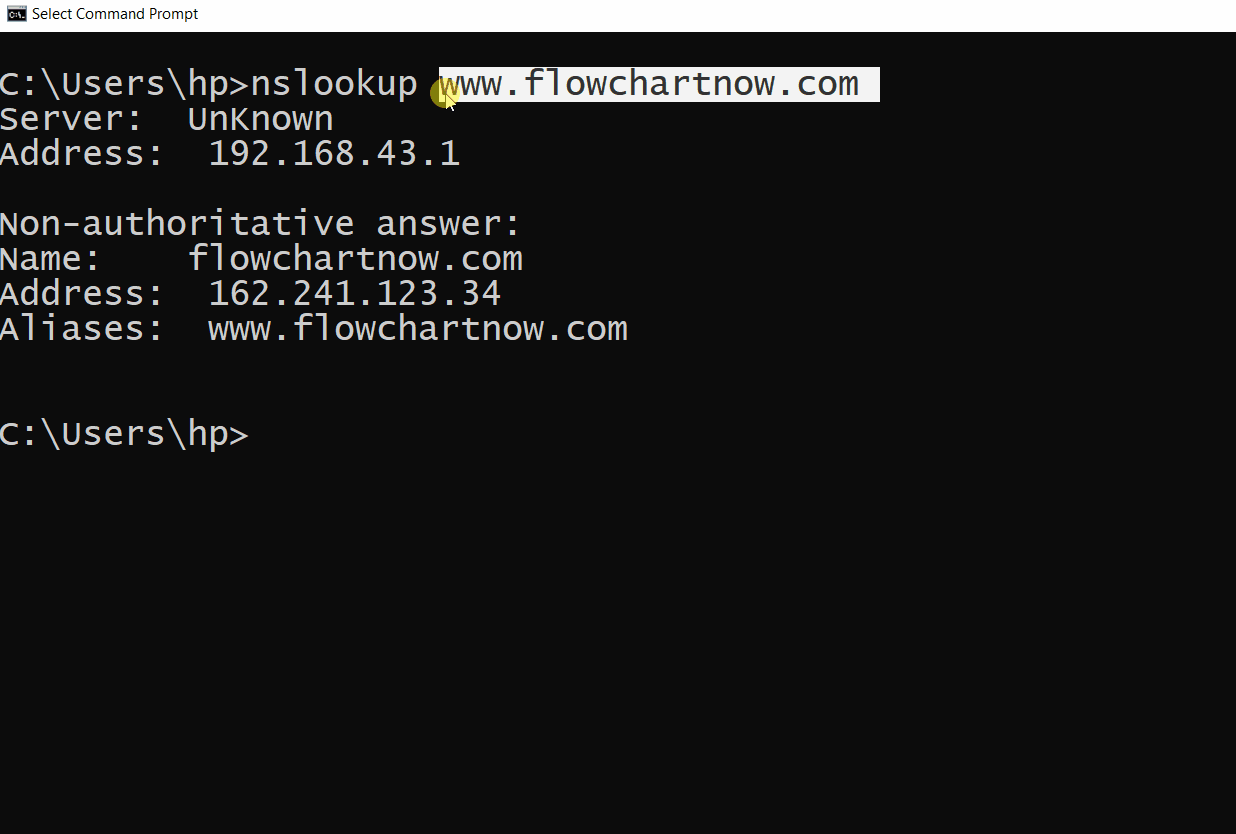
Traceroute
The Traceroute function allows us to trace the route from the computer we are accessing to the server the website is on over a maximum of 30 hops. It is a tool to measure round-trip delays on every router towards the destination.
The command on Windows is tracert. The command on MacOS/Linux operating system is: traceroute
To issue the command on Windows, open the command prompt and type tracert followed by the destination.
/> tracert <domainNameUnderTest>
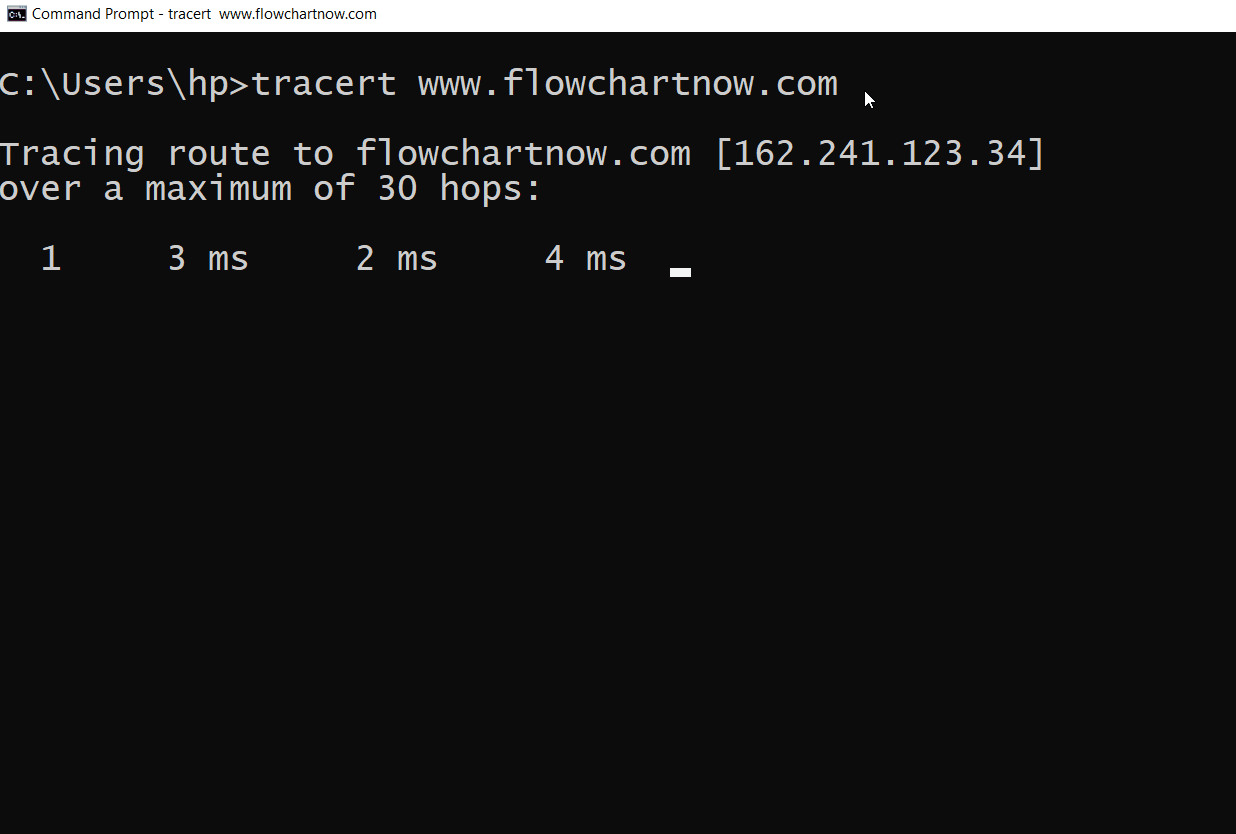
—
Selenium Tutorials on this website:
https://www.testingdocs.com/selenium-webdriver-tutorial/
Official Website:






