Start/Stop JBoss on Linux
Overview
In this tutorial, we will learn the frequent server actions performed from the command line. We will start and Stop JBoss from the command line in a Linux terminal. We will use the Ubuntu Linux distribution for this tutorial.
Install JBoss on Linux:
Start JBoss
Start JBoss in standalone mode:
Launch Terminal.
Change Working directory to $JBOSS_HOME/bin
Issue the following command:
$ ./standalone.sh
This command will start the server.
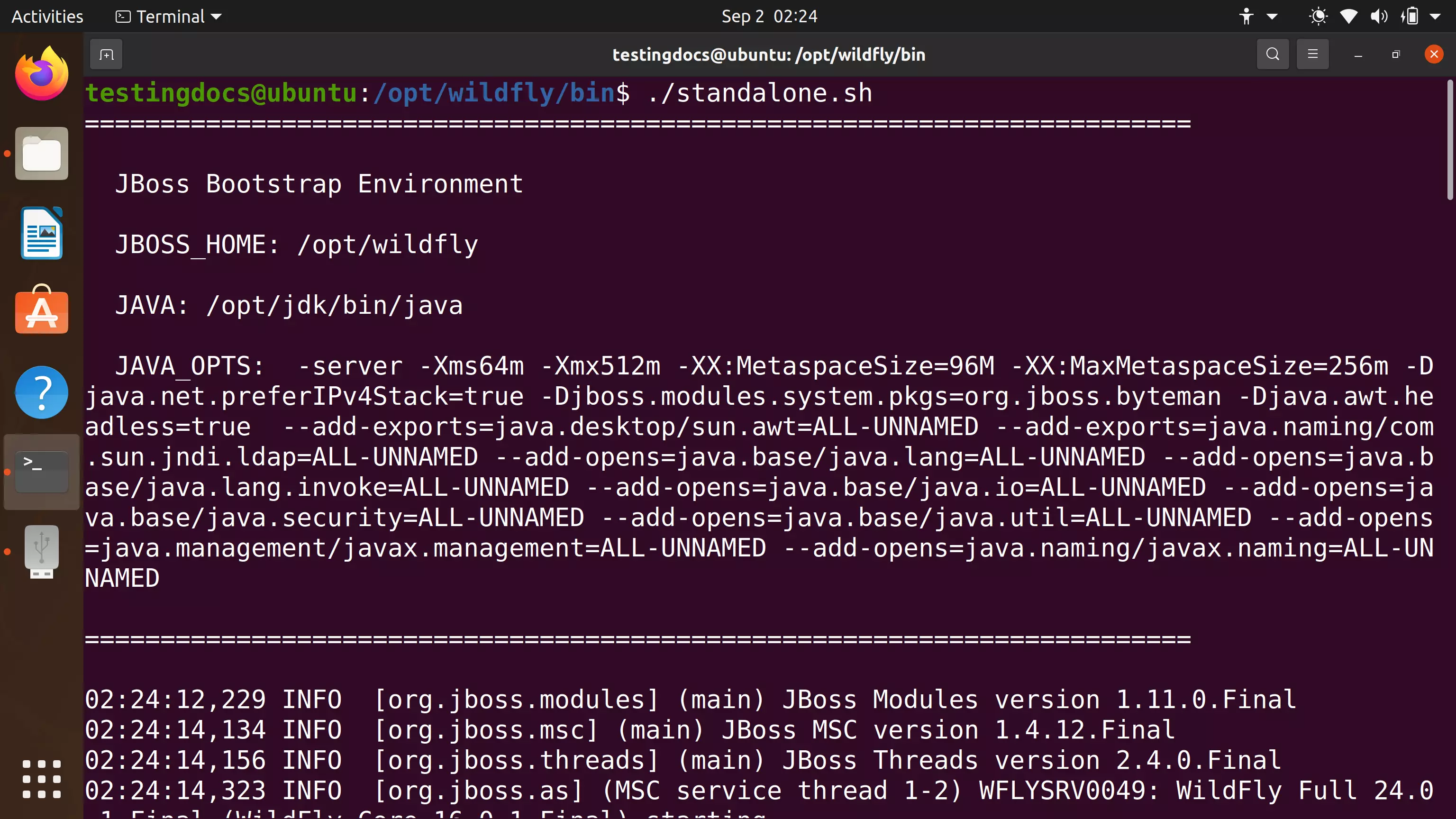
Stop JBoss
In the terminal where the JBoss is started, type Ctrl + C to stop the JBoss server gracefully.
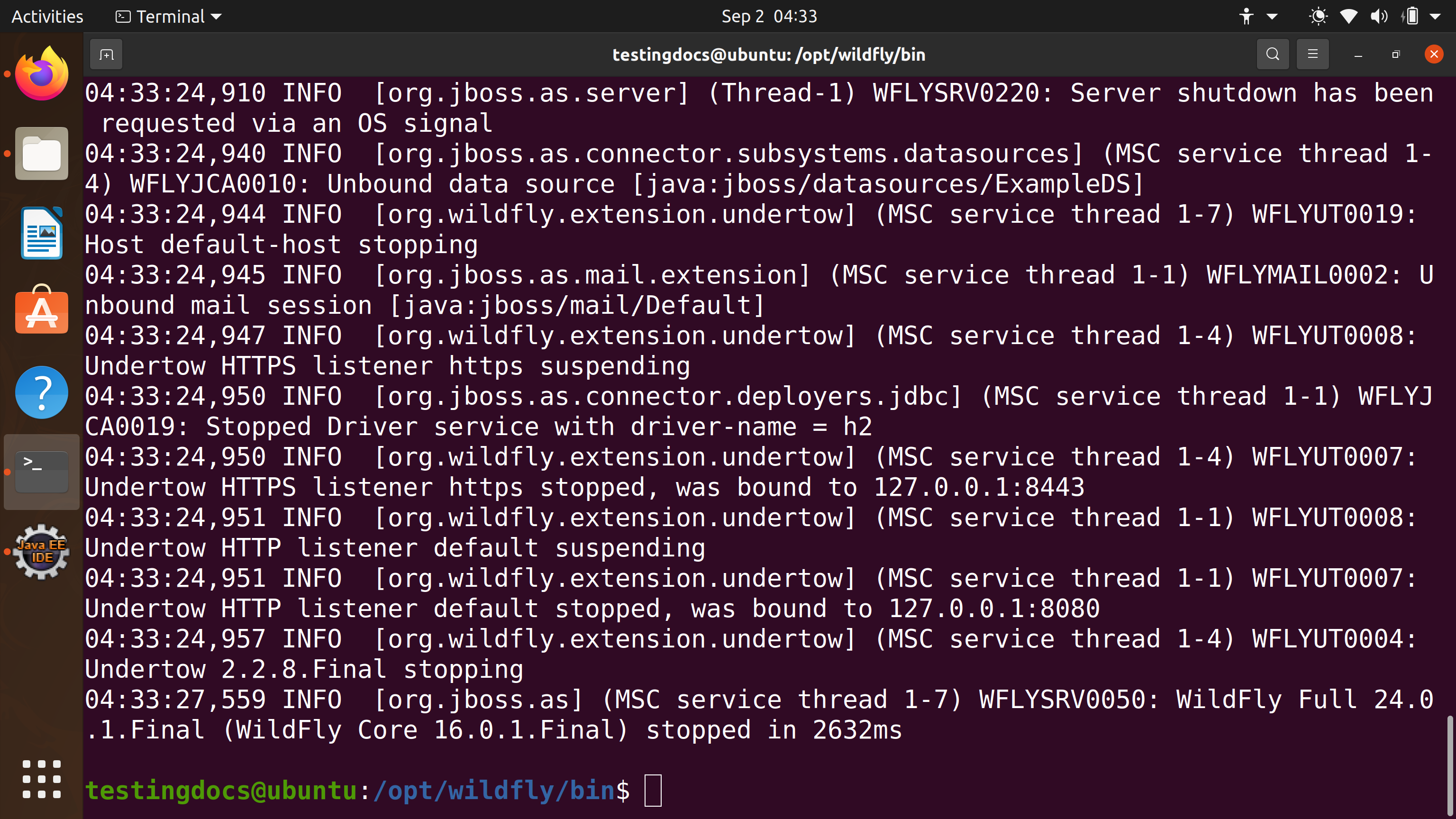
Non graceful stop
Grep the process id of the JBoss server wit the ps command and issue a kill -9 <jboss_pid>
$ ps -aef | grep wildfly
For example, if the process id of the JBoss server is 7152, then issue the following command to kill the process non gracefully.
$ kill -9 7152
As an analogy, this option is like hitting the power button to stop a machine like Laptop without closing the running applications and choosing the shutdown option provided in the OS.
Related:
Start/Stop JBoss from Eclipse IDE
https://www.testingdocs.com/start-jboss-server-from-eclipse-with-jboss-tools/
More Information on JBoss / Wildfly Application server:







