Install JBoss Application Server on Linux
Overview
In this tutorial, we will learn the steps involved to download and install JBoss Application Server. WildFly Application Server, formerly known as JBoss, is now developed by Red Hat.
Environment:
Ubuntu Linux
Java should be installed on the machine.
https://www.testingdocs.com/install-oracle-jdk-on-ubuntu-linux/
Download
Navigate to the official WildFly website downloads page:
https://www.wildfly.org/downloads/
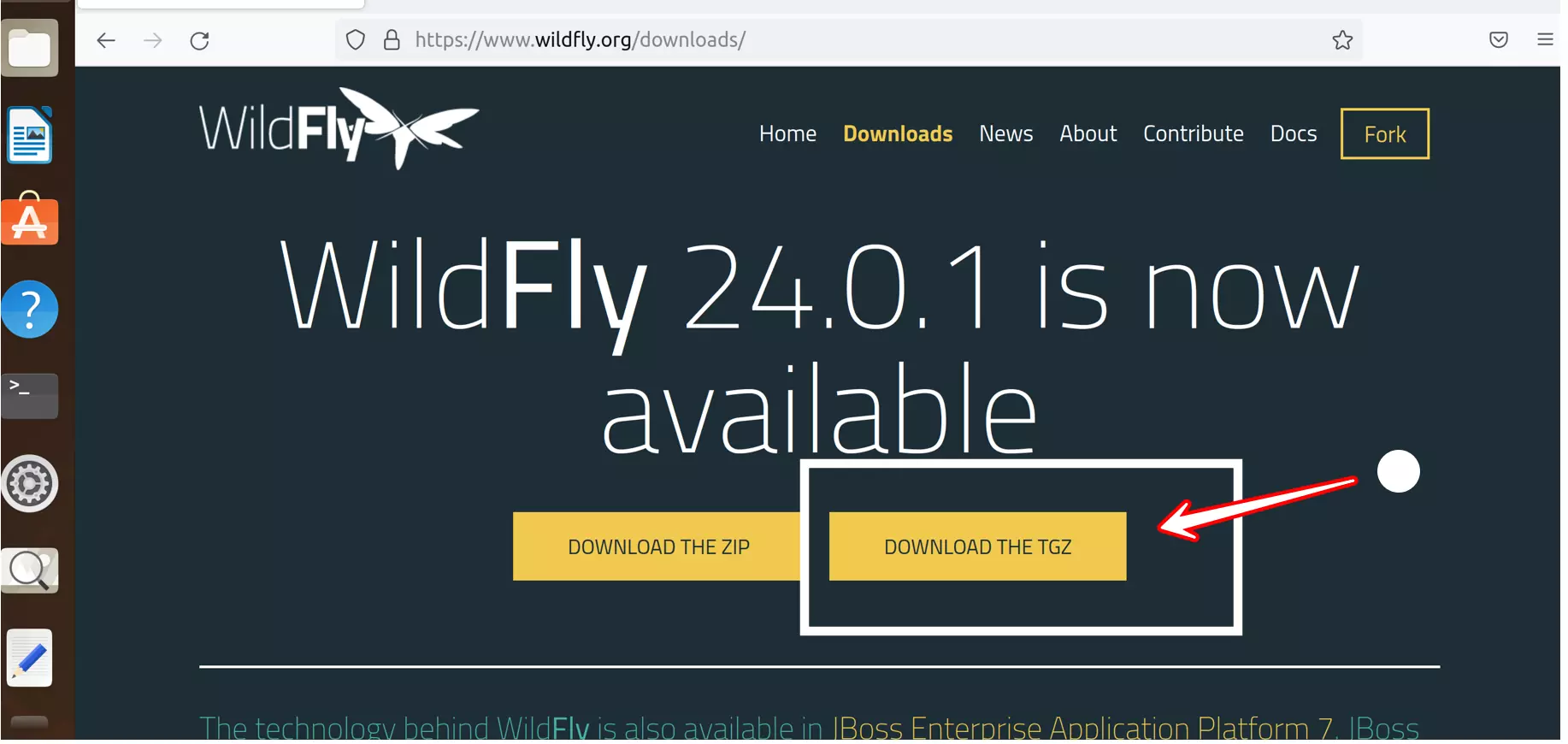
Choose the tar archive file. Click on the DOWNLOAD THE TGZ button. Save the file on to the computer.
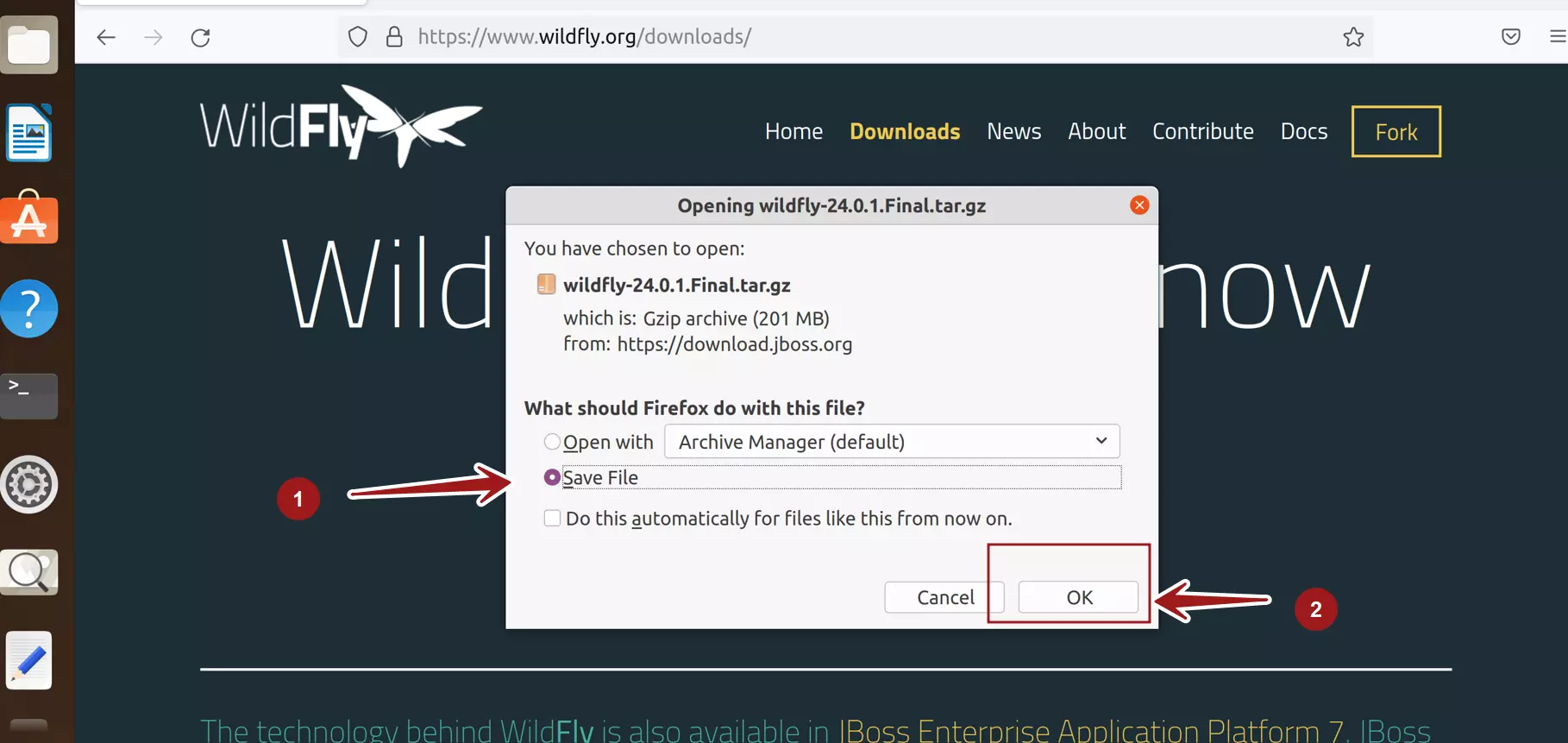
Install JBoss Application Server
Change directory to the download path on the machine. Extract the contents of the JBoss downloaded file.
$ sudo tar -xvf <wildfly tar file>
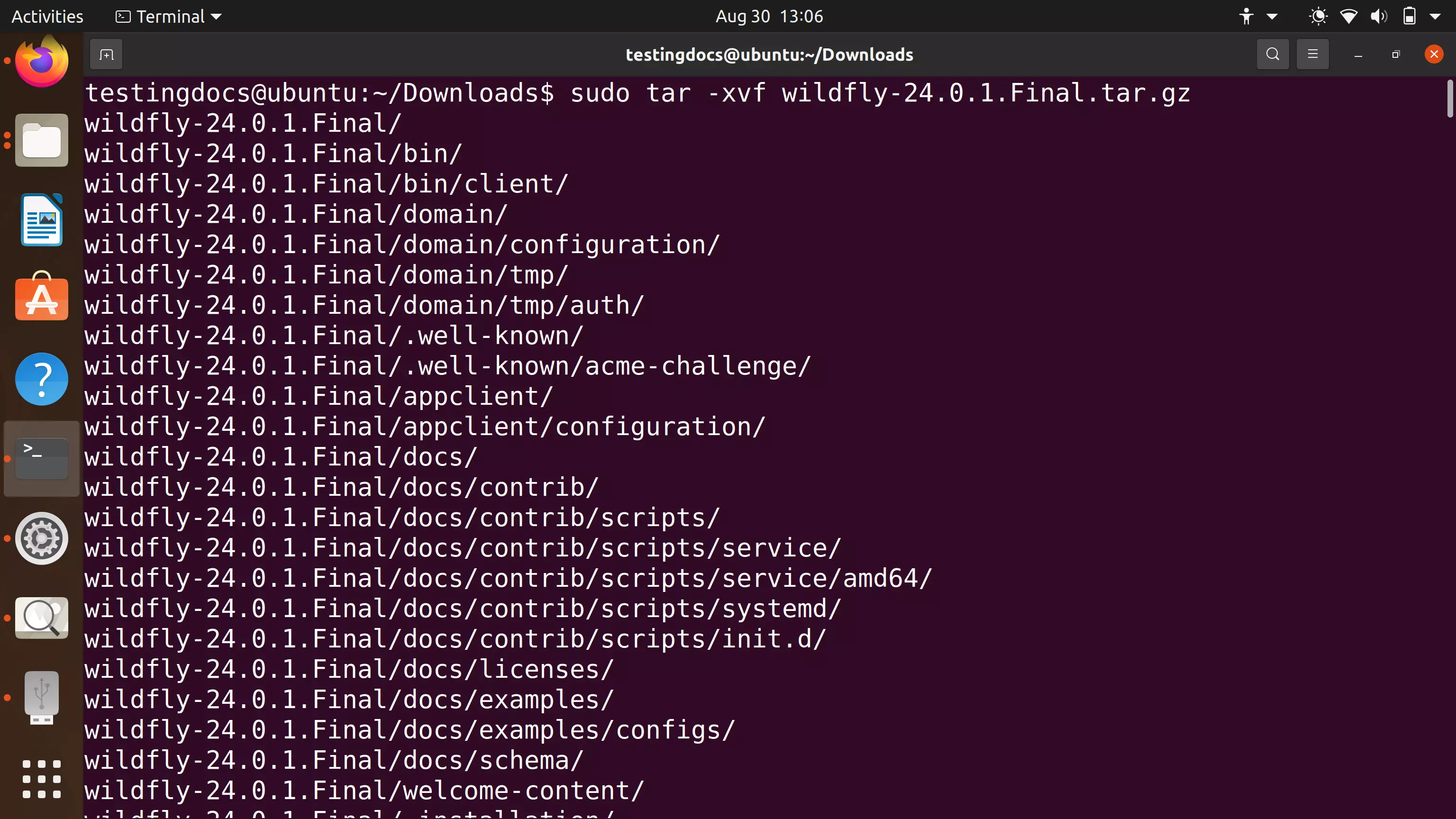
Move the file contents to a suitable directory like /opt.
$ mv wildfly-24.0.1.Final /opt/wildfly
In this case we are just removing the version info from the directory. This is optional and in general you can just move the directory as it is.
Set JBOSS_HOME variable
Open and edit the /etc/profile and set the JBOSS_HOME to point the JBoss install folder. In this case it is : /opt/wildfly
$ sudo gedit /etc/profile
Add the JBOSS environment variable to the file and save the file.
JBOSS_HOME=/opt/wildfly
export $JBOSS_HOME
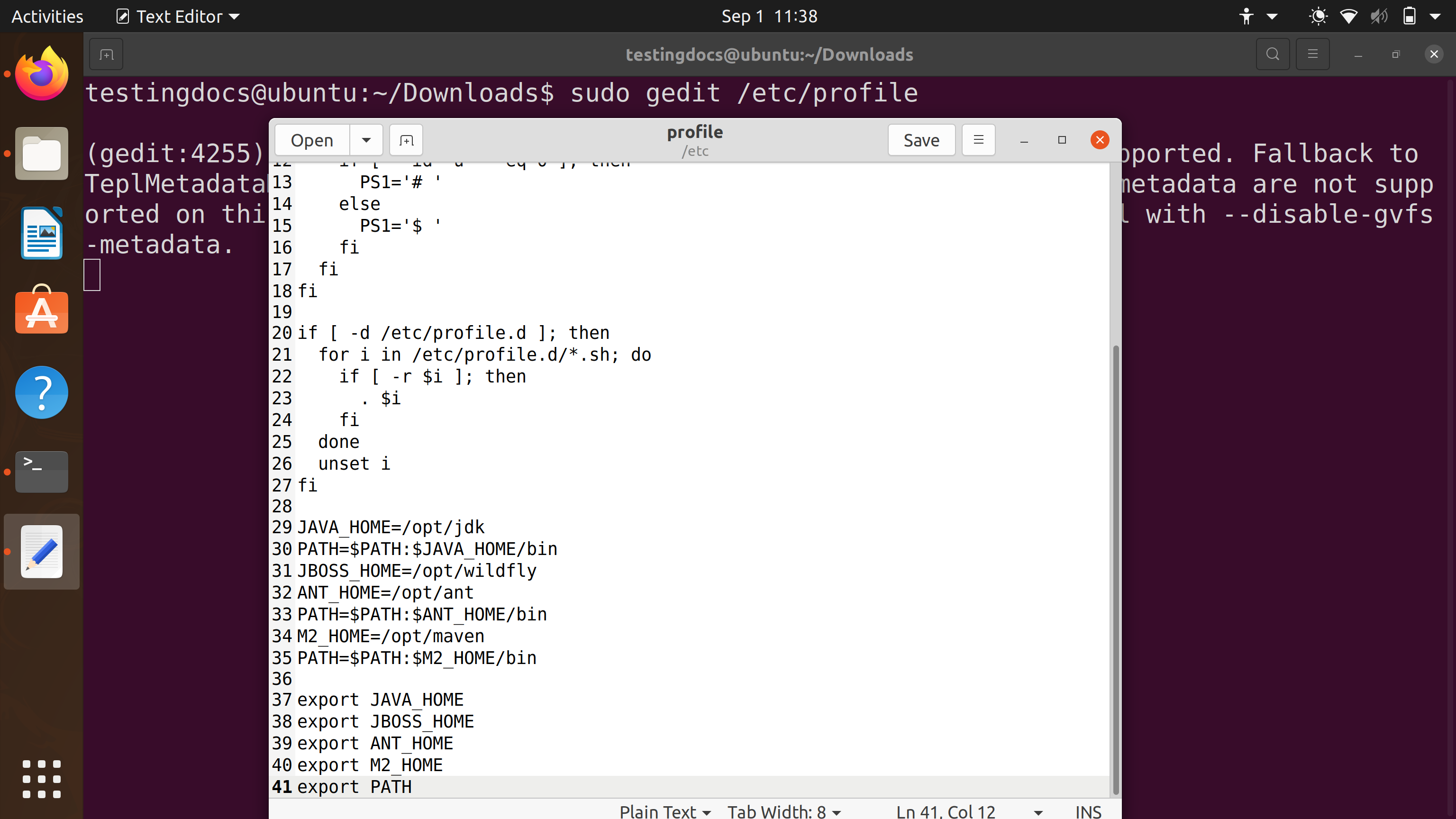
Verification
Reload the /etc/profile and echo the JBOSS_HOME environment variable. Make sure it point the correct directory.
$ . /etc/profile
$ echo $JBOSS_HOME
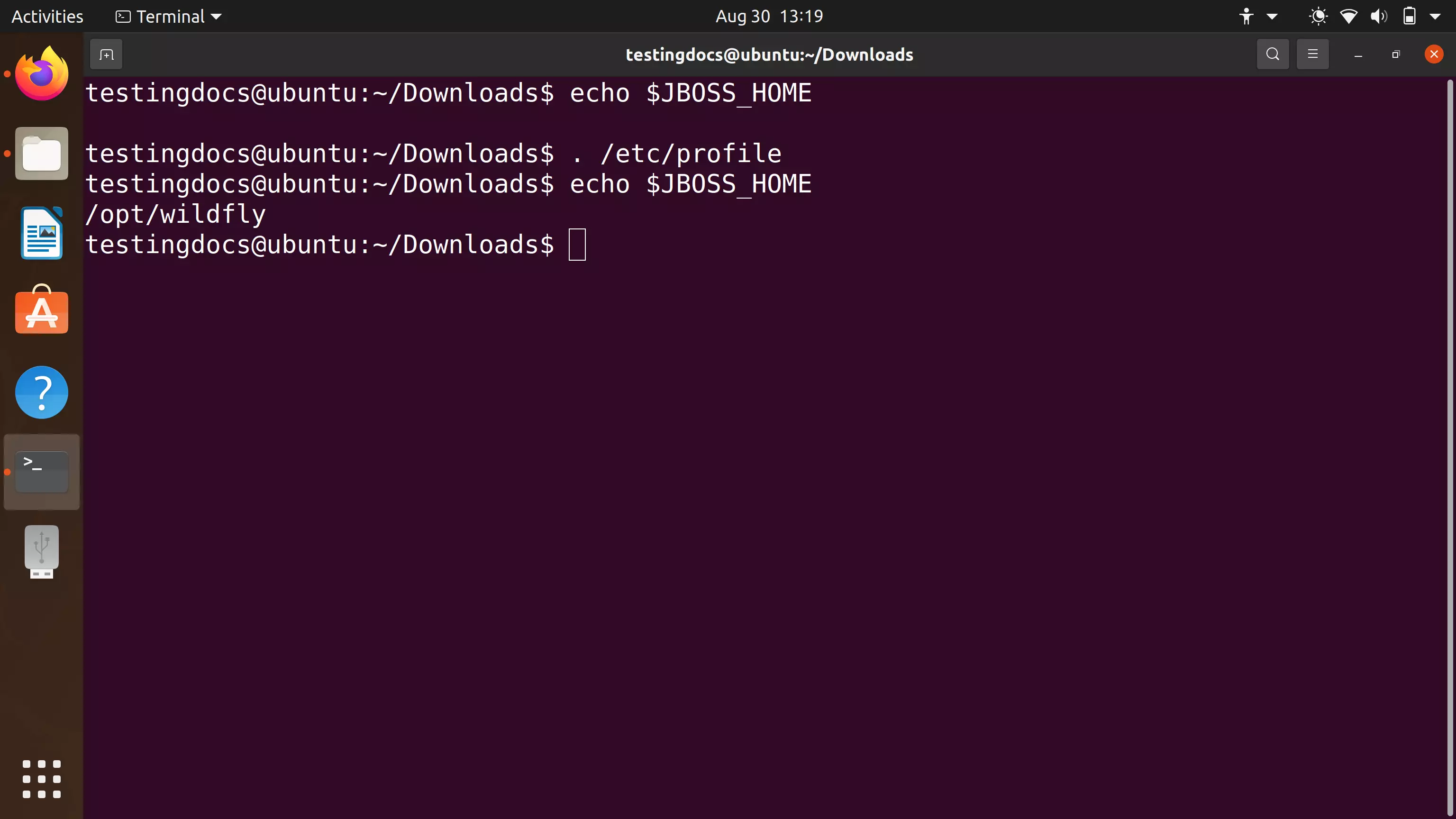
That’s it. We are done with the JBoss install steps.
Start the Wildfly Server
$ nohup ./standalone.sh & > nohup.out
The command starts the JBoss server that is immune to hang-up signals and runs as a background process. The verbose output would be appended to nohup.out file.
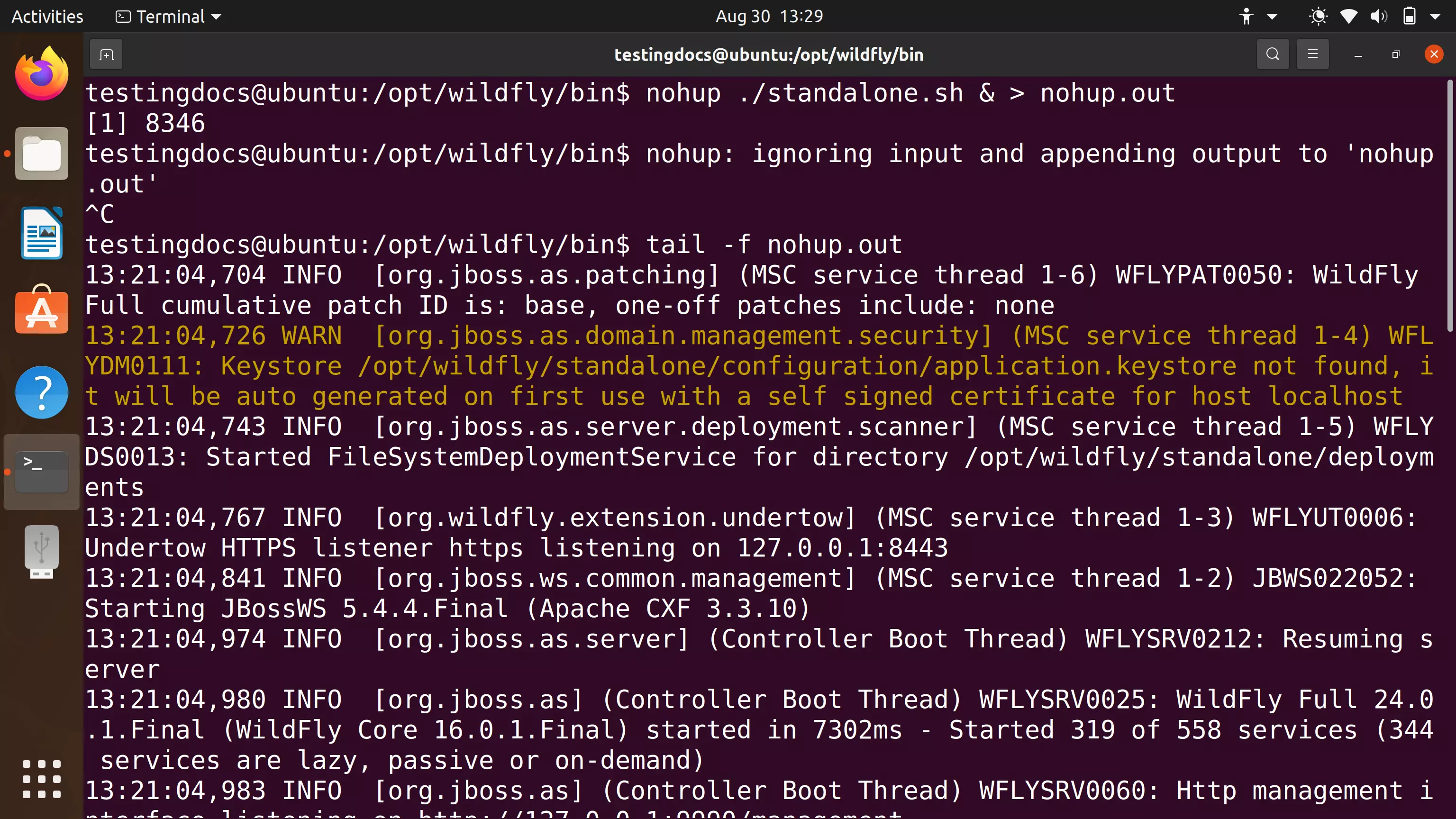
To view the nohup.out file. Issue the following command.
$ tail -f nohup.out
Verify Wildfly Server Instance
Open the browser navigate to the default server page. If there are no server errors during the boot process, the server page should be displayed.
http://127.0.0.1:8080
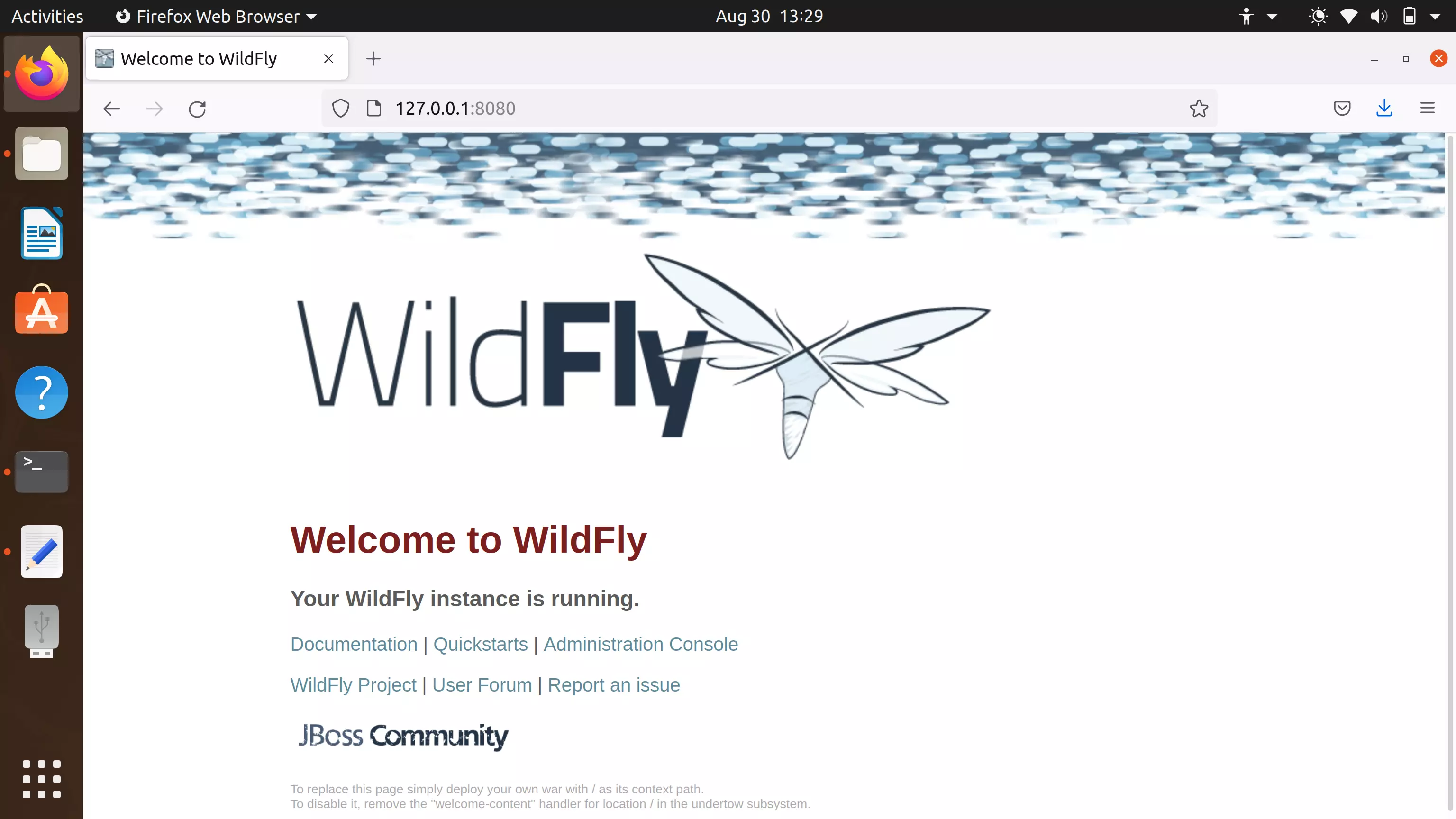
That’s it. We are done with the JBoss server install on Ubuntu Linux.







