Wildfly HAL Management Console
Wildfly HAL Management Console
In this tutorial, we will learn about JBoss Wildfly Server HAL Management Console. Management console allows users to manage the JBoss/Wildfly servers. To Access the Administration Console, we need to have management user credentials or create a management user.
Environment:
- Operating system environment used in this tutorial is Ubuntu Linux
- Mozilla Firefox to access the Admin Console.
Add Management User
On Windows, to add a new user execute the add-user.bat script within the ‘bin’ folder of your WildFly installation and enter the requested information. By default the realm name used by WildFly is “ManagementRealm”.
https://www.testingdocs.com/add-management-user-to-jboss-wildfly/
How to Launch?
Open your favorite browser.
Navigate to the default console endpoint URL:
http://localhost:9990
or
http://127.0.0.1:9990
HAL Management Console
Some of the features management console:
- Server Instance Status
- Server Configuration
- Add Application Deployments
- Access Control
- Define data sources to be used by deployed applications.
- View Log files
- Monitor JVM Usage, and mush more.
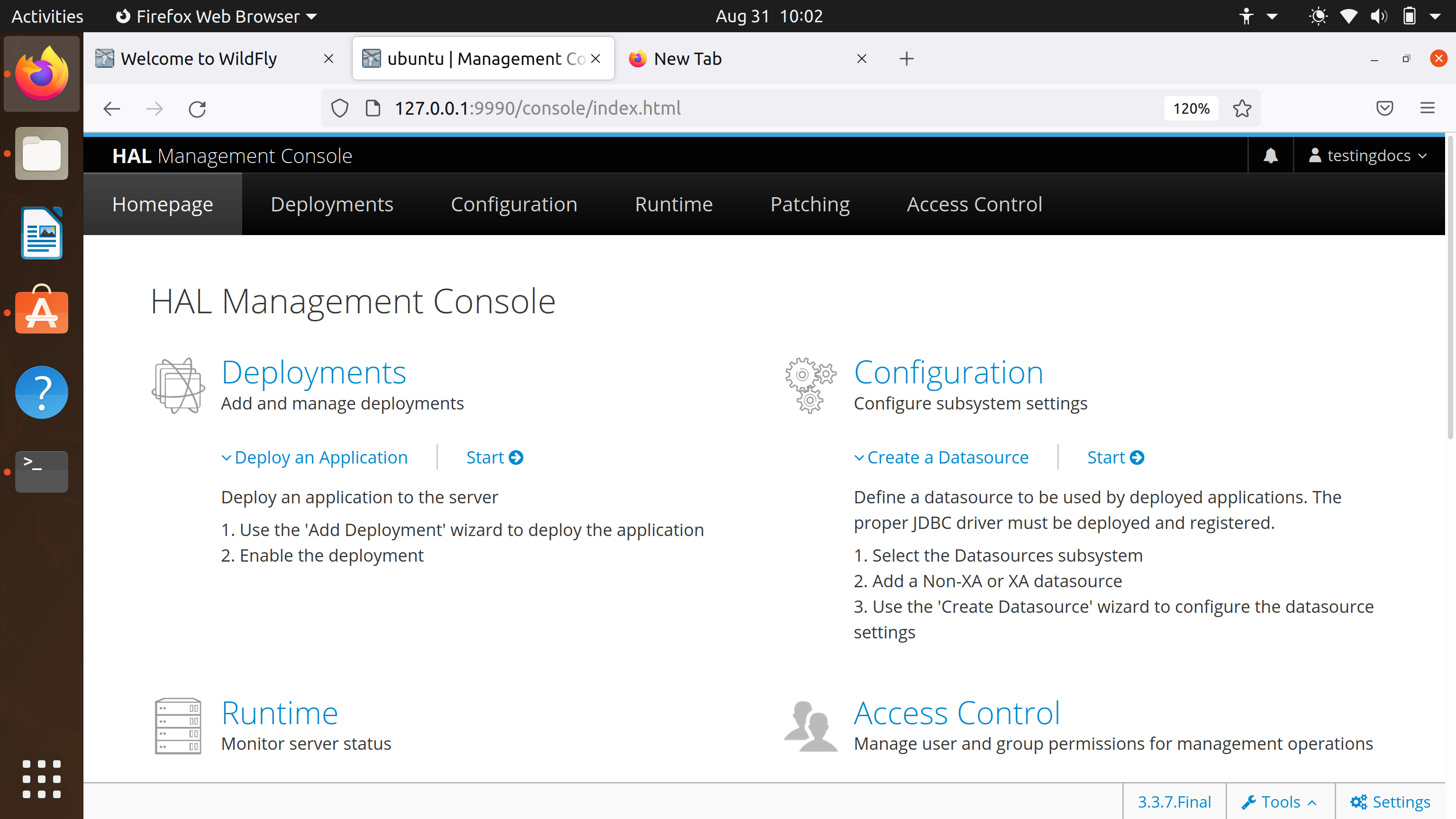
Server Status
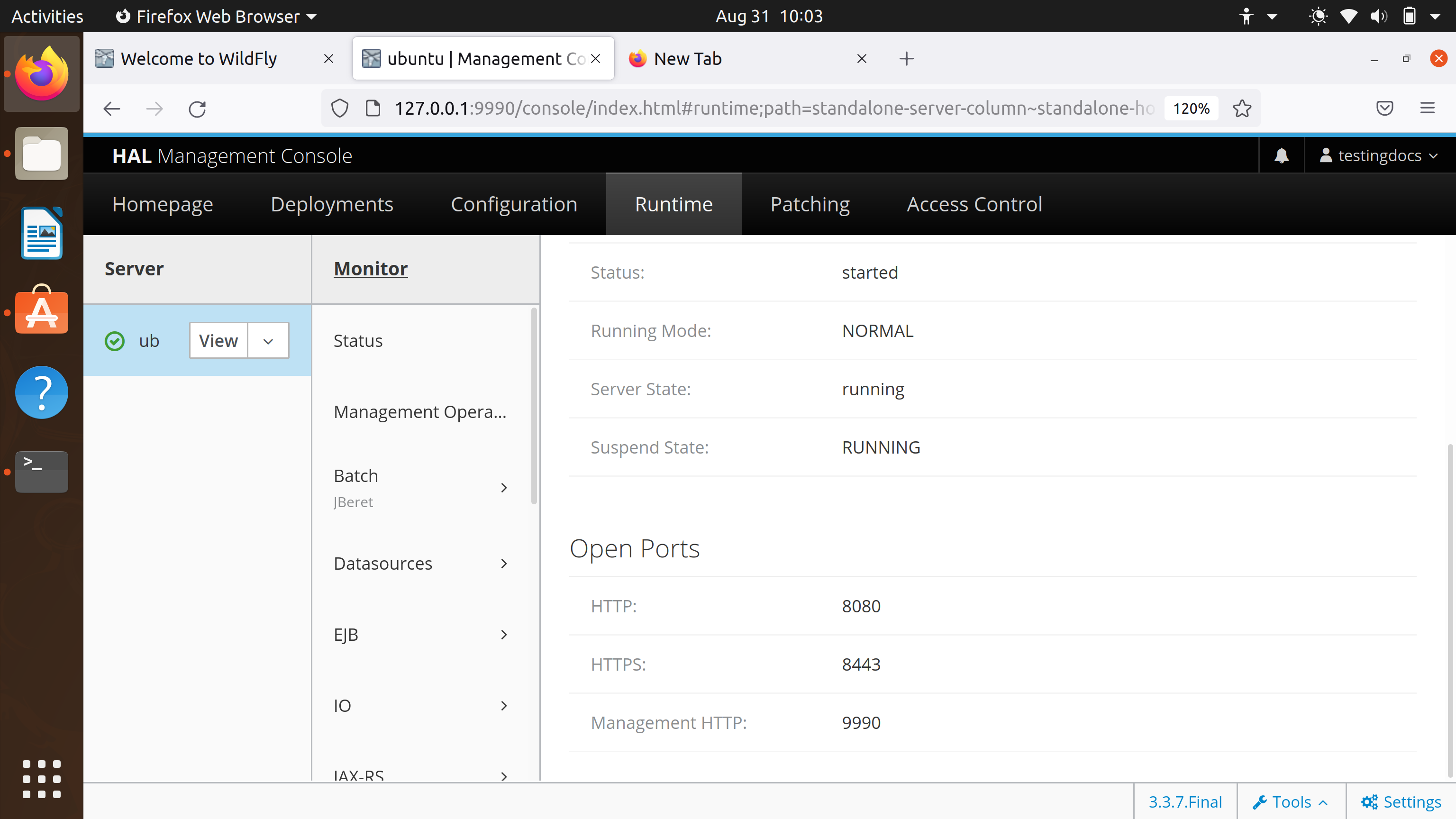
More Information on:







