TestLink Inventory Management
Overview
TestLink provides Inventory management module to keep track of hardware and software that belongs to the project. For example, list of workstations, laptops, mobile devices that are used for testing.
Environment: TestLink 1.9.20
Inventory Management
We can access the inventory management module by clicking the Inventory management link on the project dashboard.
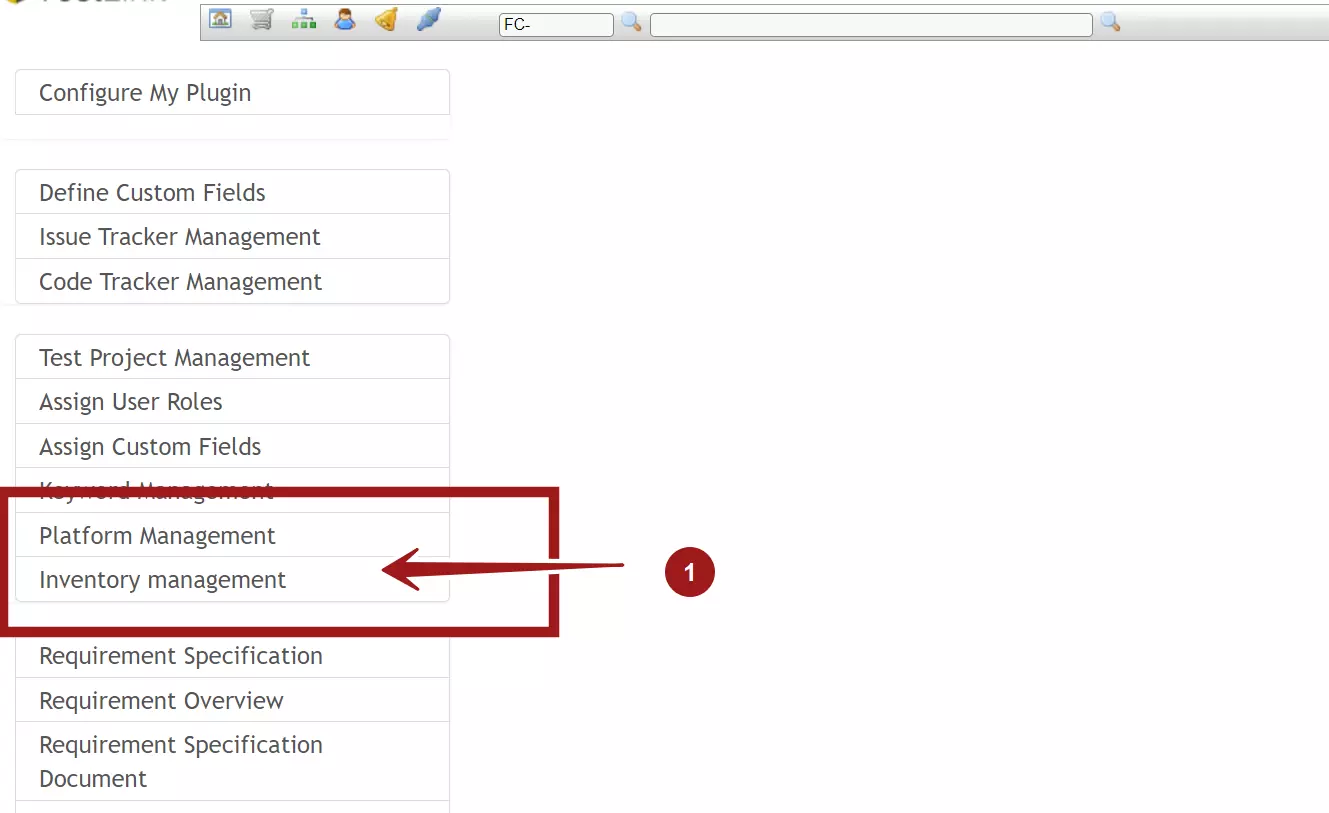
We can create, modify and delete inventory items in this module.
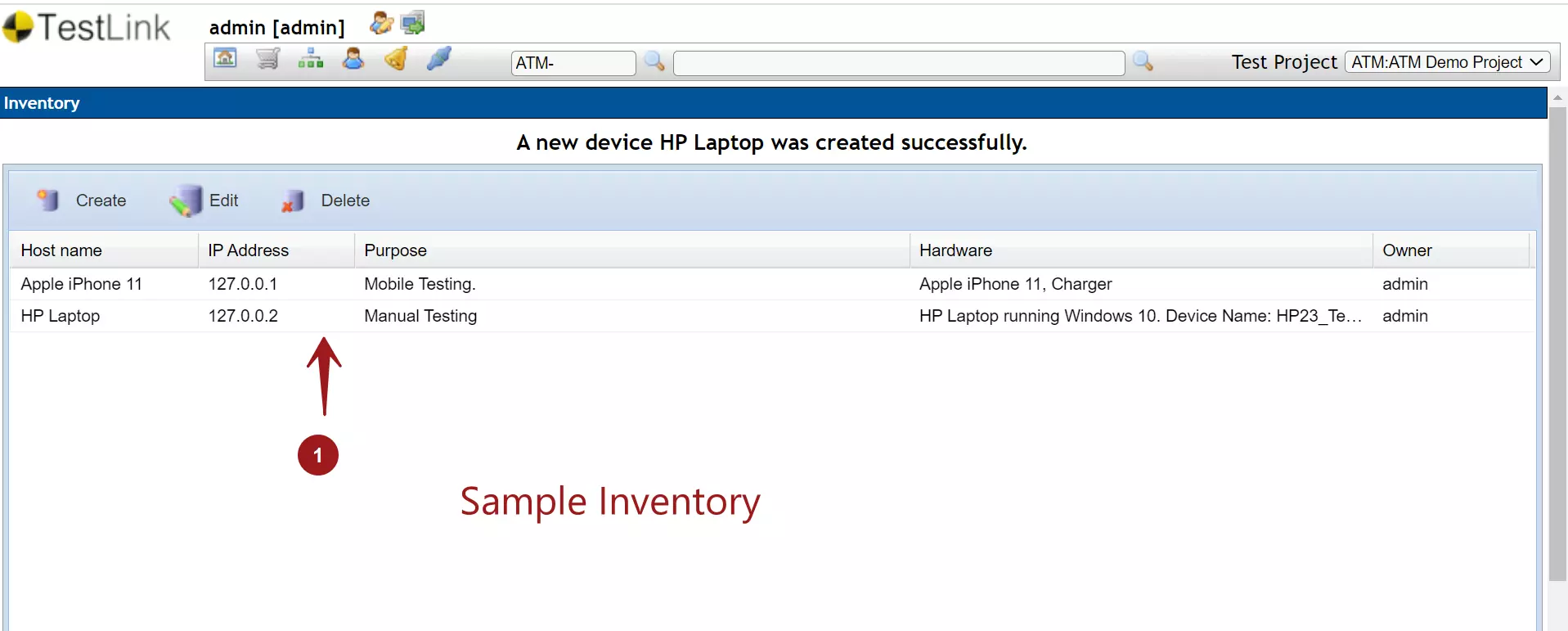
To create a new device inventory item, click the Create button. It will open a pop-up window. For Example, to add a new device.
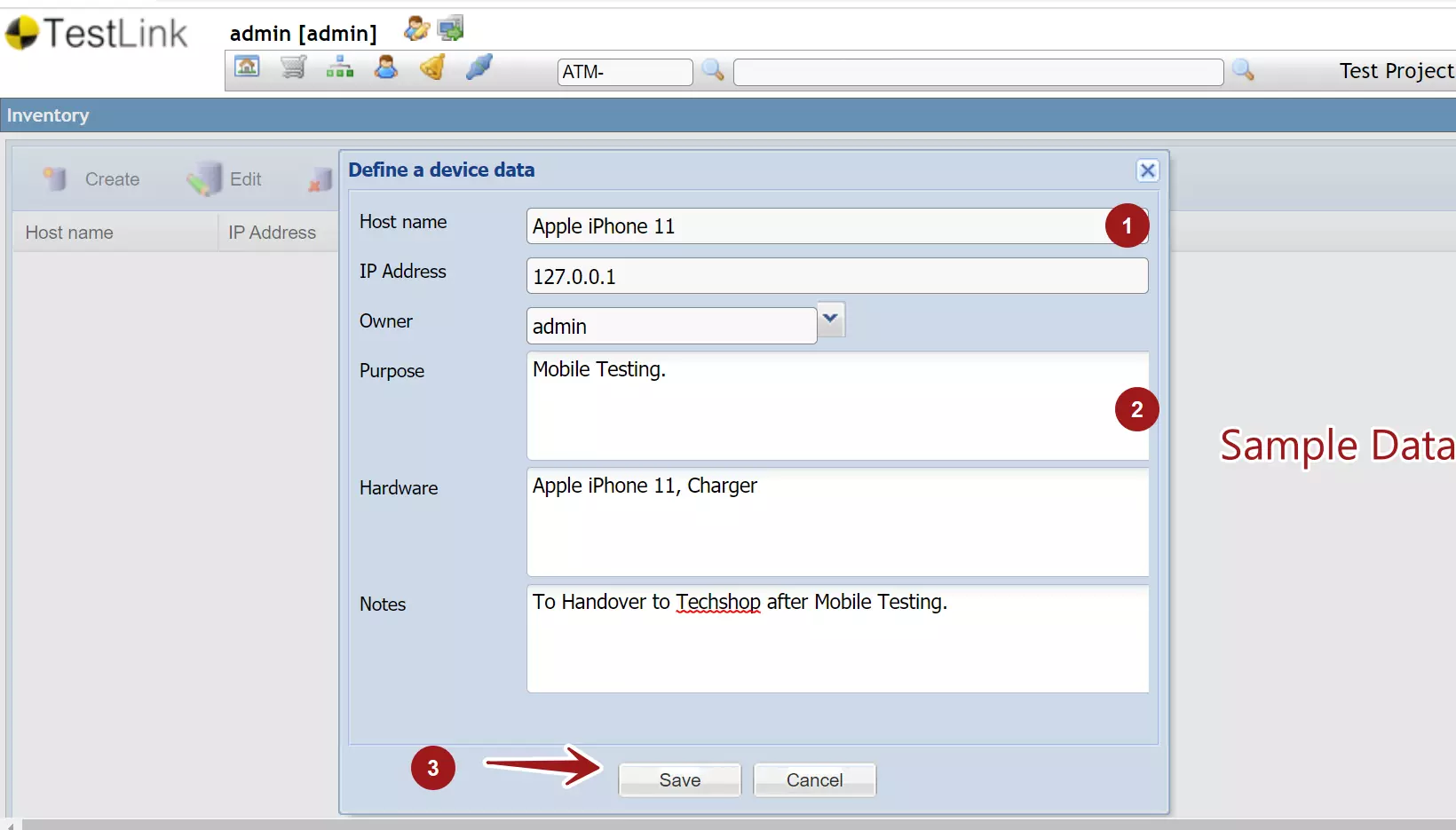
Enter the device data details like:
- Host name
- IP Address
- Owner
- Purpose
- Hardware
- Notes
Click the Save button to save the inventory item. Each device would be tracked with unique IP address.
To modify the inventory item, choose the device row and click on the Edit button.
Links
TestLink Tutorial on this website:
https://www.testingdocs.com/testlink-tutorials/








