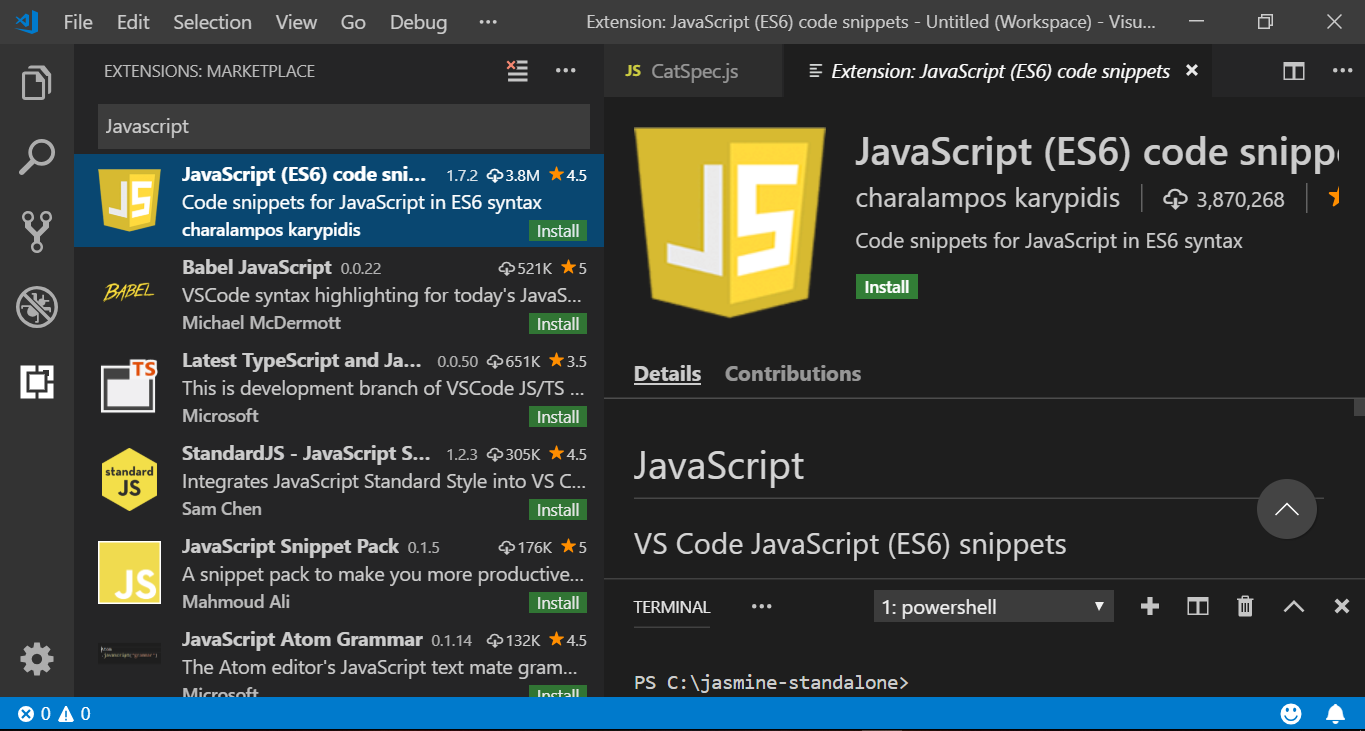Automation Environment Setup Verification
Overview
It is important to ensure that adequate checks are made while setting up an automation environment at different points to make everything works at the end. Checks are basic verification steps to ensure the tool is installed successfully and would work as expected without any errors.
Let’s see at some basic checks that we can make during an automation environment setup using Java.
JDK
Verify that Java was installed successfully on your machine.
Launch command prompt and issue:
/> java –version
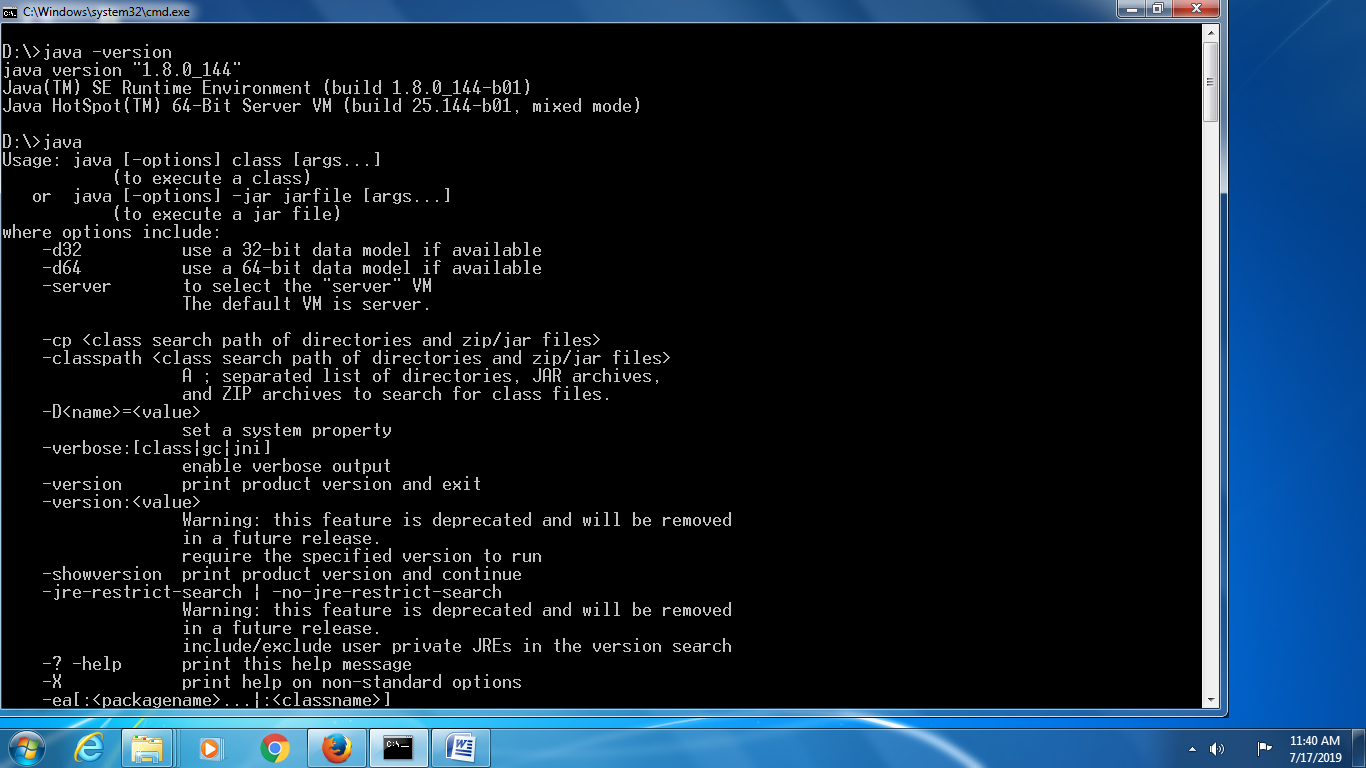
IDE
Try running a sample program with a simple class, to check the IDE say Eclipse workings as expected.
/**
* Sample class to check Eclipse.
*/
/**
* @author testingdocs
*
*/
public class EclipseIDECheck {
/**
* @param args
*/
public static void main(String[] args) {
// TODO Auto-generated method stub
System.out.println("Eclipse & Java Setup OK..");
}
}
Run the program as a Java application. You are expected to see the console output
Expected Output:
Eclipse & Java Setup OK..
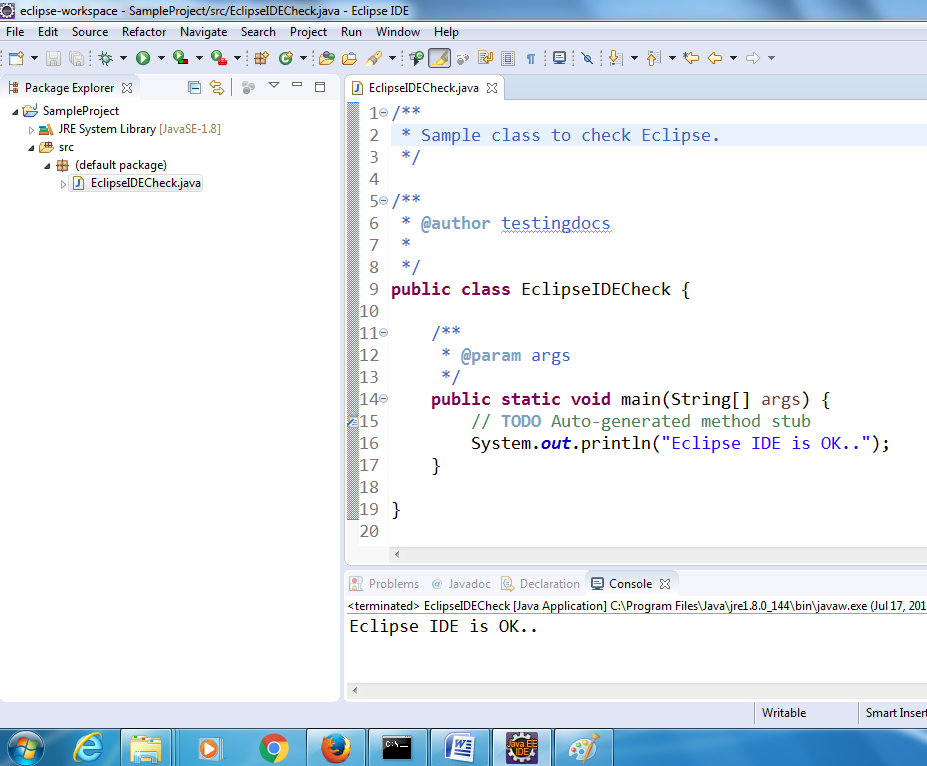
Maven
The same rule of checking the version applies to maven tool as well.
/> mvn –version
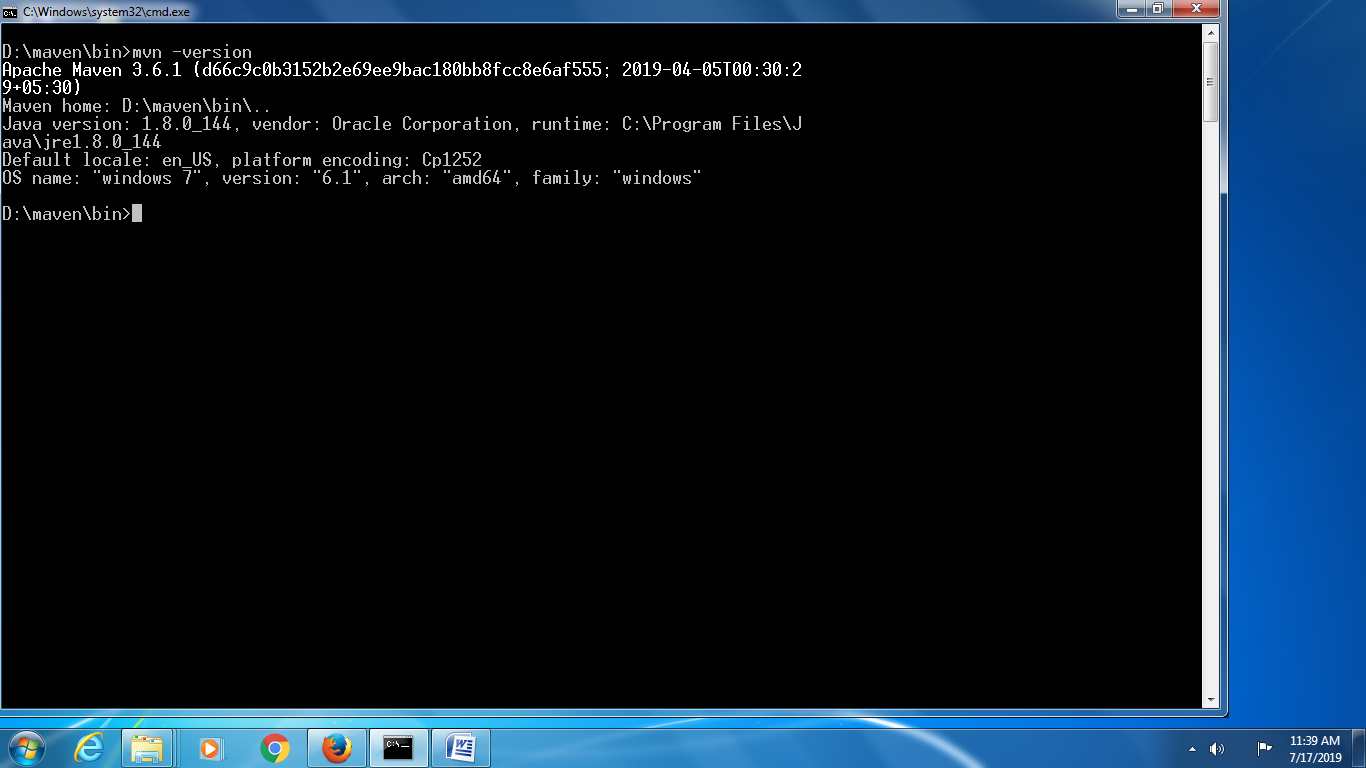
Selenium
Browse Selenium drivers : https://www.selenium.dev/
Download Selenium browser drivers for Chrome, Firefox browsers etc.
Unzip the contents and place the drivers under the automation project folder.
Run a sample test using the drivers.