Create a Bug in Jira Software
Overview
In this tutorial, we will learn the steps involved to create a bug in Jira software. Steps to create a bug in Jira:
- Launch Jira Software.
- Click on the Create button.
When we click on the Create button, a new window will open. In the Create issue new window
- Select the Project.
- Select the Issue Type as Bug.
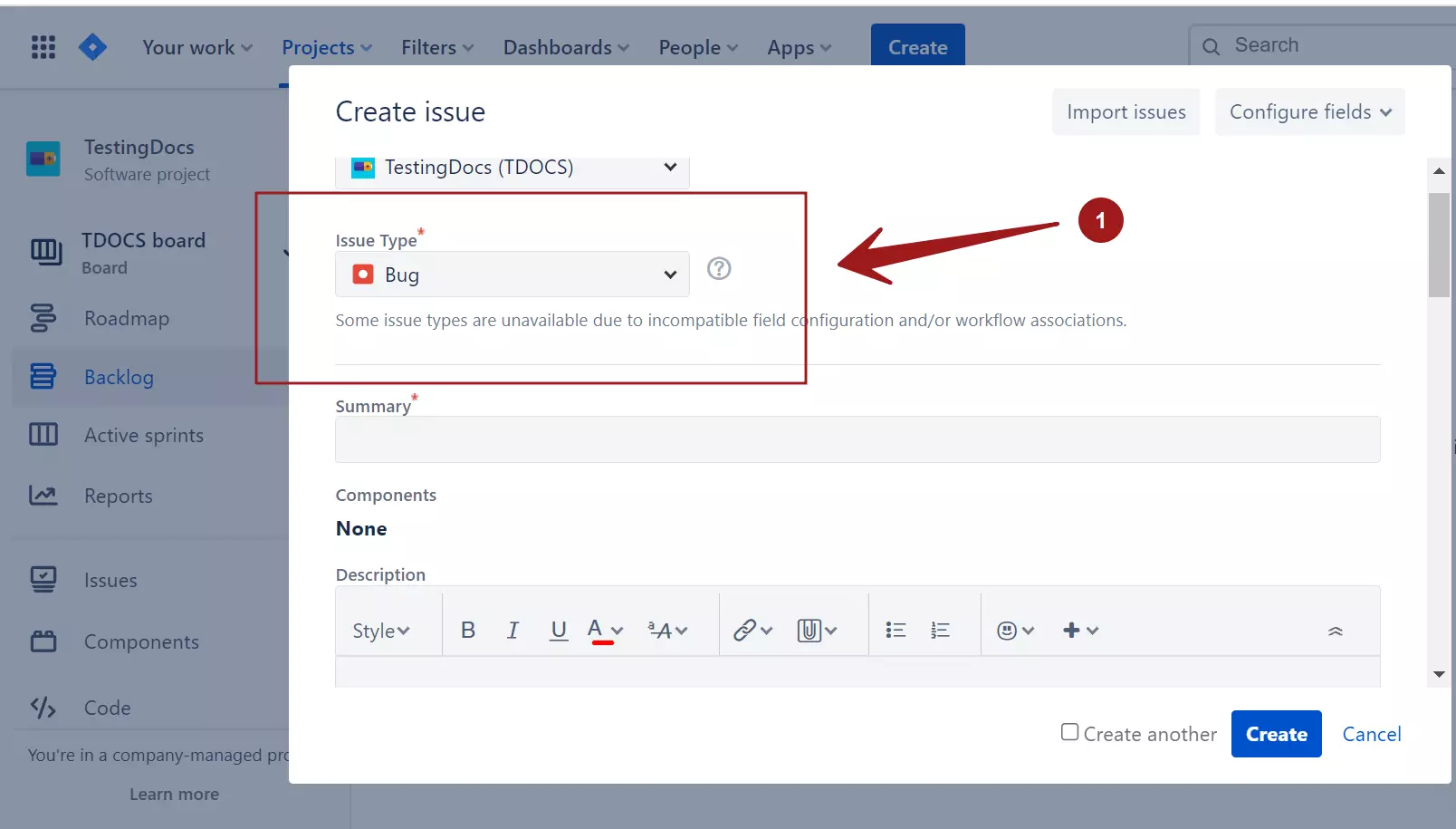
Bug summary – Add the bug summary. Bug summary is a short and catchy Bug summary.
Bug Description – Add the bug description and the bug reproduction steps.
Bug Reporter – Team member who found or uncovered the bug.
Bug Priority: We need to set the priority of the bug. A bug priority level indicates the importance of the bug. The Bug priorities available in Jira are as follows:
- Highest
- High
- Medium
- Low
- Lowest
Bug environment- Specify the bug environment. For example: Test Environment, QA Build information, operating system, Browser version, etc
Bug Assignee – This depends on the organization setup. Bug Assignee is usually the developer who is responsible to fix the bug. It depends on the team set up whether the bug reporter can directly assign the bug or decide the bug assignee in bug triage meetings.
Bug Status – Status or state of the bug. When a reporter logs a bug it will be in Open state. There are several states a bug could be in its life or in the workflow. Some of the bug statuses are:
- OPEN
- IN PROGRESS
- REOPENED
- RESOLVED
- CLOSED
- TO DO
- DONE
Bug resolution states like:
- FIXED
- DUPLICATE
- WON’T FIX
Bug Attachments– Attach any files to the bug. For example, bug screenshots, server logs, etc.
Epic Link – Epic that needs to be linked.
Sprint: Sprint information. Choose the applicable sprint for the bug.
Sprint Planning
We can also create Bugs from the Sprint planning Backlog screen.
Click on the Backlog link in the left navigation.
Click on the + Create Issue link.
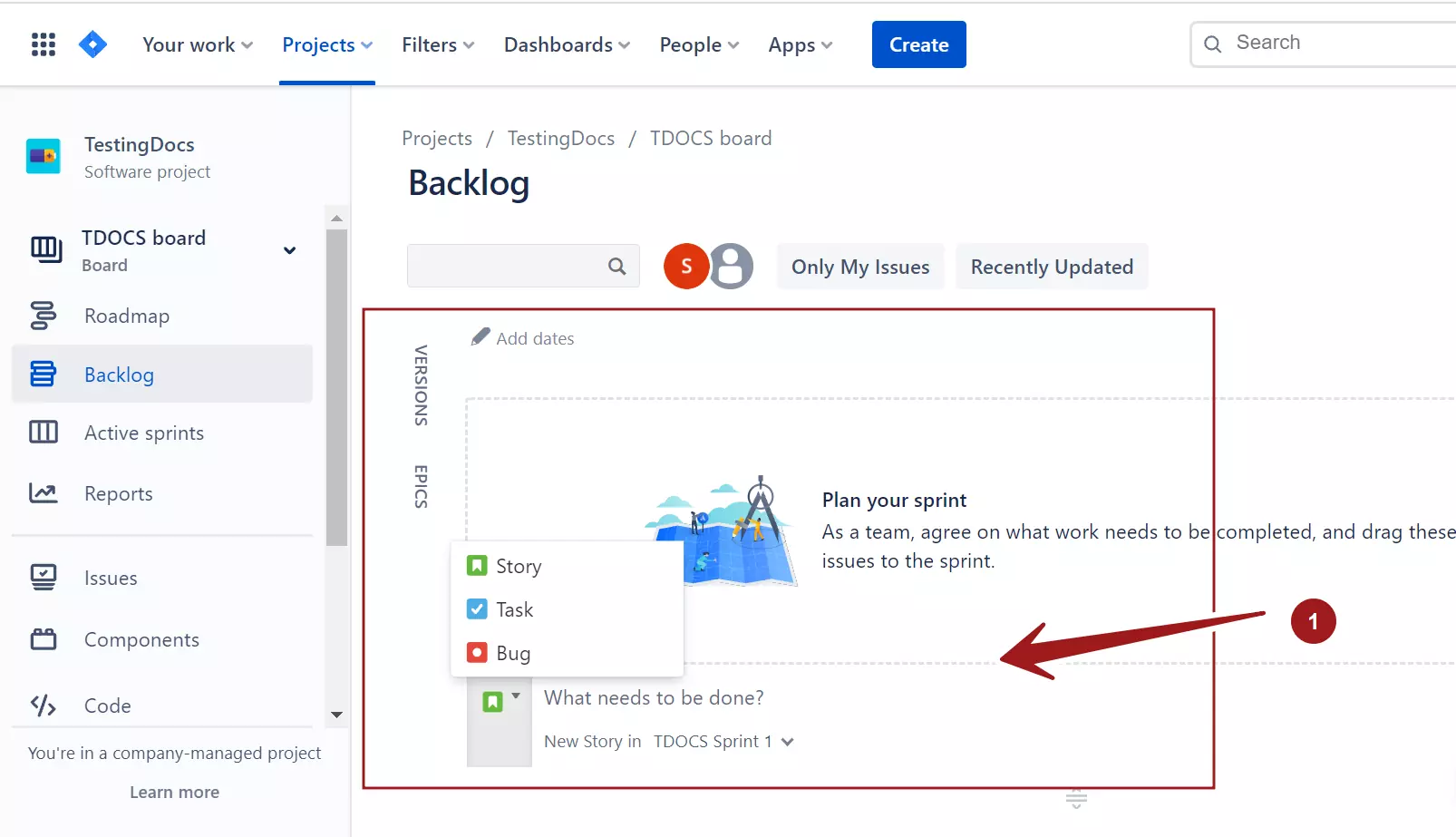
—
For more information on Jira Software:









