Create Ubuntu Bootable USB Pendrive
Create Ubuntu Bootable USB
In this tutorial, let’s learn how to make a bootable USB pen drive with Ubuntu install files on Windows 10. Using a bootable USB drive, we can install Ubuntu on laptops and other computers.
What you will need:
- A USB Pendrive with a minimum of 8GB.
- Ubuntu ISO file
- A laptop/computer to install Ubuntu.
Steps:
Download Rufus tool. Rufus is an open-source USB flash drive writing tool.
Link to download Rufus : https://rufus.ie/en/
Download Ubuntu ISO file.
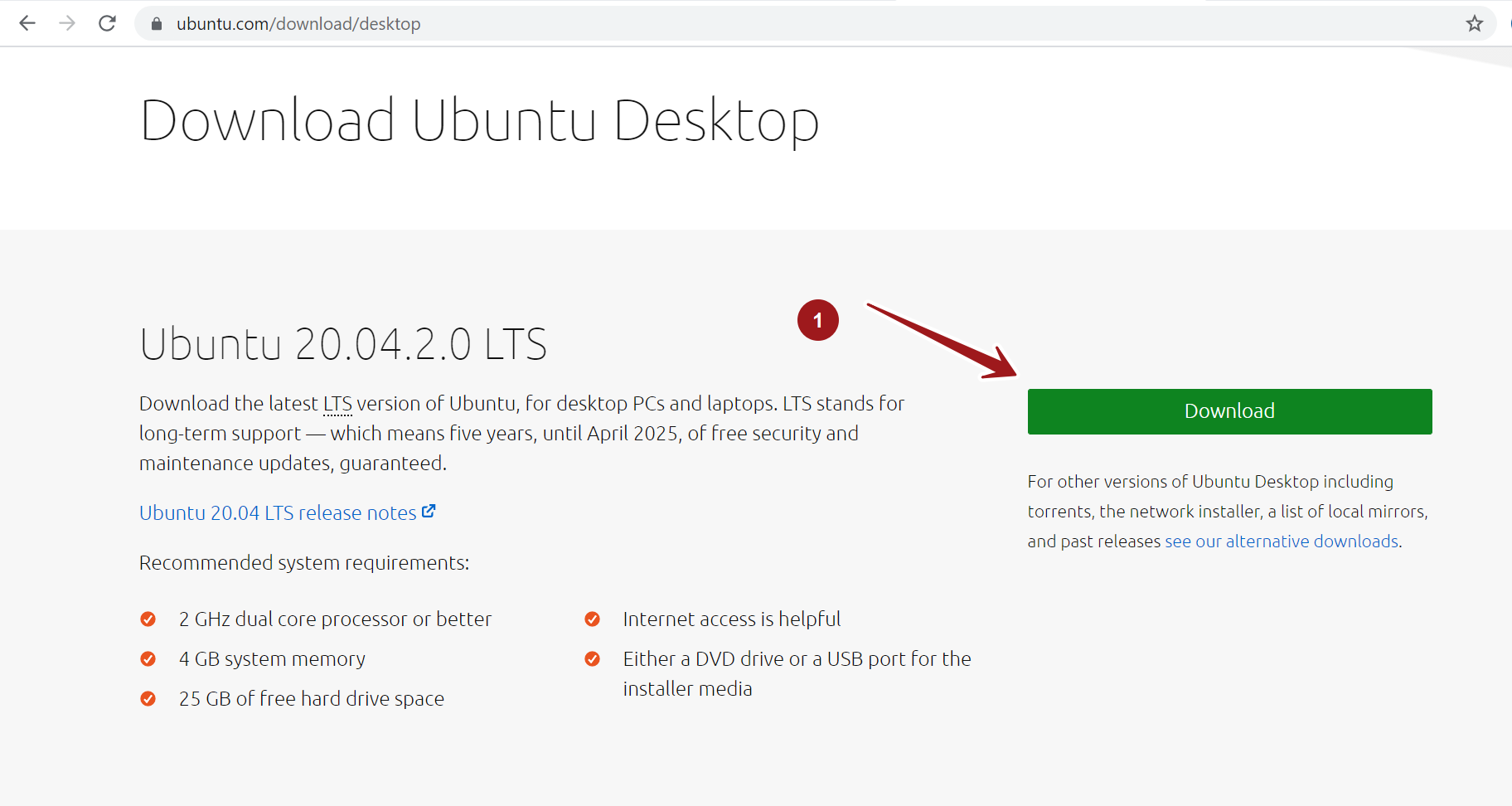
Launch the Rufus tool.
Insert the blank USB drive.
Drive properties
The tool will detect the usb device.
Select the device in the Device drop down. Under Boot selection choose FreeDOS option.
In Traget system drop down, choose : BIOS (or UEFI-CSM)
Click on the SELECT button and choose the Ubuntu .iso file.
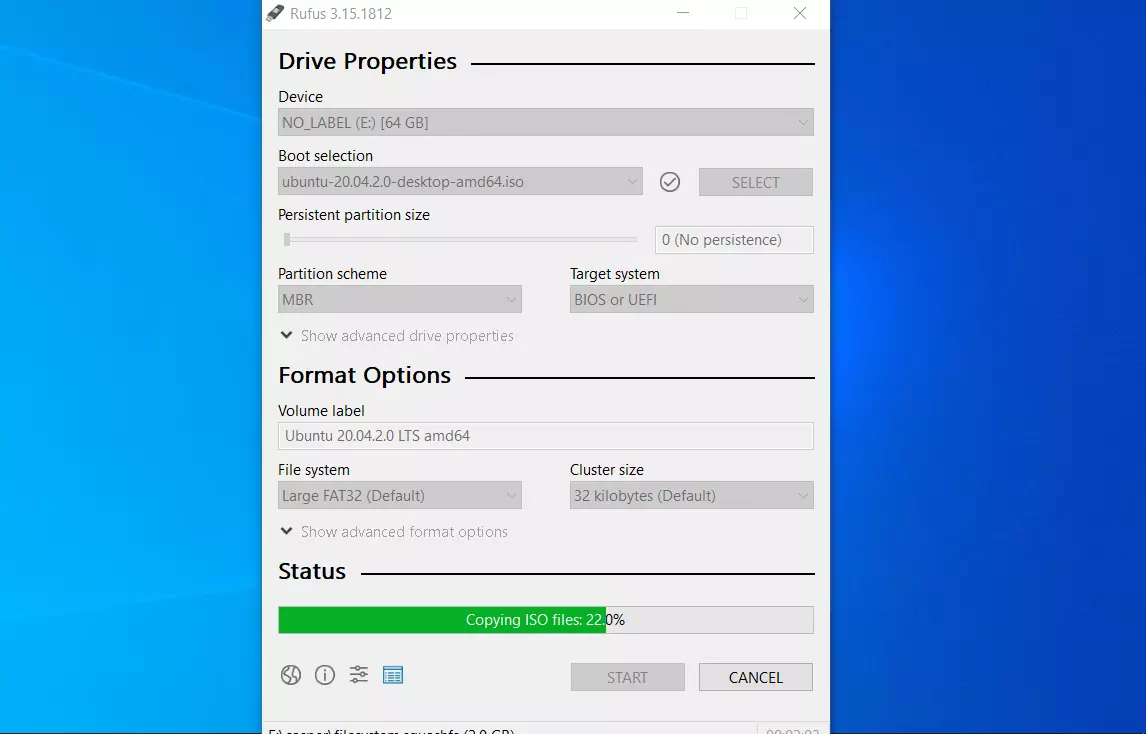
Click on the START button to create the bootable USB drive.
Once the green bar is full the status changes to READY. Click on the CLOSE button to complete the process.
That’s it! USB bootable flash drive is ready with Ubuntu install files.
Install
To install plugin the USB drive to the computer on which you want to install or try Ubuntu. If necessary change the BIOS settings of the computer to alter the boot sequence.








