Install Linux Mint Cinnamon
Install Linux Mint Cinnamon
This tutorial explains how to install the Linux Mint Cinnamon 64-bit edition operating system on a laptop computer. The most popular version of Linux Mint is the Cinnamon edition, which was primarily developed for and by Linux Mint. It is slick, beautiful, and full of new features.
Linux Mint Cinnamon
In this section, we will download and install the Linux Mint Cinnamon edition.
The download steps are as follows:
Navigate to the following URL:
https://linuxmint.com/download.php
Select the mirror location and Download the ISO file.
Linux Mint comes in the form of an ISO image (.iso file) which can be used to make a bootable DVD or a bootable USB stick.
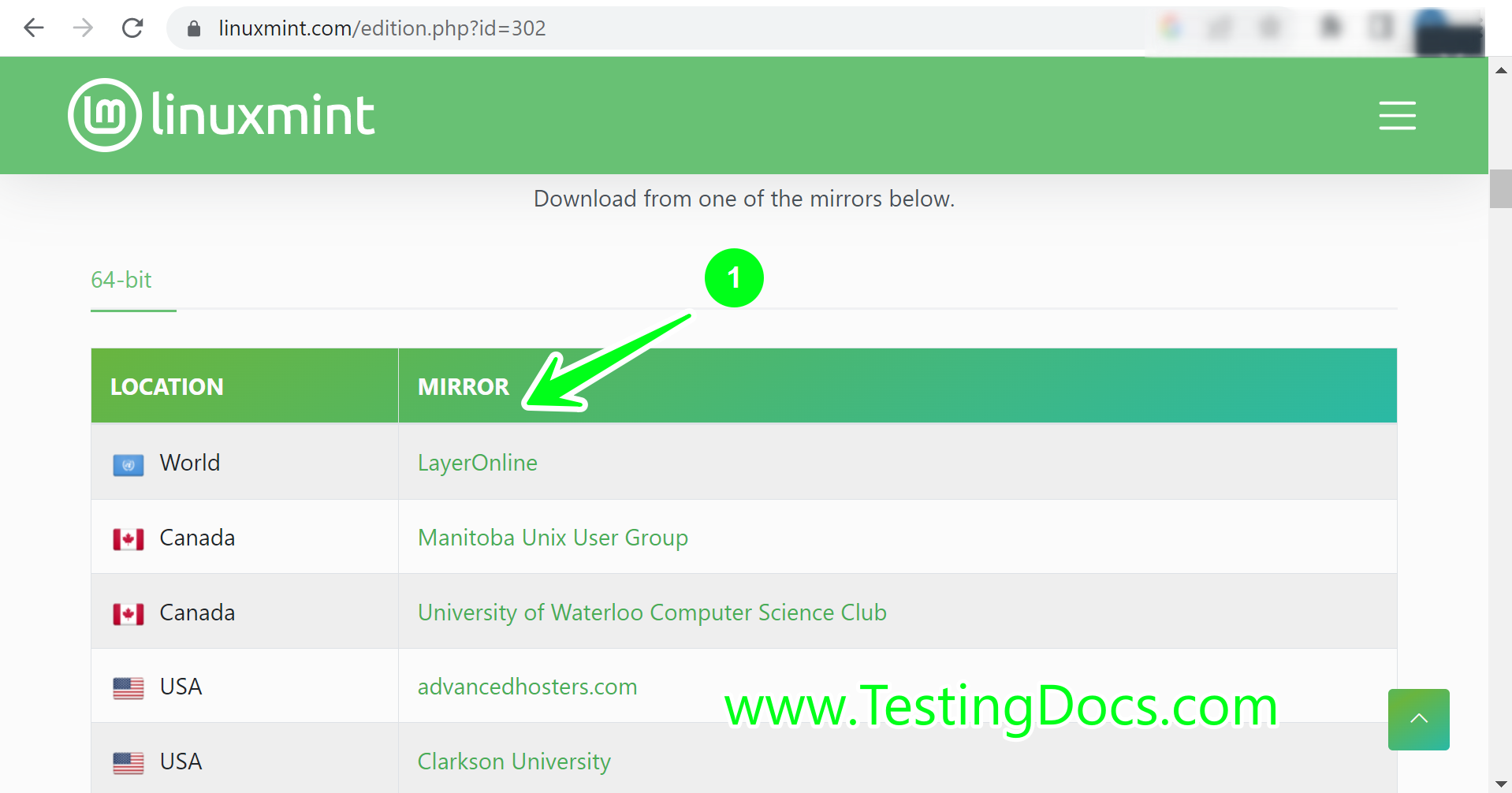
To make a bootable USB stick:
Download the Etcher tool, install it, and run it.
Click Select Image and select your ISO file.
Click Select Drive and select your USB stick.
Click Flash! button.
Install
The installation steps are as follows:
Insert the bootable USB stick in the USB slot.
Restart the laptop machine.
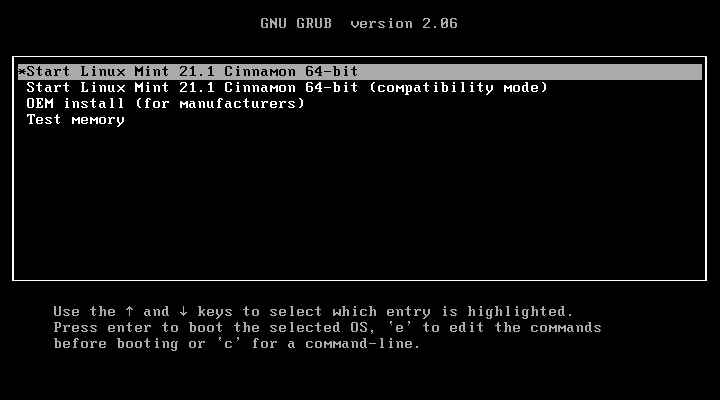
Choose the first option Start Linux Mint 21.1 Cinnamon 64-bit and hit the Enter button.
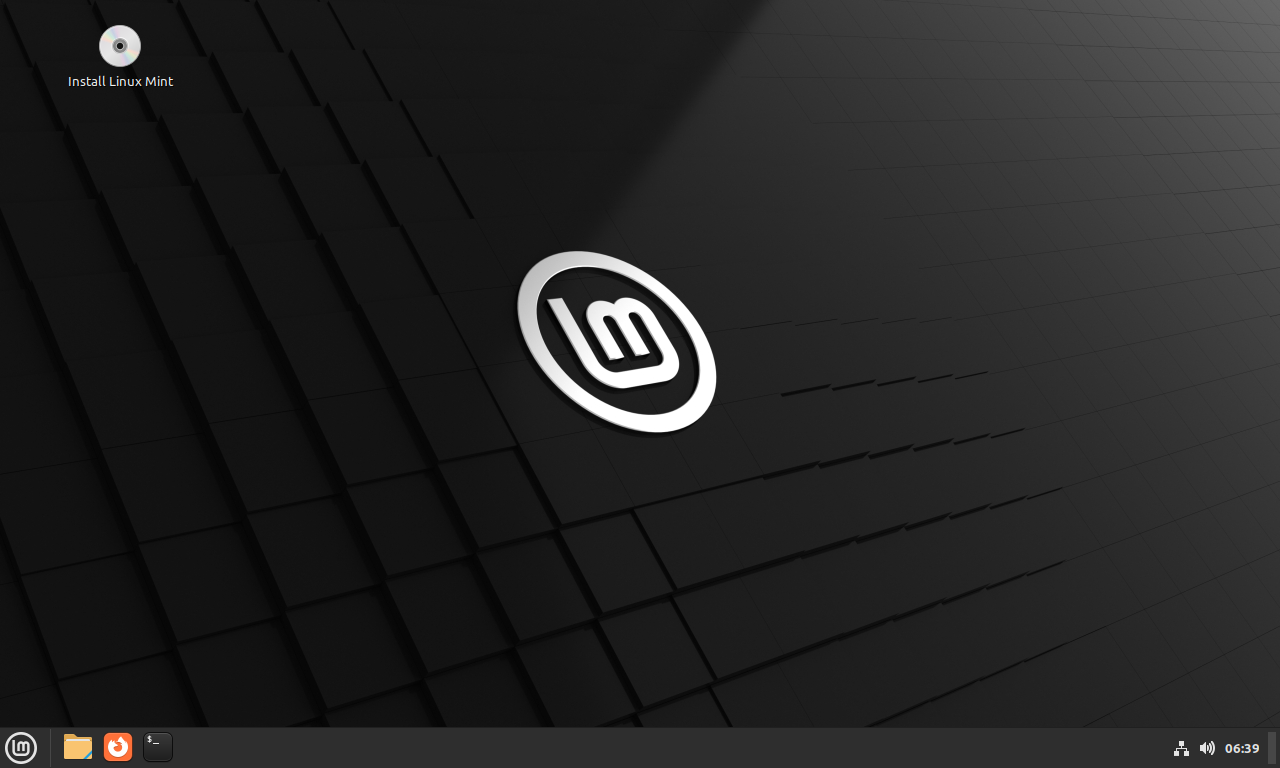
Click on the Install Linux Mint cd icon on the desktop.
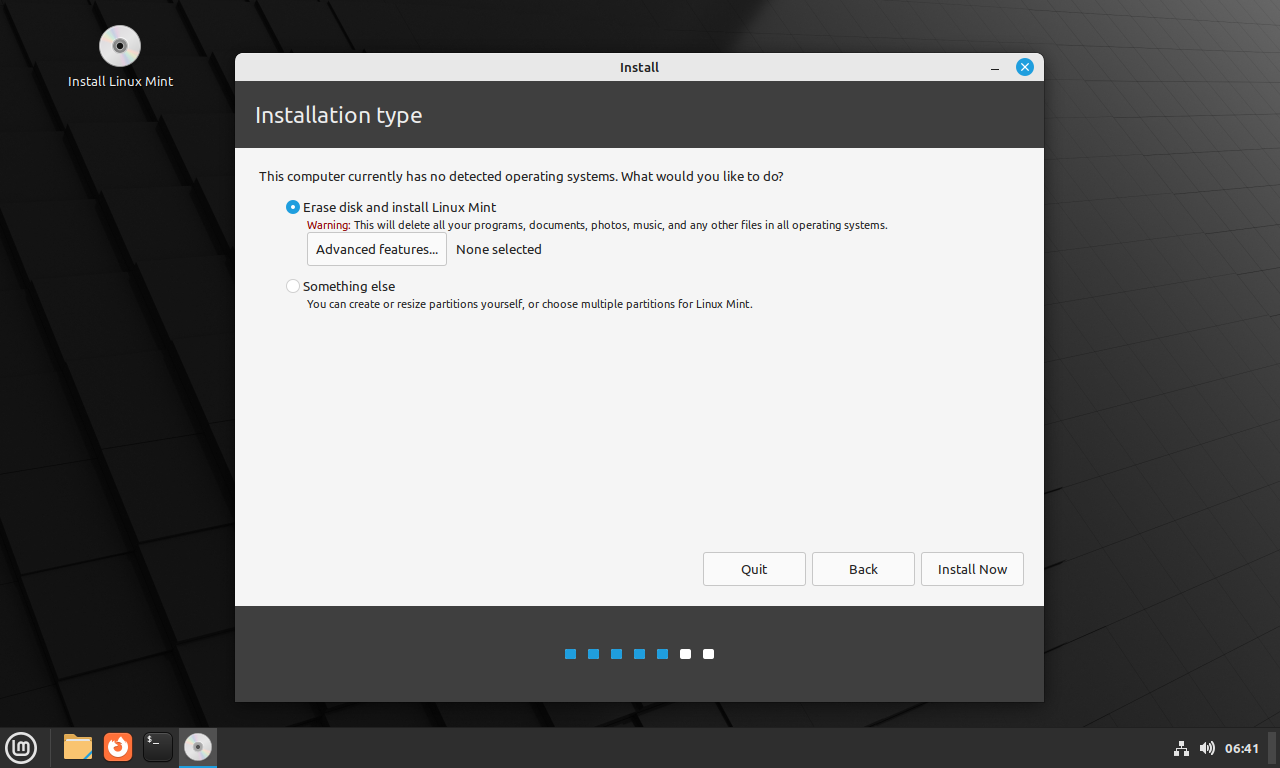
Choose the Installation Type.
At this point, the setup detects existing operating systems. On a fresh install, you can go ahead with the option Erase disk and install Linux Mint.
Click on the Install Now button.
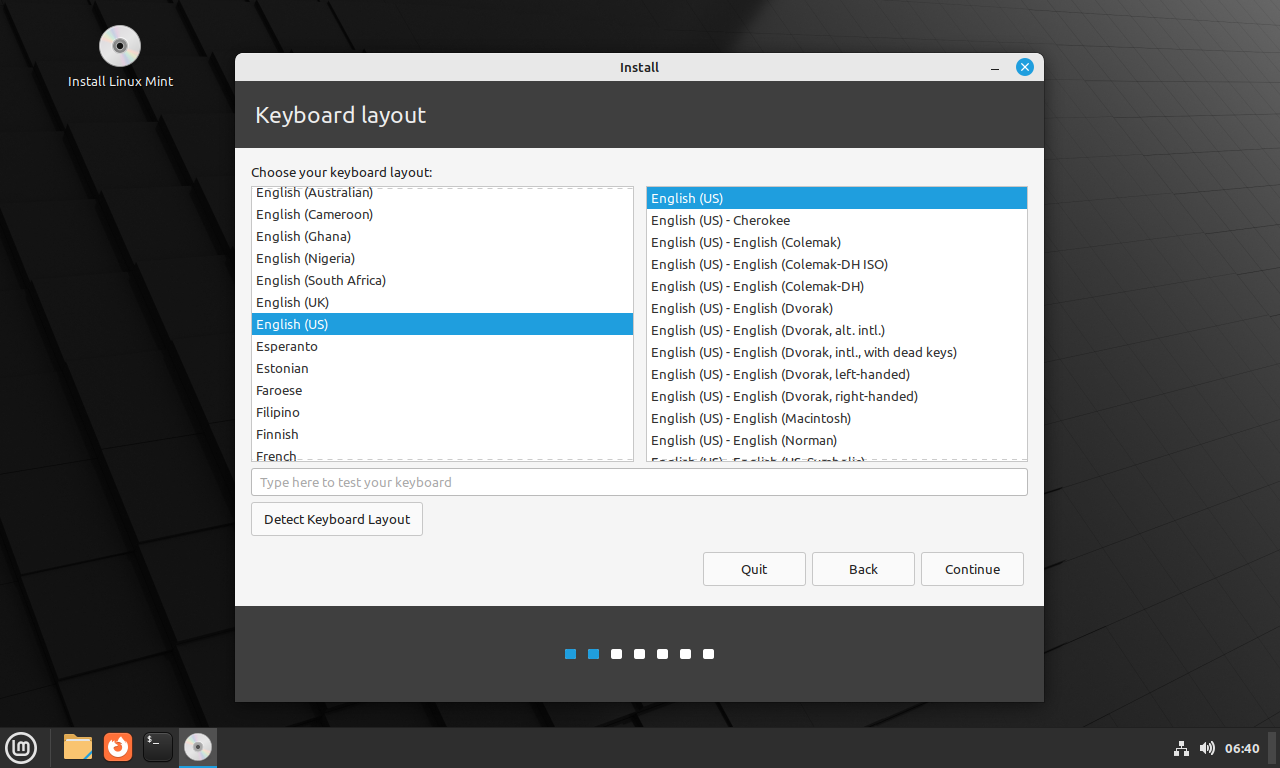
Choose the keyboard layout and the language option.
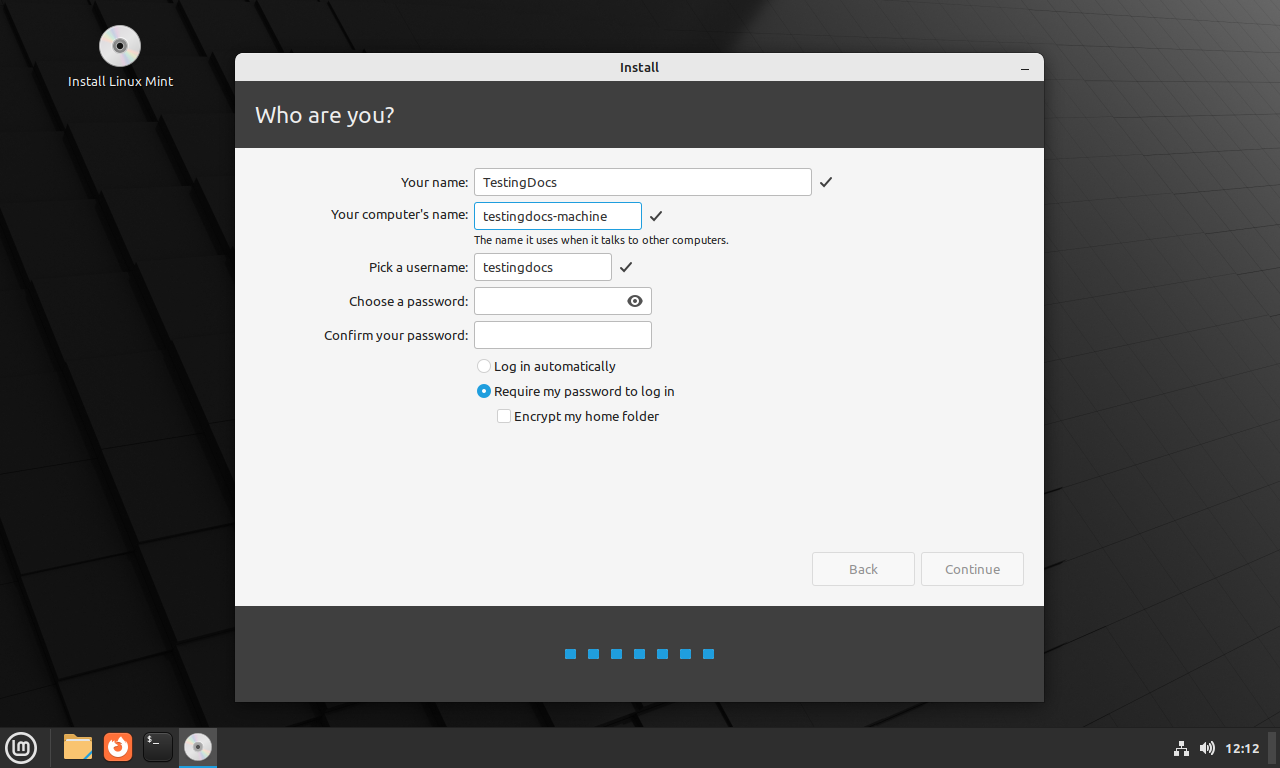
Enter the user information and user credentials like username and password.
Click on the continue button.
Linux Mint Welcome Screen
Linux Mint displays a startup dialog screen with useful information.
The screen consists of the following tabs:
- Welcome
- First Steps
- Documentation
- Help
- Contribute
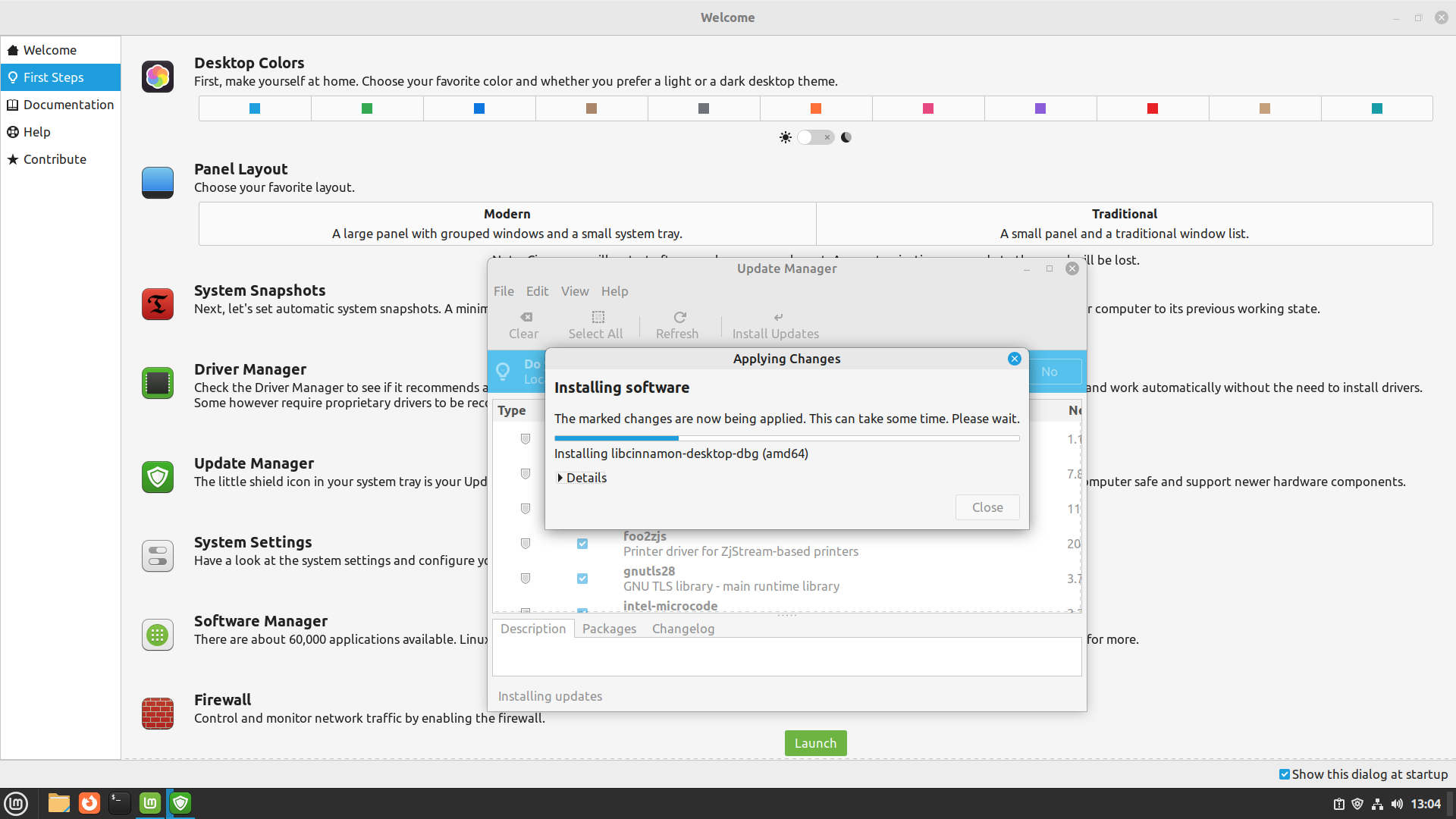
That’s it. We have successfully installed Linux Mint on the laptop.








