Flowgorithm Features
Flowgorithm Features
In this tutorial, we will learn some of the essential Flowgorithm features and review some features to better understand the tool’s capabilities. Flowgorithm is a flowchart tool. It allows us to model, create, and execute flowcharts.
Some of the tool features are as follows:
- Executable Flowcharts
- Source Code Generator
- Flowchart Editor
- Flowchart Styles/Color Schemes
- Multi-Language Support
- Window Layouts
- Different Run Speeds
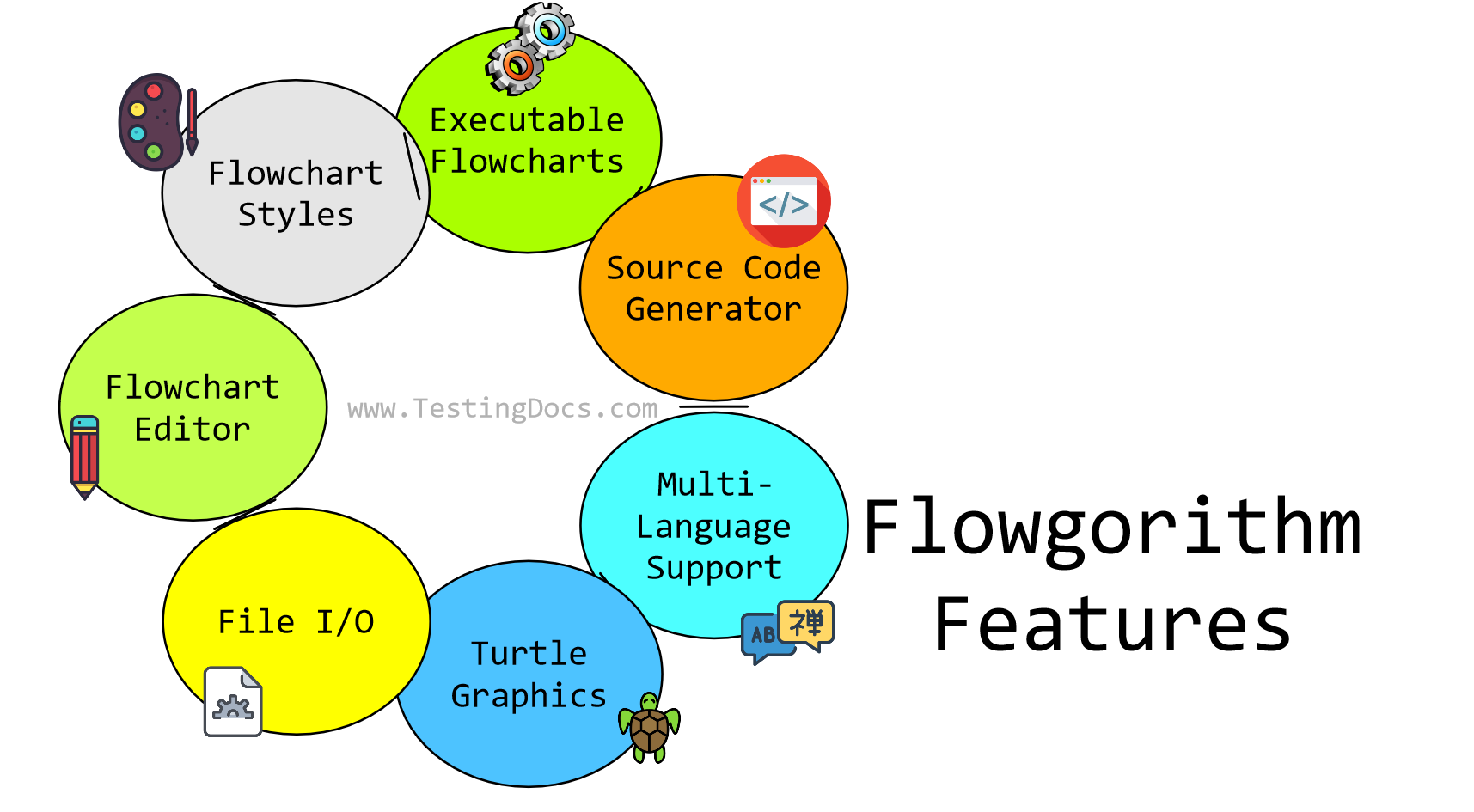
Executable Flowcharts
Flowgorithm allows us to run the flowchart and visually verify the problem/algorithm that needs to be solved. We can choose the run speed from slow to fast. We can also debug the flowcharts.
Source Code Generation
The tool supports many programming languages. Source code can be generated from flowcharts in various programming languages. Some of the popular languages are as follows:
- Java
- C++
- MATLAB
- PHP
- Python
- C#
and many more. To view the complete list of supported languages, navigate to
Tools >> Source Code Viewer >> Click on the Language drop-down.
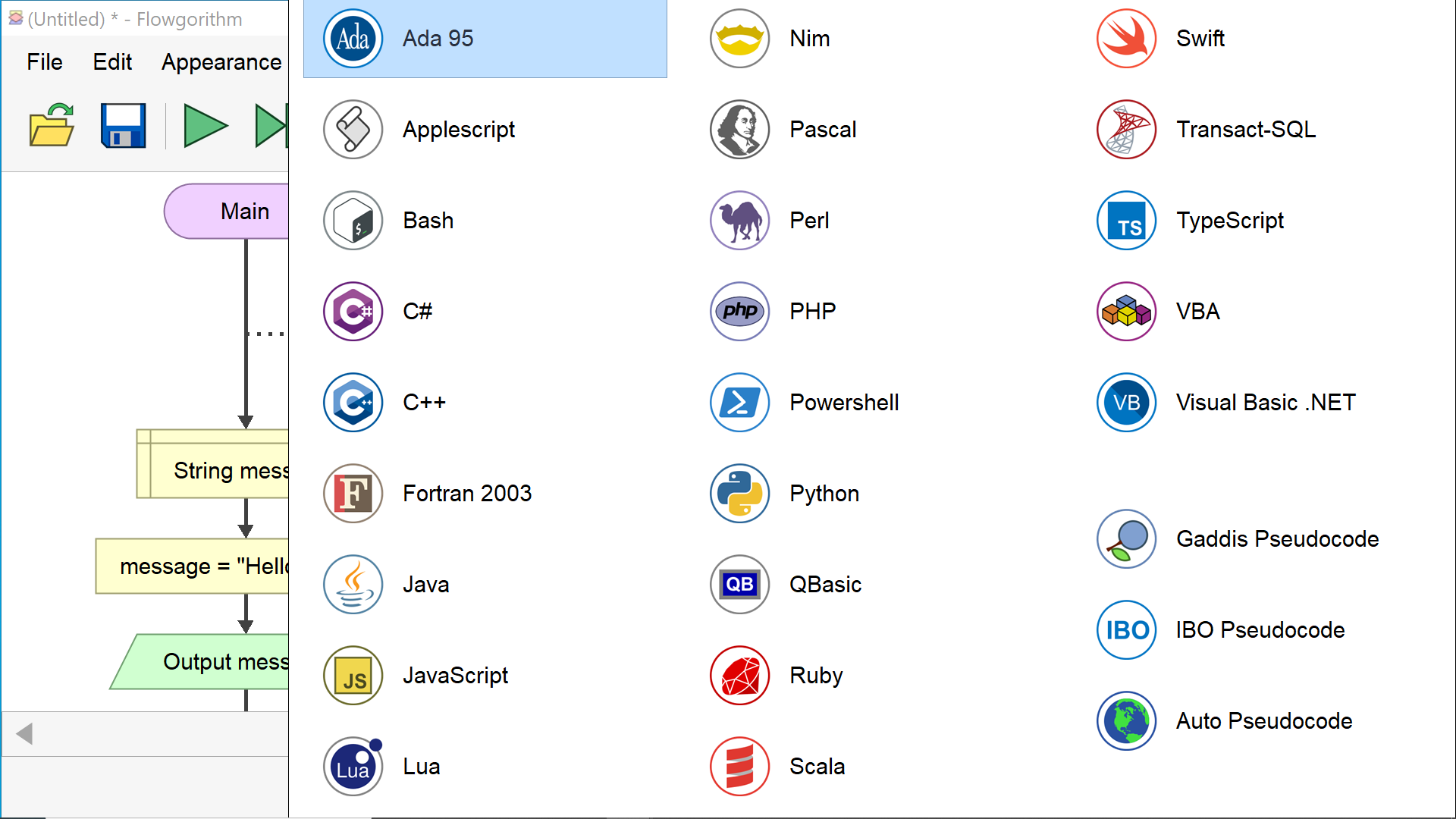
Flowchart Styles
The tool supports different chart styles and color schemes. Flowchart style, appearance, and look and feel can be changed.
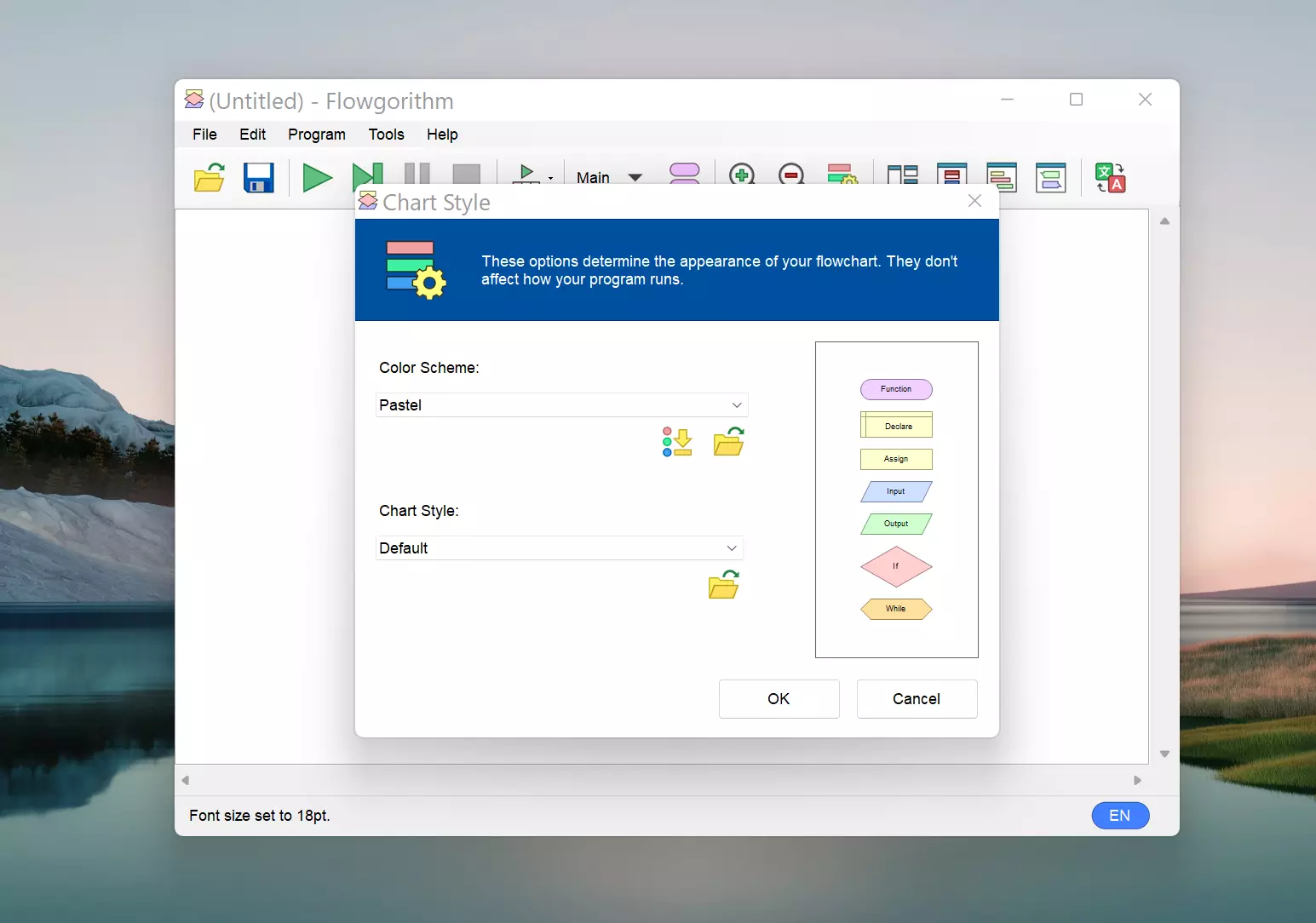
Some Chart styles that the tool supports are:
- Classic
- Gaddis
- IBM
- SDL, etc.
Multi-Language Support
The Flowgorithm is translated into many languages. Users can now create flowcharts in their native language.
We can click the Appearance ->> Change Language menu item to change the language. Alternatively, we can click on the Change Language icon in the toolbar. Choose the language for the flowchart.
The new language selection window will open:
Select your language selection. Notice that the Flowgorithm interface will use the new language. The symbol will change to indicate the language that is currently in use.
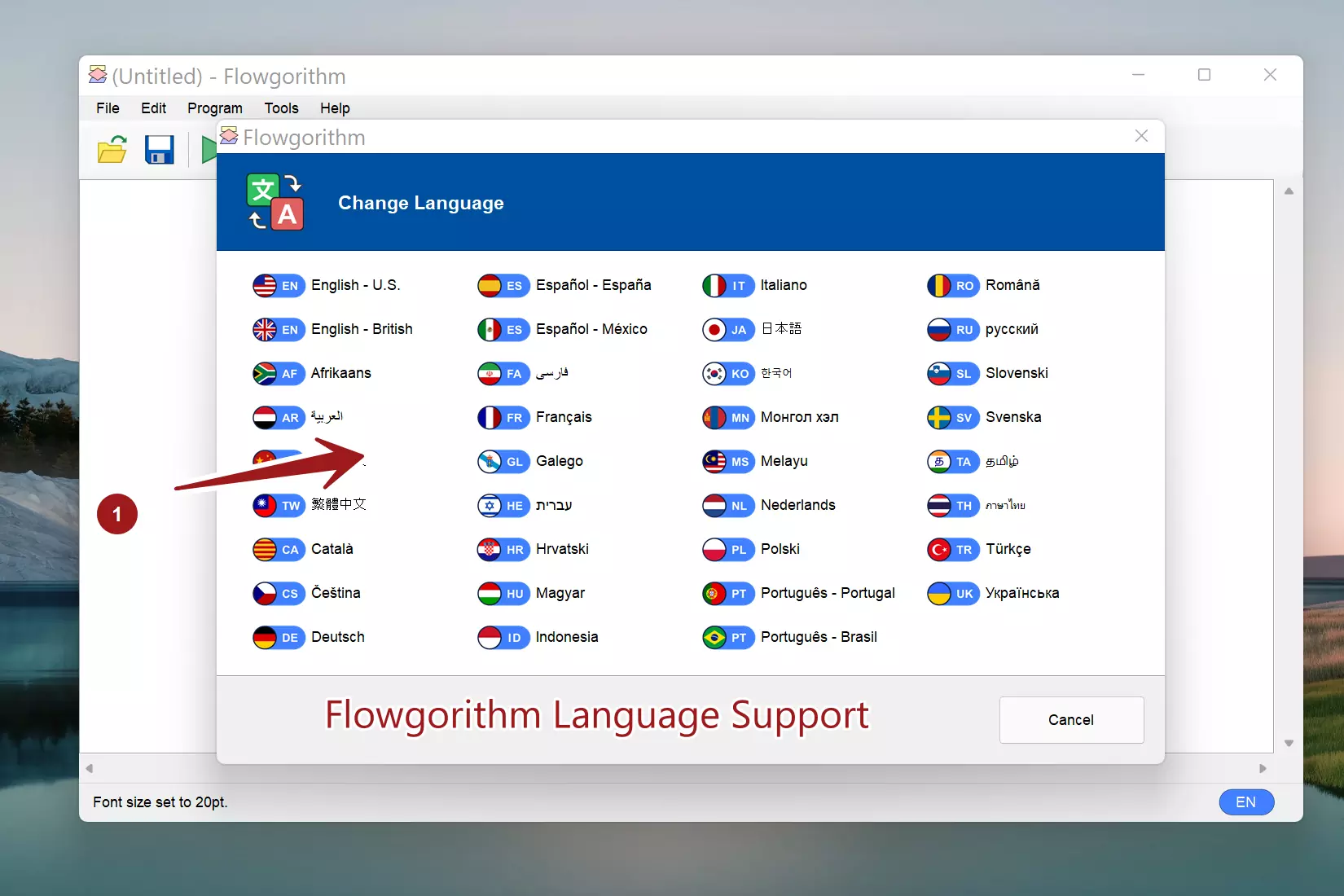
Window Layouts
The tool supports multiple window layouts. Flowchart users can pick the layout combinations while designing and executing the flowcharts.
Flowgorithm 2 window layout options are as follows:
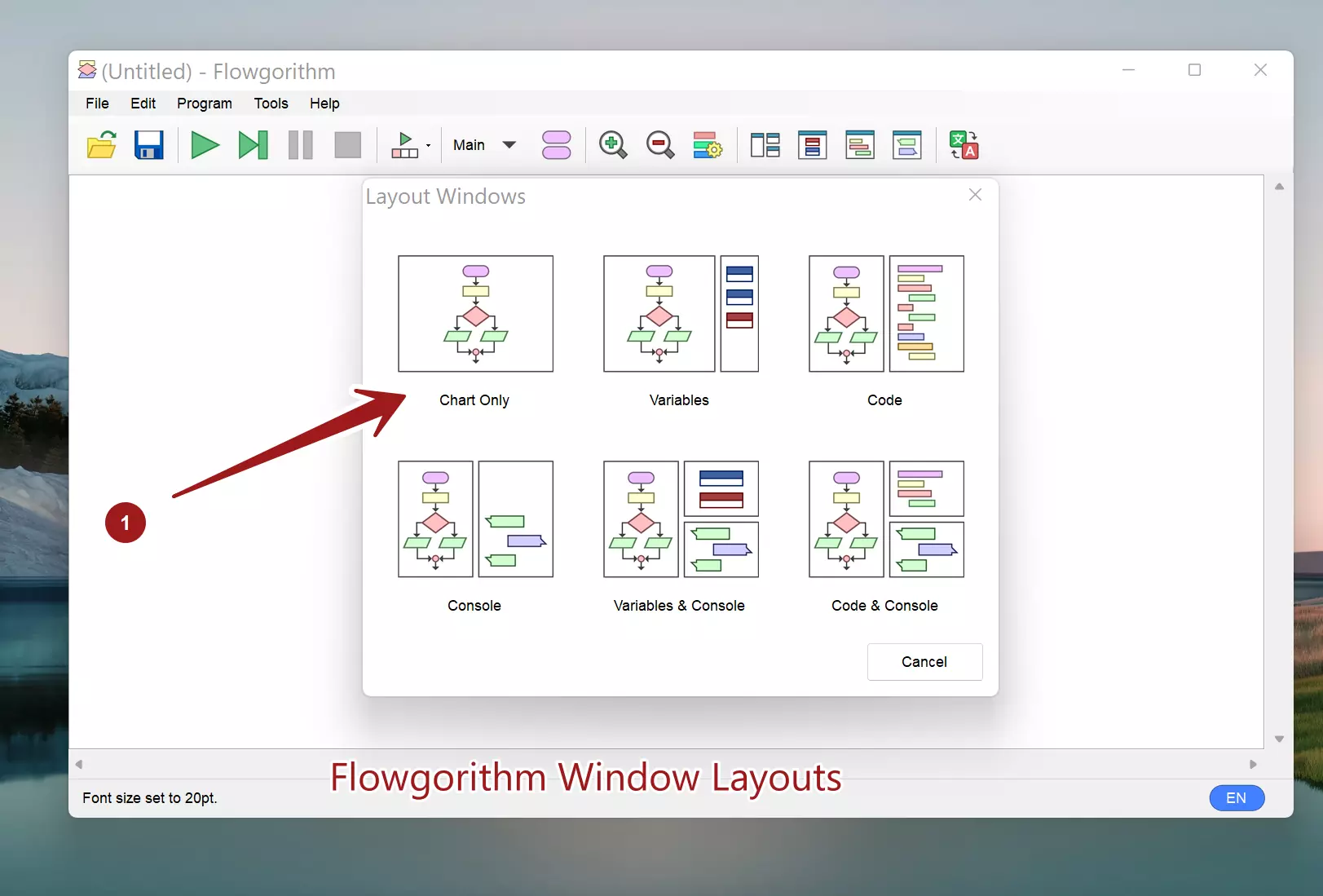
Flowgorithm 3.0 added a few more layouts to support the Turtle Graphics feature. To know the Flowgorithm 3 features:
To know about Flowgorithm 4 Features
—
Flowgorithm Tutorials









