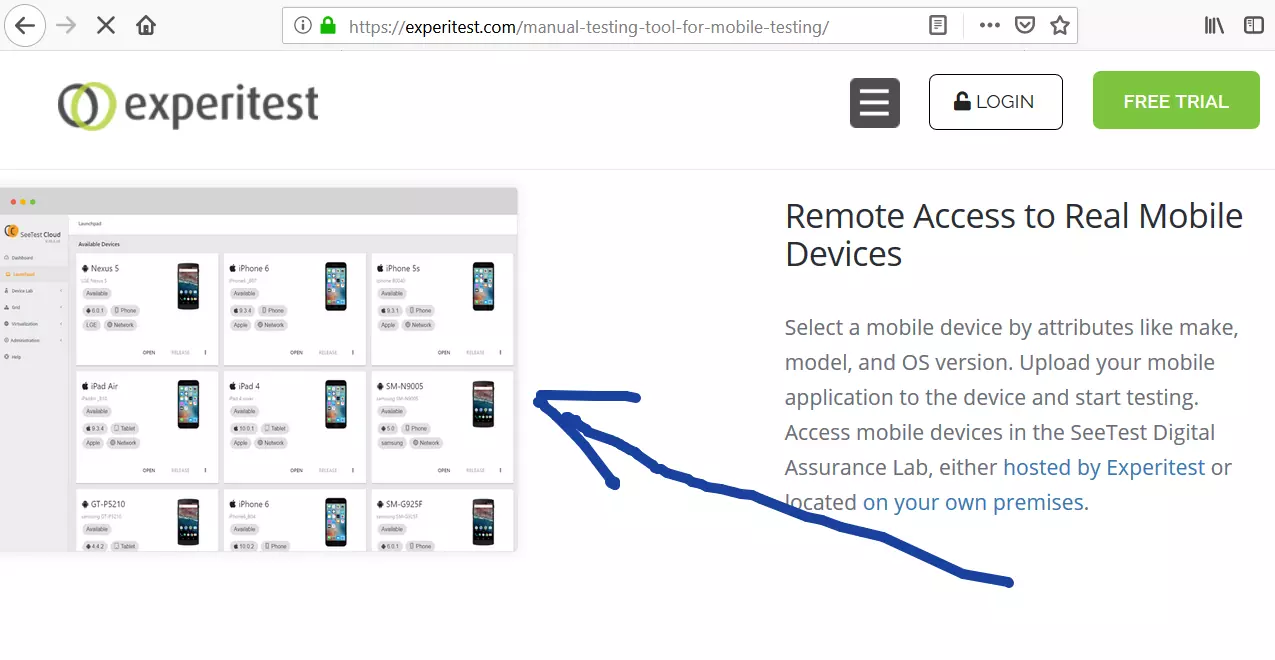Install Android Studio on Windows
Android Studio provides the tools required for building apps on Android devices. Its an integrated development tool that enhances the productivity of working with mobile applications. Let’s learn the steps involved to install Android Studio on Windows.
Download
Navigate to -> https://developer.android.com/studio/index.html
to download Android Studio and the SDK.
Click on the ‘Download Android Studio’ button to download it on to your computer.
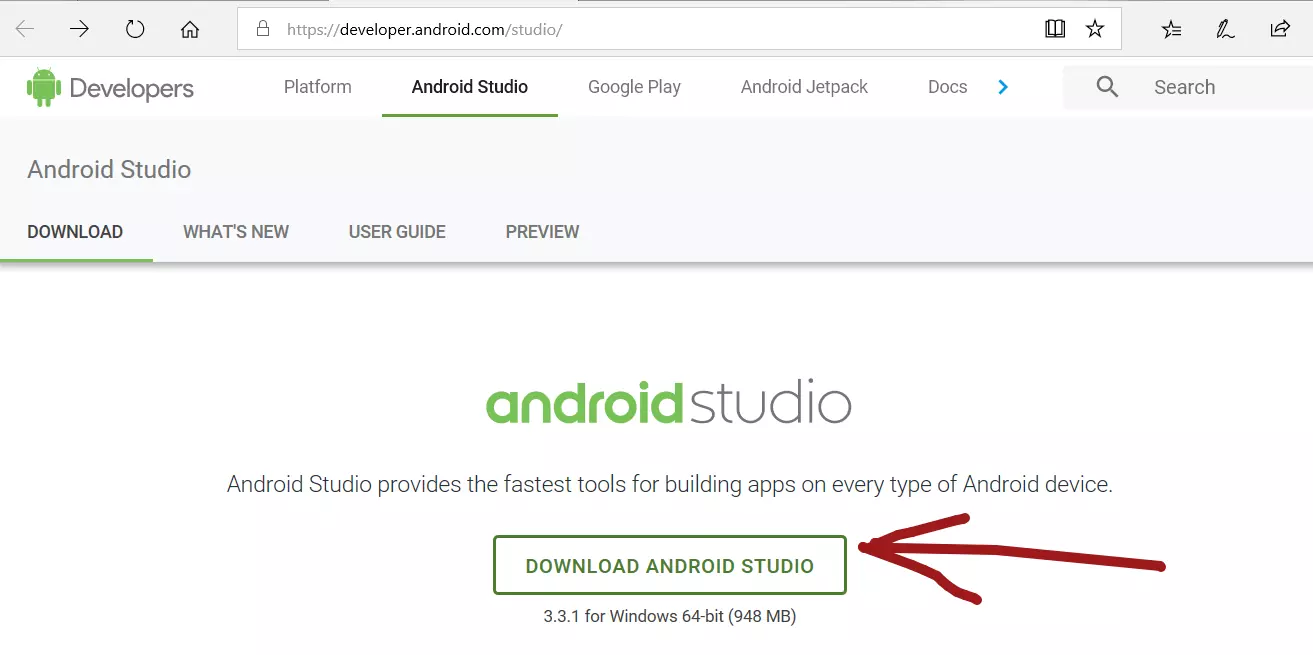
Before downloading, you must agree to the terms and conditions. After reading the terms and conditions, click on the checkbox ‘I have read and agree with the above terms and conditions’.
The download button would be enabled for you to download.
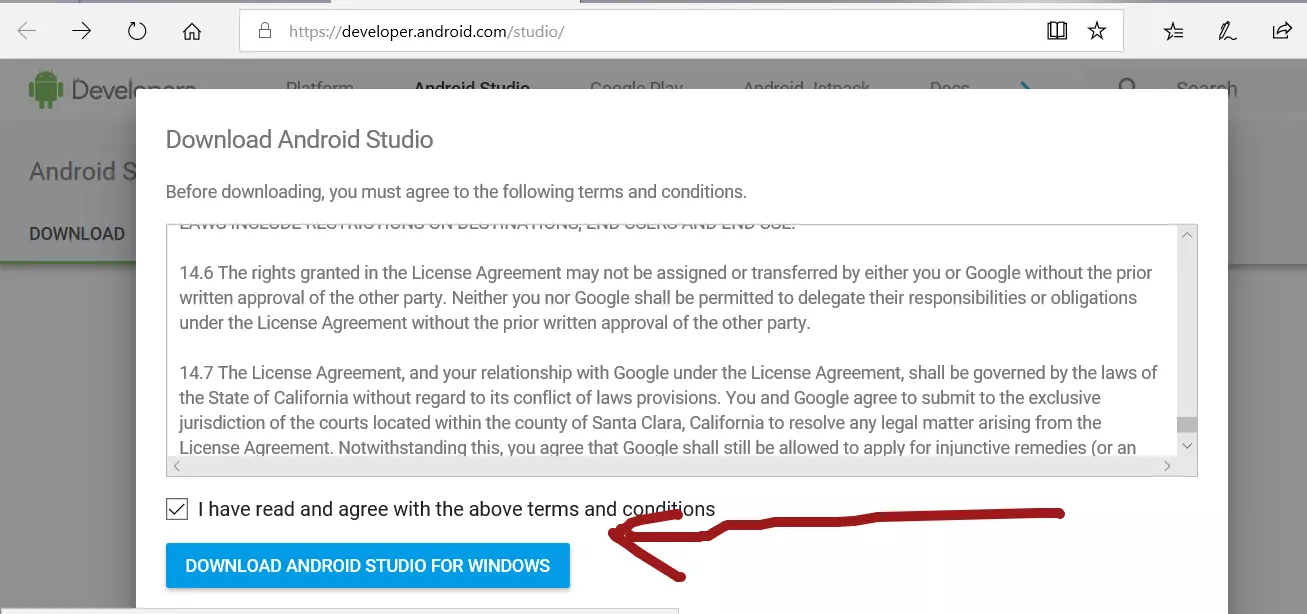
Save the file named android-studio-ide-<version-number>-windows.exe on to your machine.
Install
After you have downloaded the .exe file, double-click to launch the install wizard. The setup file would prompt for elevation. Click the Next button on the Install wizard screen.
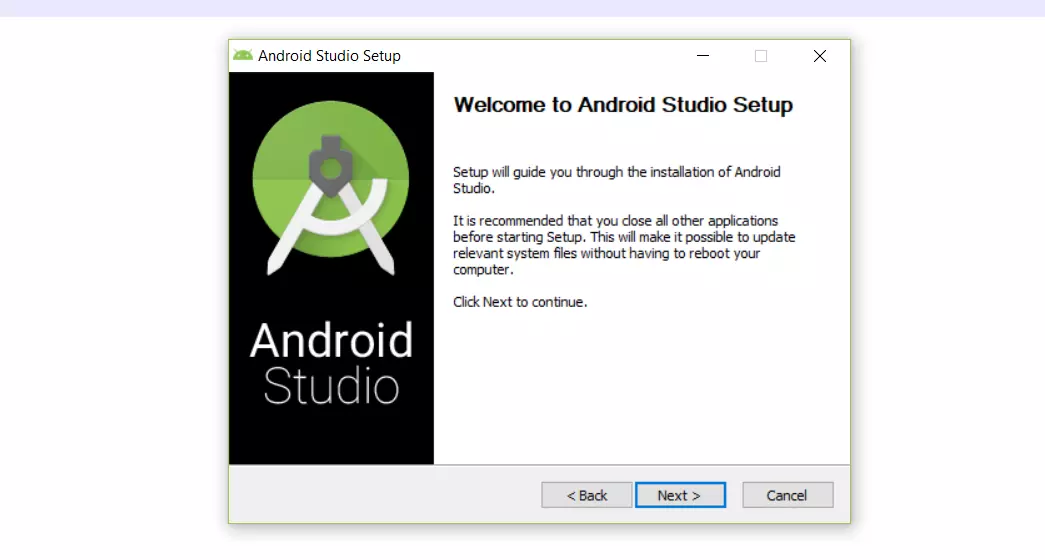
In the next screen, choose the components you want to install.
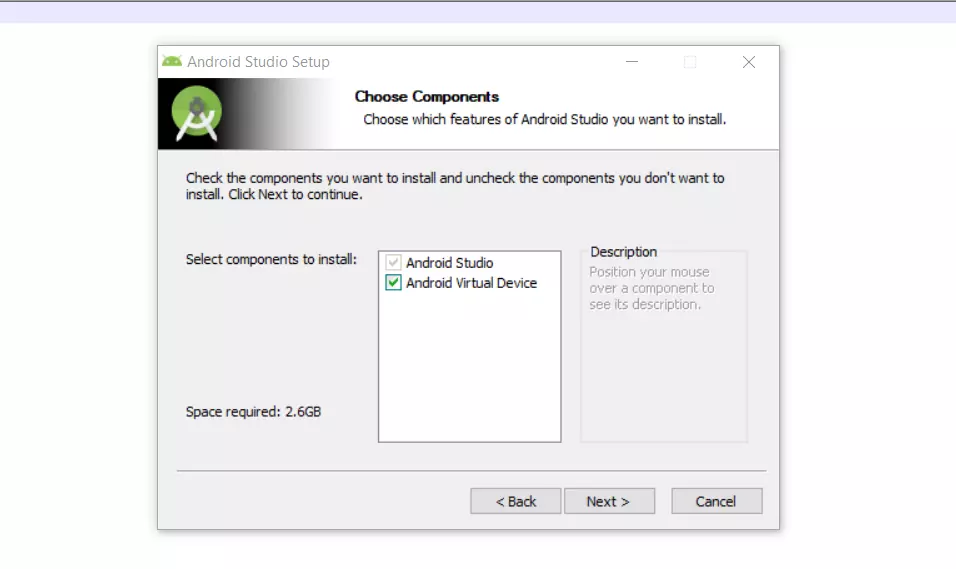
In the next screen, you can choose the install location. You can leave the default location. Click on the install button to start the install process.
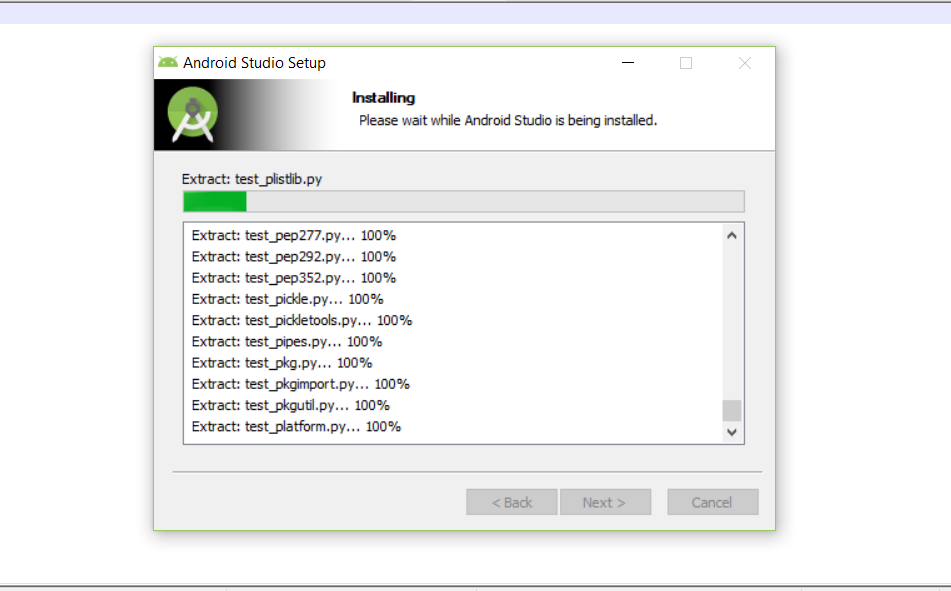
Complete the setup by clicking on the Finish button.
Preview Release
To get early access to the latest features of Android Studio, we can try downloading from the Preview release channel.
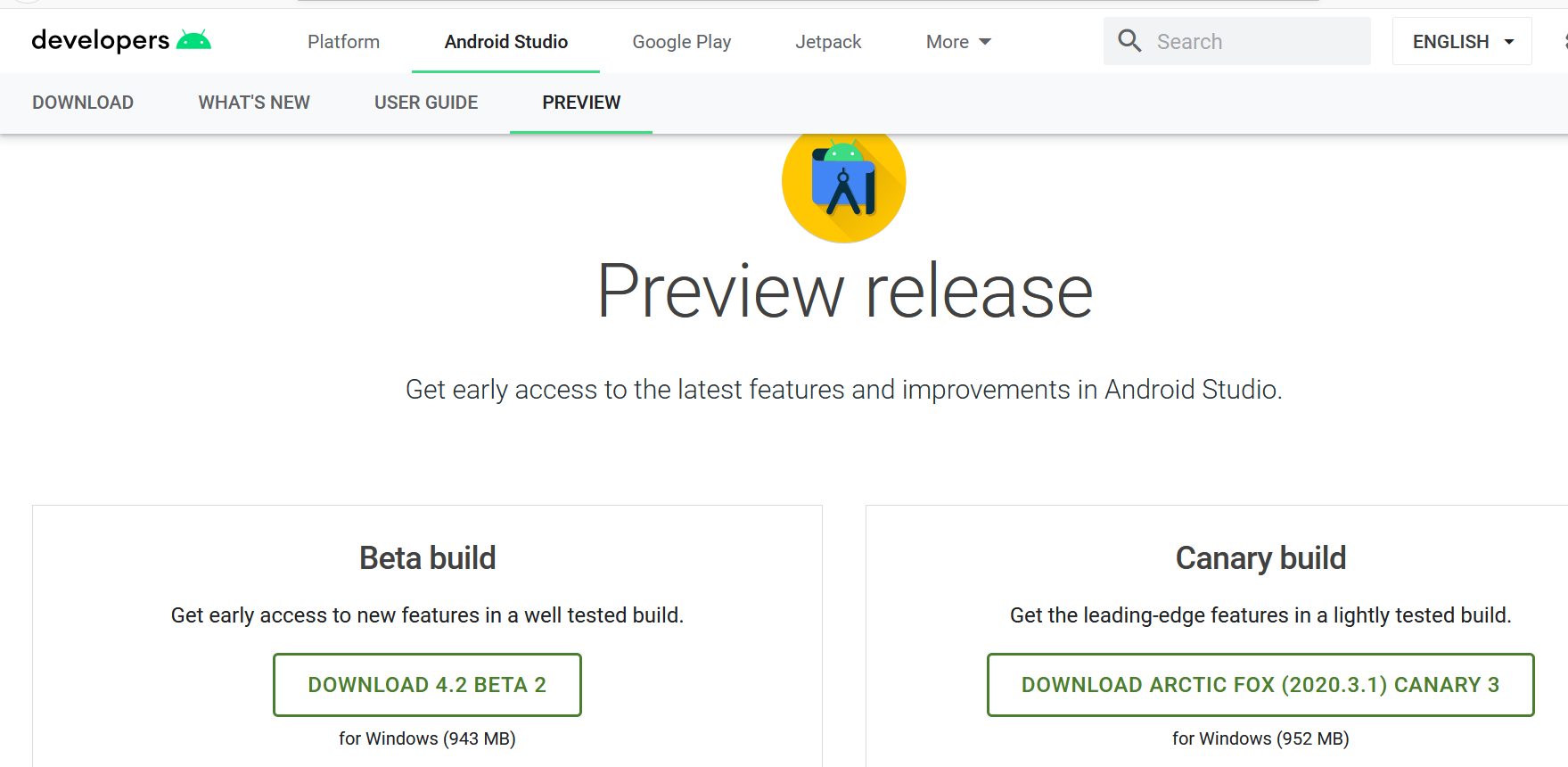
Appium Tutorials:
https://www.testingdocs.com/appium-tutorials/
For more information on Appium Tool:
http://appium.io/