RAPTOR Flowchart Useful Tips [ 2024 ]
RAPTOR Flowchart Useful Tips
In this tutorial, we will discuss some useful tips for RAPTOR flowcharts. Some tips discussed are clearing the console window before the flowchart runs, printing on the same line, making the flowchart wait, etc.
Clear Console
To clear the Master console window, we can call the procedure Clear_Console in the flowchart. When the procedure executes, it clears the master console window, and any previous run outputs are also cleared on the console.
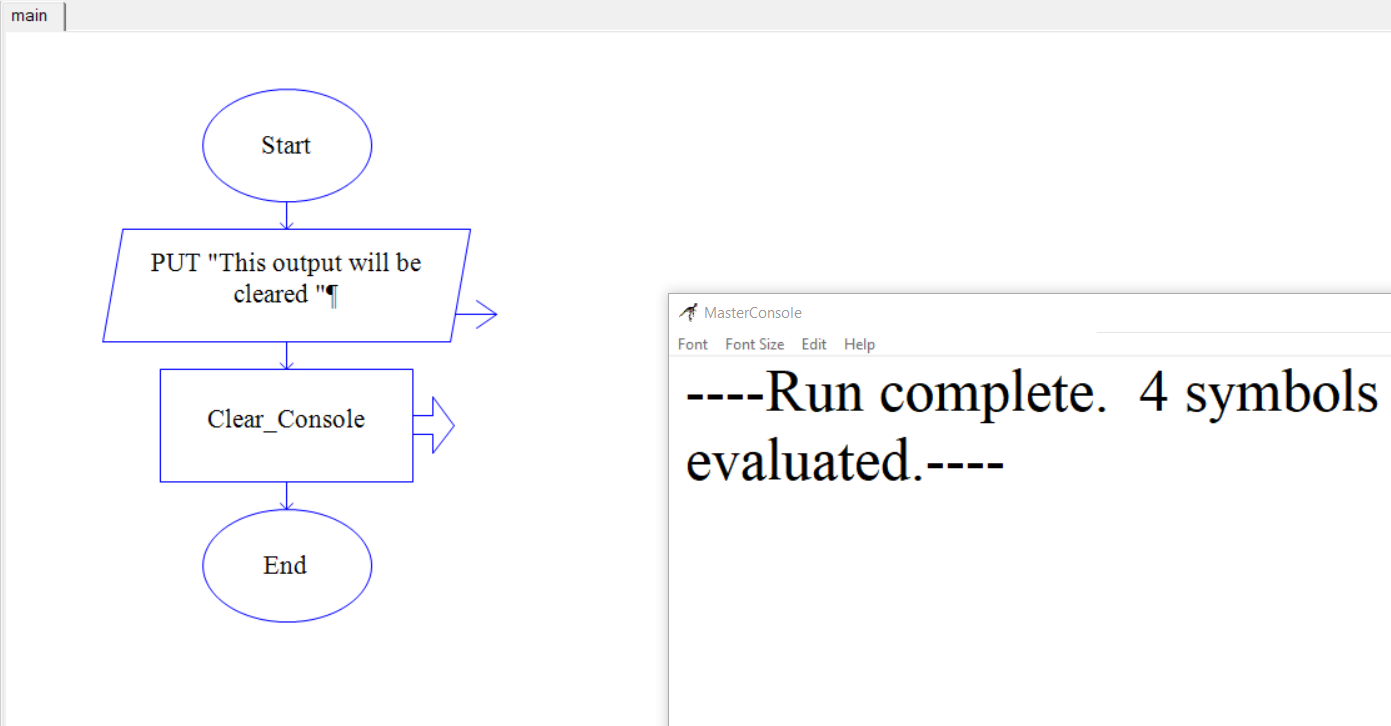
Unicode characters
To add Unicode characters to Raptor flowcharts:
https://www.testingdocs.com/questions/how-to-add-unicode-characters-to-raptor-flowcharts/
Print on the same line
To print the upcoming output statement output on the same line, turn off the “End current line” switch. If we uncheck this switch, the next output will be printed on the same line.
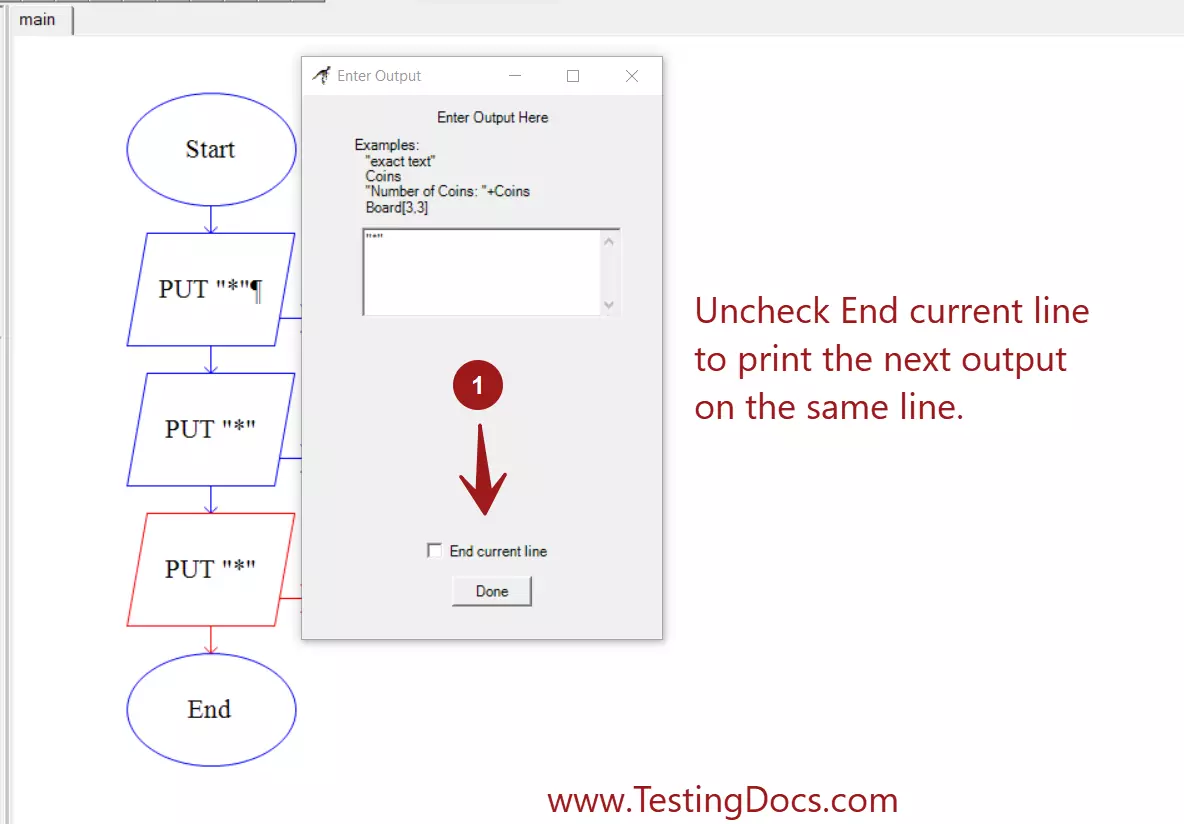
Waits
We can use the delay_for(seconds) procedure to make the window wait for the specified number of seconds. This function is useful for creating animation effects when we create graphics using Raptor.
Getting Help
If you need help with the tool, visit the help content.
Launch Raptor tool.
Click Help >> General Help
—
Raptor Tutorials
RAPTOR tutorials on this website:
More information about RAPTOR:








