Comments in Raptor Flowcharts
Comments in Raptor Flowcharts
Comments make RAPTOR flowcharts easy to understand. It’s good programming practice to add meaningful comments to flowcharts. In this post, we will learn how to add comments to a RAPTOR flowchart. The interpreter and compiler ignore comments and are not executed during the run. Comments are meant for human readers to understand the flowchart. Comments are used where the flowchart flow is complex and hard for others to understand.
Comments in RAPTOR
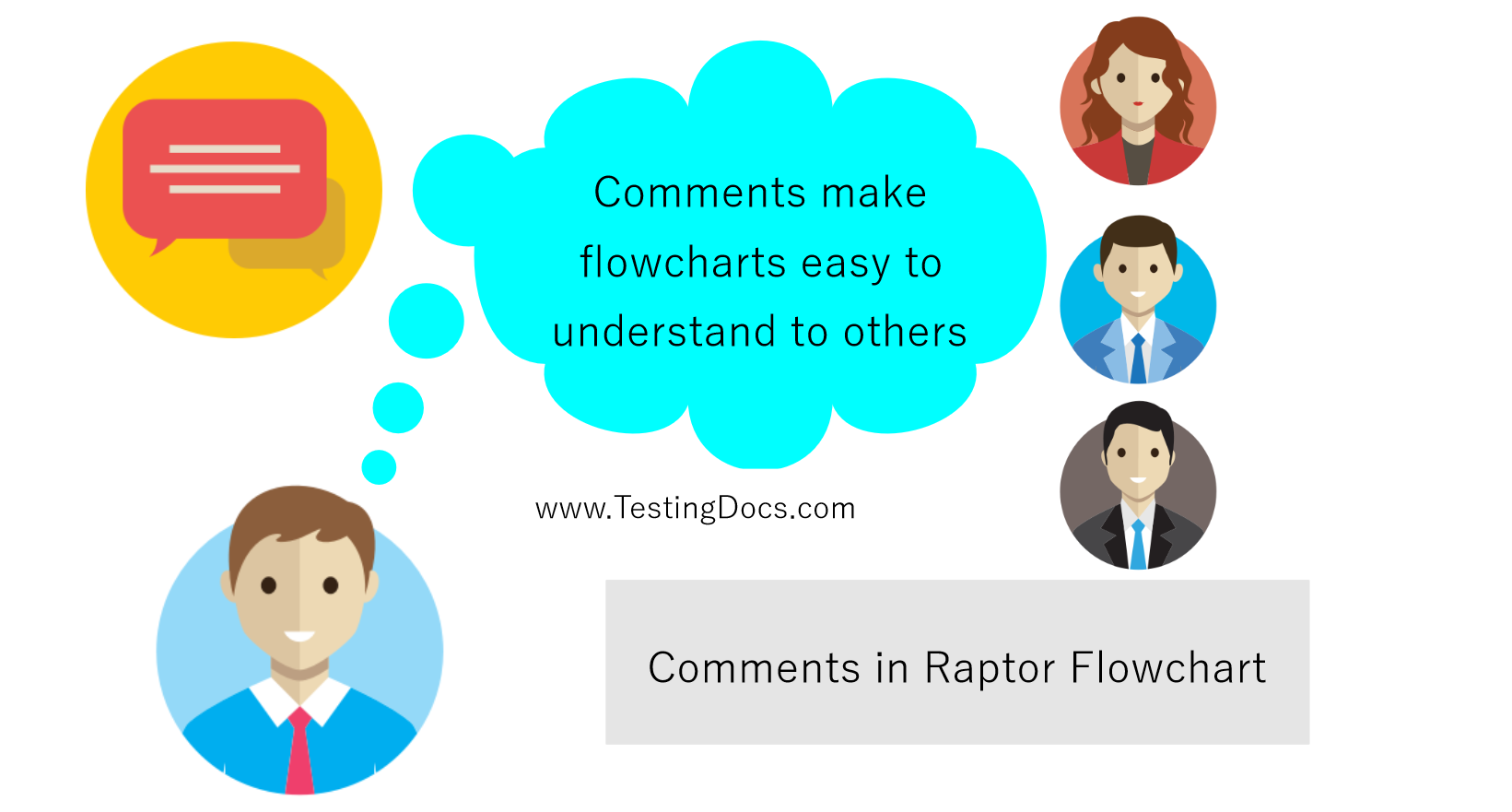
Adding a comment
To add a comment to a flowchart symbol in Novice & Intermediate mode to the flowchart, Right-click on the flowchart symbol and choose Comment. The comment appears as a chat bubble next to the flowchart symbol. Comments can be a single-line or multi-line.
Another way is to choose from the menu: Edit >> Comment
Types of Comments
Header comment
A header comment is added at the beginning of the flowchart to describe the flowchart and other metadata like author, date, description of the flowchart, etc.
Step Comment
Step comment is added to a step in the flowchart to describe the purpose of the step, logic, etc. A flowchart can have multiple-step comments if desired.
Header Comment
We can add programmer header comments to the flowchart Start symbol. Header comments include
- Author of the flowchart/program.
- Date when the program was written.
- Provide a general program description of what the flowchart does.
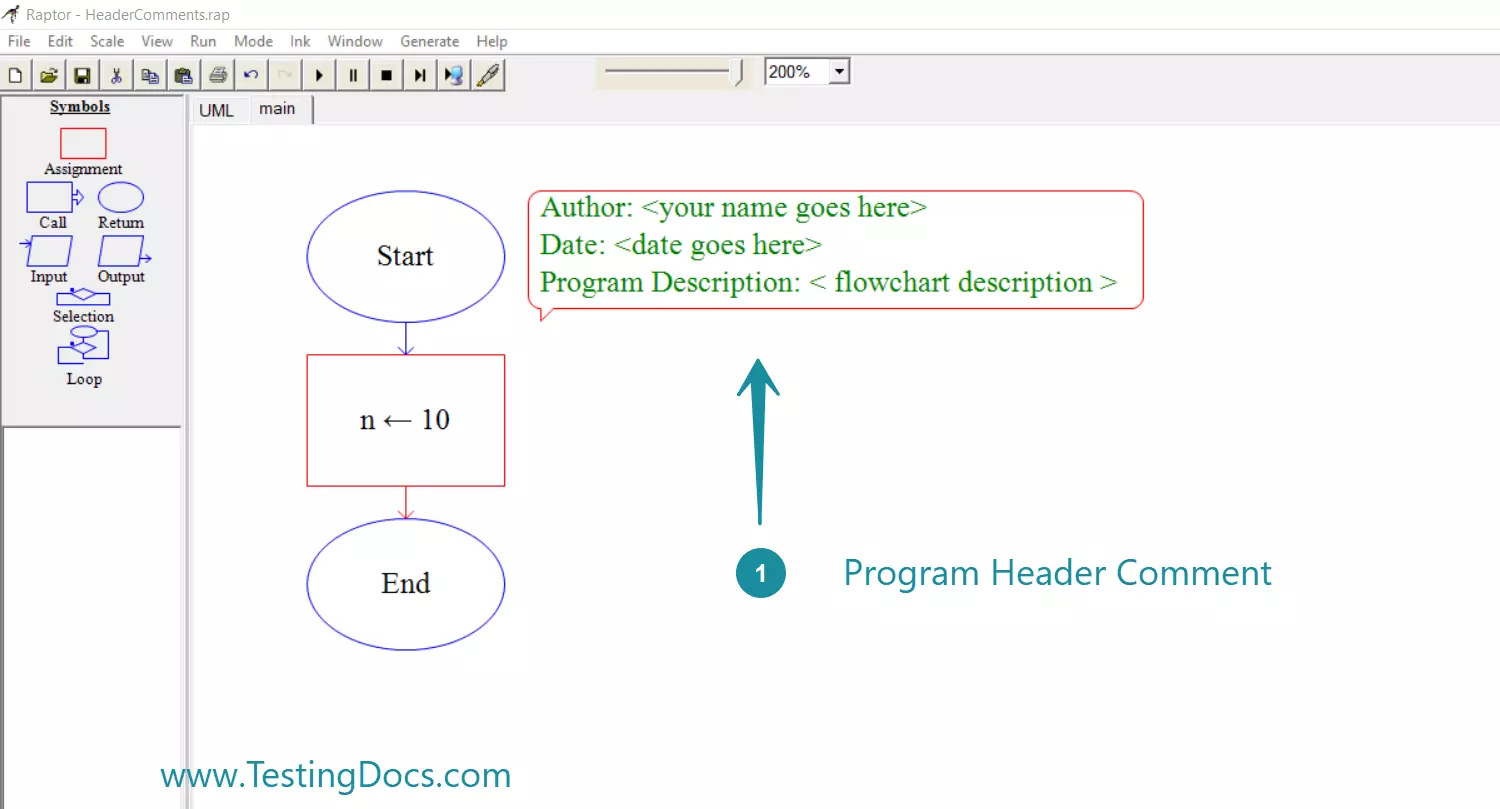
Enter the comment text in the “Enter comment” dialog box. Once you have added the comment, click on the Done button. We can double-click on the comment bubbles to edit or modify the comment text. We can also drag and move the comment bubble from flowchart symbol to symbol.
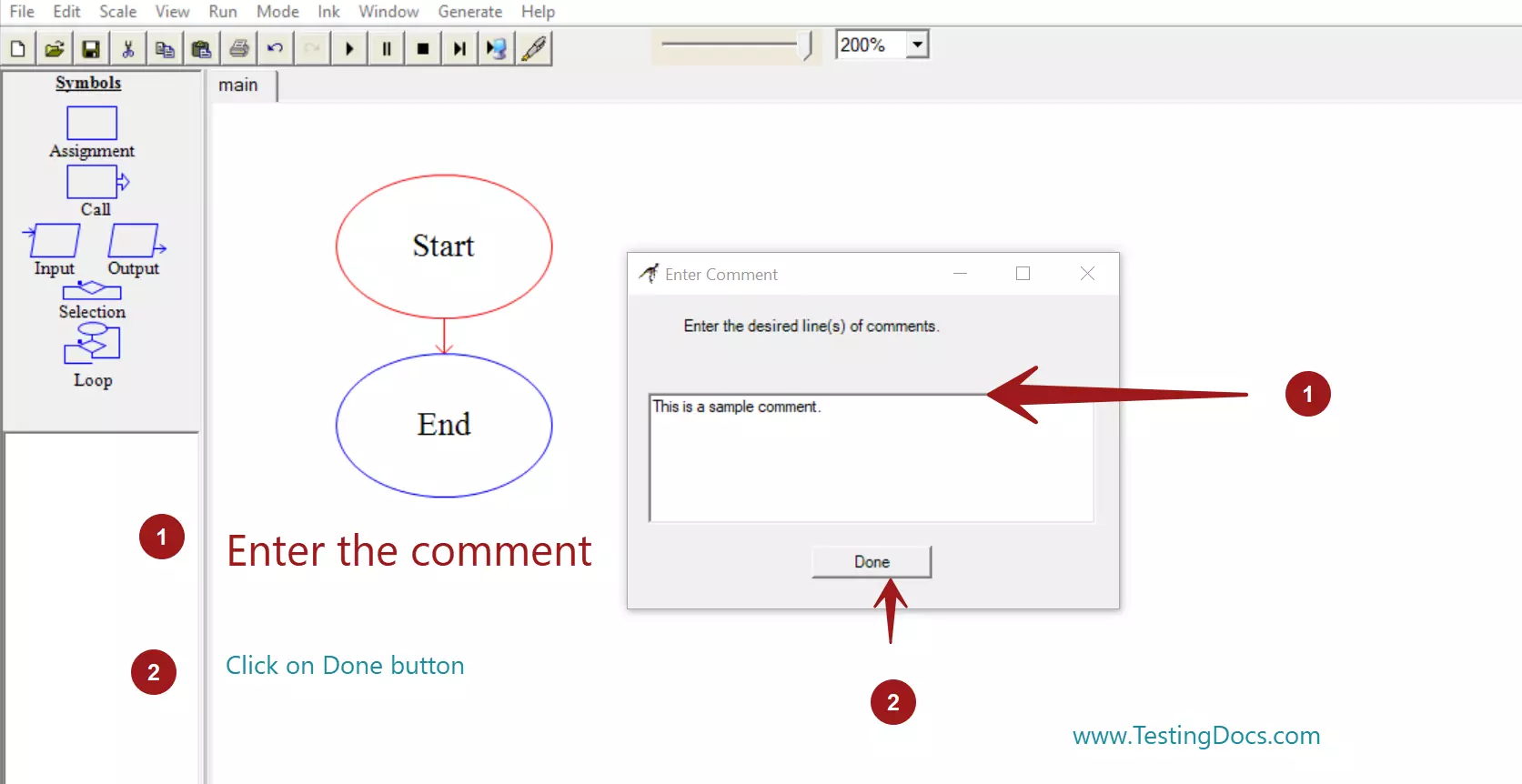
The comment would show up beside the symbol as shown in the picture.
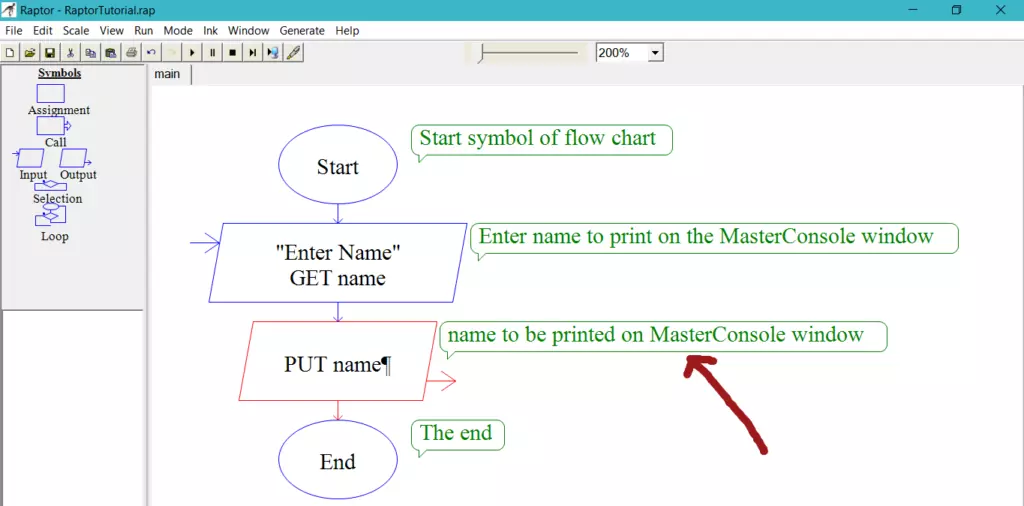
Remove a comment
To delete a comment, select it and right-click, then choose the delete option.
Another way to delete a comment is to choose from the menu :
Edit > Delete option.
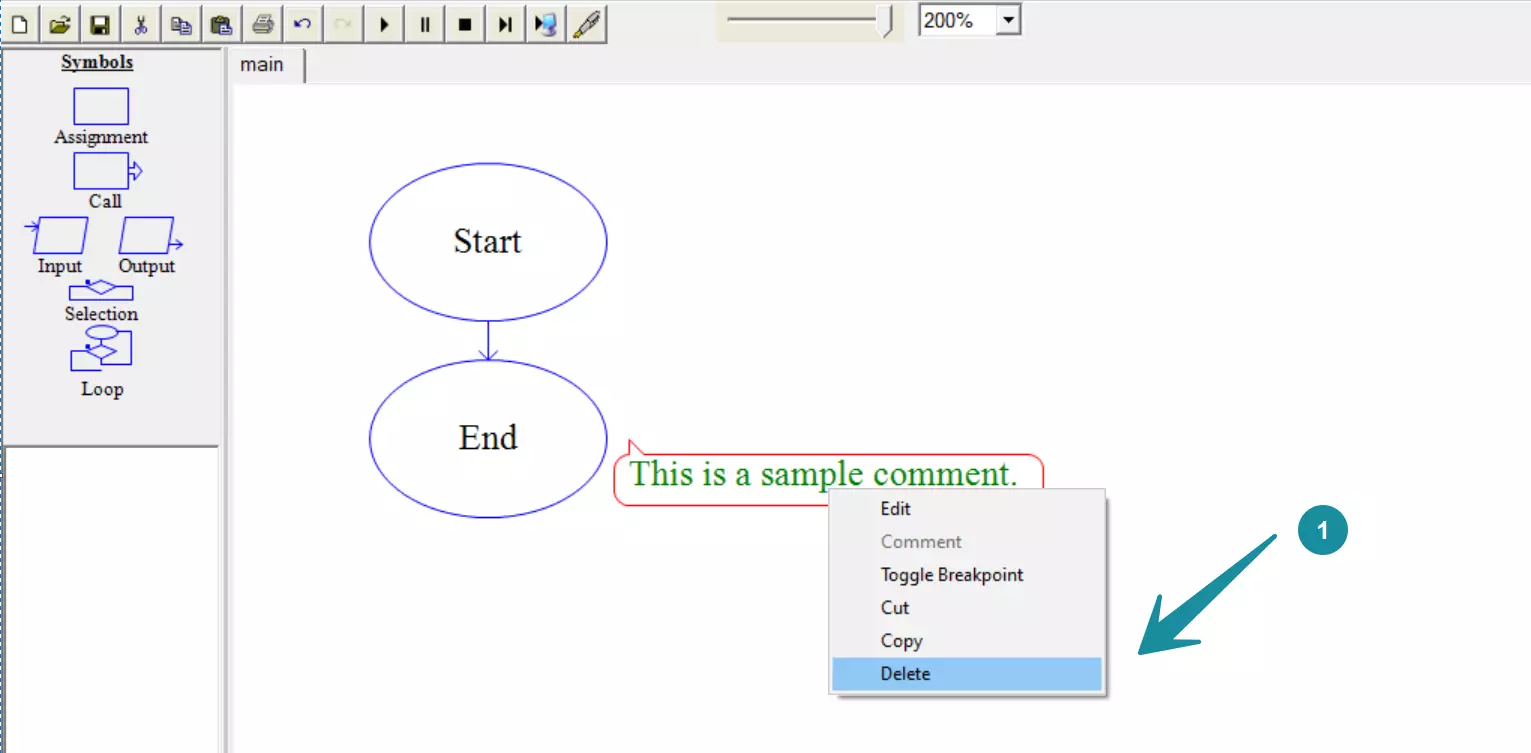
Comments add up to the documentation of the flowcharts and programs. They make the flowchart easy to understand for others. If you feel the flow is not self-explanatory, add appropriate comments to make them understandable to others.
Comment in OO Mode
Switch the RAPTOR tool to OO Mode.
To add a comment to the UML diagram,
Right-click >> New >> Comment
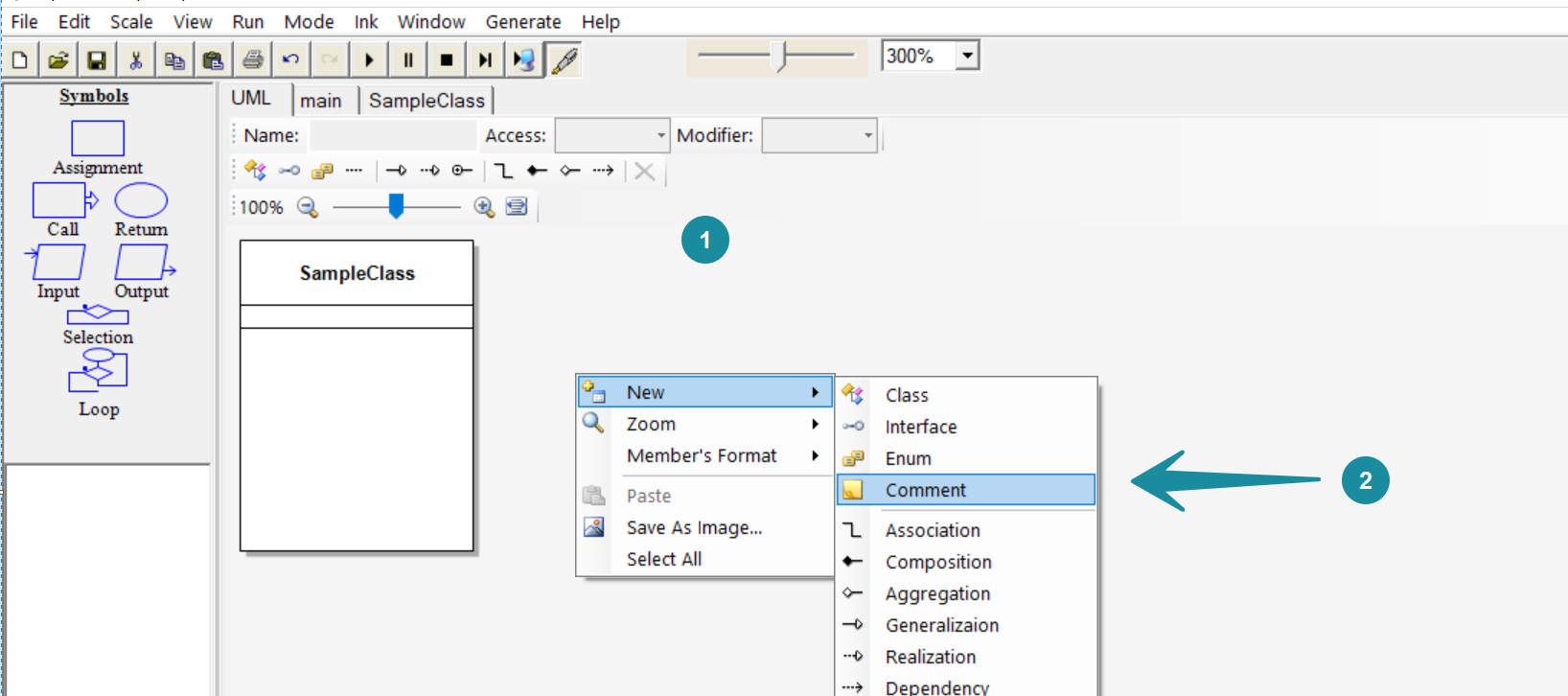
Double-click to edit the comment.
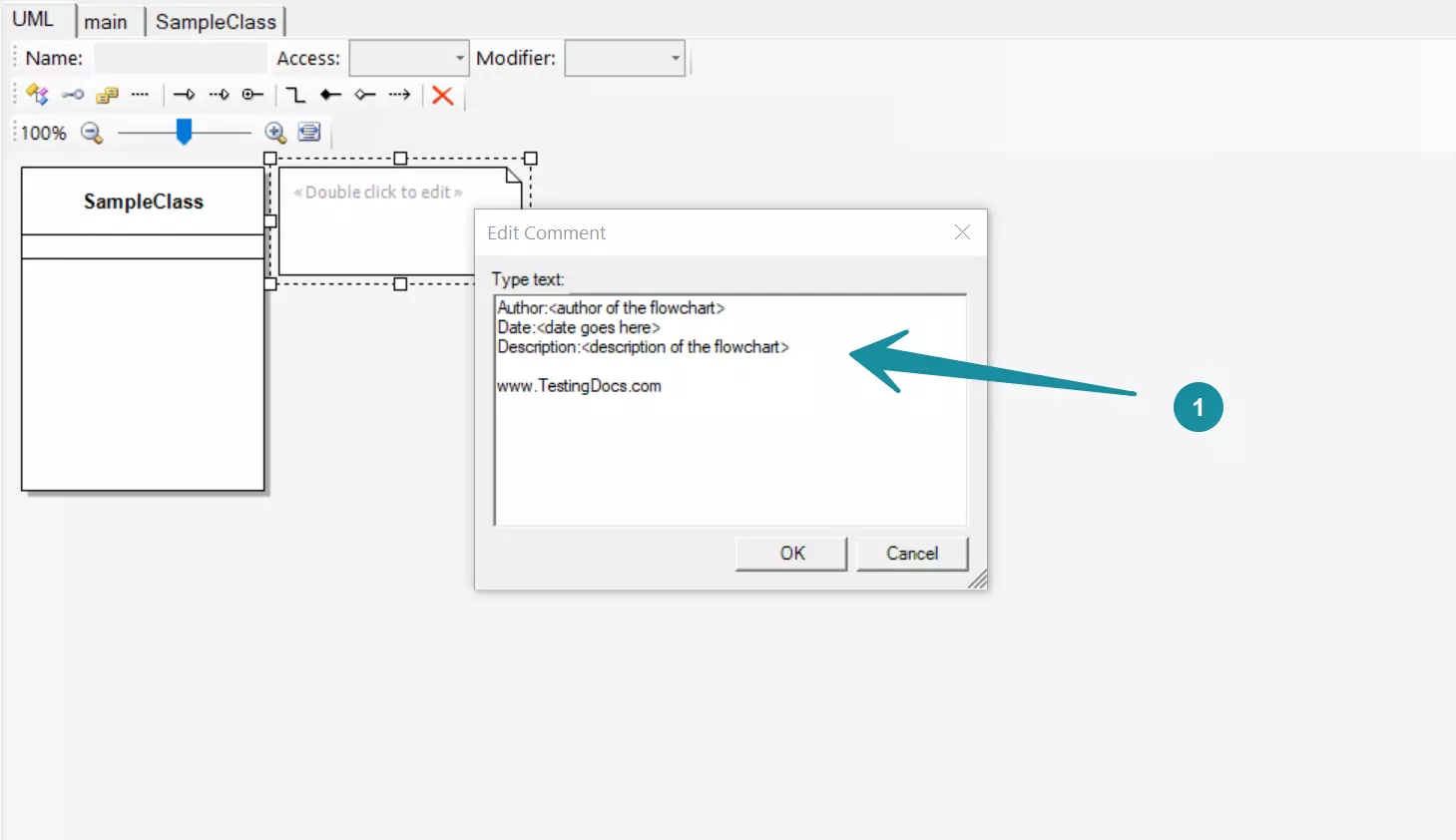
Tips
- Follow the flowchart Rubric guidelines set by the Teacher/Professor. Add Header comments to explain the flowchart description, name, date, etc.
- Make Large flowcharts modular. Break the flowchart into smaller sub-charts or procedures. Add the purpose of each procedure as a comment in the procedure block.
- Change History: Add a change history log to show how the flowchart evolved incrementally, fixing errors, etc.
—
Raptor Tutorials
RAPTOR tutorials on this website:
More information about RAPTOR:








