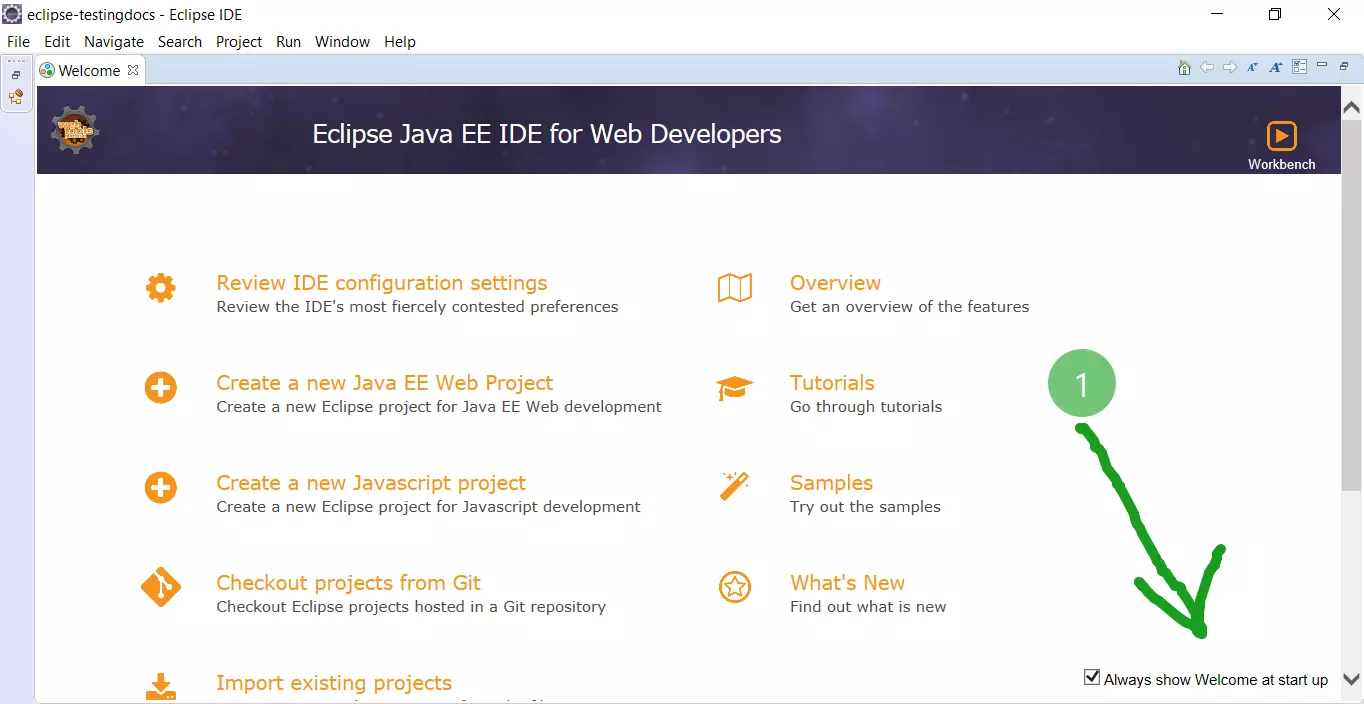Create a New Java Project in Eclipse
Overview
This tutorial will outline steps to create a new Java project in Eclipse IDE. A project is a container for source code, class files, project configuration files, and other project artifacts.
When we create a new project the project folder would be created under the Eclipse workspace directory.
New Java Project
To create a new java project, choose File ->> New ->> Project from the Eclipse menu.
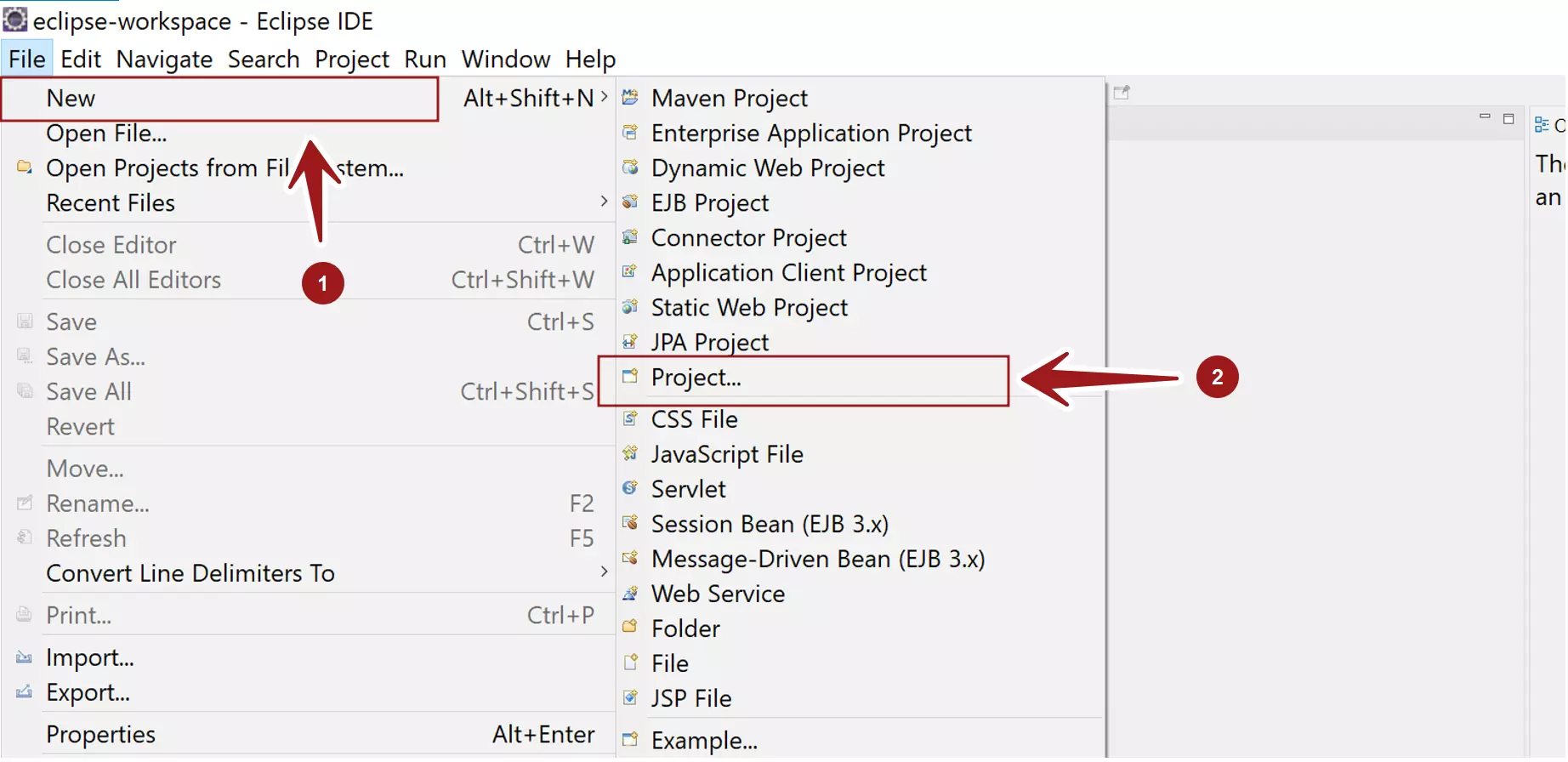
This will launch the New Project wizard. Select Java Project and click the Next > button.
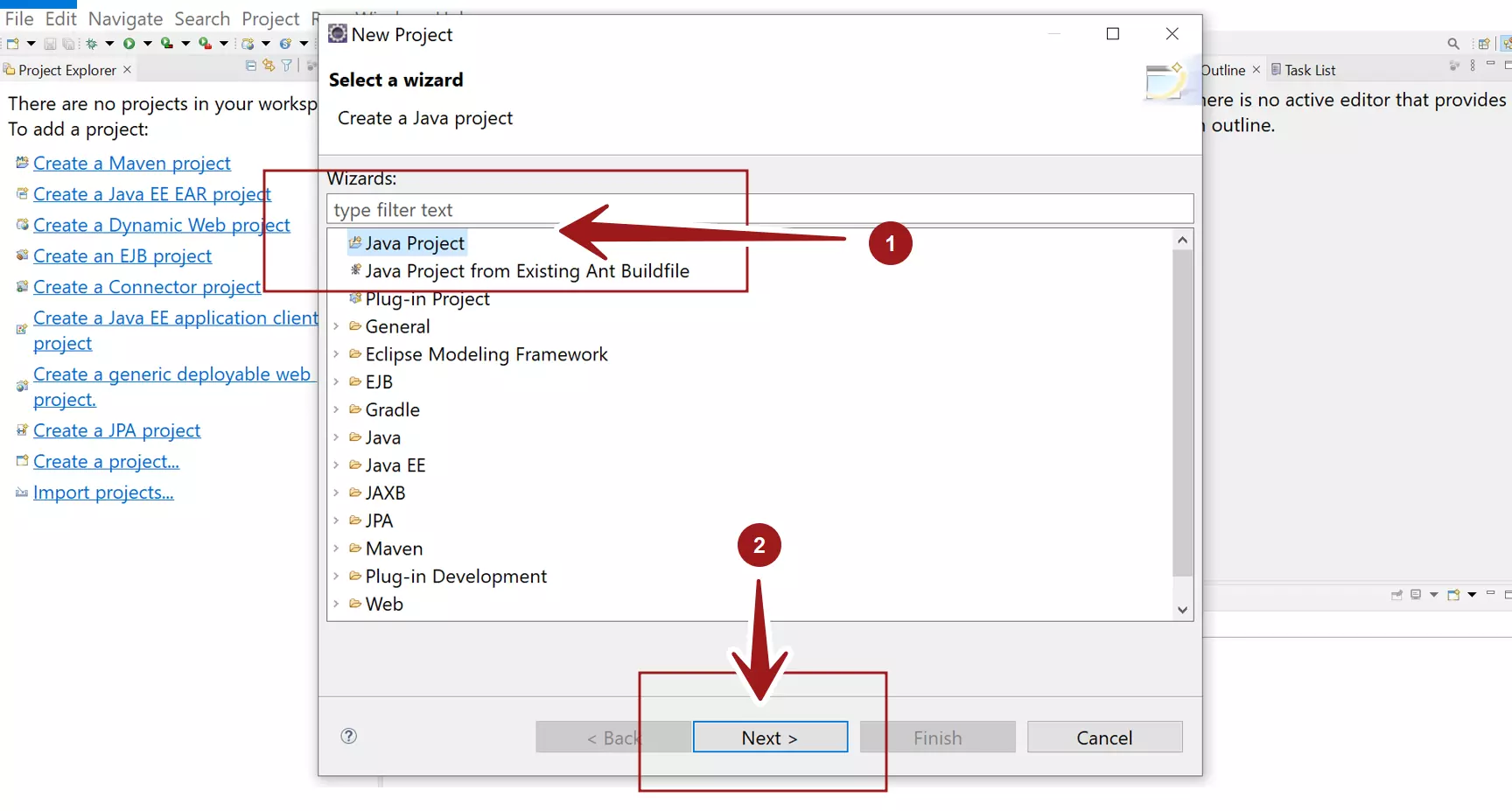
Enter Project Name. Project name
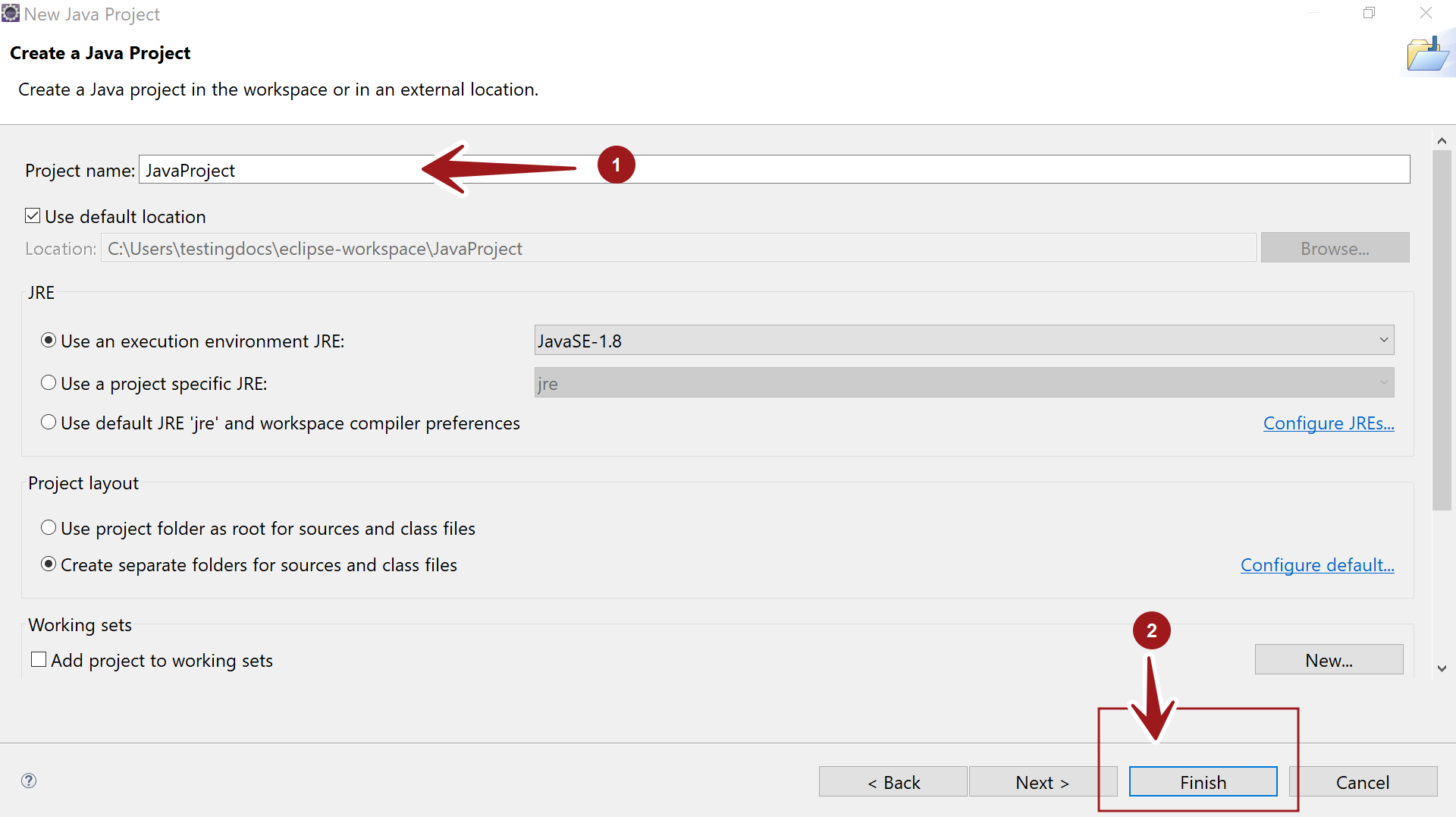
Project Location
By default, the project folder would be created under the Eclipse workspace folder. The project folder name and the project name would be the same by default. All the project source files and class files will be stored under this project folder on the machine.
We can specify the JRE(Java Runtime Environment) for the project.
We can add the project to existing Working sets. We can also create a new Working set by clicking on the New… button.
Click on the Finish button
That’s it. We have created a new empty Java project. We can start creating packages and adding Java classes to the project.
Create a New Java Package: Create Java Package In Eclipse IDE
—
Eclipse Tutorials
Eclipse Tutorials on this website can be found at:
https://www.testingdocs.com/eclipse-tutorials
For more details on the Eclipse IDE, visit the official website