Getting familiar with Eclipse IDE
Introduction
Eclipse is the most popular, feature-rich open-source IDE used to build software applications. It is developed and maintained by Eclipse Foundation under Eclipse public license. It supports many languages like Java, Python, C/C++, etc. Eclipse has various plugins to enhance the IDE functionality.
Welcome Screen
On this welcome screen, you can find important links to create Java project, import existing projects, review configuration settings, tutorials, what’s new in that version of the Eclipse IDE, etc.
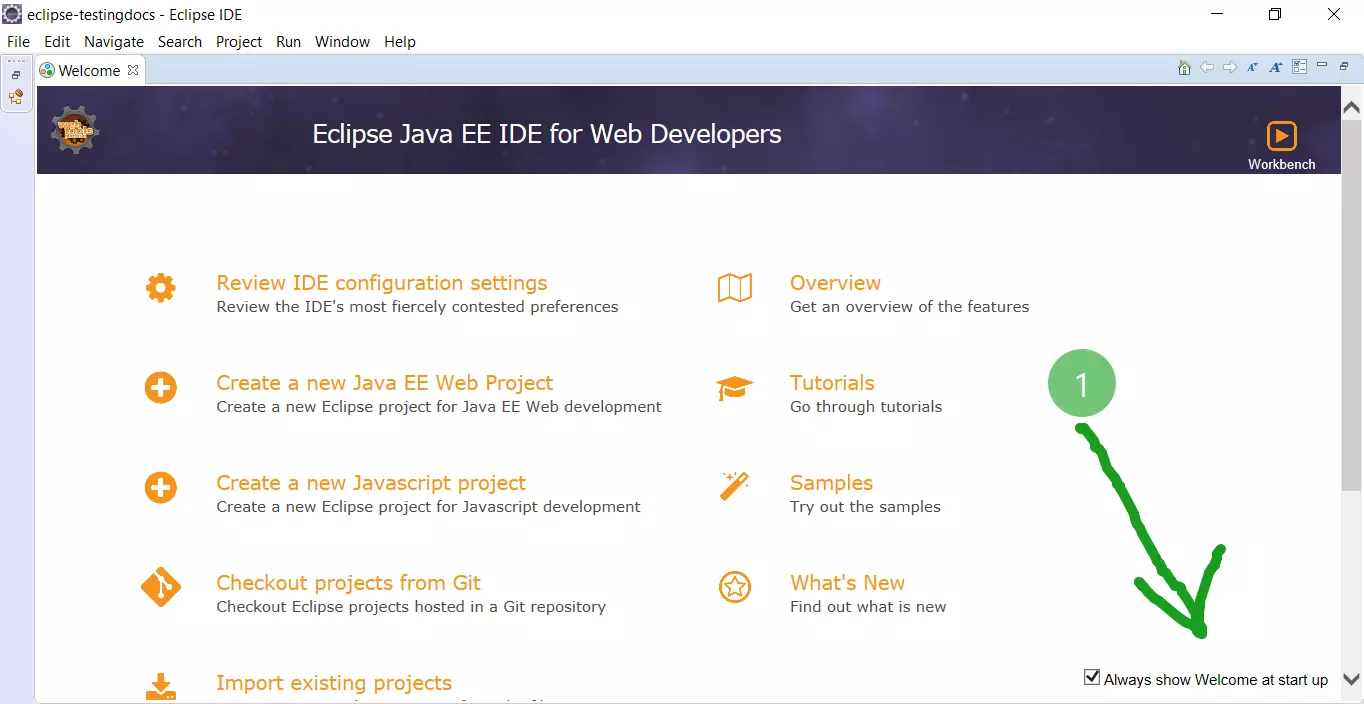
This screen would pop-up every time you launch the IDE. You can uncheck the settings “Always show Welcome at startup” to avoid this.
Eclipse IDE GUI
After closing the welcome screen, Eclipse window would look like as shown below:
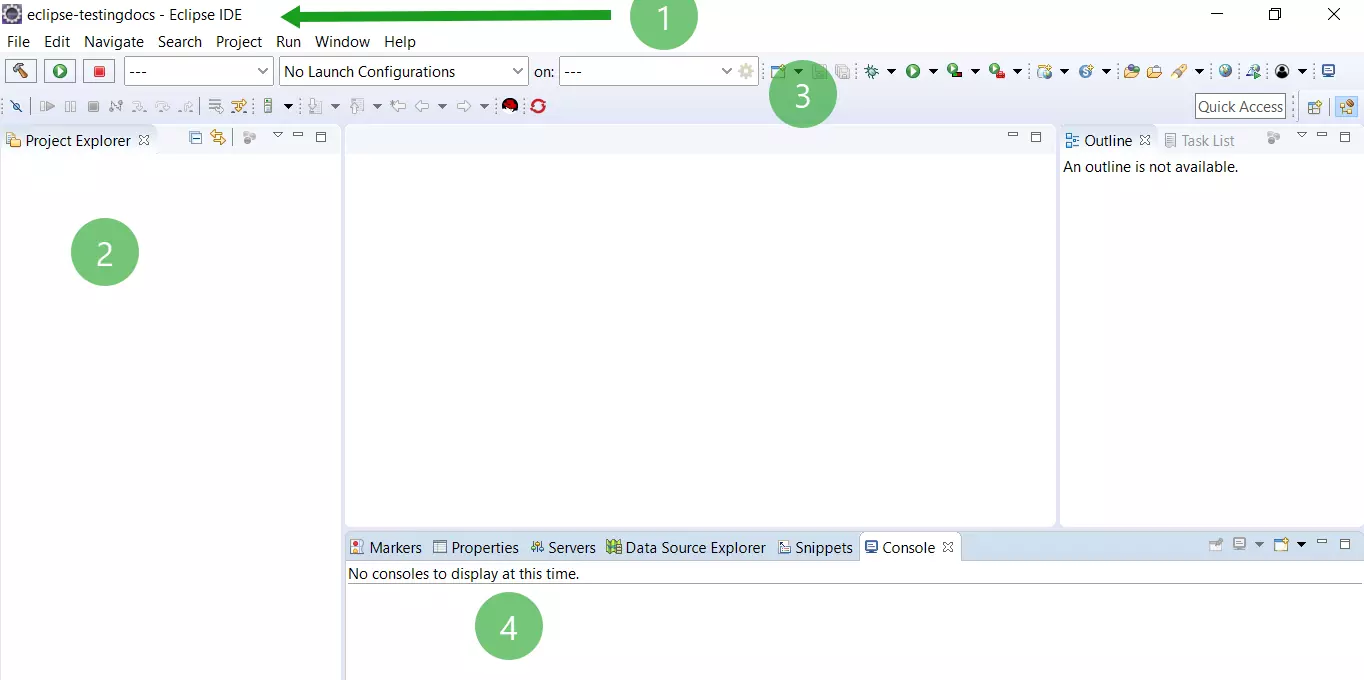
1-> The title bar displays the workspace’s name. My workspace name is ‘eclipse-testingdocs’ as shown in the picture.
2 -> The left side is the Project Explorer. Project explorer displays the projects you have created, packages in the projects, classes, files, etc.
3->Menu bar offers various functionalities like creating new projects, files, etc. The below toolbar has options to compile, run, and debug projects.
4-> The console window displays the standard output of the application, errors encountered during the run of the application.
Eclipse provides keyboard shortcuts for almost every action we take in the UI of the Eclipse Window. It’s better to learn these shortcuts for widely used UI actions. These shortcuts help you to take fast action.
—
Eclipse Tutorials
Eclipse Tutorials on this website can be found at:
https://www.testingdocs.com/eclipse-tutorials
For more details on the Eclipse IDE, visit the official website at:
https://www.eclipse.org








![Install Pydev in Eclipse [ 2024 ] Install Pydev in Eclipse [ 2024 ]](http://www.testingdocs.com/wp-content/uploads/PyDev-Eclipse-Marketplace.png)