Install Eclipse on Ubuntu Linux
Overview
Eclipse is a free and open-source Integrated Development Environment(IDE). It is best suited for Java development. In this tutorial, we will install Eclipse IDE on Ubuntu Linux machine.
JDK Install on Linux
https://www.testingdocs.com/install-oracle-jdk-on-ubuntu-linux/
There are many ways to install Eclipse on Ubuntu:
- Eclipse Installer
- Eclipse Packages ( Recommended Option Technical savvy option)
- Ubuntu Software Marketplace( For non technical users)
#1 Install Eclipse using Packages
This is the recommended option so that we can choose the Eclipse IDE package.
Navigate to the Eclipse Official website.
https://www.eclipse.org/downloads/packages/
Choose your package. For enterprise development. Pick the package ‘Eclipse IDE for Enterprise Java and Web developers’
For plain Java development pick ‘Eclipse IDE for Java Developers’
In this post, we use Eclipse IDE for Enterprise Java package.
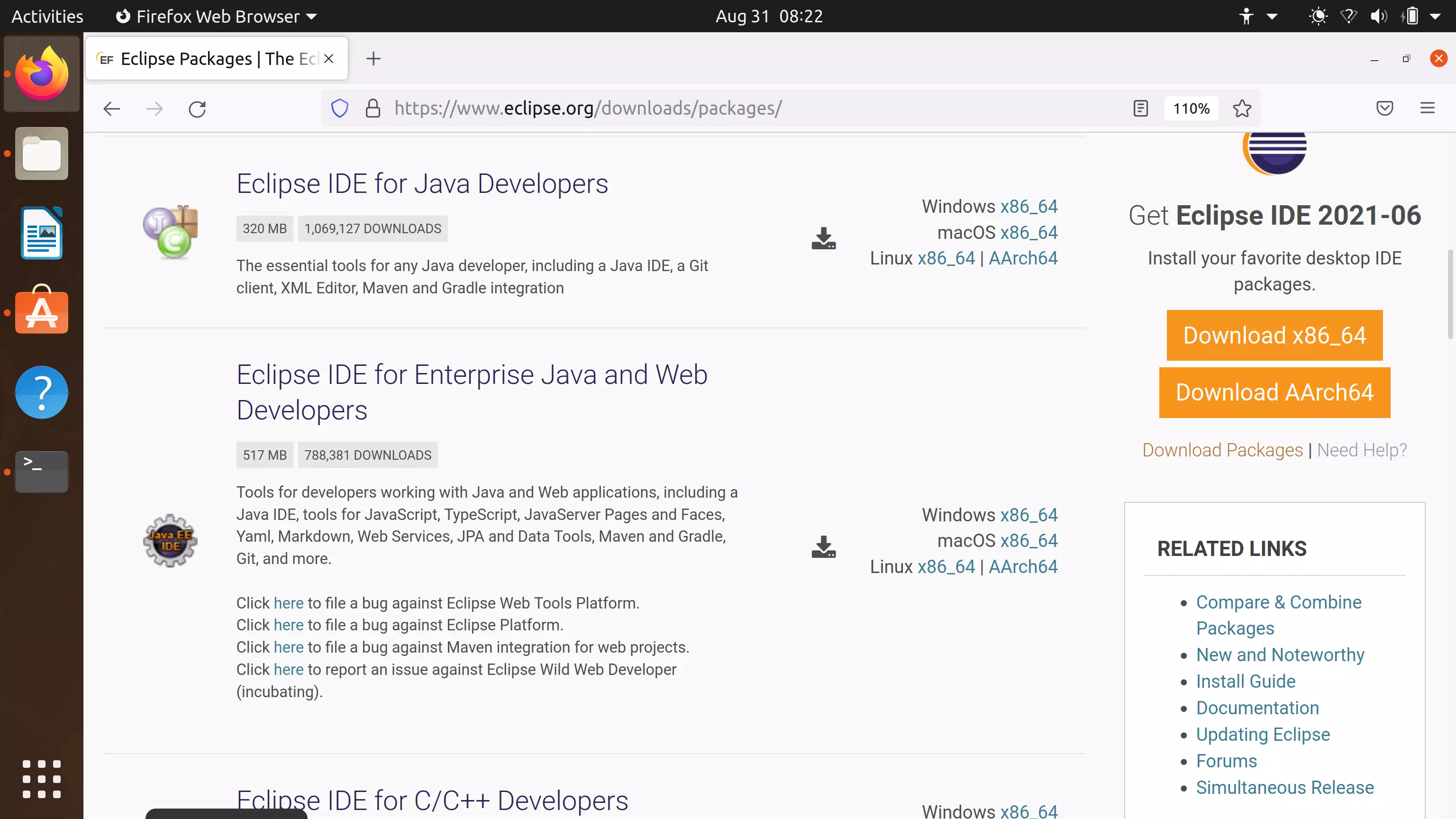
Download the Eclipse Linux Package on to the machine. Click on the Linux x86_64 link.
Save the file to the machine.
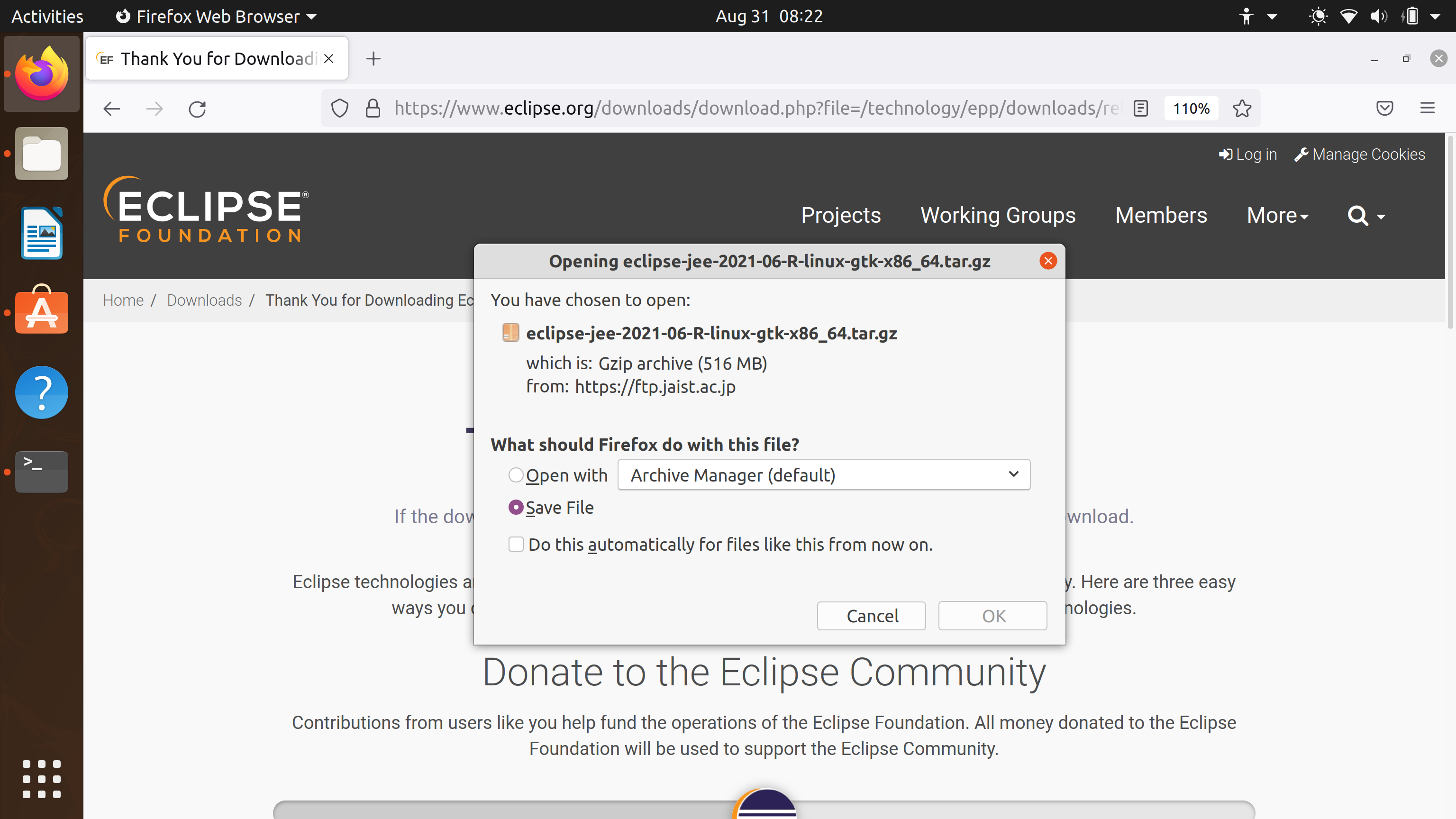
Extract the contents of the file wit the tar command.
$ sudo tar -xvf <eclipse package tar file>
$ sudo tar -xvf eclipse-jee-2021-06-R-linux-gtk-x86_64.tar.gz
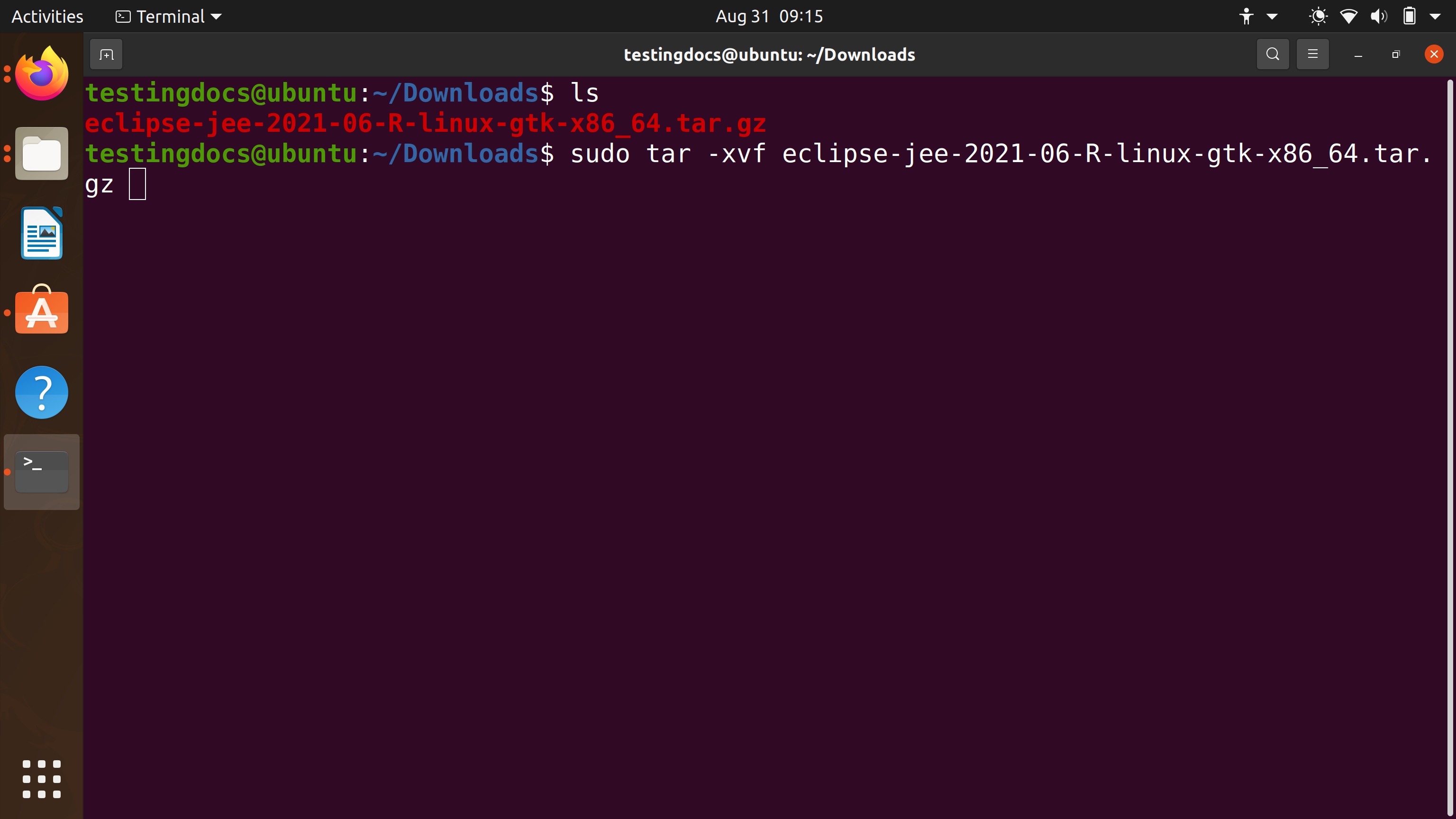
Move the unpacked eclipse directory to some standard disk location.
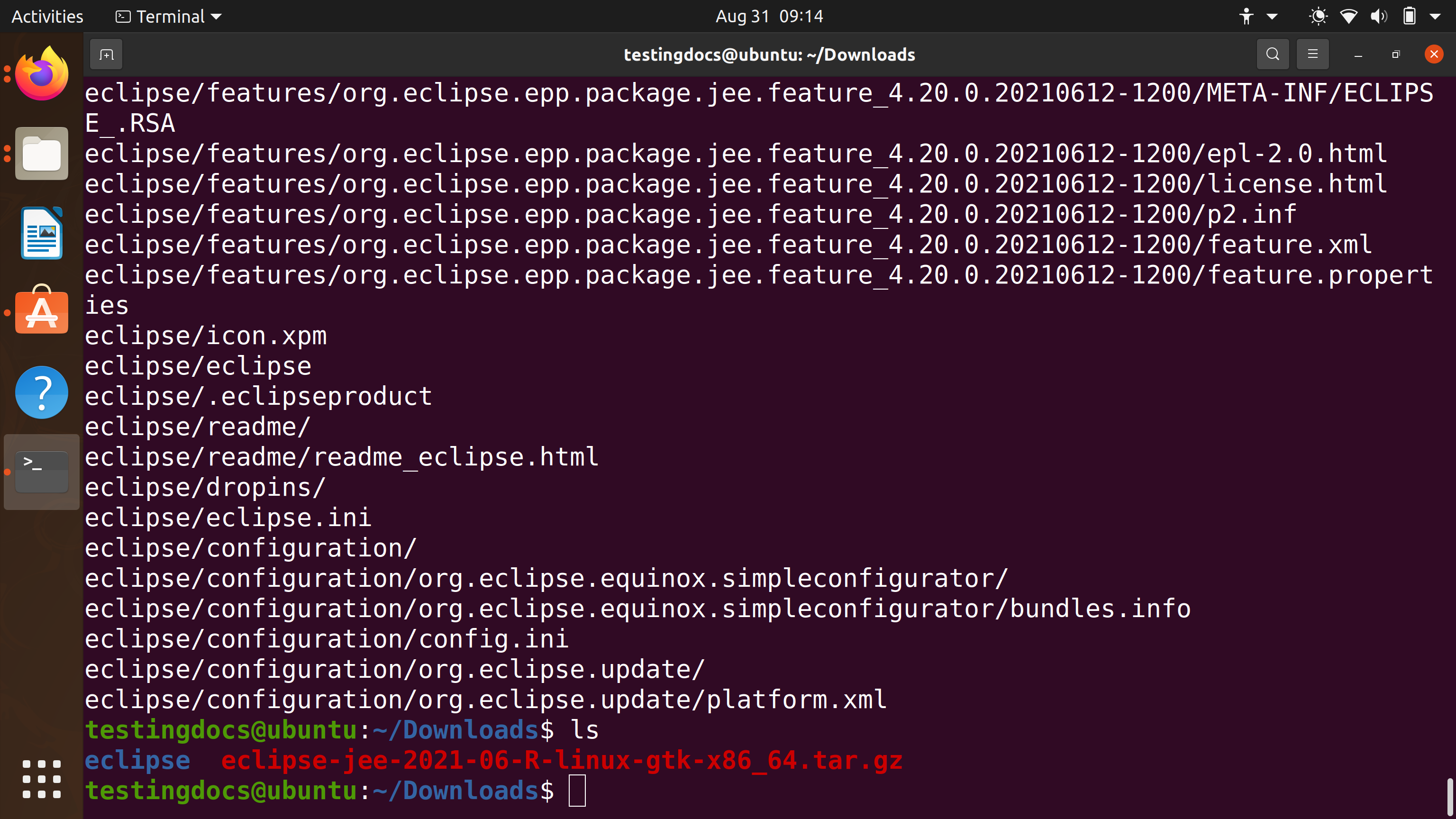
Double click on the eclipse IDE Launcher to launch the IDE.
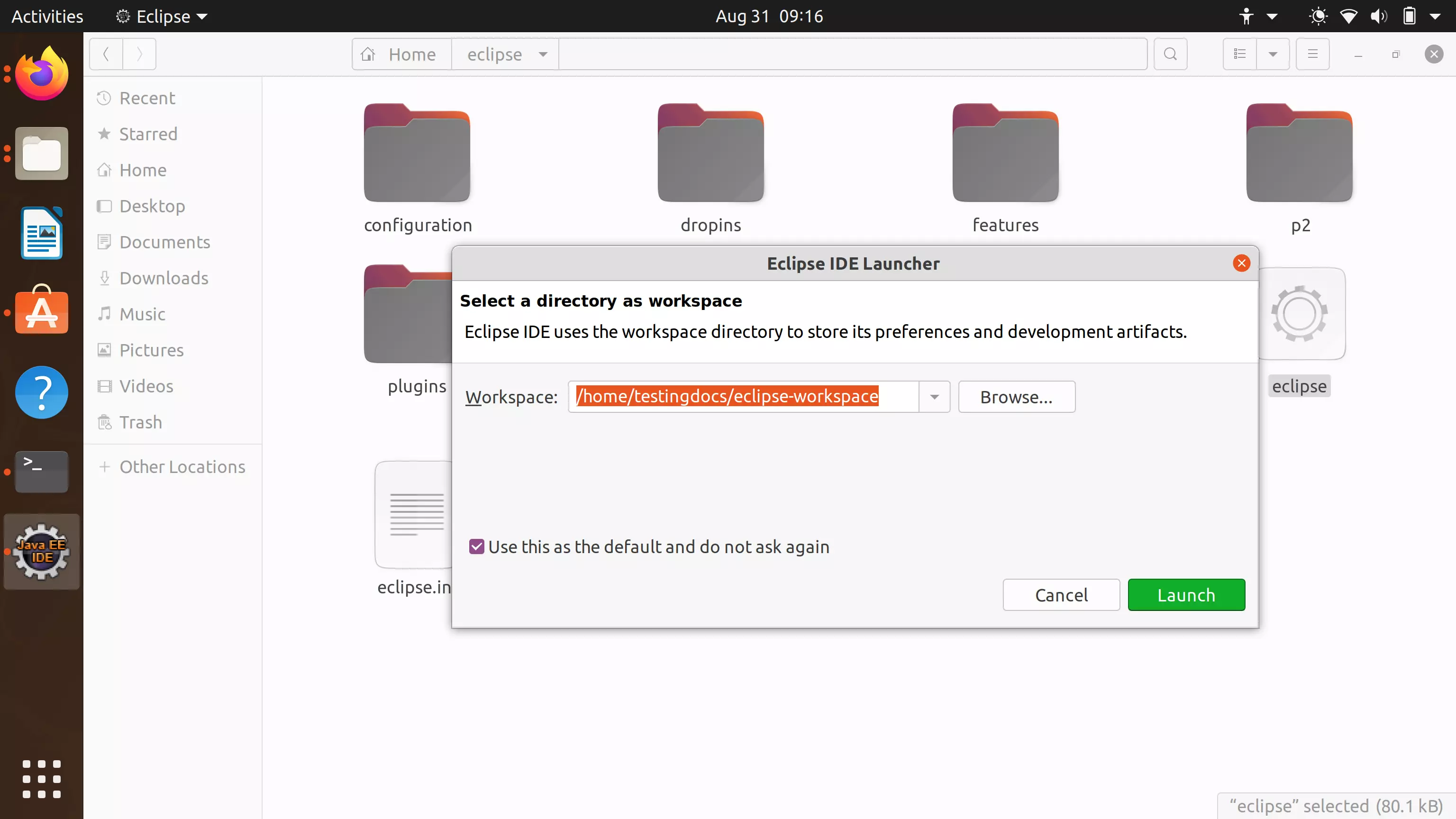
Eclipse Welcome Screen
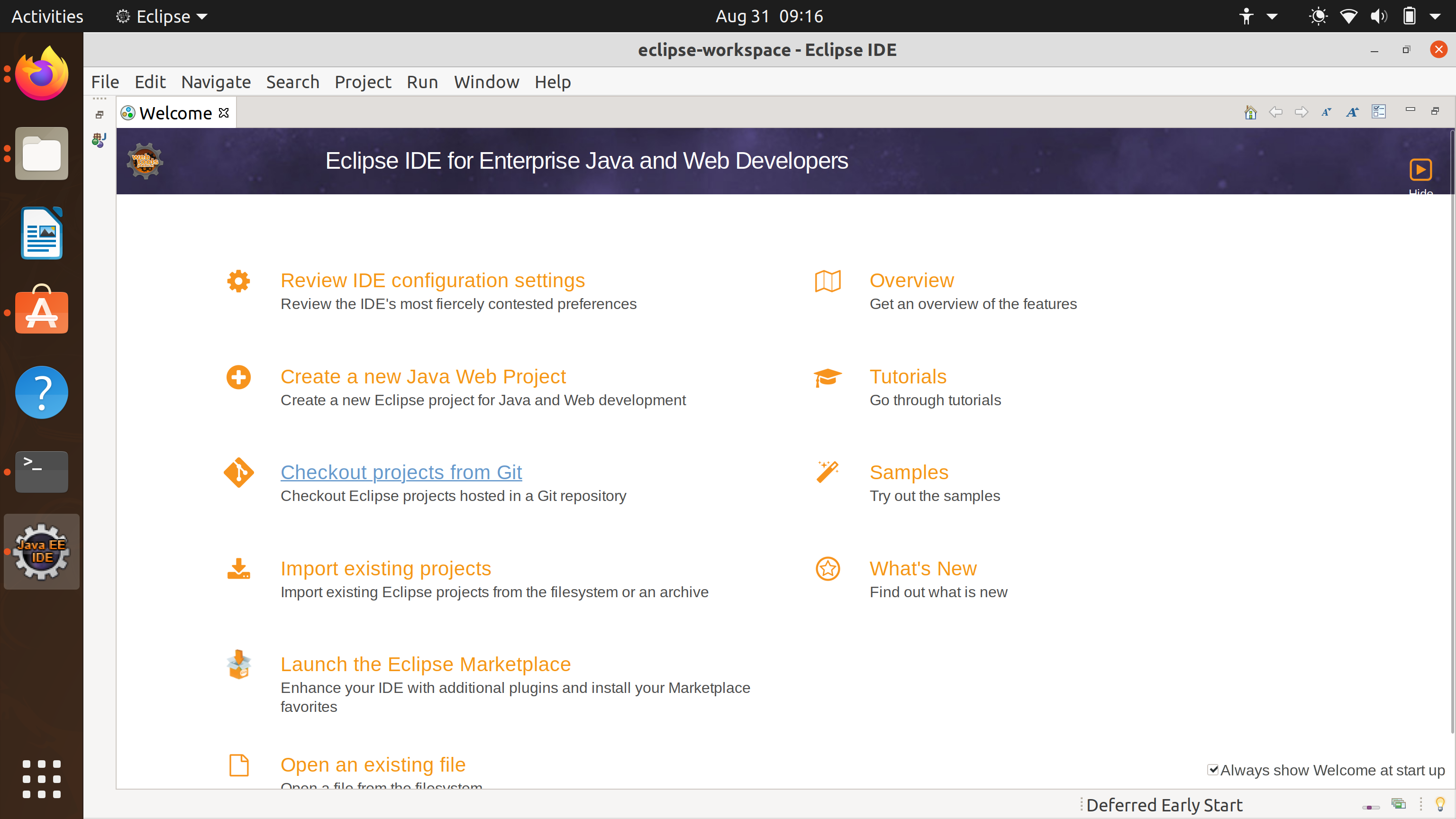
#2 Install Eclipse IDE from Marketplace
This option is easy to install but the user doesn’t have the option to choose the IDE packages.
- Click on Show applications dots button on the Dock.
- Launch Ubuntu Software Marketplace.
- Search for the application keyword: Eclipse
- Click on the Eclipse search result.
- Click on the Install button to download and install the application.
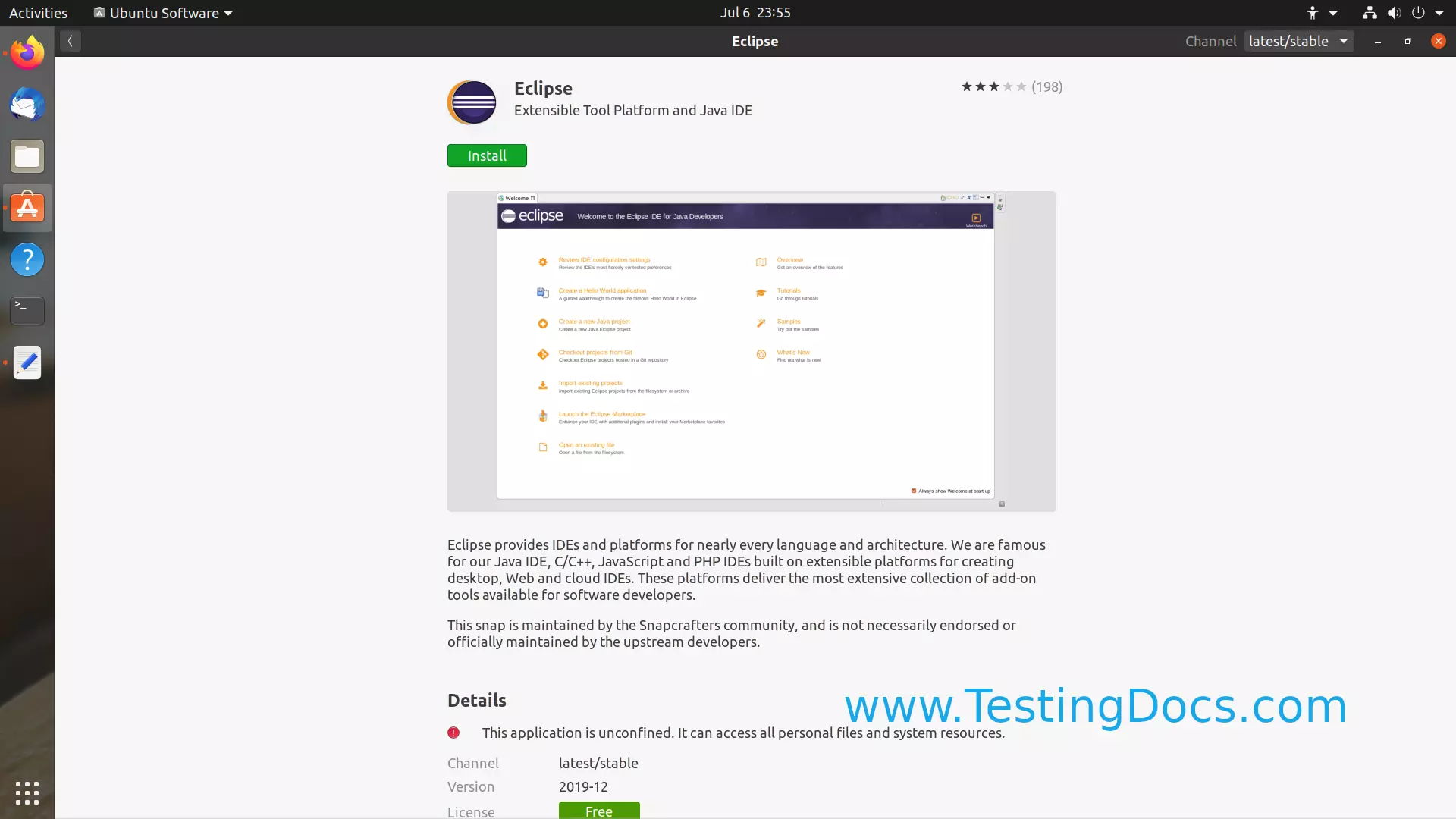
Eclipse would download and install it on the Linux machine. It may take a while depending on your machine and network configuration.
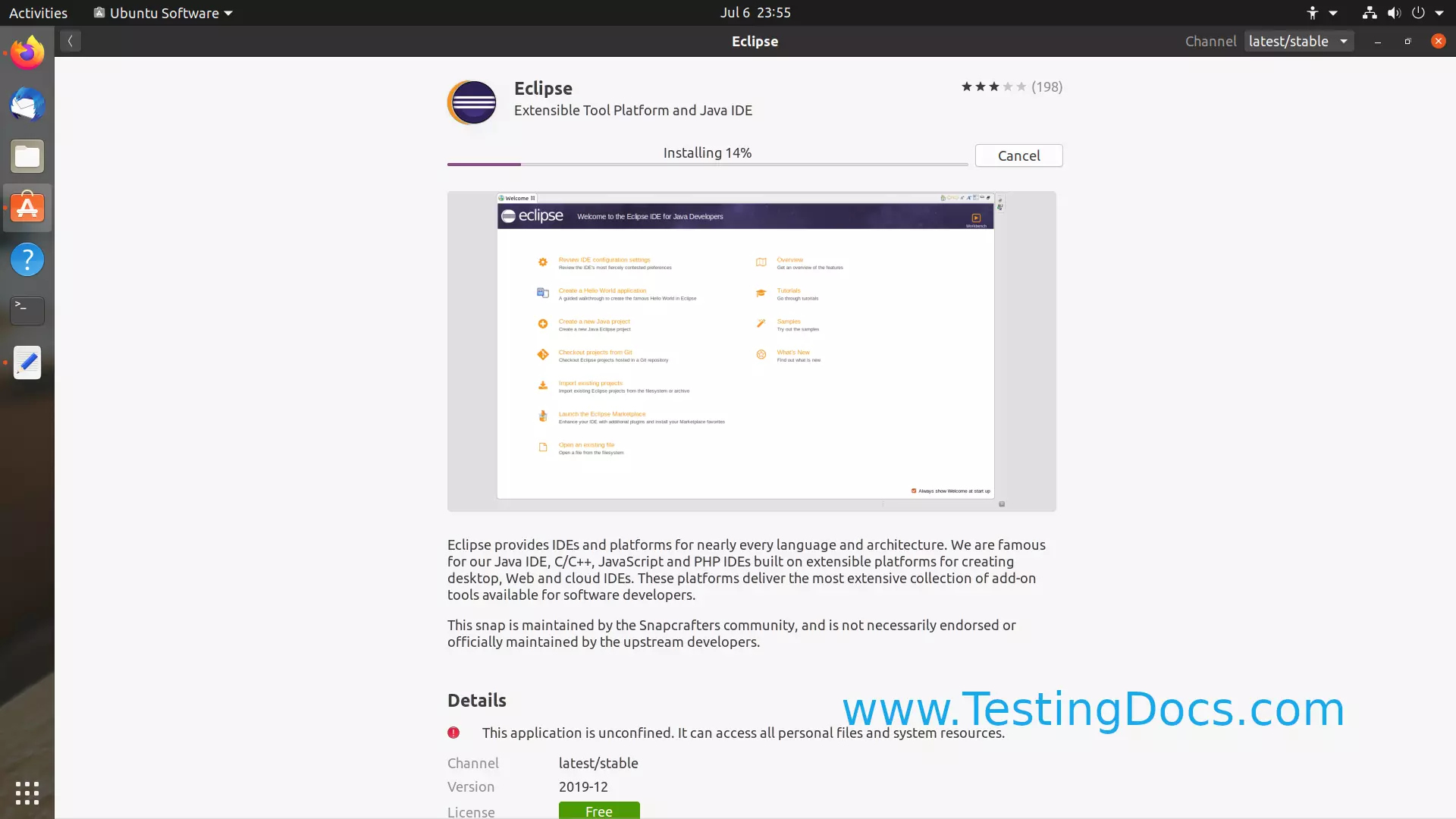
Starting Eclipse
Search for Eclipse in Ubuntu Software screen and click on the Eclipse application.
Choose a workspace and click on the Launch button to start the Eclipse.
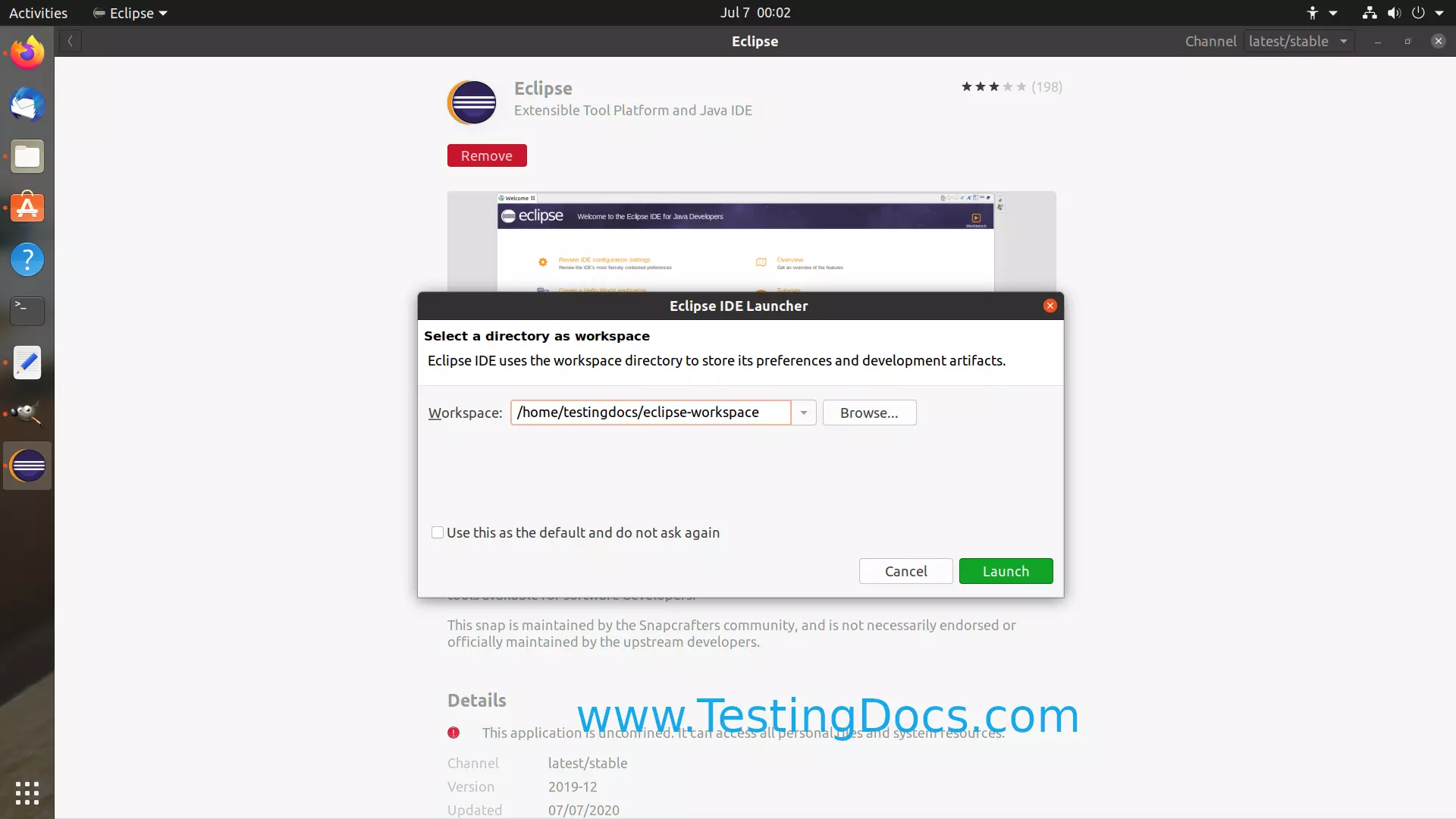
The first option shown in the tutorial is the best and recommended options. It offers you the choice to pick the installer.
That’s it. We are done with the Eclipse Install on Ubuntu Linux. There are excellent links on the Eclipse Welcome screen to get you started off with Java development!
Next run a sample Hello World Java program to check if everything works fine.




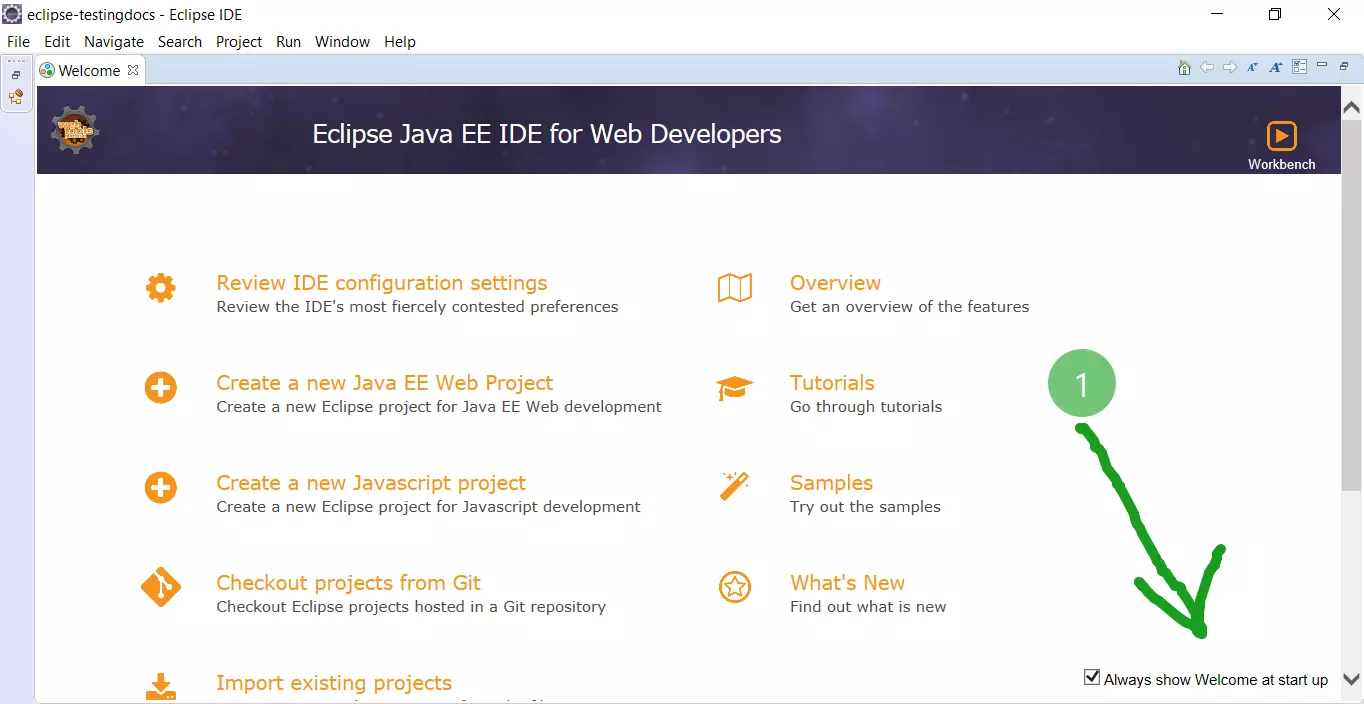



![Install Pydev in Eclipse [ 2024 ] Install Pydev in Eclipse [ 2024 ]](http://www.testingdocs.com/wp-content/uploads/PyDev-Eclipse-Marketplace.png)