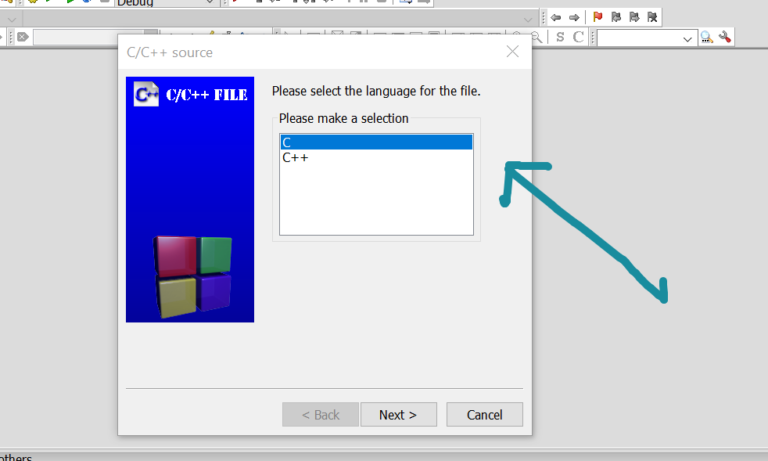Create Console C++ Application in CodeBlocks
Overview
This tutorial will teach us how to create a Console C++ Application in Code::Blocks IDE. Code::Blocks contains several project templates from which to choose for the projects. We need to select the “Console application” new project template screen.
Environment
- Windows 10 operating system
- Code::Blocks IDE
Create Console C++ Application
Launch Code::Blocks IDE.
Click on the link Create New Project on the “Start here” page.
Alternatively, Choose the following menu option
File >> New >> Project…
This opens the Project wizard windows. Select Projects in the left wizard types and choose the Project template.
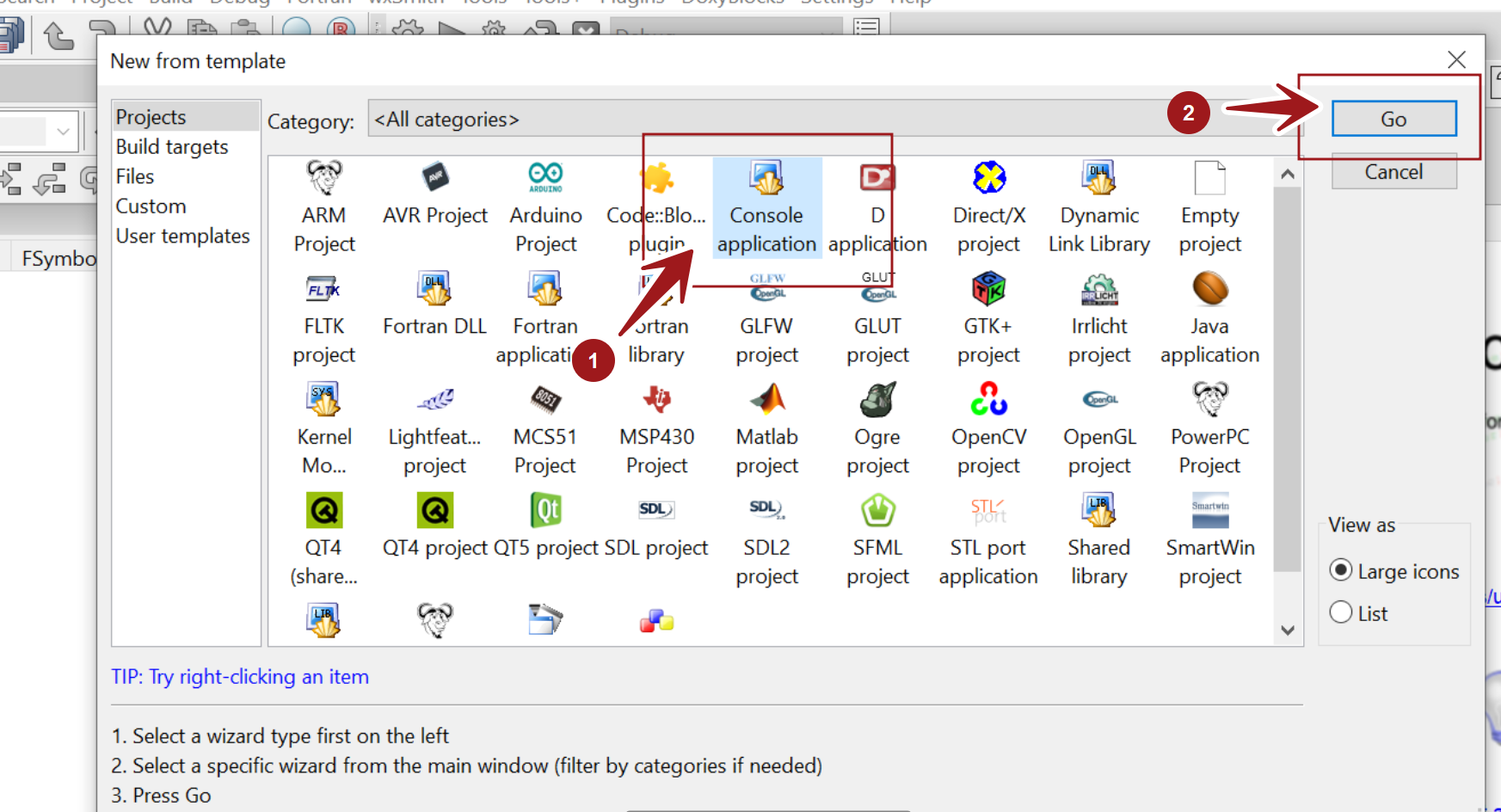
Choose Console application project template. This opens up the new console application wizard. Click on the Next > button.
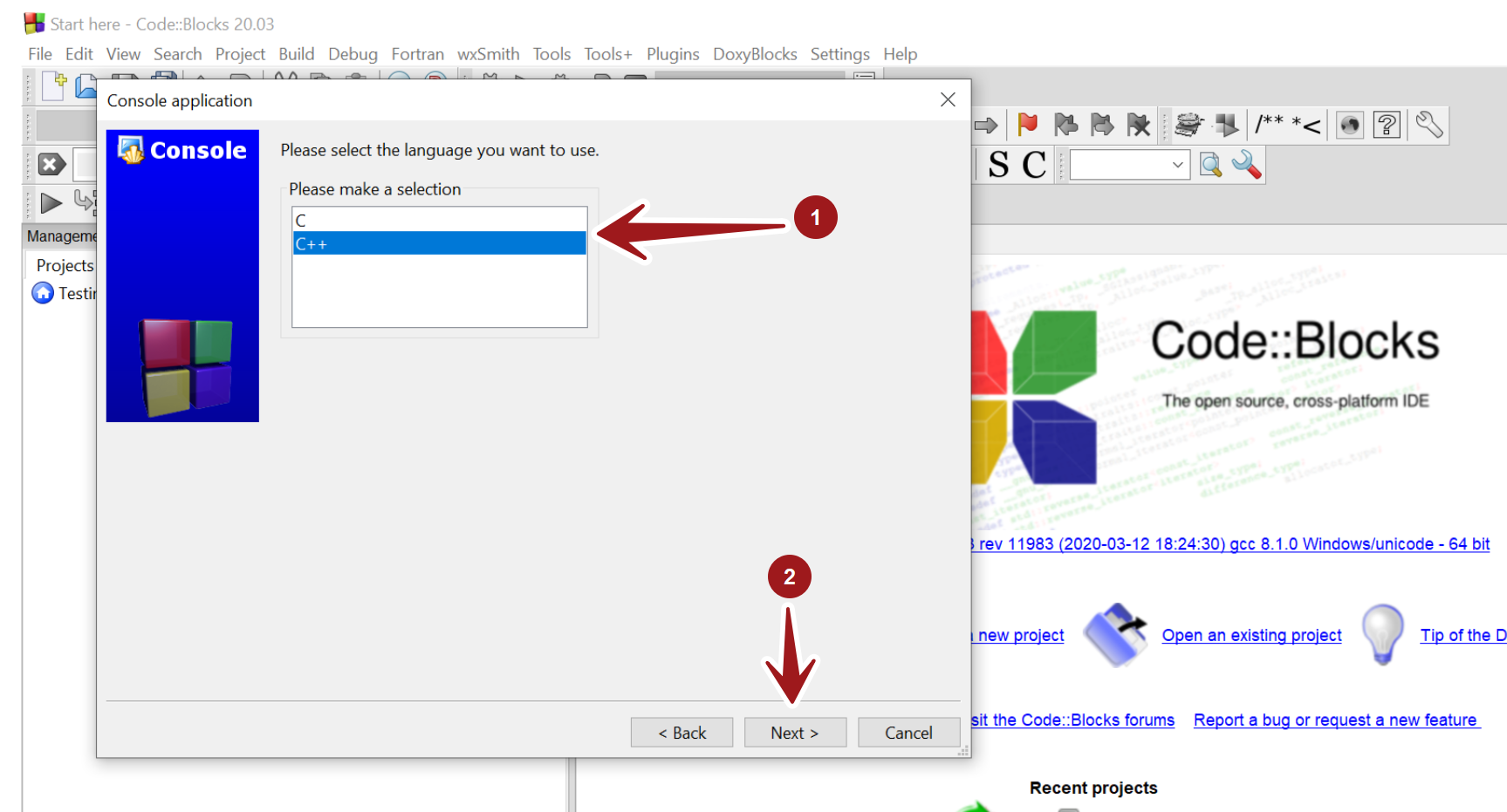
Choose the C++ language option and click on the Next > button.
Project Details
Enter project details and choose the project location.
- Project Title
- Project Folder
Project filename and Resulting filename path would be generated by the IDE. The project filename has a .cbp file extension.
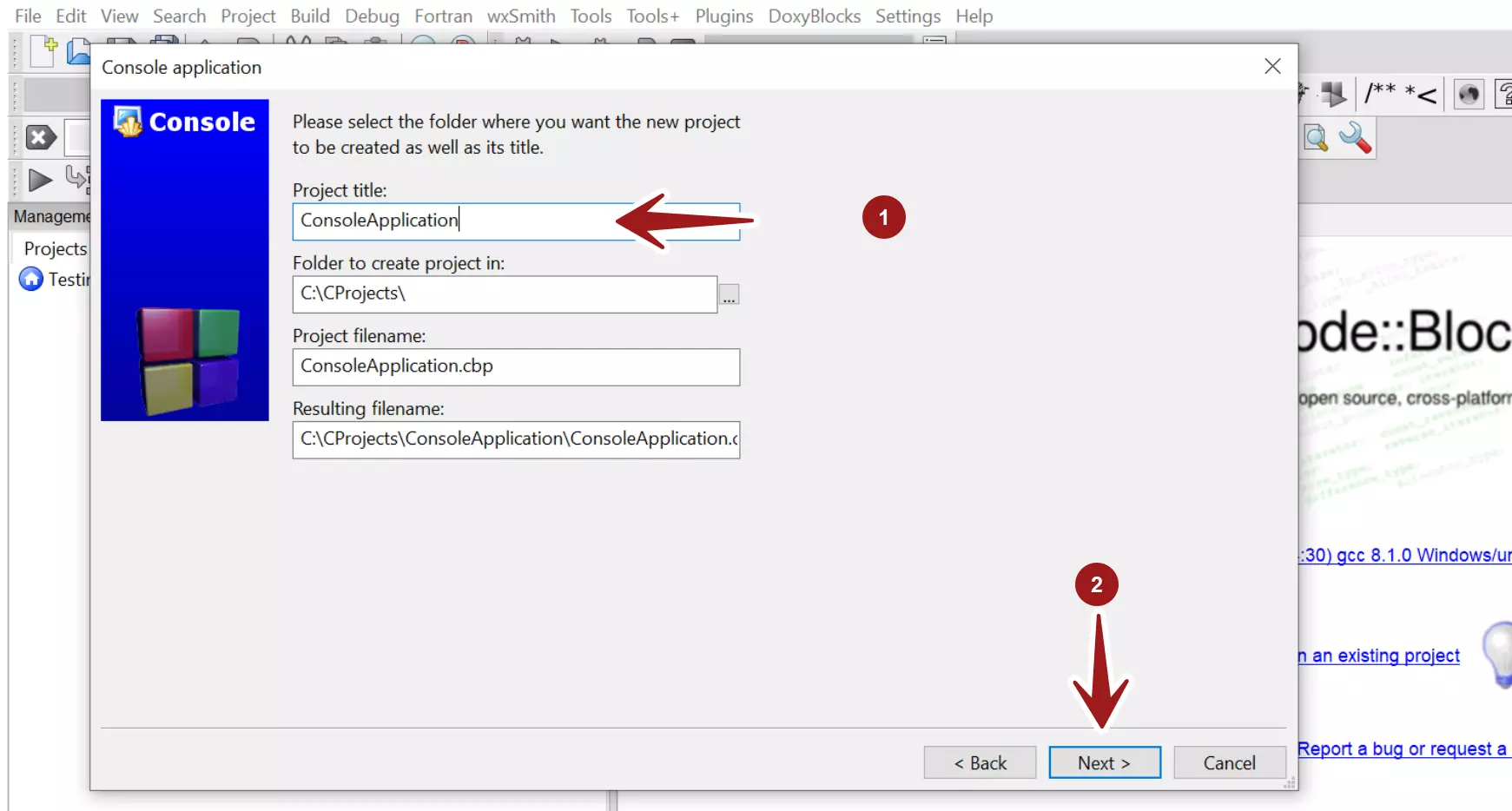
Click on the Next > button.
Choose the compiler and the project Debug and Release configurations.
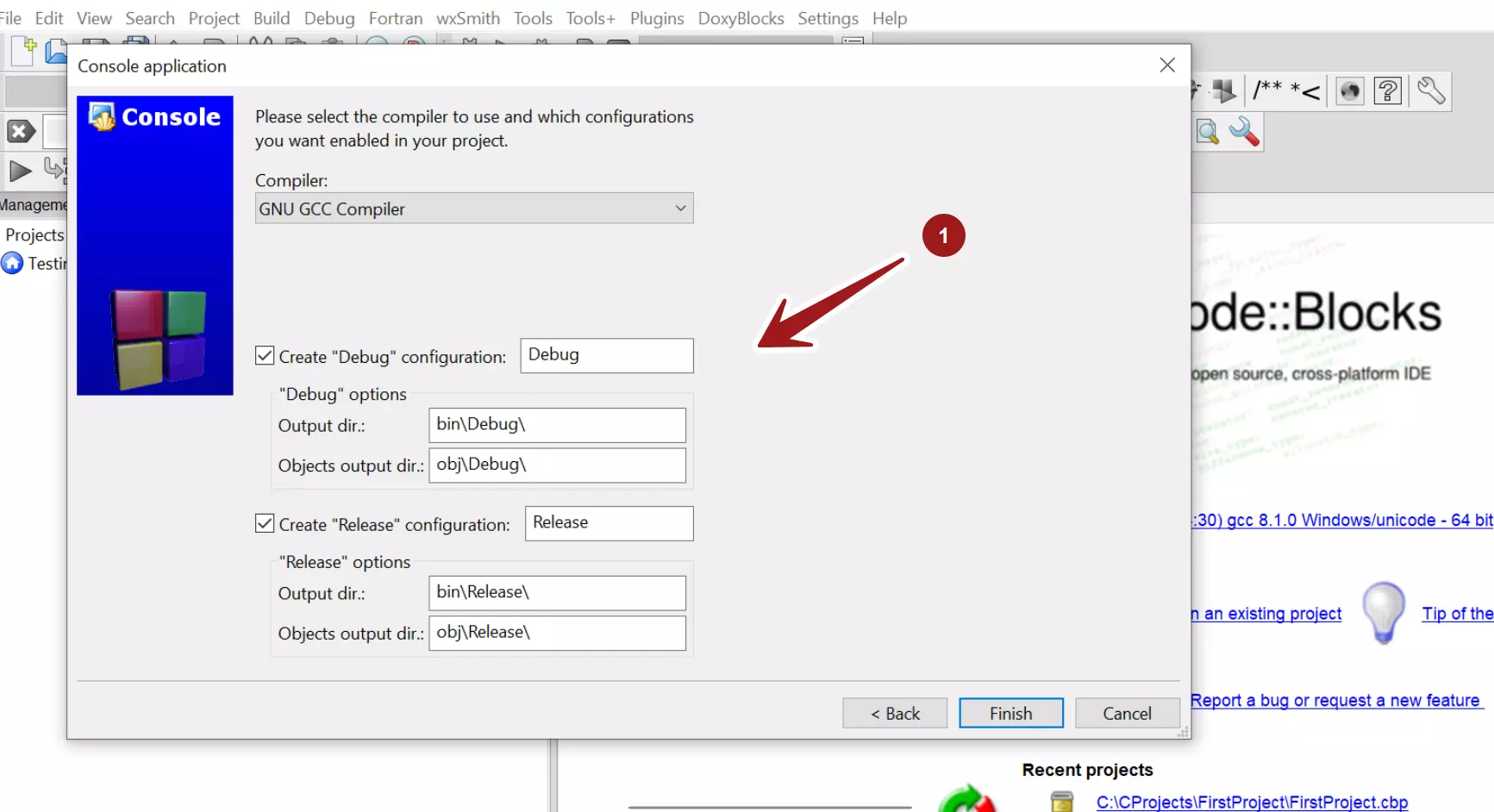
Click on the Finish button.
That’s it. The Console ++ Application would be created. The project will include the main.cpp source file. We can also add new source code files *.cpp to the project.
—
Code::Blocks Tutorials
Code::Blocks Tutorials on this website can be found at:
https://www.testingdocs.com/code-blocks-tutorials/
For more information on Code::Blocks IDE, visit the official website: